It helps to communicate in more than a dozen IM. WhatsApp, Telegram, Messenger, Signal, iMessage and many more are supported.
What is the problem with modern messengers? There are too many of them and they cannot be combined. Of course, it is worth hinting at the existence of Jabber here, but who even remembers about it?
The way out of this situation is universal messengers that try to combine all your correspondence in one application. A couple of years ago, you might have heard about such a messenger called Beeper. But then it was impossible to download it, but now it is possible. Almost.
What is the point?
The application is available on all major platforms, including ChromeOS, which already speaks of its versatility. And it also helps to communicate in more than a dozen IM. WhatsApp, Telegram, Messenger, Signal, iMessage and many more are supported.
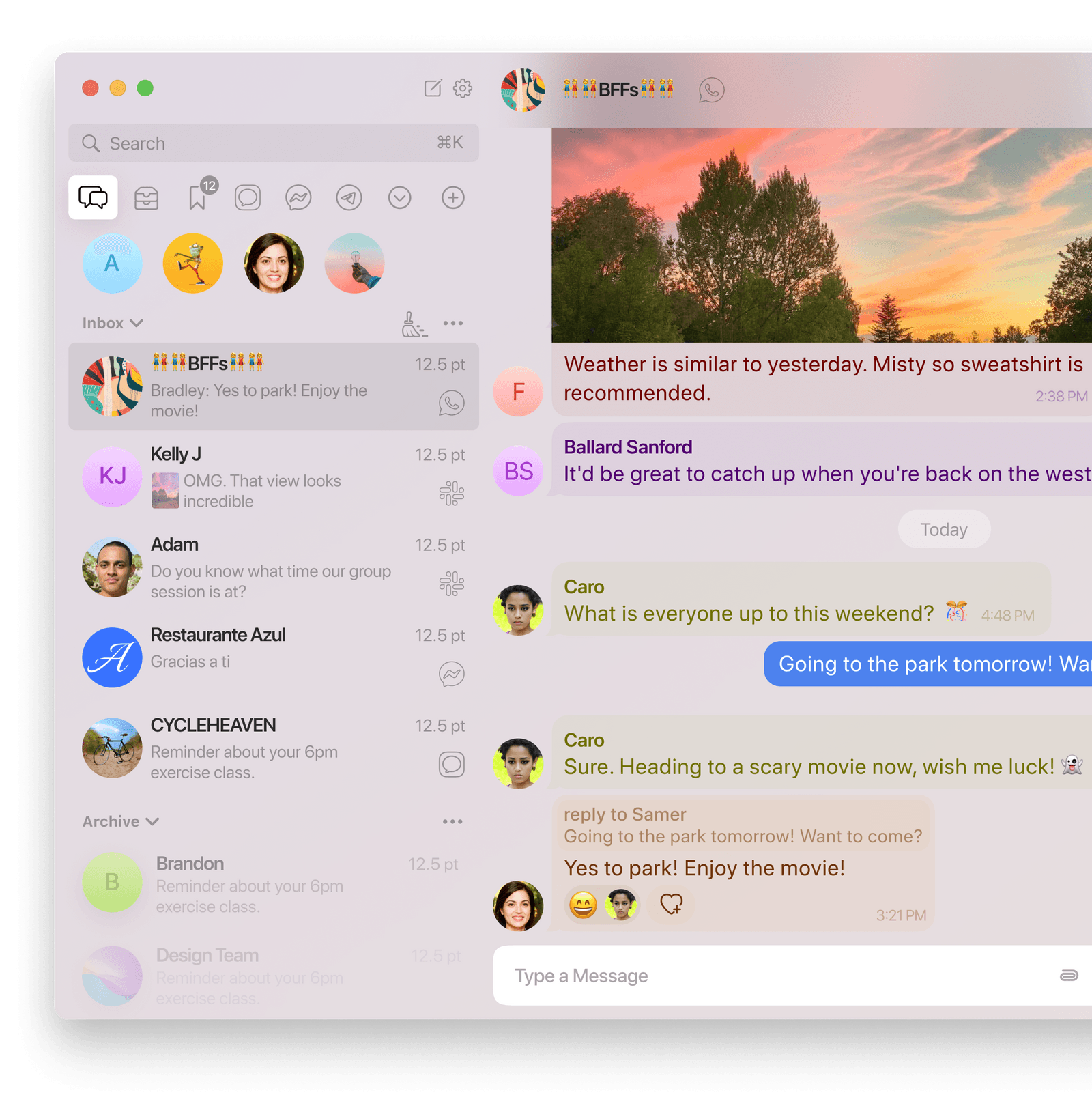
Beeper itself is based on the Matrix protocol, which adds to the security pluses.
First start
For review, I chose the Windows and Android versions. Let's talk about them. Getting started with Beeper is a little stuffy. At the first start, you need to enter data from your account in Beeper.
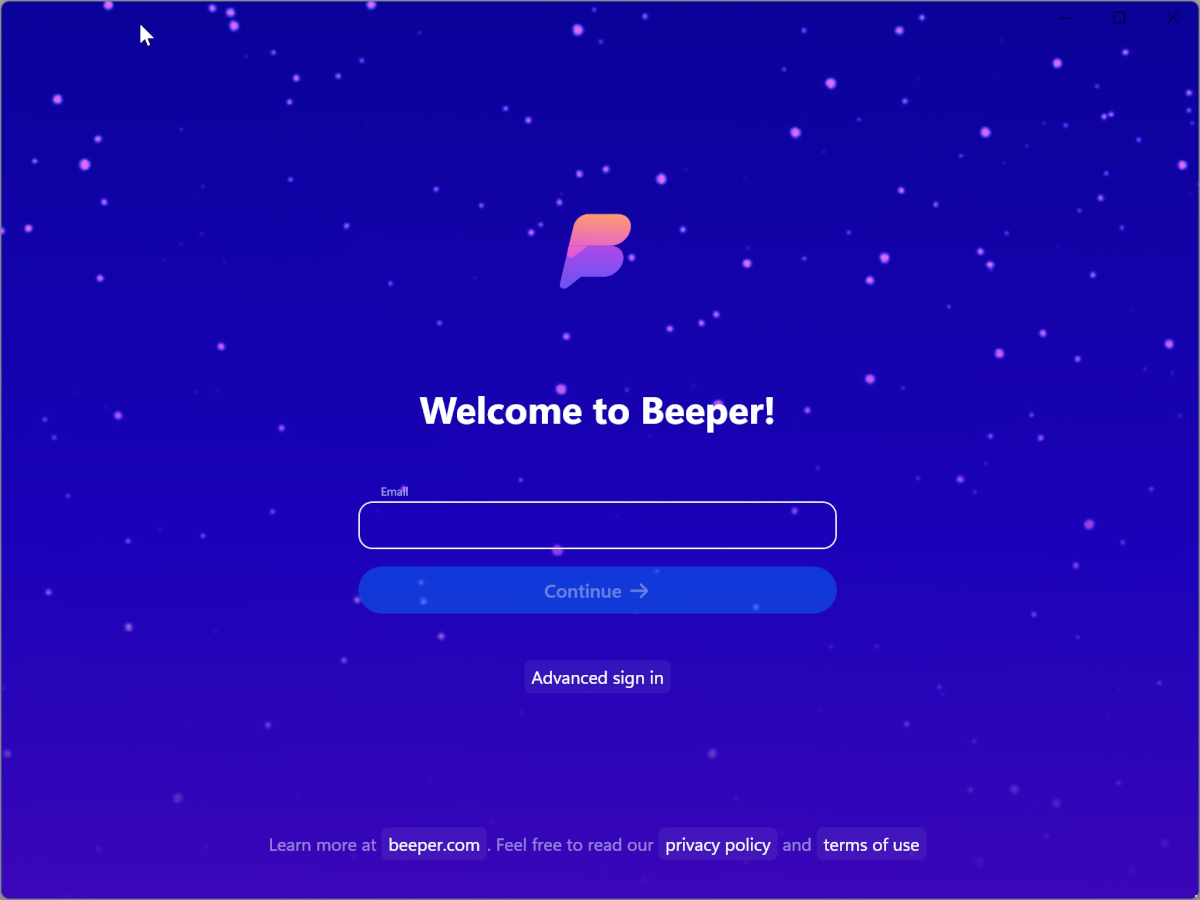
It is impossible to register humanly in the service at the time of writing. Therefore, if you were not called, then there will be nothing to enter. Also, when registering, you will need to specify the last name, first name and username.
All correspondence is encrypted locally on the device, but stored in the cloud. Therefore, you will be required to save the encryption code. Plus, you will be asked about which devices you plan to use the application on.
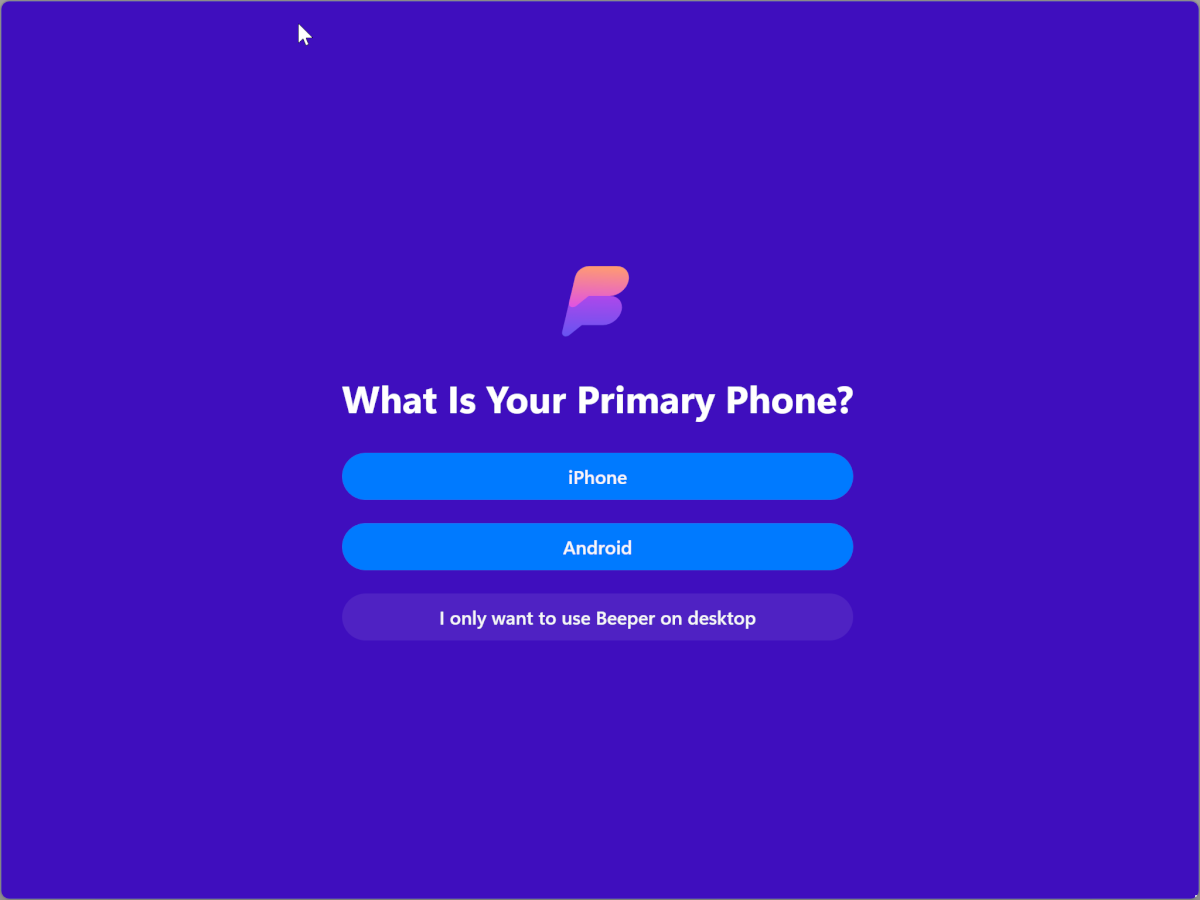
I picked Android, and Beeper suggested that I sync my contact list to display the names correctly. This step can be skipped.
This is followed by the question of why you need Beeper at all, and only after it will you be asked to choose the main and additional messengers.
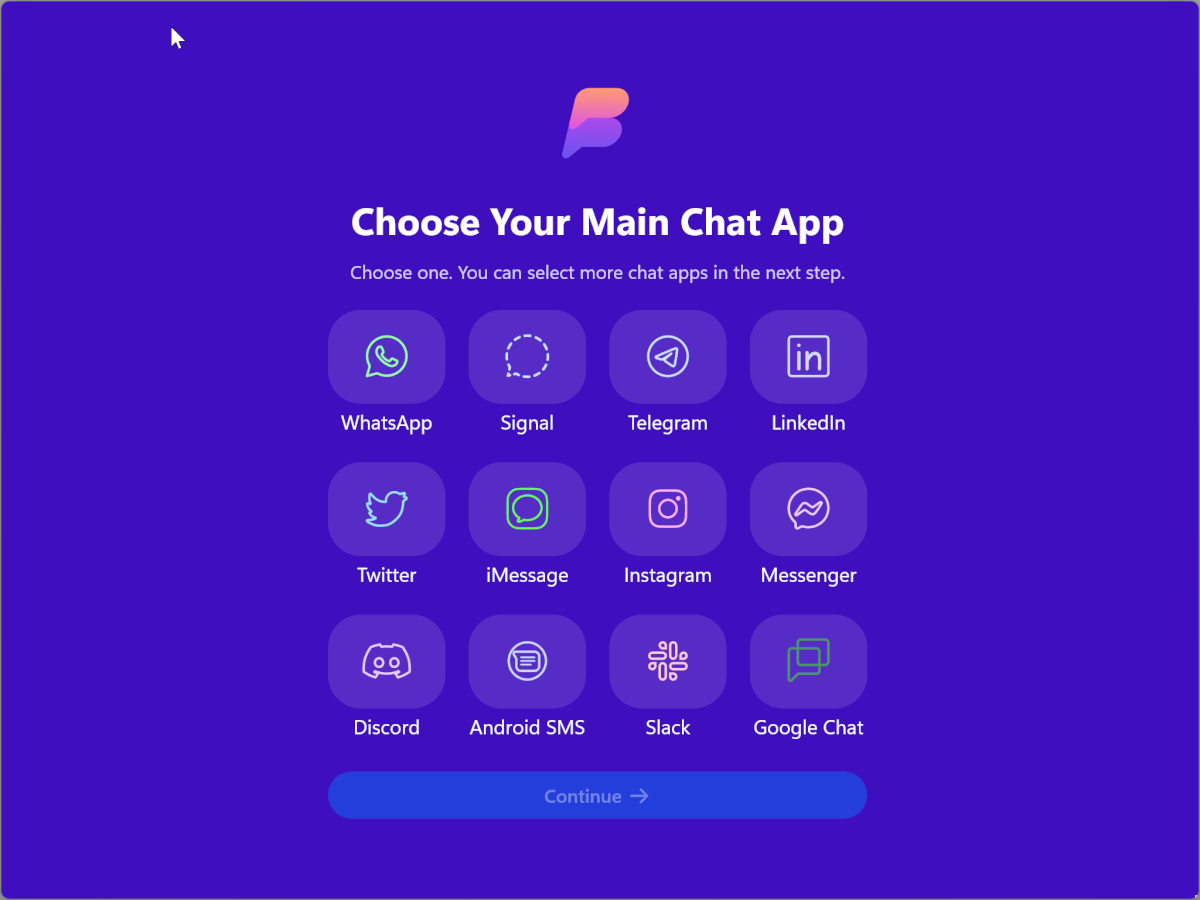
It is worth highlighting that there is support for Signal, Telegram, iMessage, and Discord. You also need to consider that not all features of the selected messenger are supported. Still, Beeper primarily serves to combine correspondence.
And finally, we can communicate
In fact, the setup is not yet complete. It's just that now you get directly into the application, where you additionally need to log in to each of the previously selected messengers. Or add more.
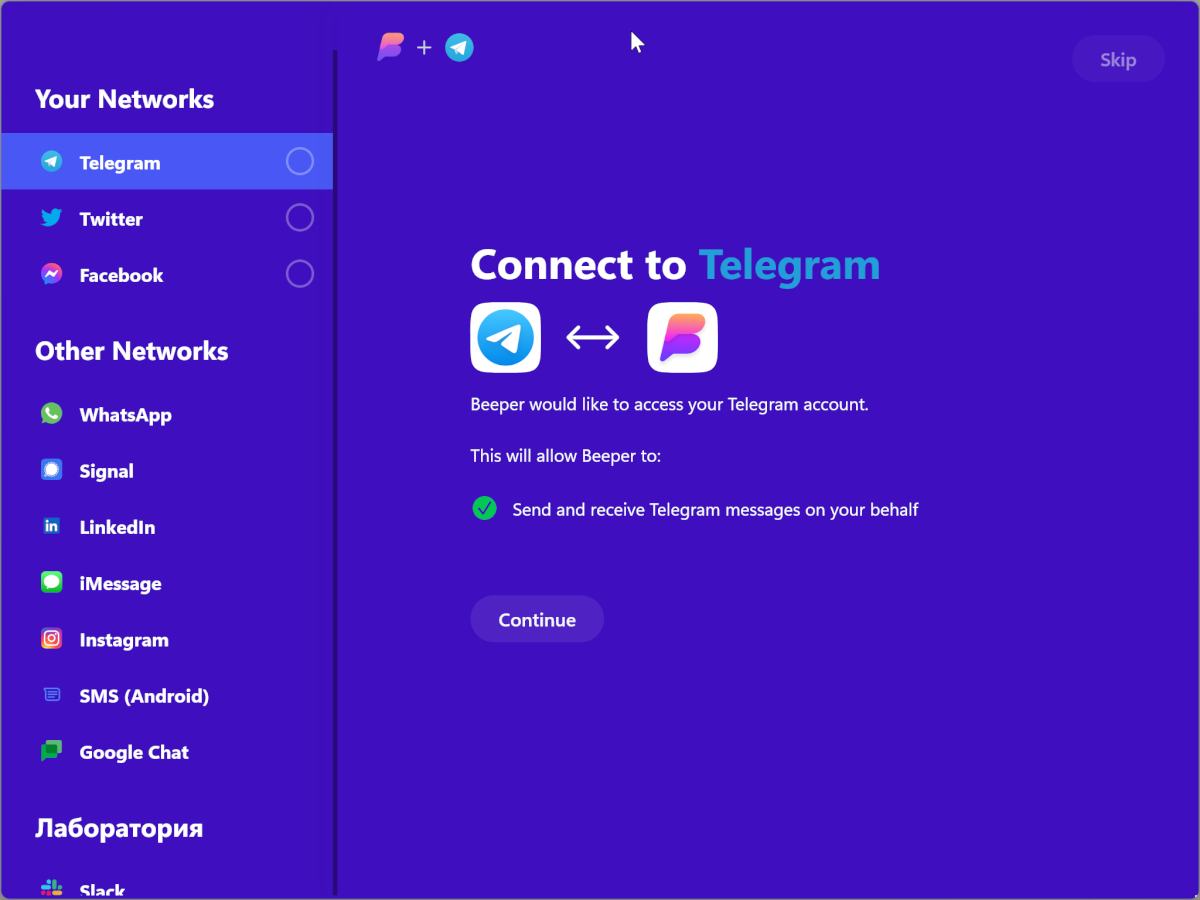
Authorization in messengers occurs in different ways – depending on the chosen service. But in all cases, the capabilities of the official messenger are used.
And now we can move on to communication. The Beeper interface is almost no different from the standard interface of any messenger. You have three panels:
- The choice of correspondence in a particular network, unread, incoming, priority, and the like;
- The chat list itself;
- And directly the window with the correspondence.
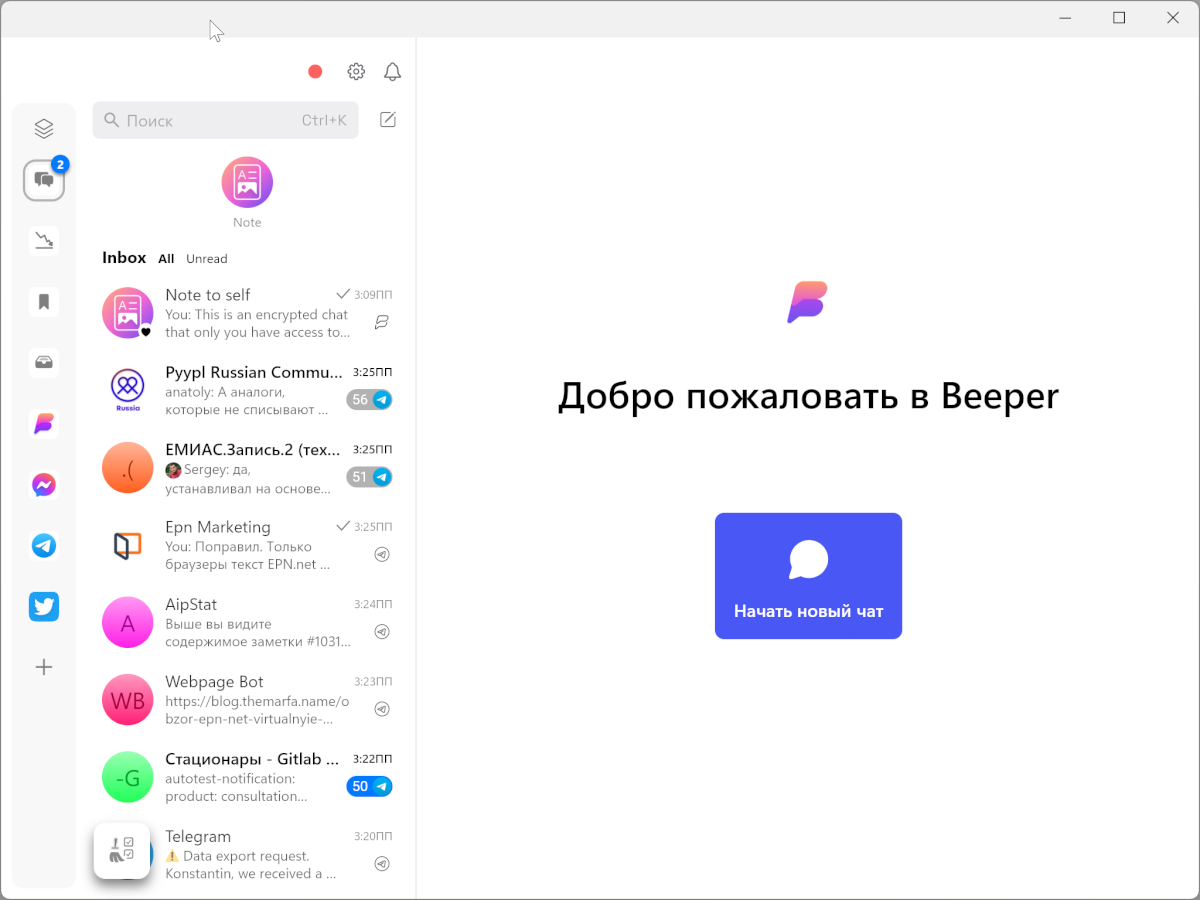
I don't see much point in talking about the possibility. As for chats, the default features of the selected messenger are available here. For example, in Telegram, you can send messages with formatting, attachments, audio, GIFs, or schedule a delayed message.
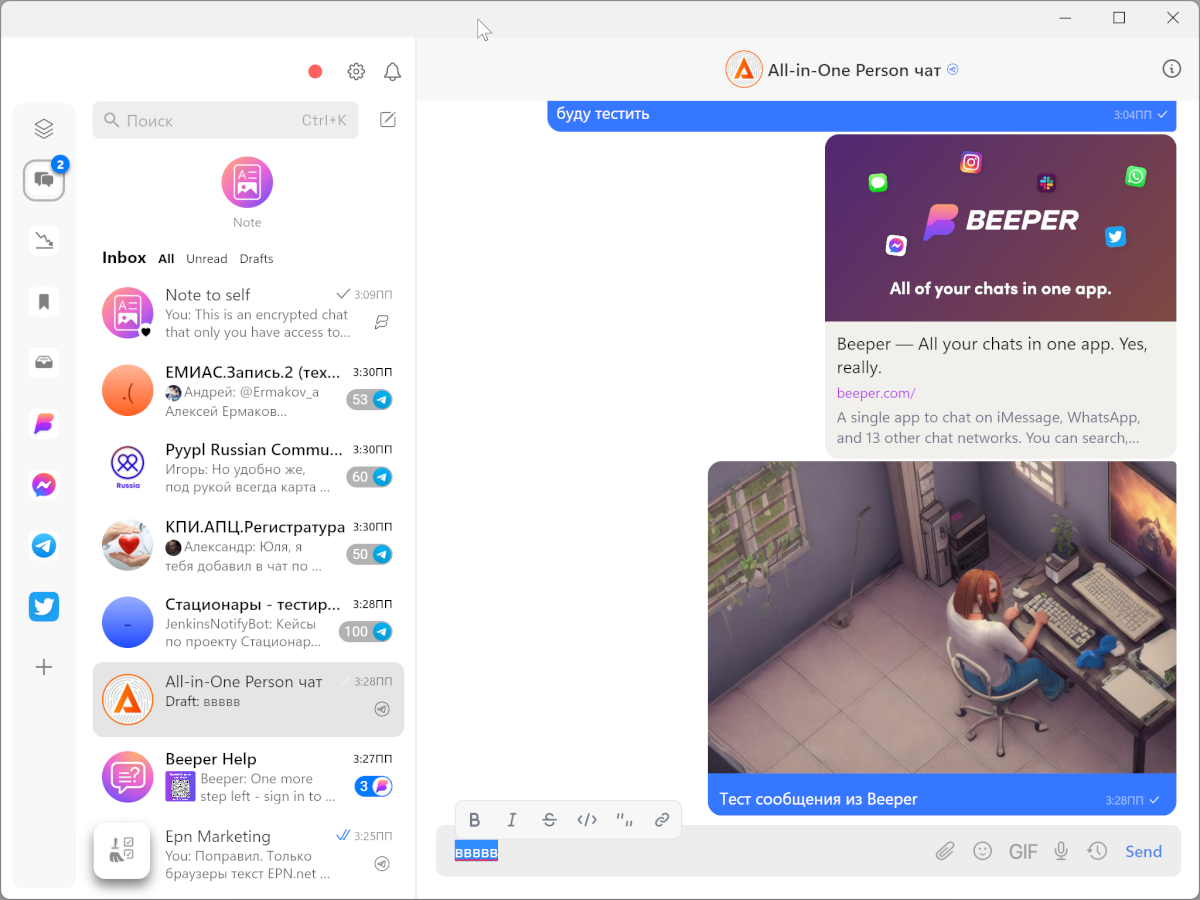
The list of correspondence has the usual section with a chat with yourself for any notes and the usual hodgepodge of current chats. In order not to get confused in this variety, chats can be added to favorites, marked as low priority, turned off notifications, marked as read, pinned and archived.
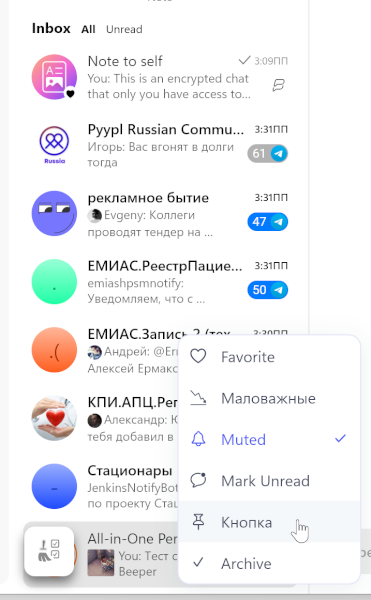
Settings and more settings
In the Beeper settings, you can change not only the operation of the application itself, but also each of the connected messengers. True, these settings are like a cat crying: you can choose whether to display messages in the inbox or not.
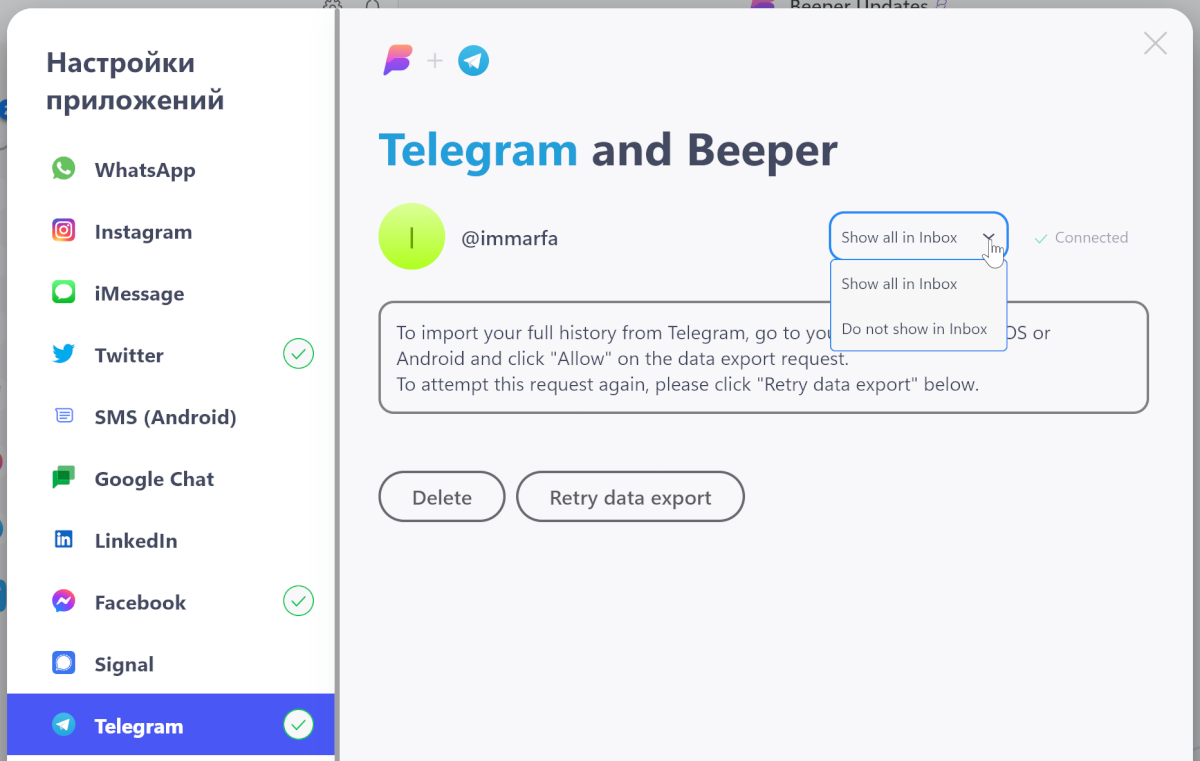
In the remaining sections, the behavior of the application is already configured. Here is already where to disperse:
- You can configure the rules for the Inbox folder (sorting and automatic archiving by time);
- Change the theme and even customize it with your CSS;
- Notification options;
- Appearance of the editor;
- And much more.
Mobile version
The Android version almost completely duplicates the capabilities of the desktop, except for connecting accounts. You will have to do this from the desktop.
But with the work on a mobile phone, I had some difficulties.
On the first run, the sync phase was constantly displaying a 404 error, but the process was not interrupted. It is also not clear what kind of synchronization was discussed because for authorization you need to confirm the connection from the desktop version, or manually enter the encryption code.
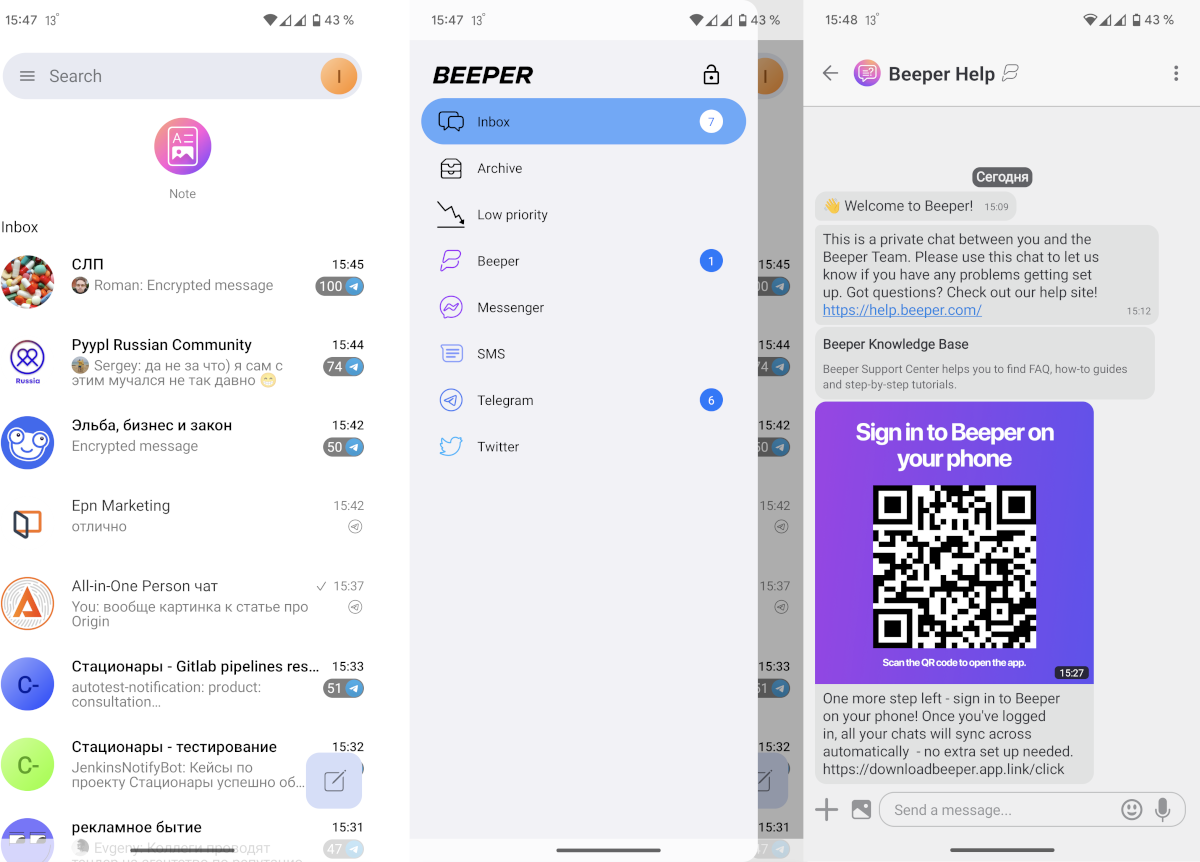
Also, the correspondence from Telegram could not catch up right away, and I had to restart the application several times and wait for synchronization. But with other messengers, this problem did not arise.
If you suffer from a lot of correspondence in various messengers, then Beeper is definitely worth a try. At least on the desktop. On mobile devices, the pleasure will be so-so.
Despite being based on the Matrix protocol, the application supports the required minimum of chips for each messenger, and you do not need to deal with setting up bridges – everything works quite stable and convenient right out of the box.
