Control D is a service that allows you to create your own DNS with website blocking rules, configure filters, and connect devices for parental control.
You can set up parental controls on a device using special apps, but kids can often figure them out quite quickly. You can make things more difficult by connecting the device to a DNS server with custom website-blocking rules.
Control D is an online service that lets you quickly configure various blocking rules and easily apply them to your devices.
Getting Started and Setting Up Rules
You configure your future DNS server in the personal dashboard on the website. The first step is to create a new profile.
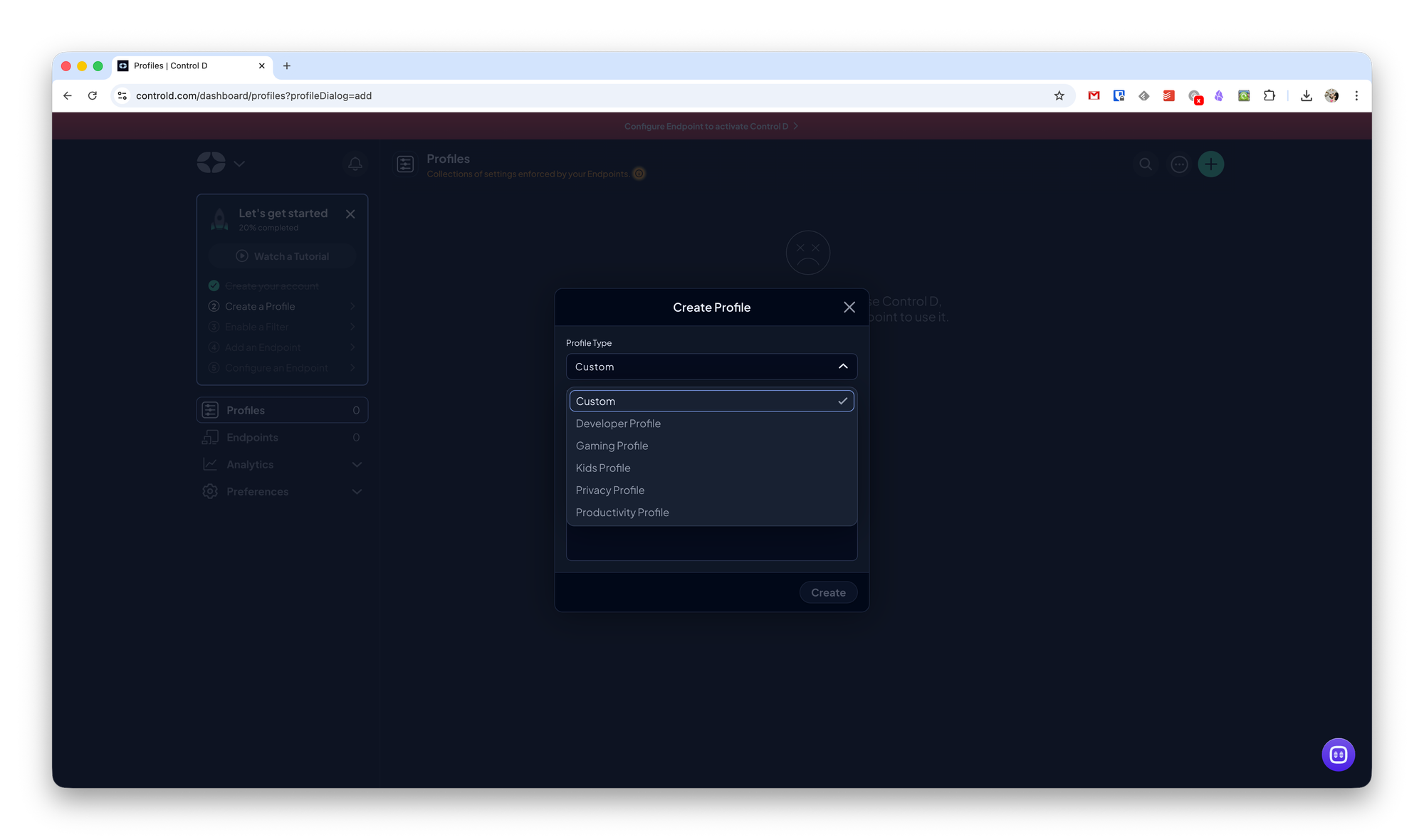
There are preset profiles such as development, gaming, kids, and others — or you can create your own.
At this step, you may run into an issue where the service doesn’t recognize Cyrillic. For example, if you enter a profile name in Russian, Control D will report that the name is too short.
After creating a profile, you can open it and activate the necessary preset filters.
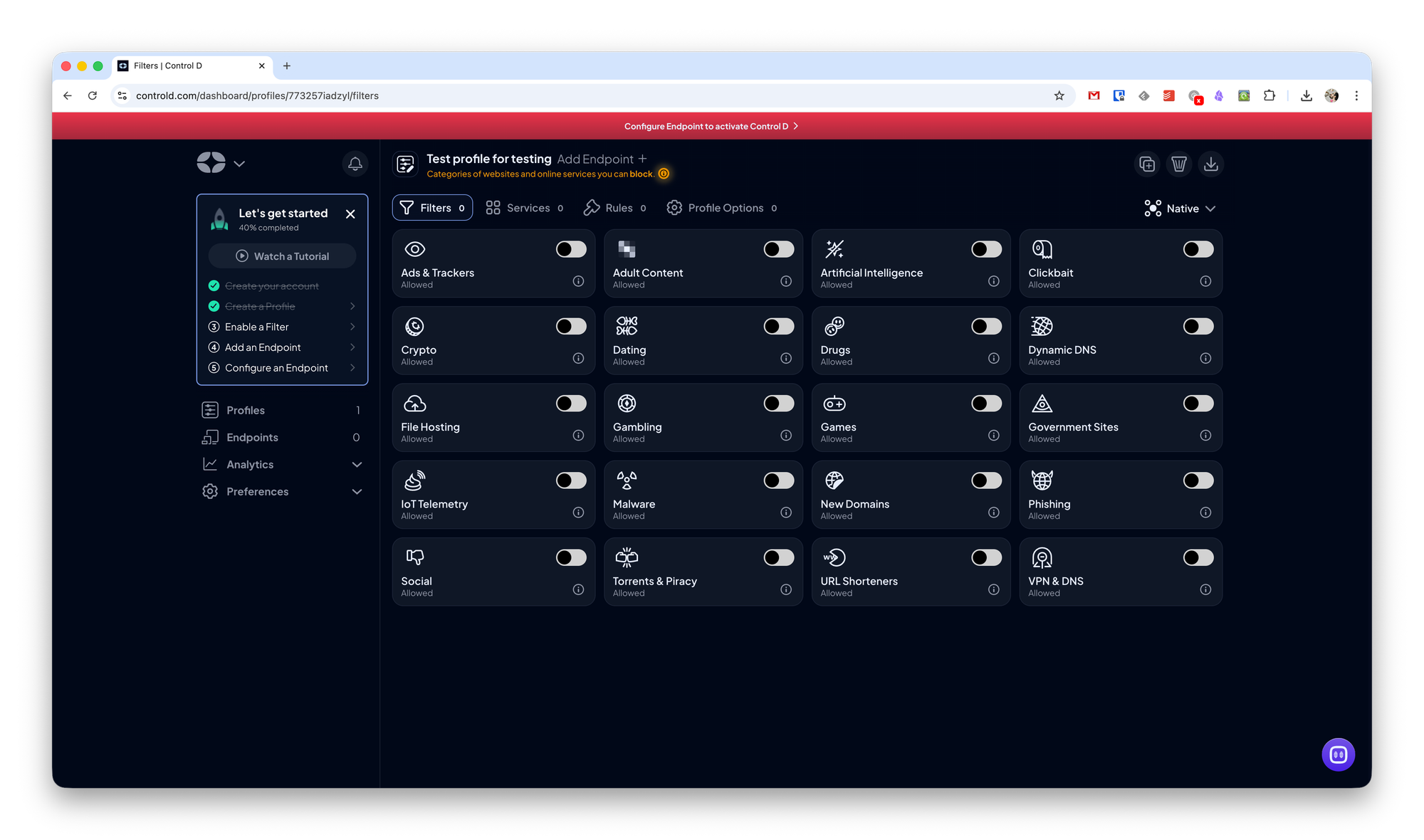
Like similar services, you can block ads, phishing and malicious websites. But there are also interesting filter sets such as government websites, games, and file hosts.
When activating a profile, you can also choose the blocking level — from minimal to very strict.
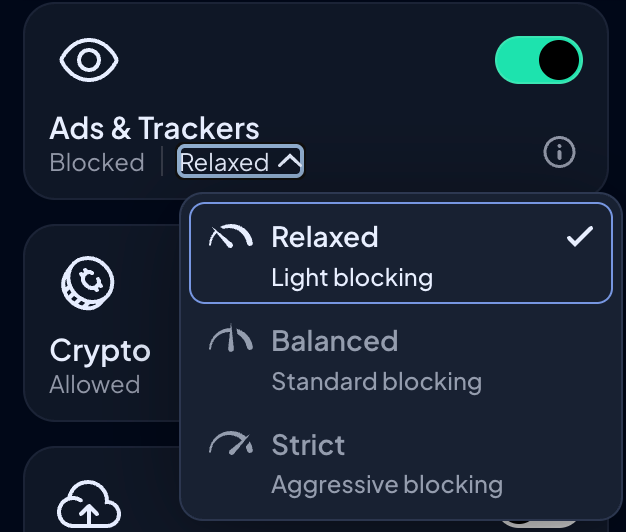
However, you can’t see exactly which websites are included in each filter. To block specific websites, you can go to the Services section, where resources are arranged by category.
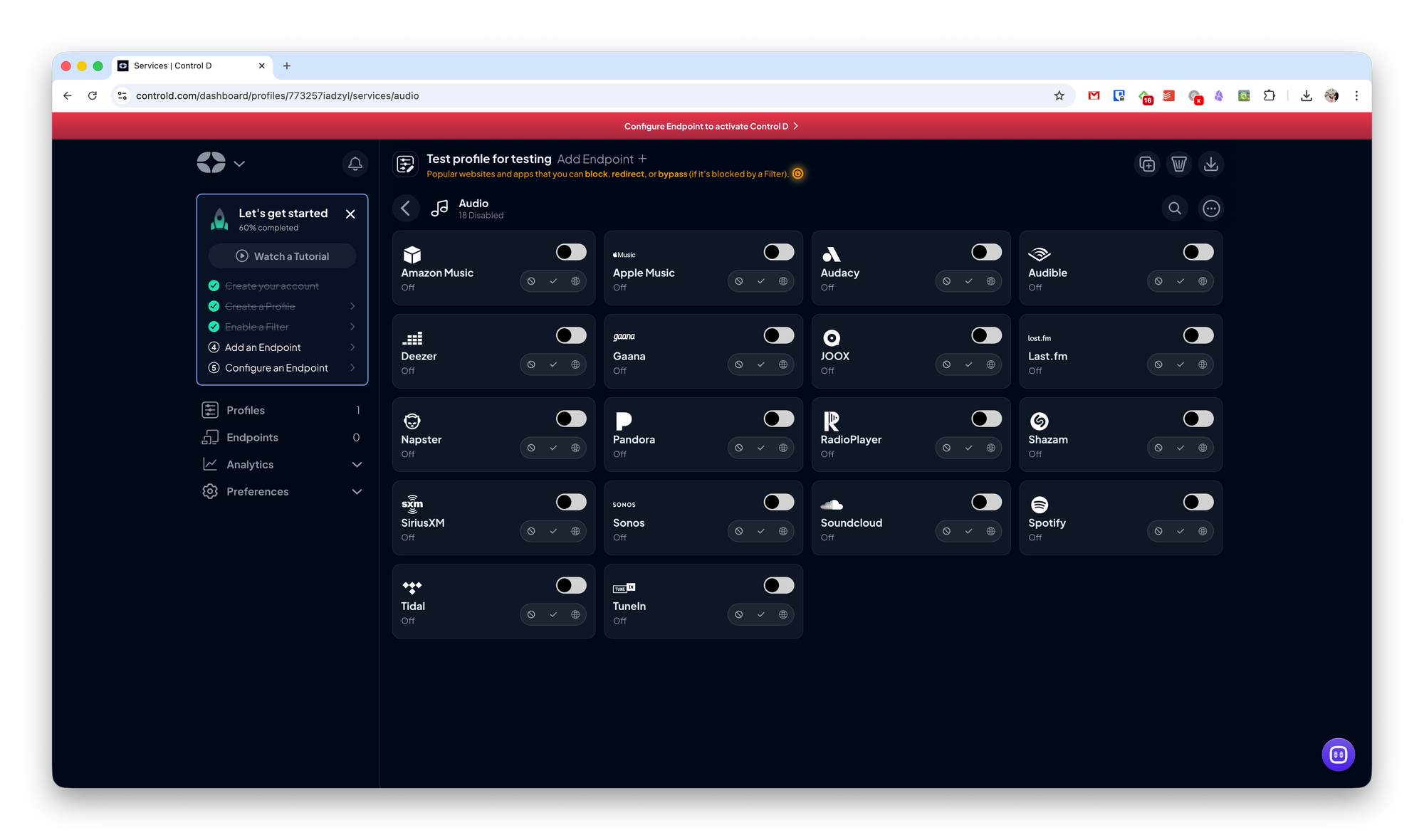
The last section where you can configure blocking is Rules. Here you can manually specify domains to be blocked. You can also create a folder — all domains inside it will be blocked too.
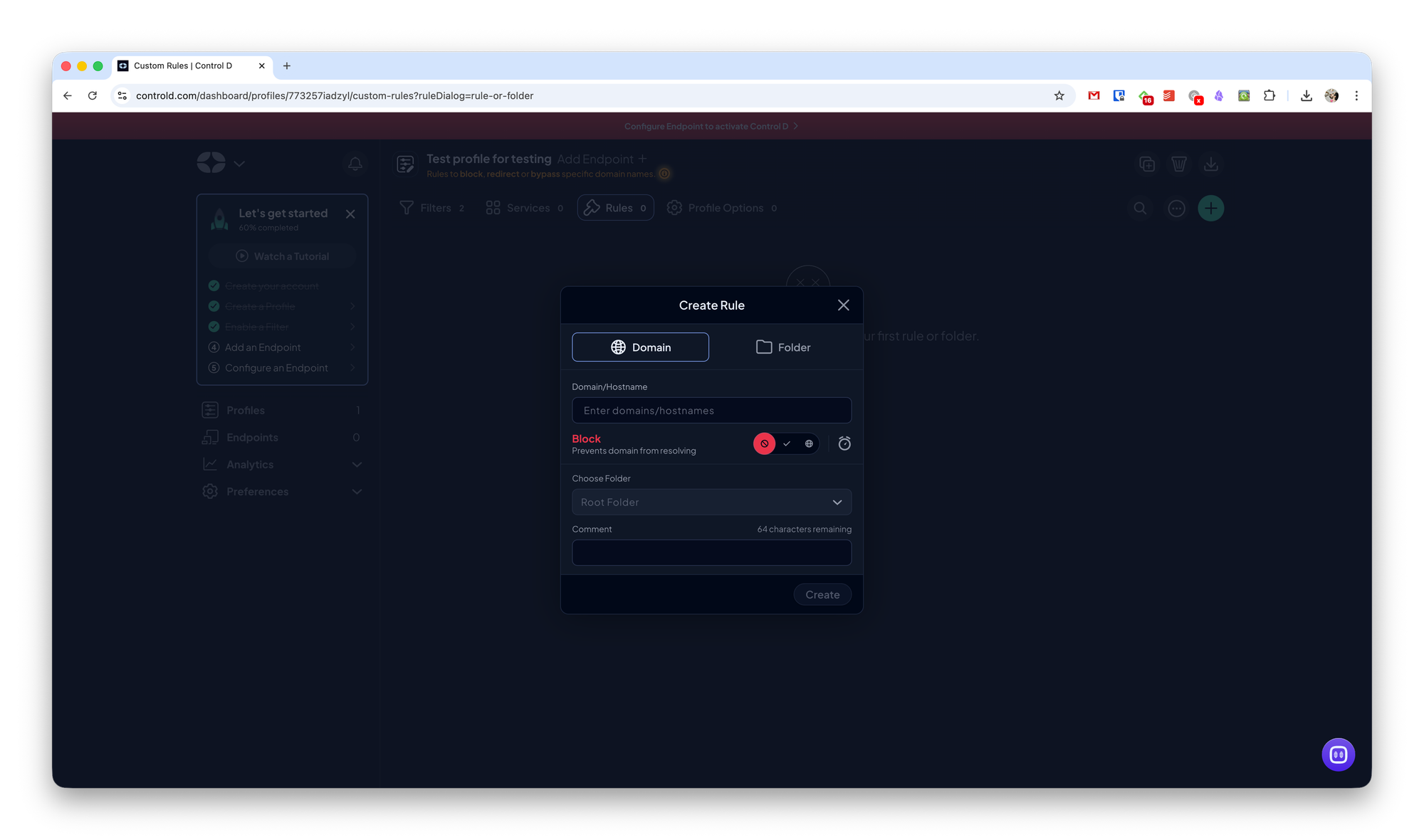
In the Profile Options section, you can enable advanced DNS settings such as disabling DNSSEC, blocking TTL, and other options.
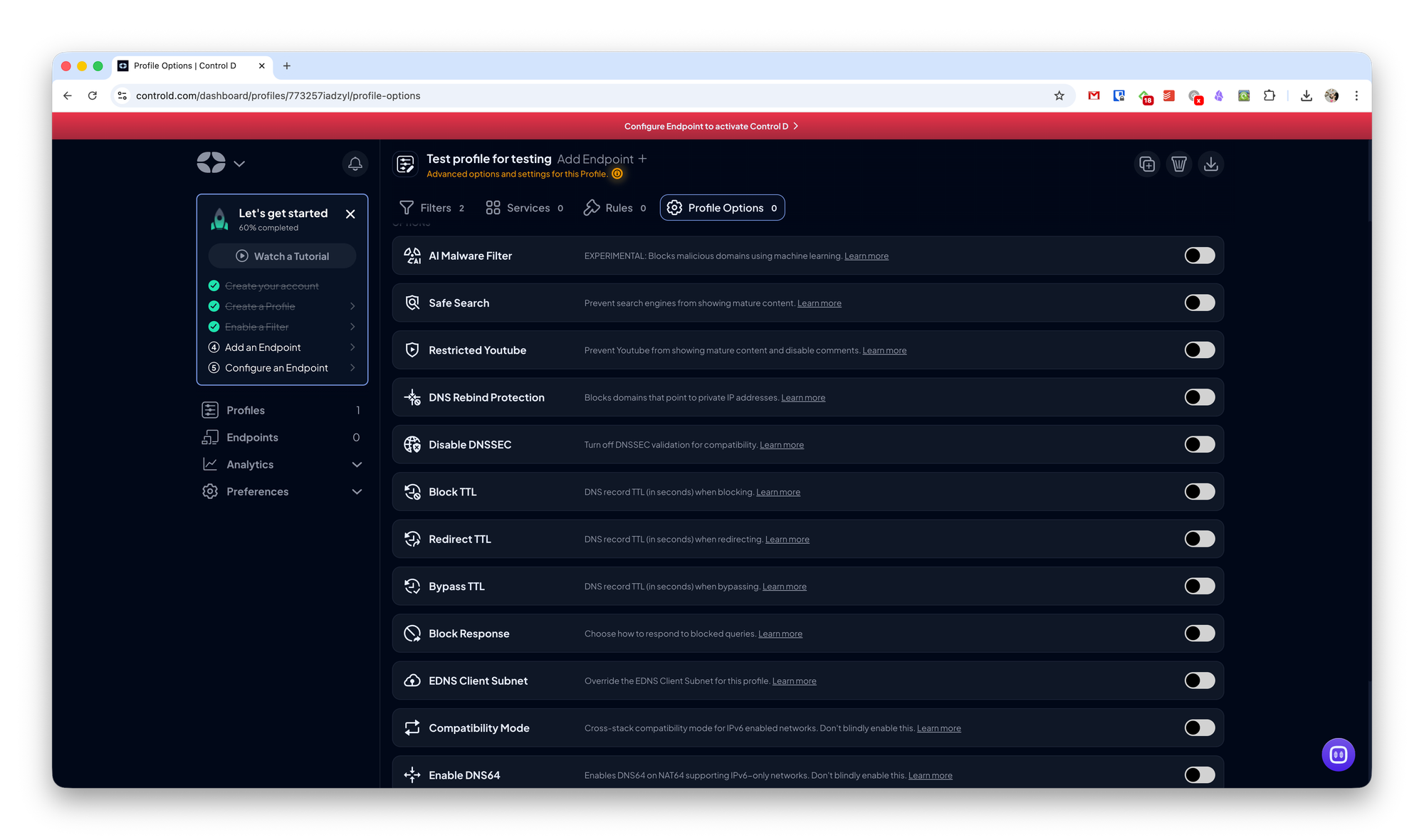
Creating a Connection Point
After setting up your profile, you need to add a new connection point in the Endpoint section. Here you select the operating system where you want to configure the Control D connection. All major operating systems and even routers are supported. You’ll also need to select which profile will be used.
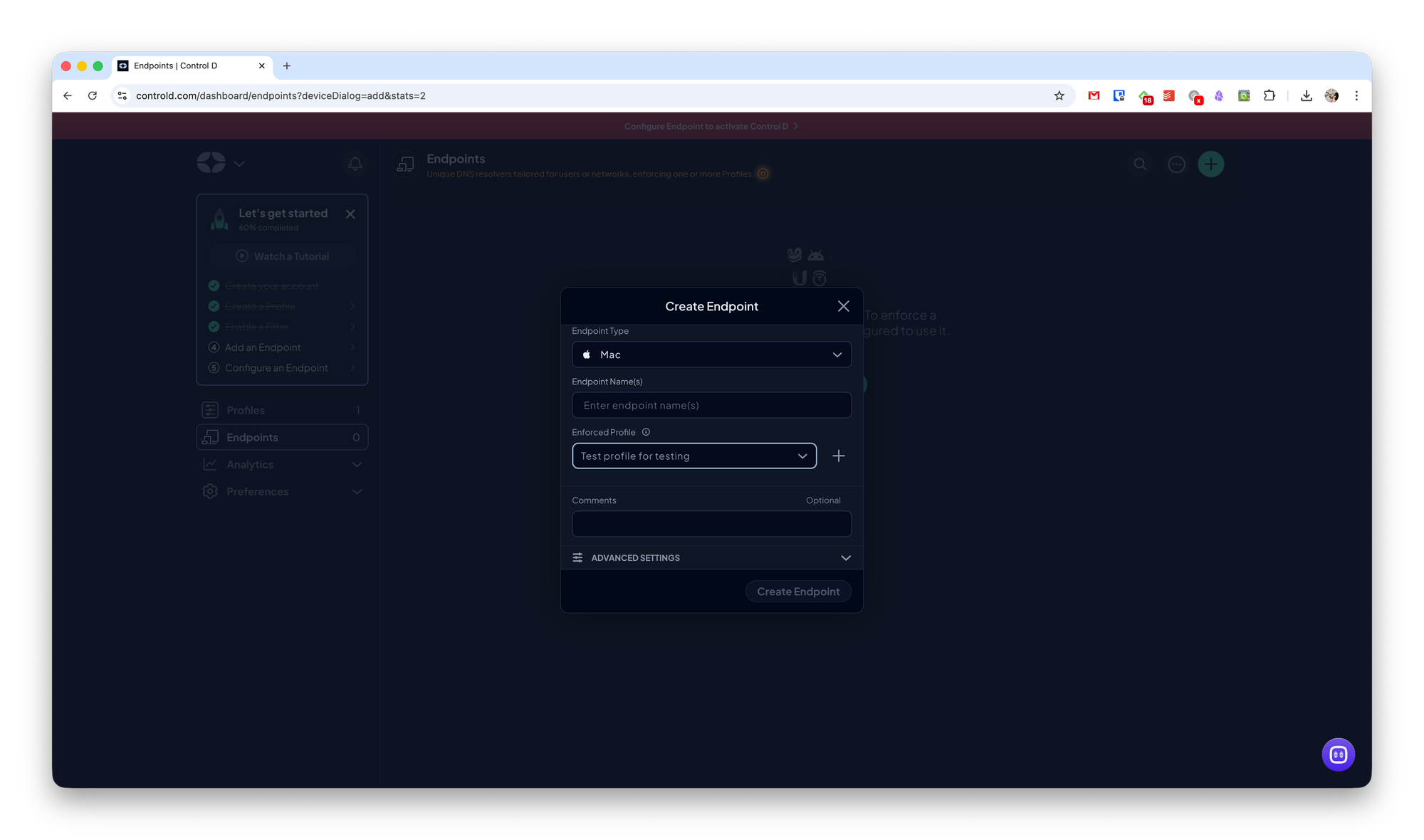
After creating an endpoint, you’ll receive all the necessary DNS configuration details for the selected operating system.
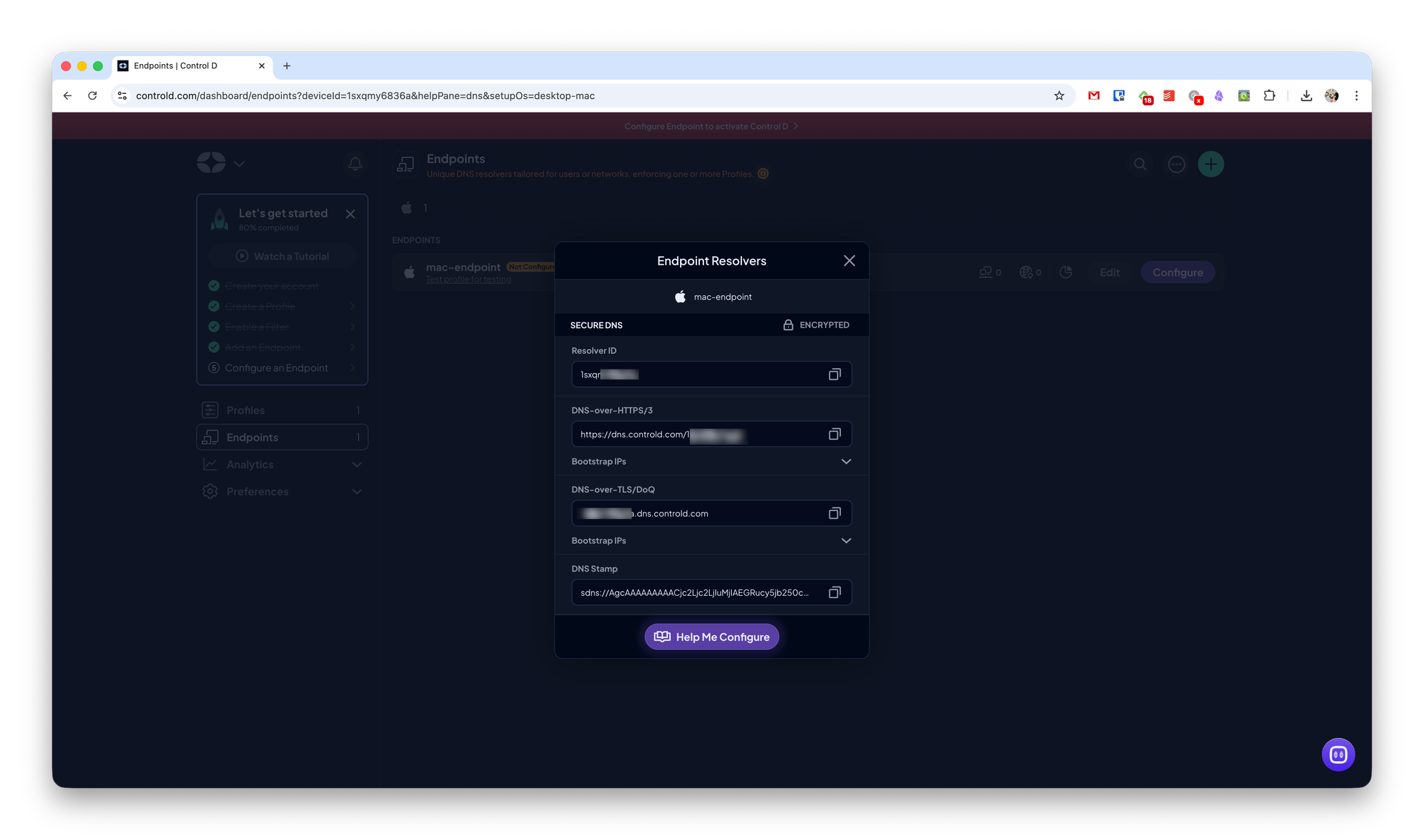
If setting it up manually is difficult, you can click Help Me Configure to use automatic configuration or view a step-by-step guide.
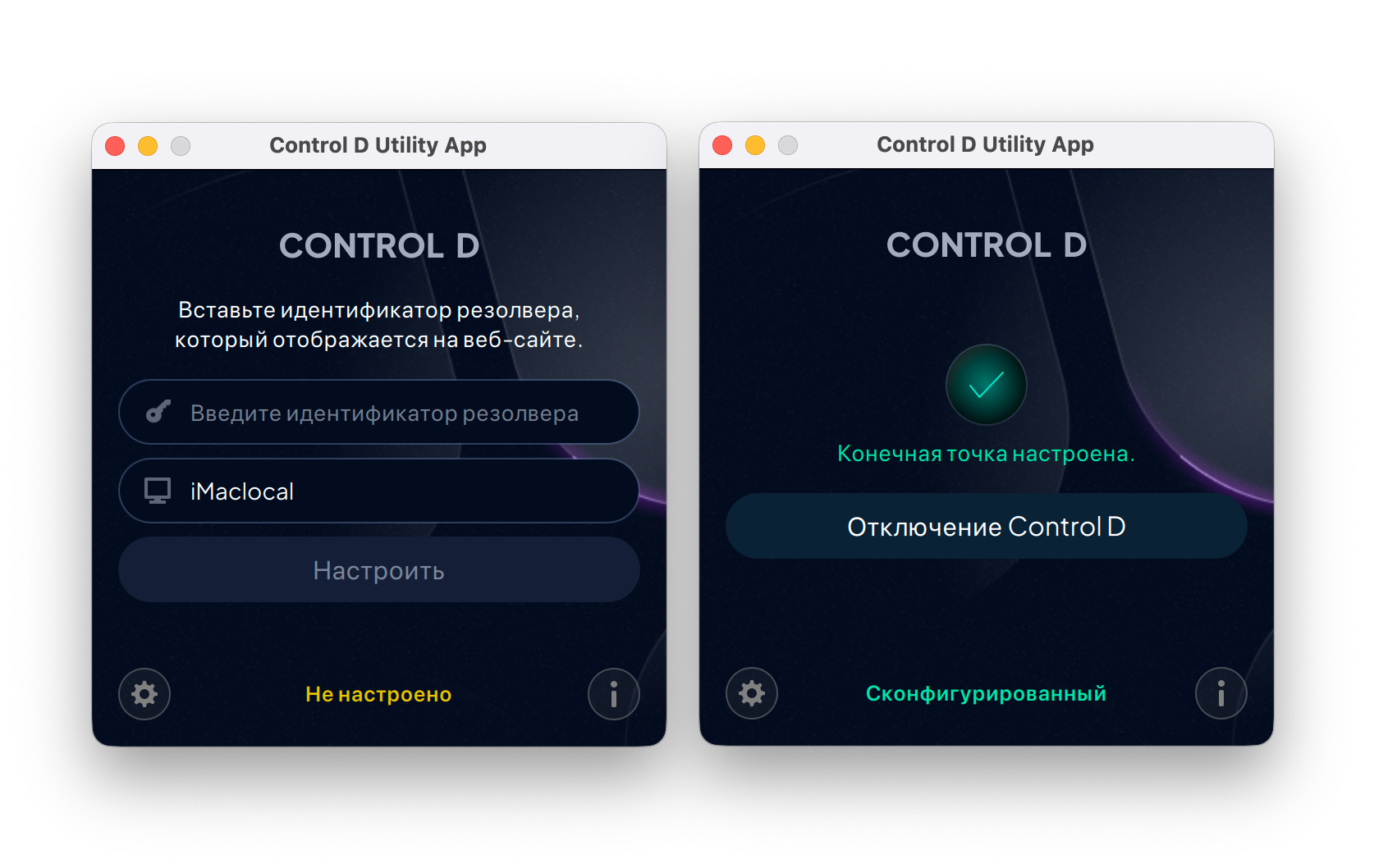
Performance
I tested Control D on macOS using the automatic setup and selected the minimal filter for blocking cryptocurrency-related websites.
As you can see from the screenshot above, the blocking works. In the
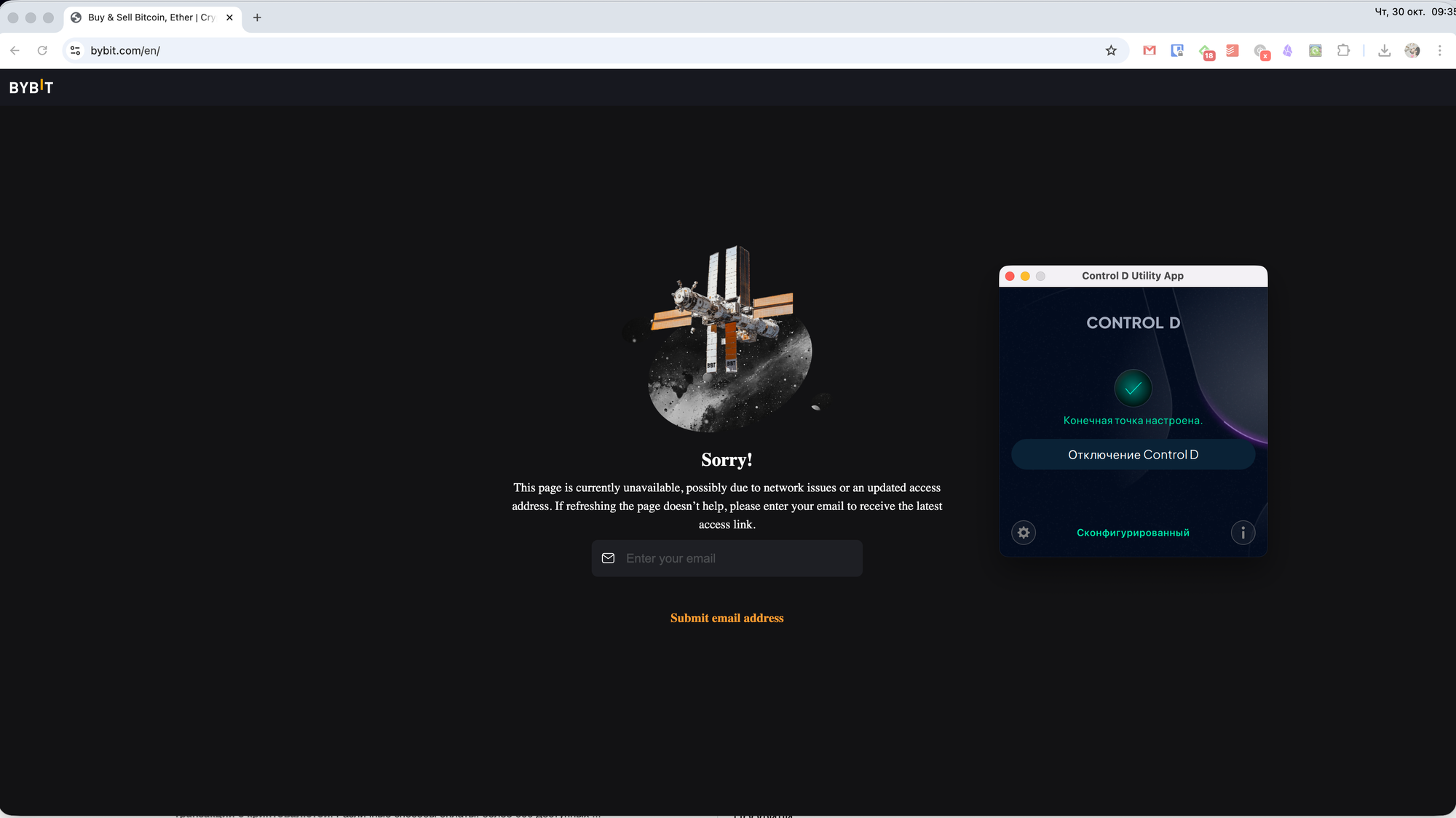
Statistics and Analytics sections, you can also view more detailed information about how the service is performing.
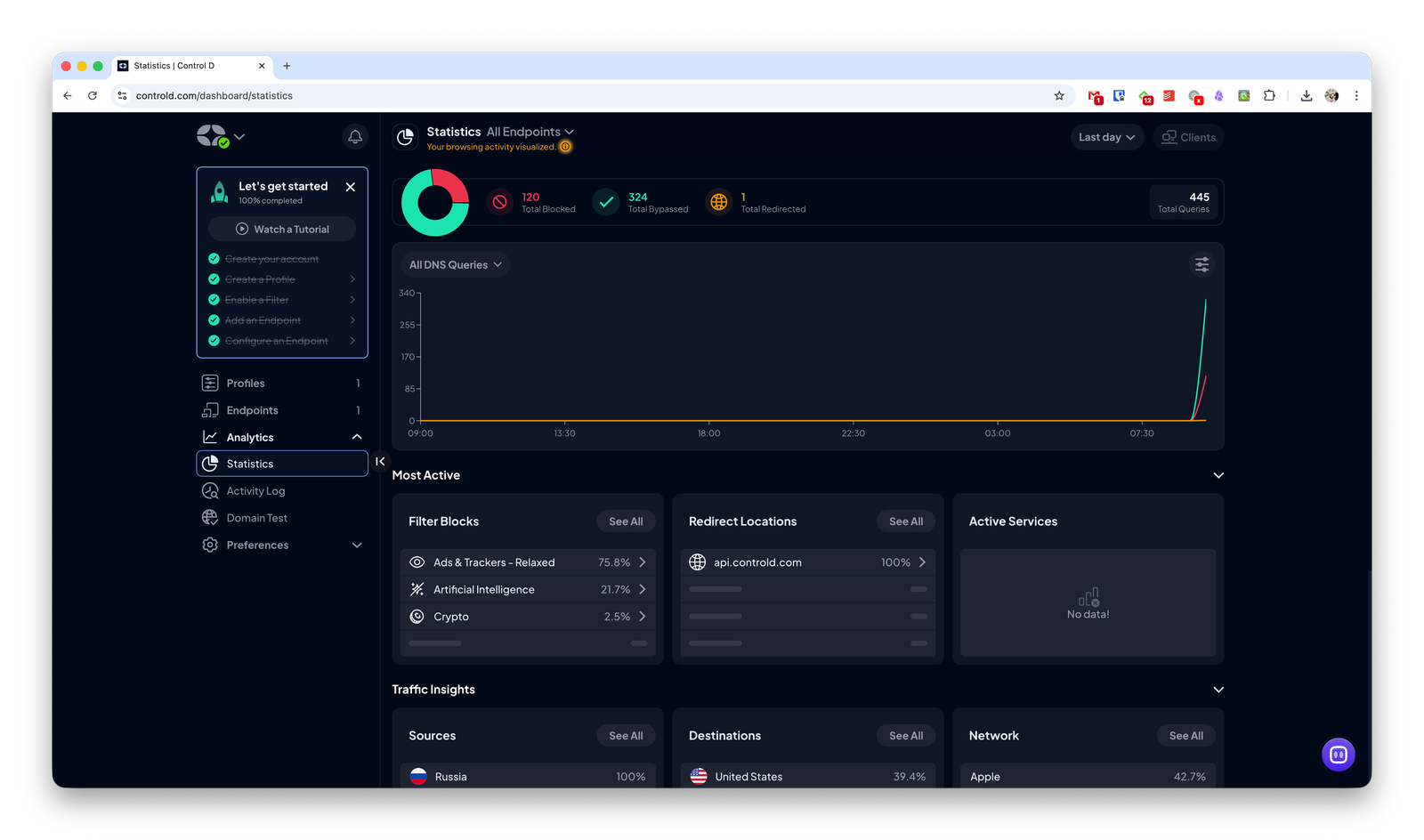
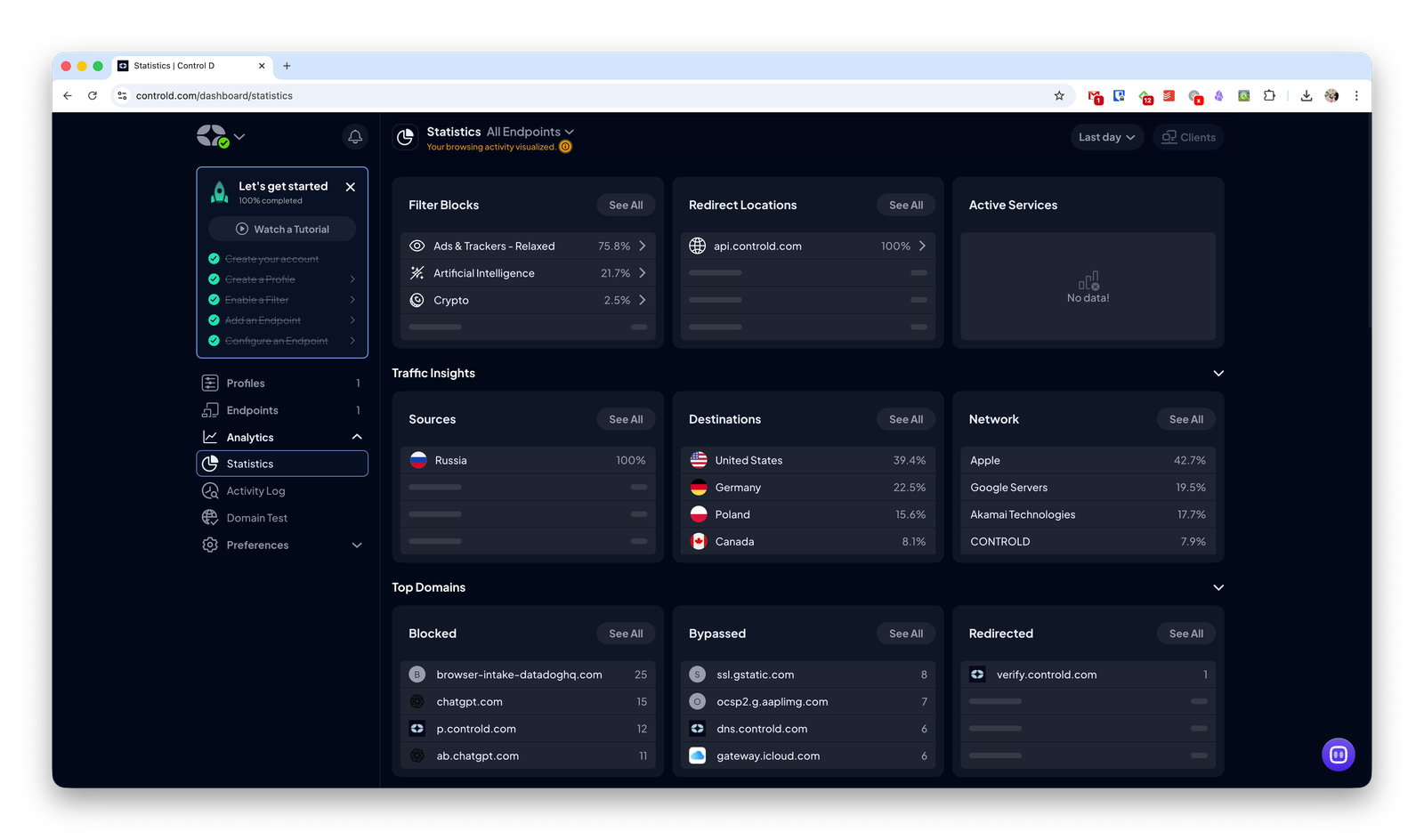
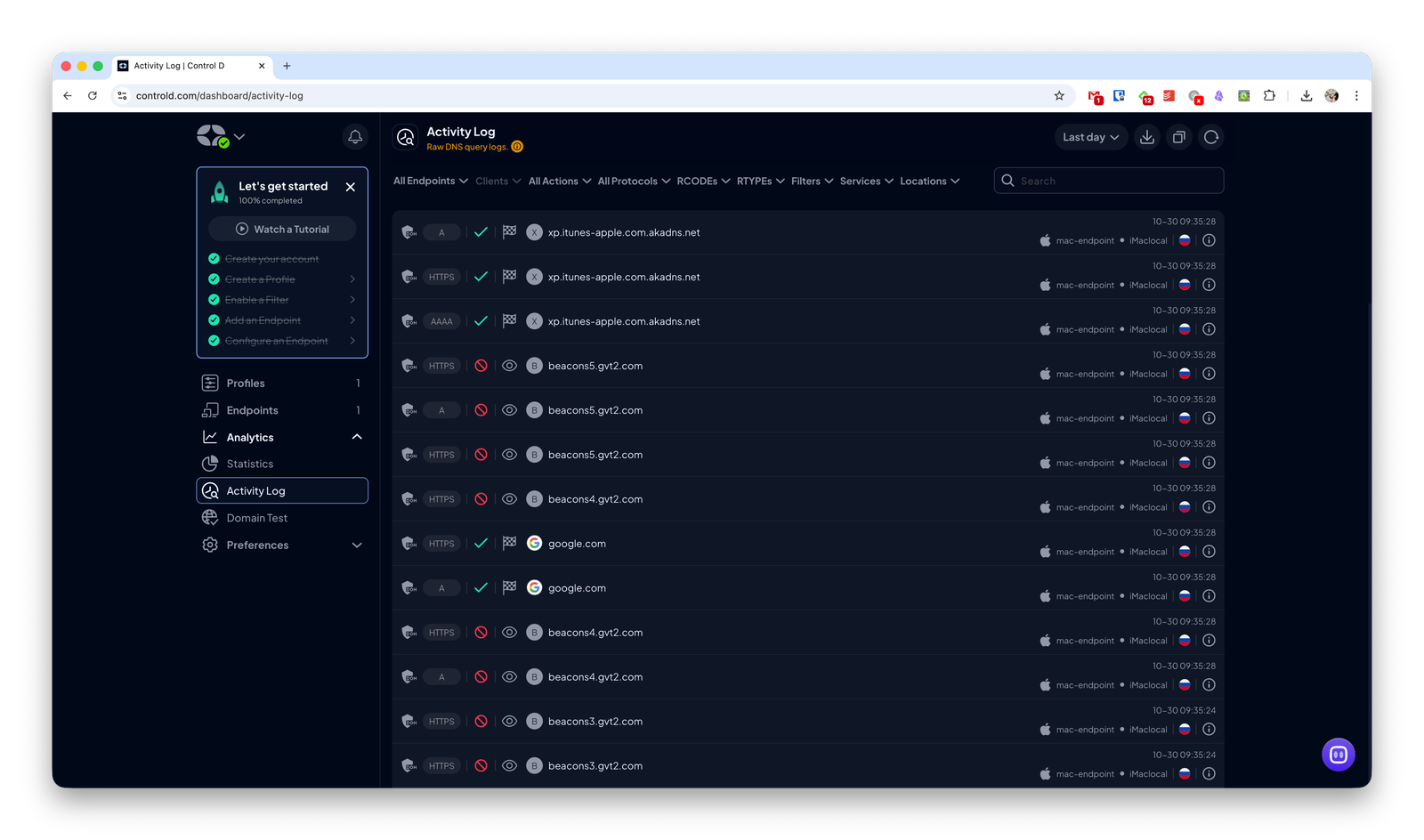
Pricing
You can try Control D for free for one month. Subscription plans start at $2 per month for home users.
