Fing is a network scanning utility for checking connected devices, running speed tests and identifying problems.
Sometimes when working on the network, various problems can arise, and understanding their source is not always easy. Maybe a neighbor hacked Wi-Fi and downloads torrents, maybe the provider slowed down or somewhere breakdown? You can understand the reason using this application.
This is autotranslated version of this post.
Fing is a network scanning utility for checking connected devices, running speed tests and identifying problems.
The application is available on Windows, macOS, Android and iOS.
First start
Fing requires registration. Fortunately, you can log in via Google or Facebook.
Then the main screen of the application with a summary of network status is displayed. In parallel, scanning begins for a more detailed analysis.
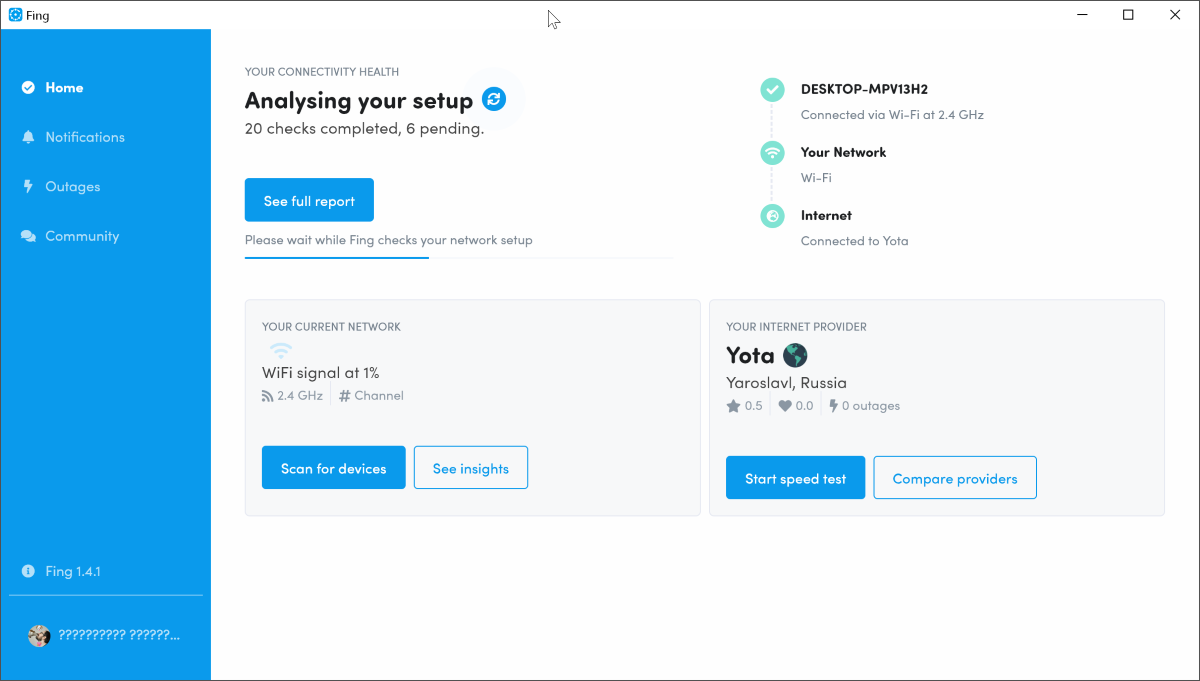
It’s easy to navigate the application. All elements will be clear even to a beginner.
When a new network is detected, an alert appears in which you are asked to set the context for the connection.
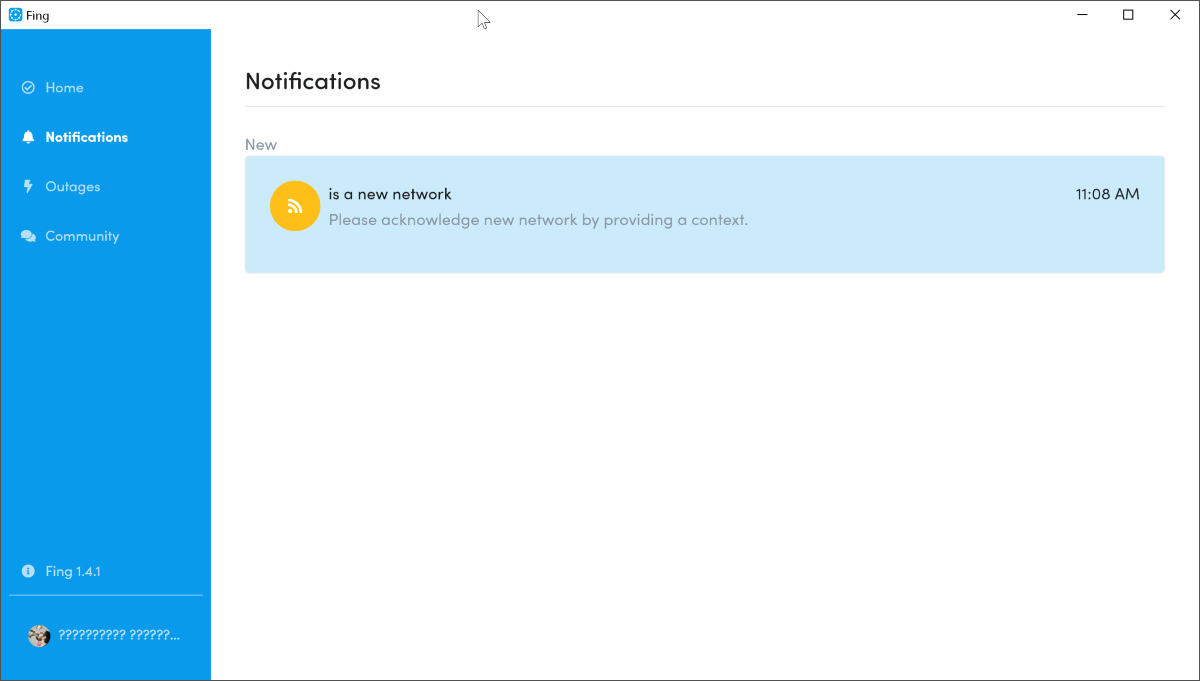
By context it is meant that you need to specify the type of network: home, office, landlord, public.
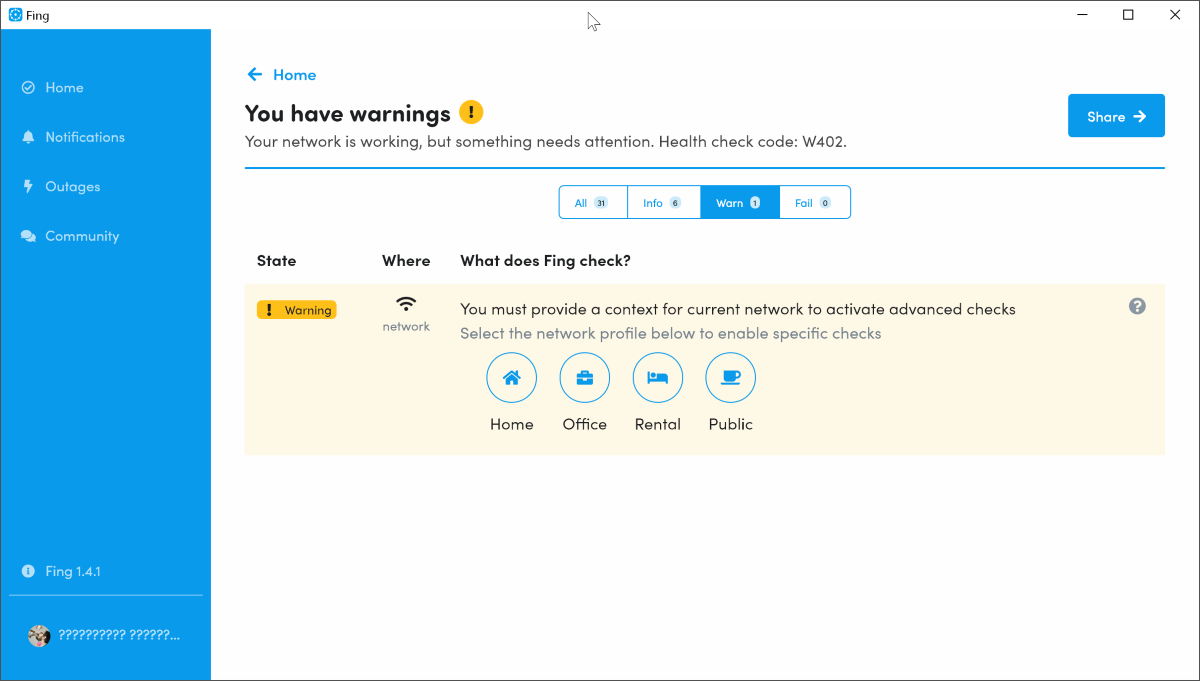
Depending on the type, Fing will run a couple more tests and give a full report.
Here I noticed one serious problem for me. When you connect to a new network or even reconnect to the current Fing, you will need to re-authorize in the application. And so it will happen every time.
And if the network goes offline, you cannot log in, nor can you find the source of the problem using the application.
Network Health Report
After the first scan, you will be able to view various reports. One of these is Health check reports. It provides data on network stability.
As I said at the beginning, Fing is available on various platforms. This report can only be collected on desktop applications.
If there is a problem, the main screen displays warnings with codes. A connection diagram is displayed next to where problem nodes are also marked with a “!”.
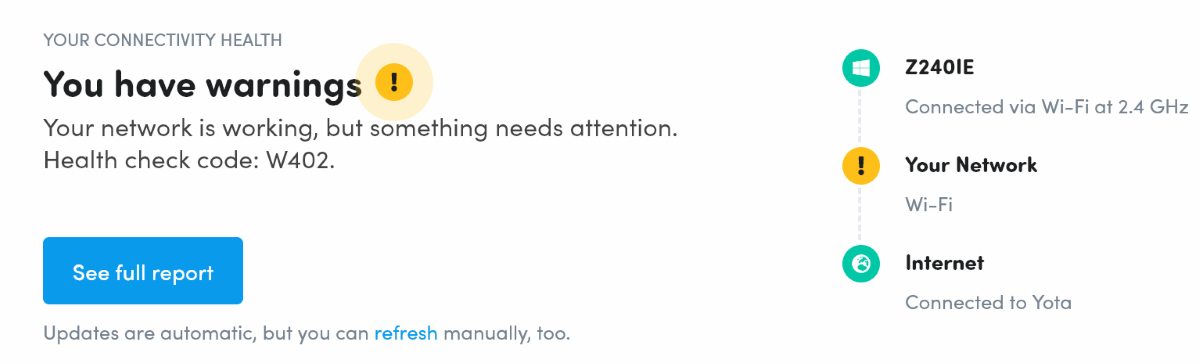
I did not like that it was impossible to understand immediately what the problem was. In addition, I personally did not observe any problems at this moment.
As it turned out, I just did not set the network context. It is strange that Fing does not share warnings according to the level of threat. And it is not clear why indicate codes instead of a normal message.
By clicking on the “Full Report” button, you can see the full report. The data in it is divided into falls, errors, information.
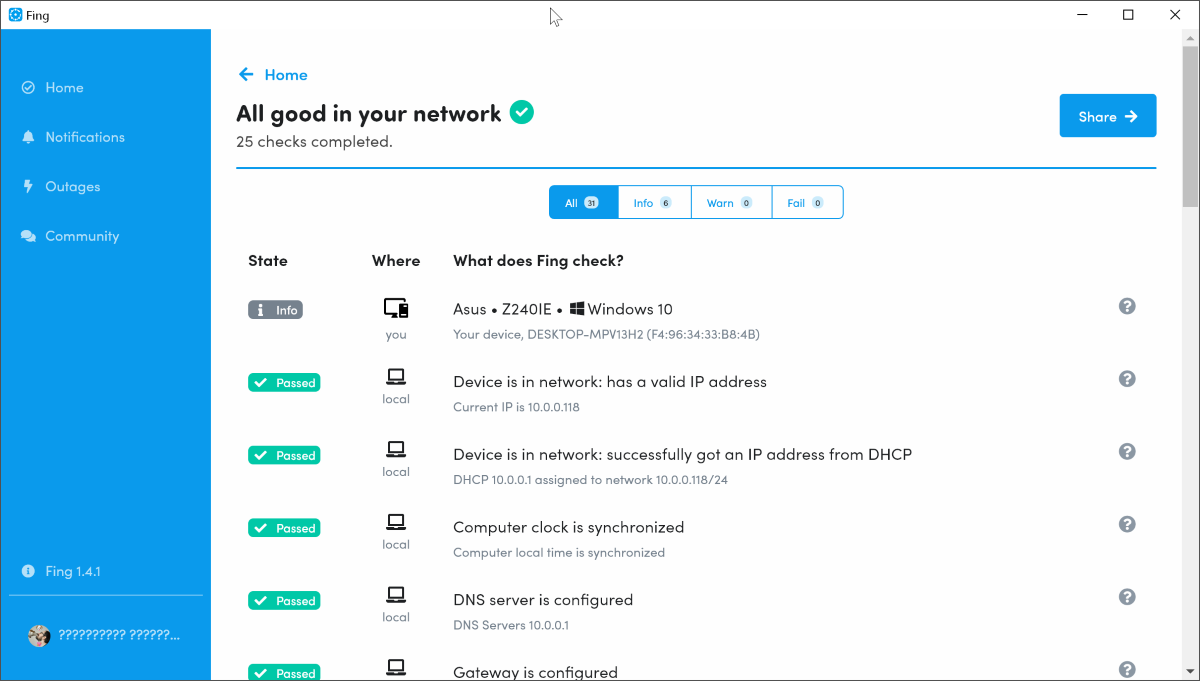
The application conducts dozens of different checks for each connection step. Among them there is data about the device itself, IP-, DHCP- and DNS addresses, the status of the connection with the main services and data on the provider’s network crashes.
When you click on the "?" more detailed information is displayed. It contains a detailed description of the problem, technical information about the types of checks, their impact on the work, and instructions for fixing them.
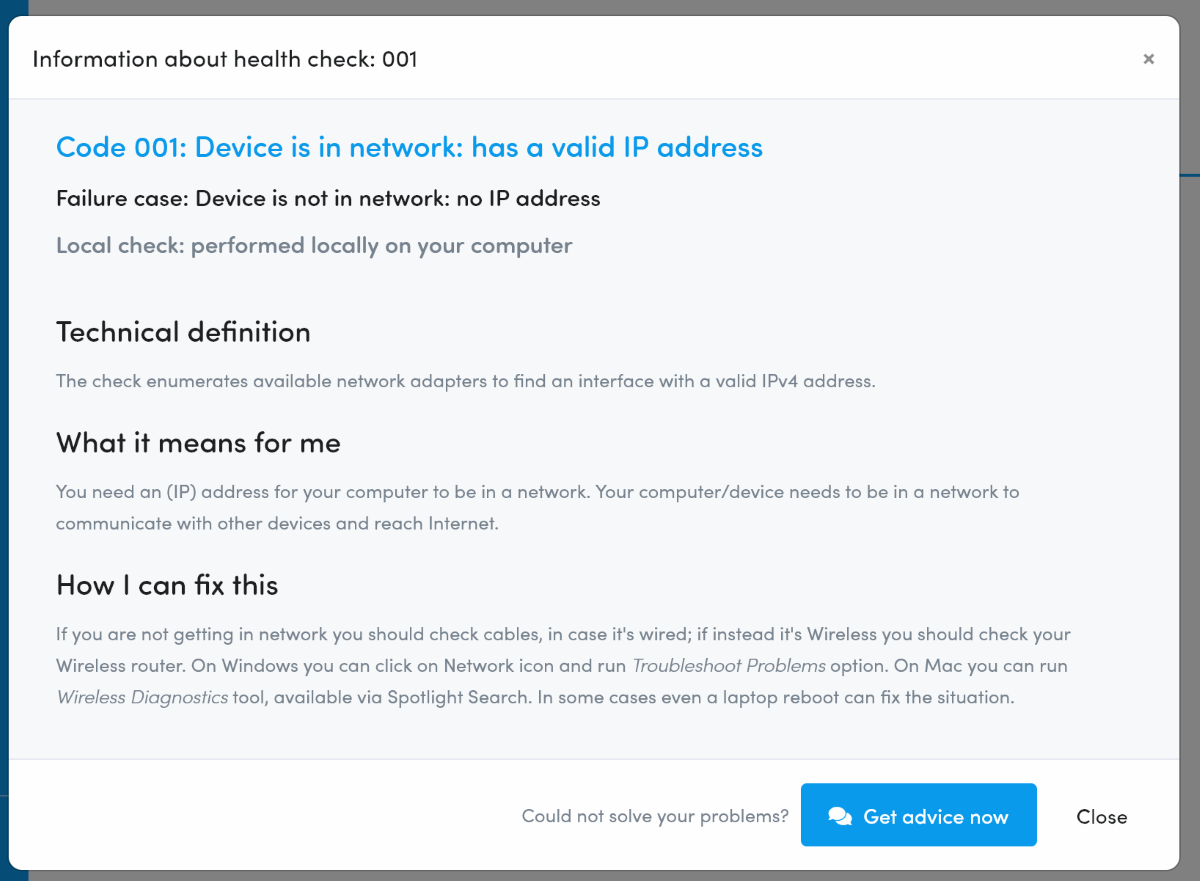
If you cannot fix the problem yourself, you can click the “Get advice now” button.
Help solving problems
Fing can find someone to solve network problems. In this case, a log with network status data is removed, which can be sent to a specialist.
The specialist may be your friend or one of the members of the Fing Community.
In this case, a special page opens where you can get a link to send to friends or immediately post a post in the community.
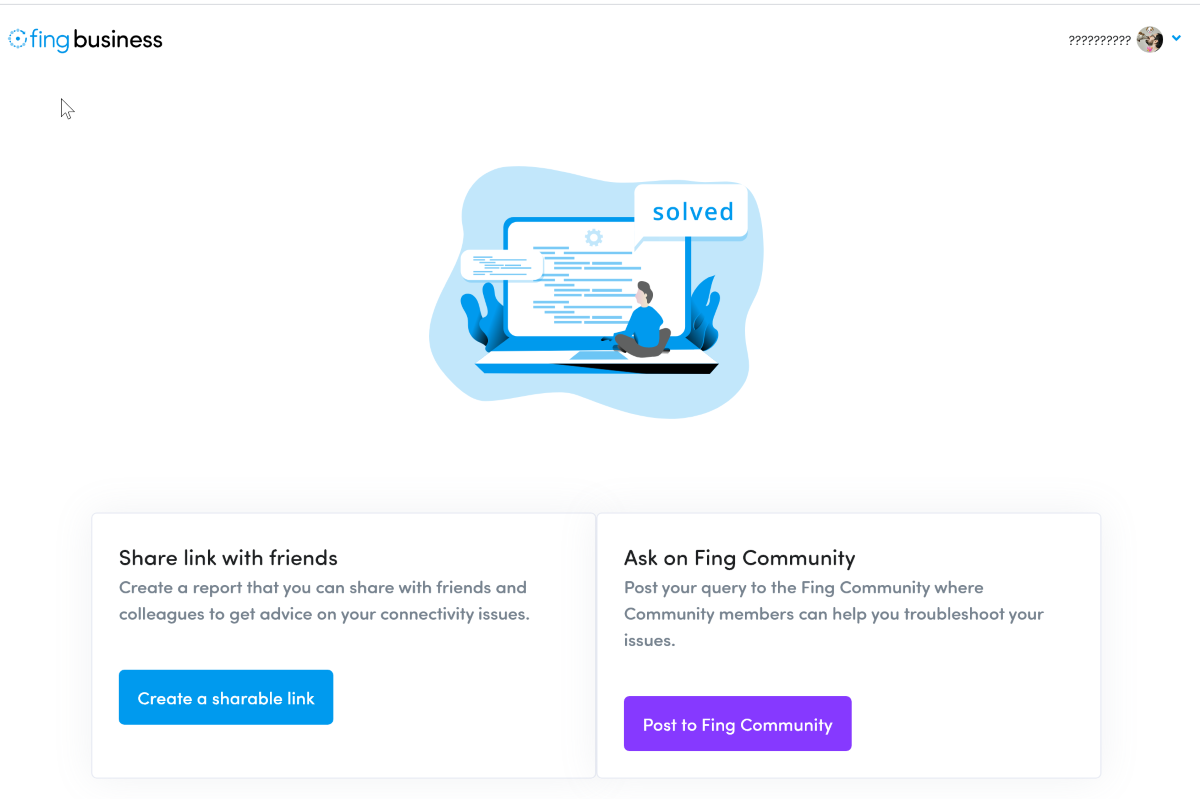
When creating a link, you can choose the level of data collected: display of everything, hiding personal data, a minimum of data.
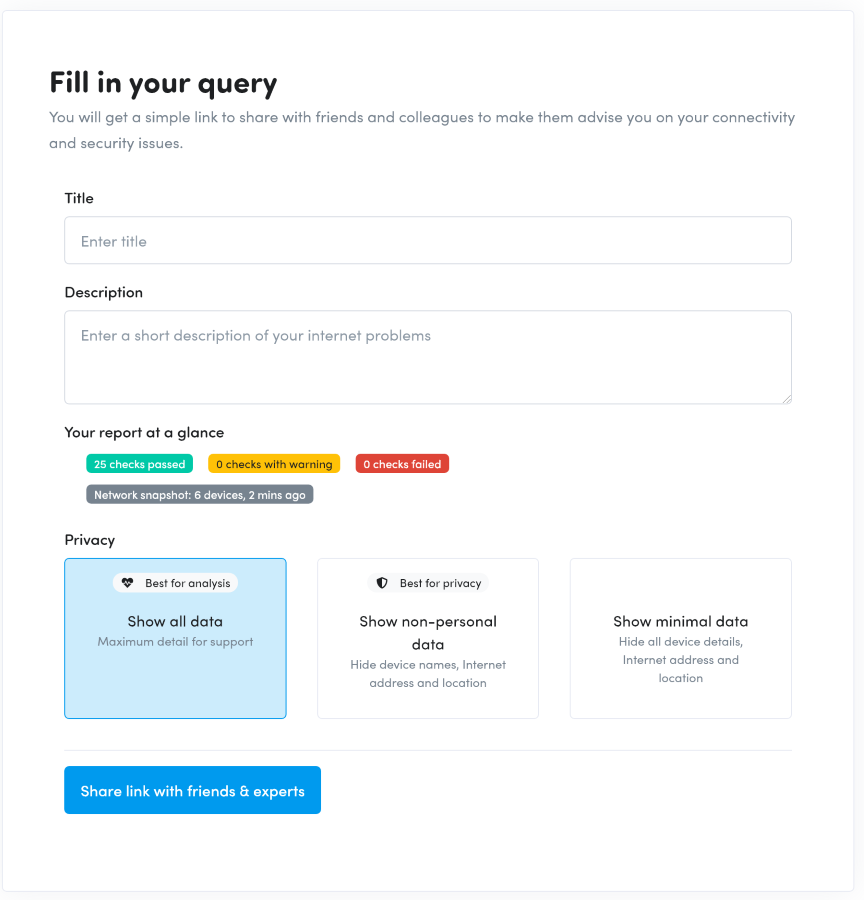
Indicate the mail, a description of the problem and send a report to a friend.
Feel where the problem is buried? Yes, to get help with an Internet problem, you need a working Internet. Offline, this thing doesn’t work.
Access to the community is directly from the application. In fact, this is a regular forum.
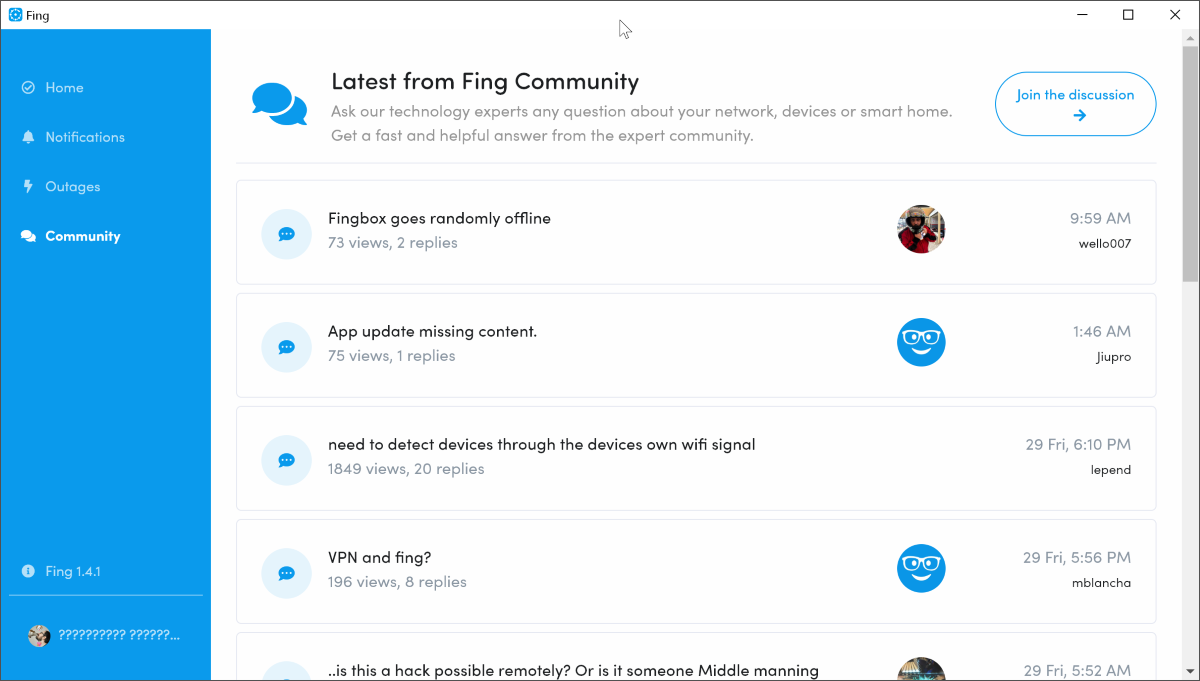
Network crashes
In the "Outages" section you can see the global status of the network. By "global" is meant throughout the world.
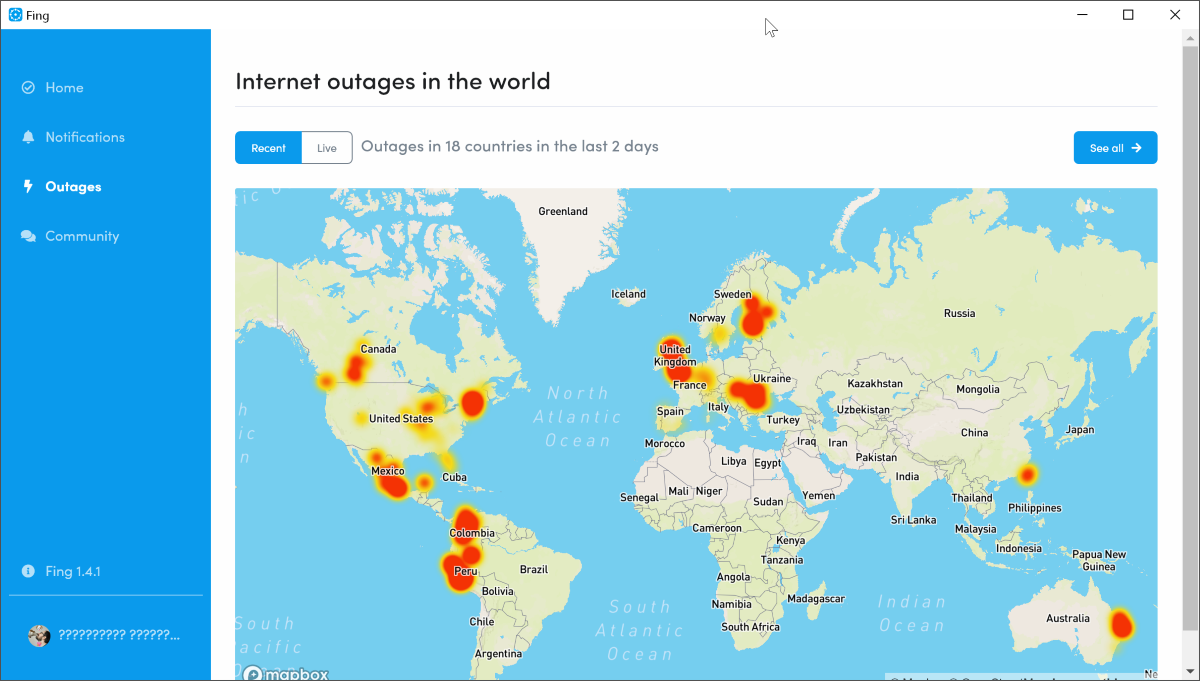
The map is divided into two sections: recent falls and live broadcasts. In any case, you can see in which countries and even cities there are problems with access to the Internet.
Drops can be viewed as a list. Then you can see the provider, the duration of the problem and the exact location.
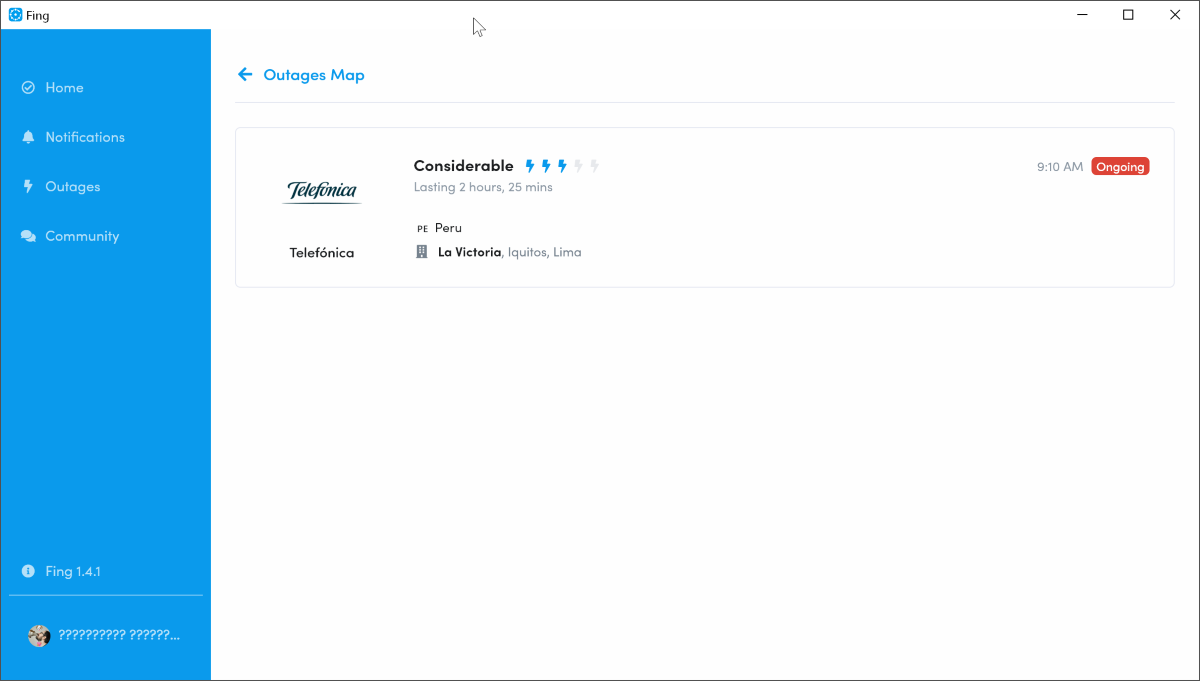
Connected devices
From the main window, you can go to search for devices on the network with a detailed report about them.
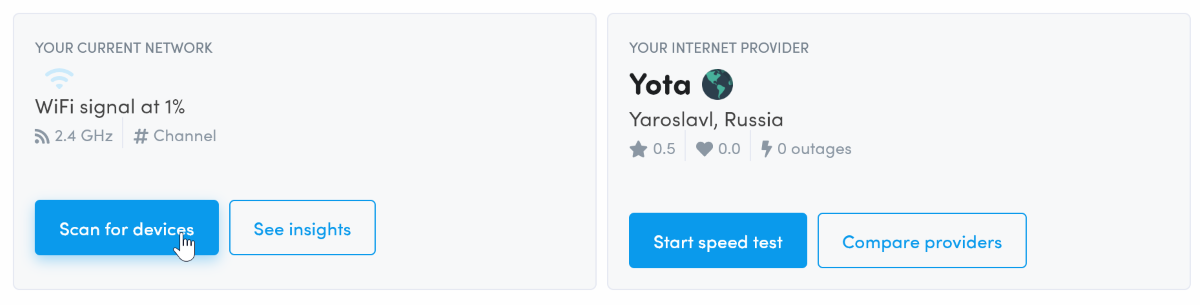
In the report you can see the total number of devices, location and type of connection. In the table below, you can see the types of devices and brief information on them: manufacturer, OS, and the like.
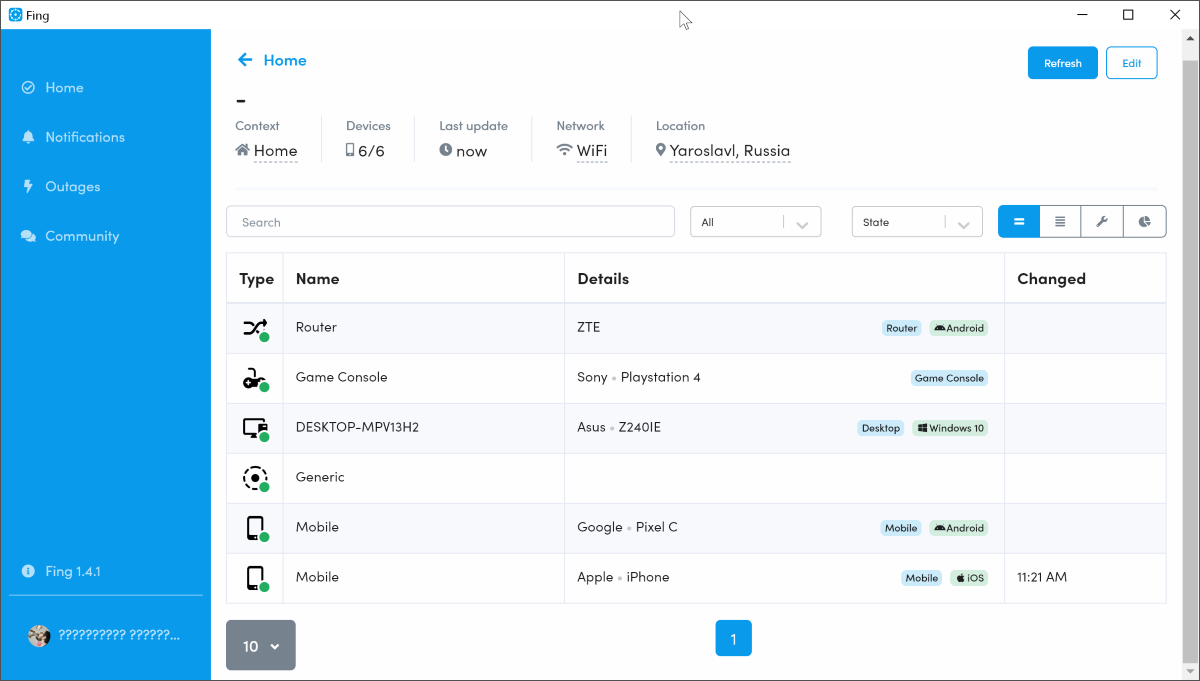
When you click on a device, detailed information on it opens. Part of the data can be corrected if something is not recognized correctly.
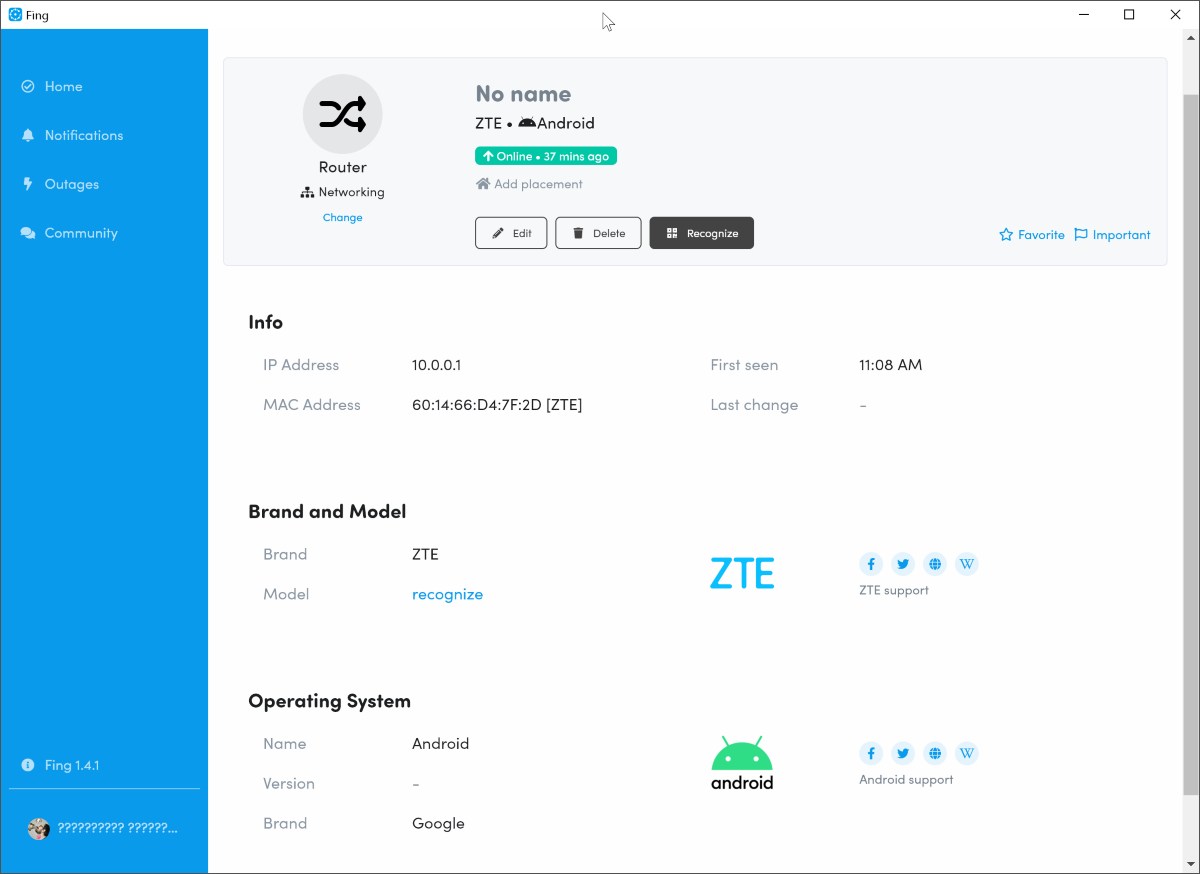
In the Insight report all the same information is available, but in a more visual form.
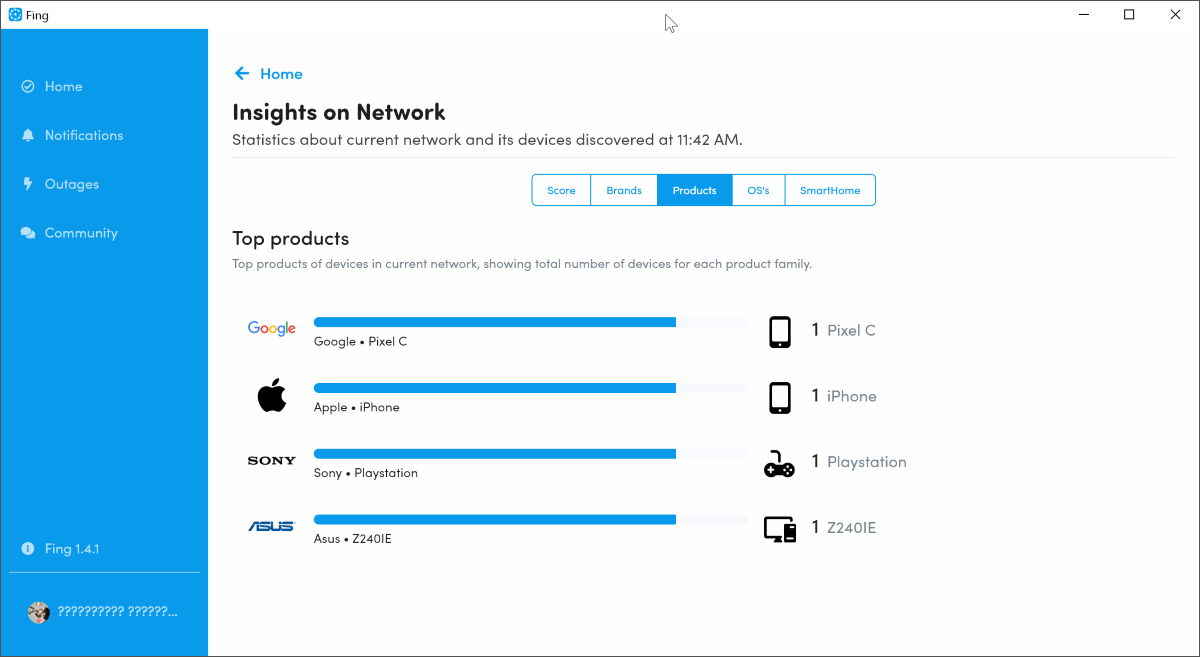
Connection quality
Checking the speed, in fact, is no different from the same Speedtest. Unless I got a server in Stockholm, and not Russia.
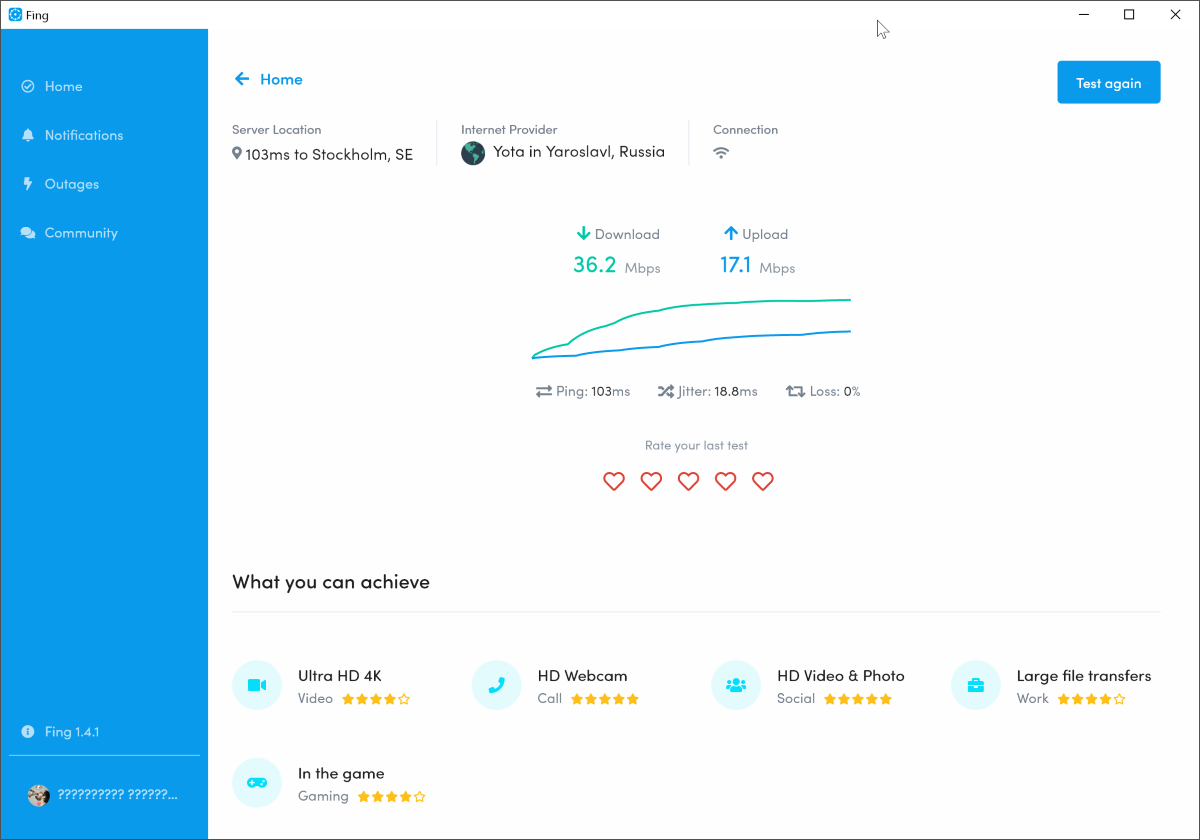
On the other hand, Fing shows what actions are available to you at the current speed. For example, I will have small problems with streaming 4k and transferring heavy files.
Comparison with other providers does not work so well. Although this depends on the number of Fing users in your specific city.
In Yaroslavl, there were only three people with Yota and Fing, so the report did not tell me much about it.

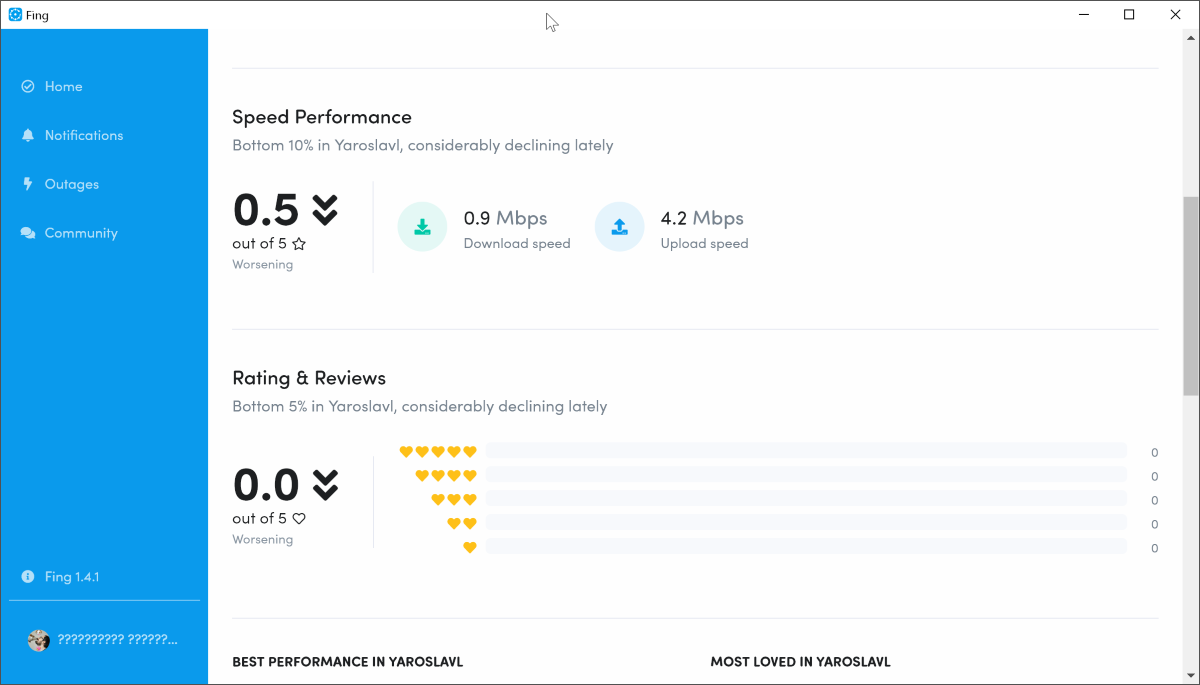
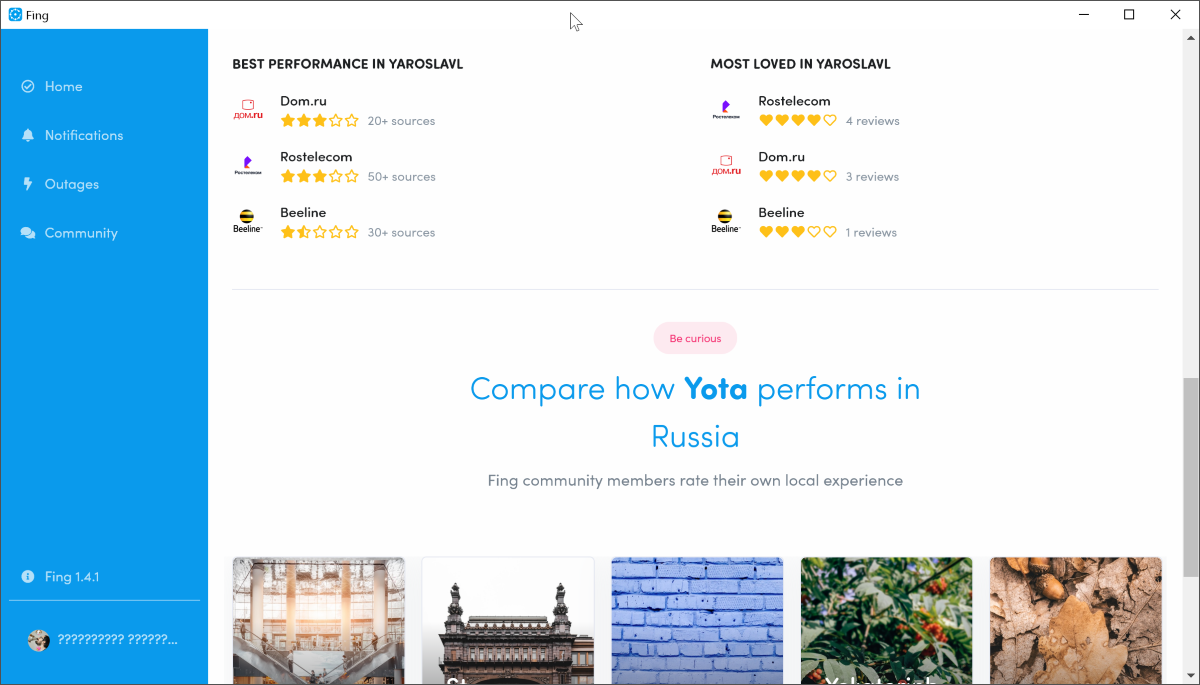
Mobile applications
Android and iOS apps are a slightly stripped-down version of desktop Fing. The same actions are available here, with the exception of the Health Report.
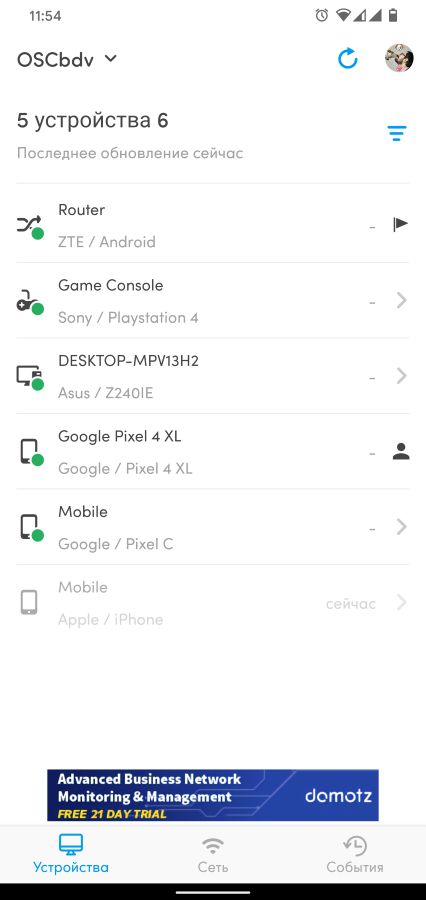
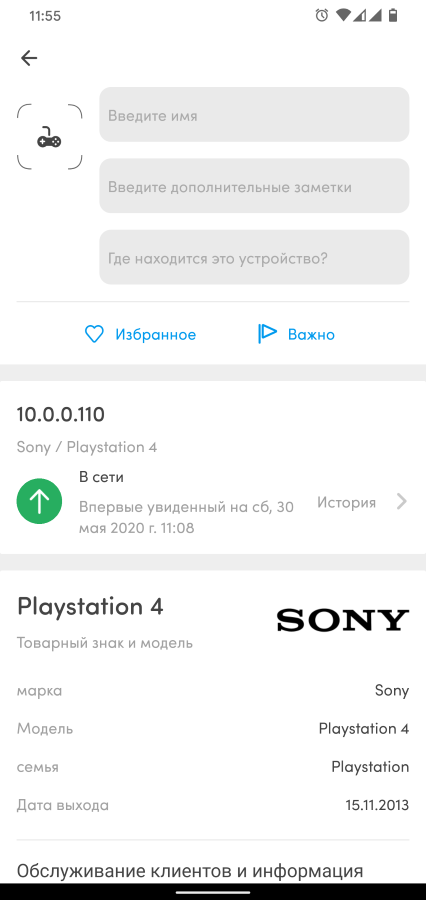
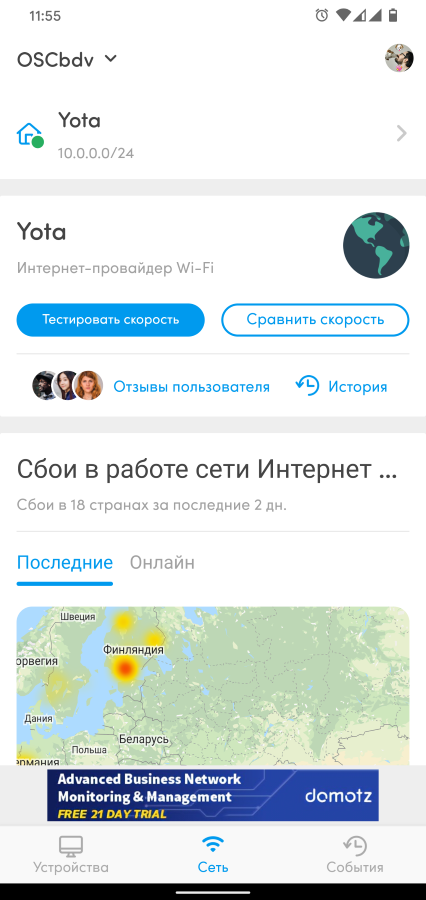
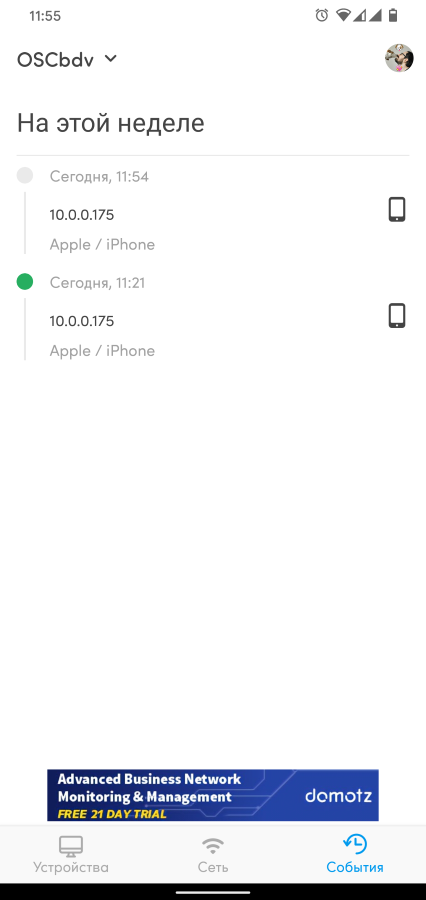
And for work, authorization in the application will not be required. Although after it, information about devices and networks will be synchronized with your account.
Fing is a free utility, so complaining about some problems with it is a bit cruel. And except for the problems with permanent authorization, then in general, everything is fine.
But I can only partially recommend the application as a utility for solving network problems. If you speak English and don’t want to go into complex network terms, Fing will really help to understand what the problem is.
But there are two minuses: the first - you can’t get offline help, the second - the application generally stops working when the network is disconnected.
Therefore, you can use Fing only if the network is working, but it works badly.
