I'm not particularly fond of macOS logic when it comes to opening new applications. It seems odd to me to have to search for applications in Finder or open icons in full screen mode.
I'm not particularly fond of macOS logic when it comes to opening new applications. It seems odd to me to have to search for applications in Finder or open icons in full screen mode.
If you're not a fan of this behavior either, you can use the XMenu utility to activate and customize your own dropdown quick access lists in the Menu Bar.
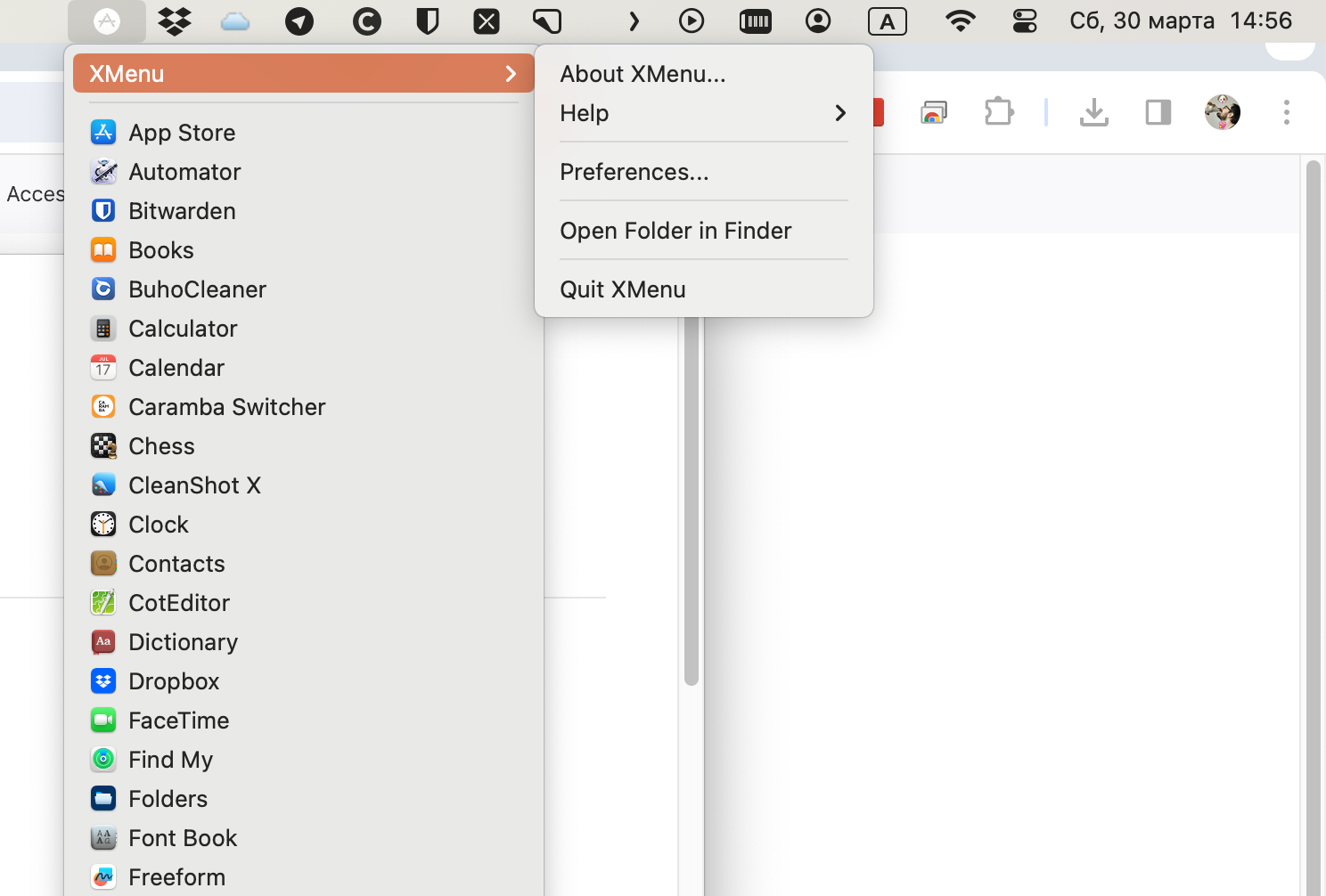
By default, XMenu displays the Applications section, but in the settings, you can enable or disable additional dropdown lists. You can also customize the appearance of the menus there.
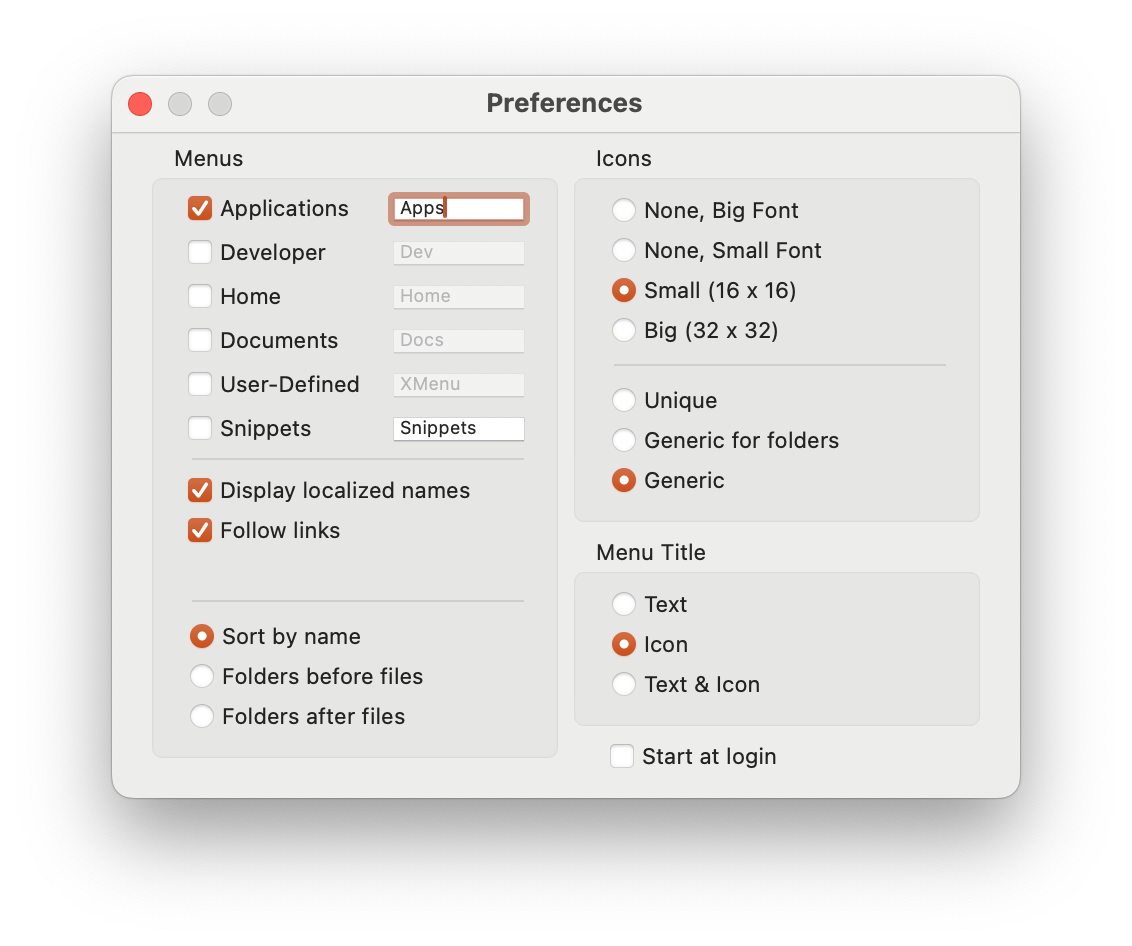
However, additional lists will likely be empty initially, and to configure them, you'll need to navigate to the ~/Library/Application Support/XMenu/Custom folder in Finder and add the necessary folders or aliases. After that, they will be available in the application menu.
