To always see FPS on Android, you’ll need ADB and possibly root access. Tools like GameBench and PerfDog are suitable — they show real frame rates even outside of games.
Android has a built-in frame rate display option in developer mode, but it only works when a game is running. So what can you do if you want to see the FPS counter at all times?
Let’s start with the bad news: there’s no simple way to do this. Even if you find third-party apps for counting FPS, they won’t show the actual frame rate. At best, you’ll get an estimate that’s close to the real number.
To actually add a proper FPS counter, you’ll need ADB and possibly root access on your device. If you have those, here are a few apps that can display the actual frame rate outside of game mode:
GameBench
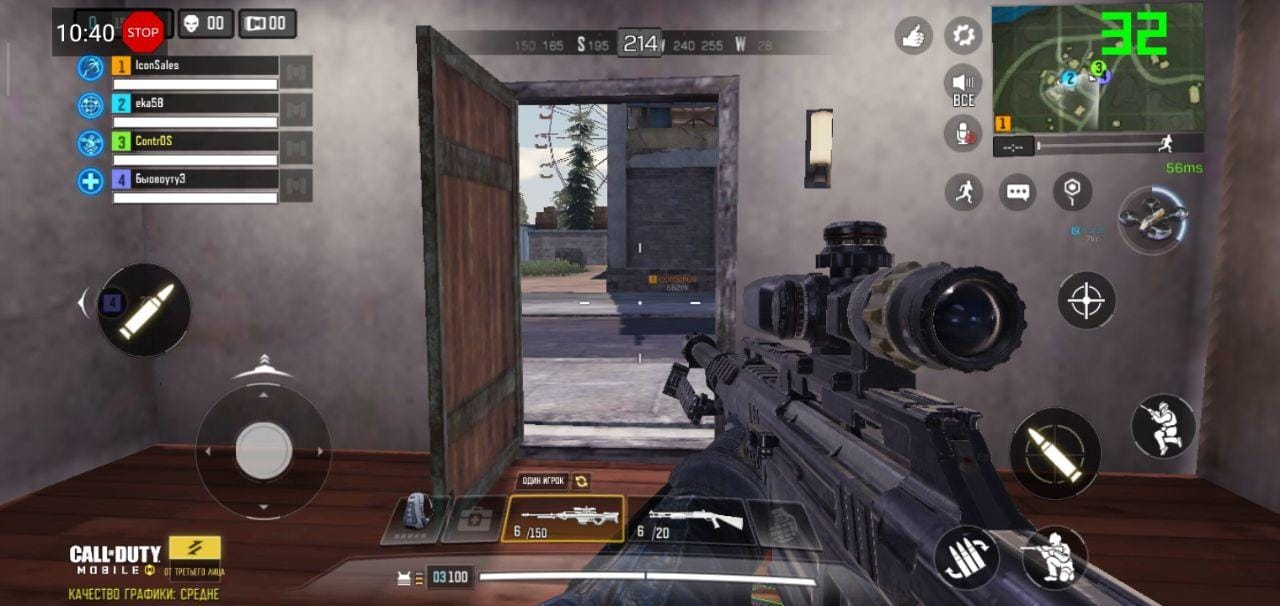
This is a full-featured game testing app that provides various technical metrics, including FPS. To activate the app for the first time, you’ll need to connect your device to a computer.
PerfDog
Similar to GameBench, this app is designed for performance testing. It can measure FPS, CPU, GPU, memory, temperature, and much more. It’s available on Android, iOS, Windows, and consoles.
Debugging is done through a desktop application that connects to your device and collects all the necessary data.
