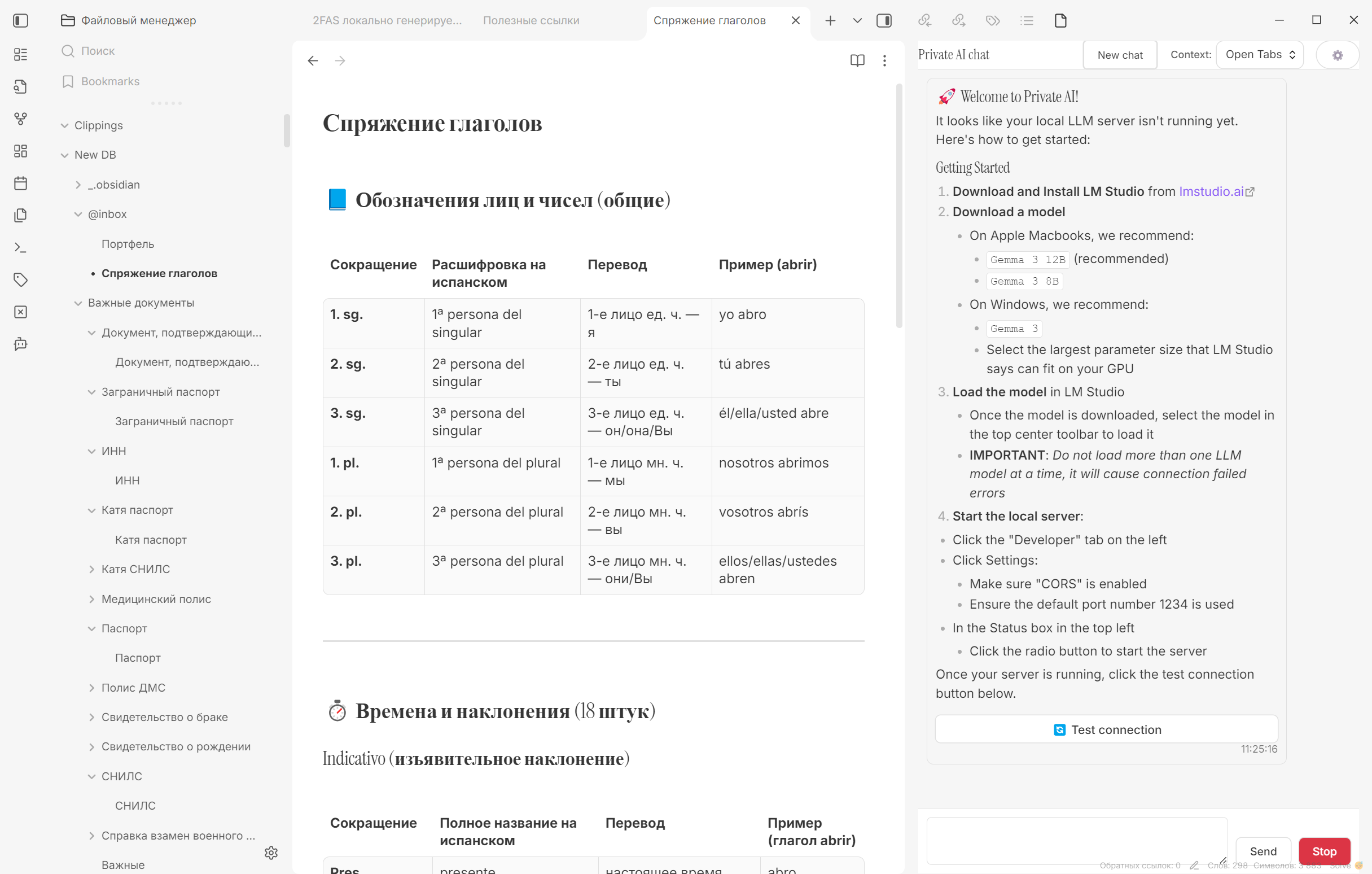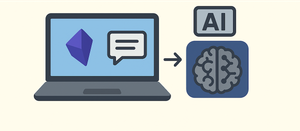With the Private AI plugin, you can connect the local LM Studio neural network to Obsidian and chat with AI directly inside your notes.
Nowadays, you don’t need to use an online version of a neural network to interact with AI. You can easily run a local model and connect it to various apps for data processing.
For example, you can add an AI chat to the Obsidian note-taking app using the Private AI plugin. It allows you to process notes using a local neural network powered by LM Studio.
How to Set It Up
Before connecting the plugin to your notes, you need to install and launch LM Studio. There’s nothing tricky here—it installs just like any regular app.
When you run LM Studio for the first time, it will guide you through the setup process and offer to download a ChatGPT-based neural network to your computer.
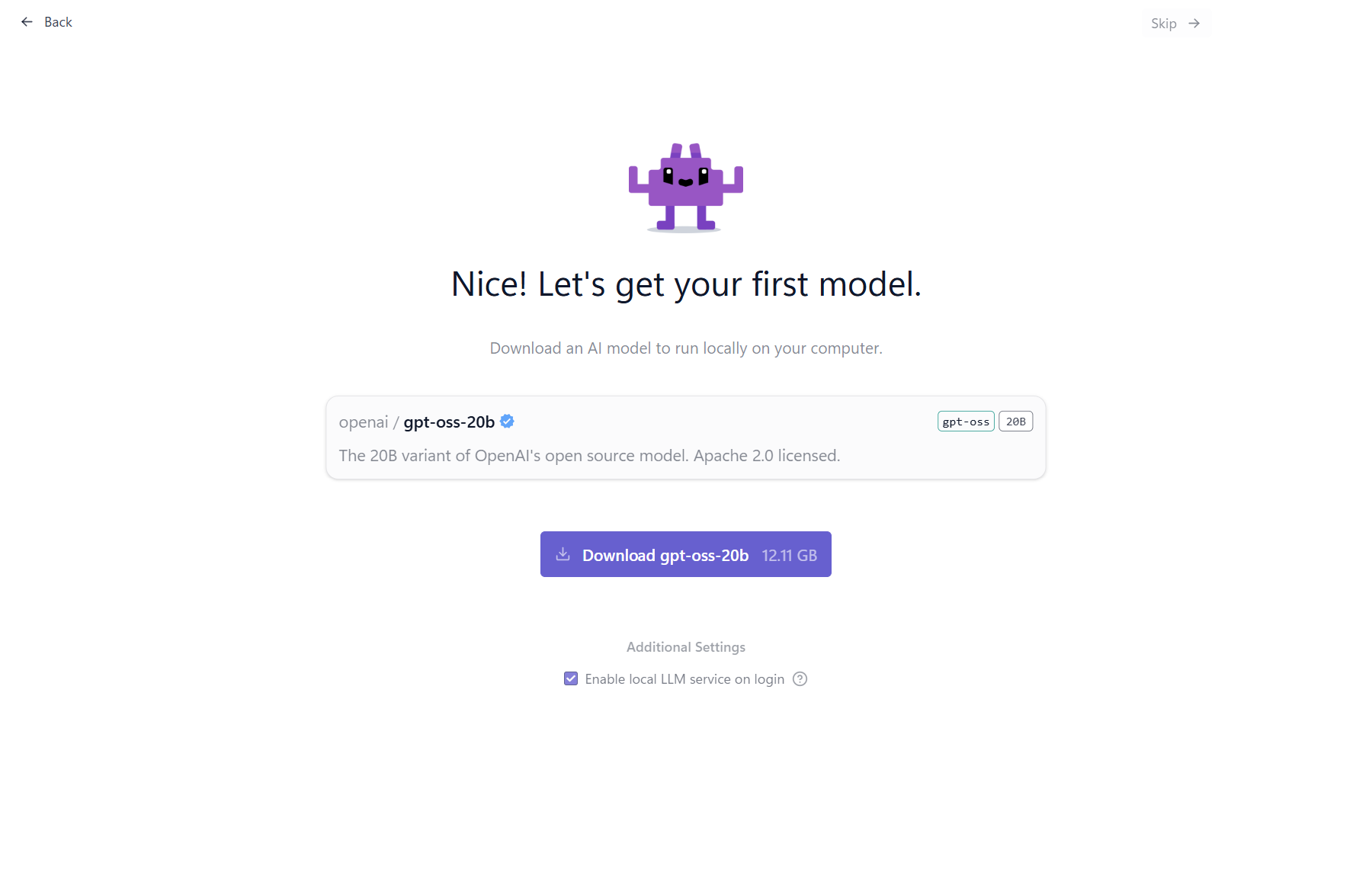
If needed, you can later switch to another model that better suits your needs.
Next, simply install and enable the plugin in Obsidian.
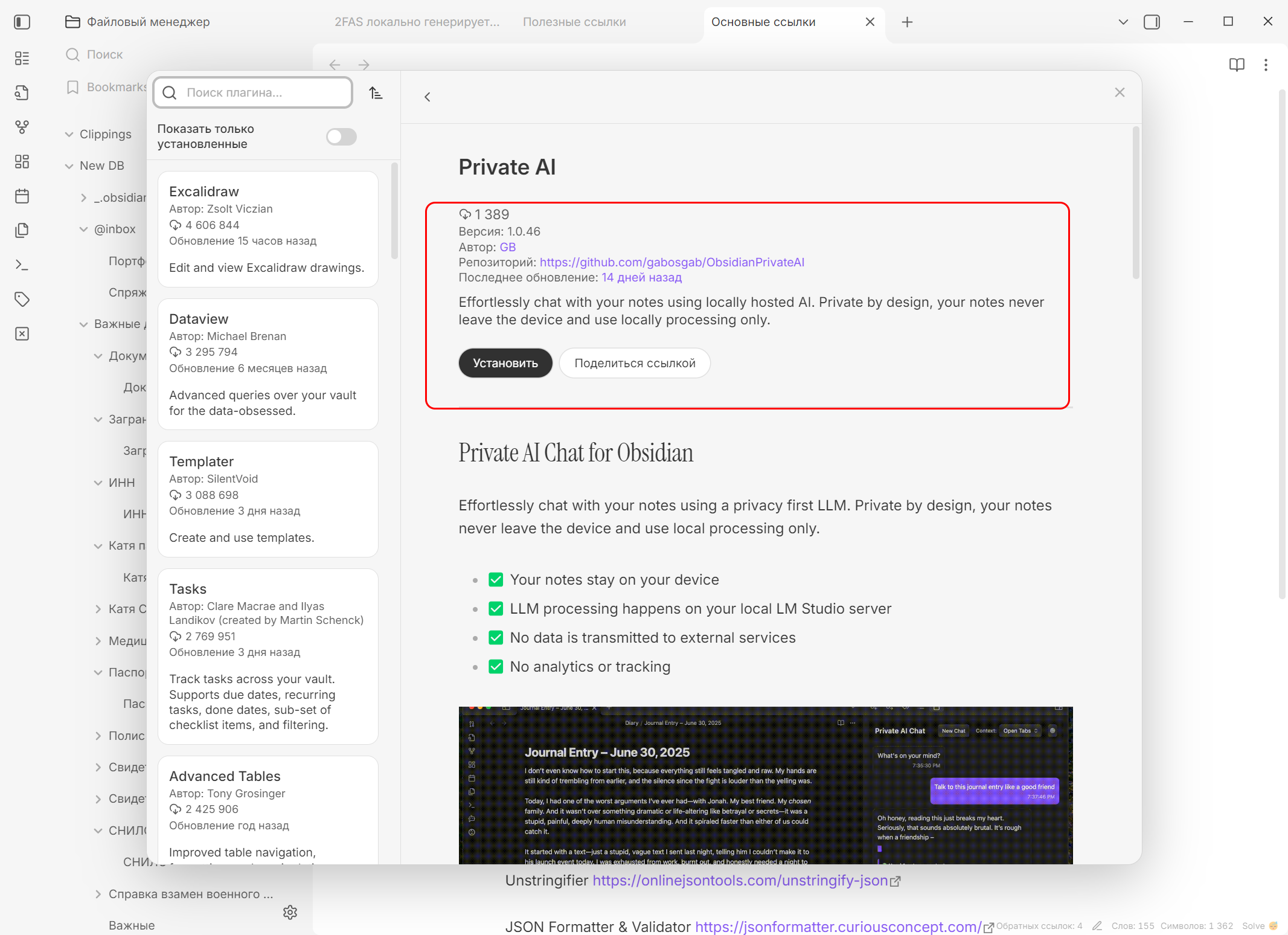
You can also go into its settings and tweak some parameters:
- Select a specific AI model or leave it on auto-selection;
- Set the number of tokens per request;
- Define default AI behavior requirements;
- Adjust search parameters;
- And more.
Once everything is configured, a new icon will appear on the left sidebar in Obsidian. Clicking it opens a chat window with your local AI on the right side.