If you manage multiple networks or experience frequent drops, having more data at your fingertips can be helpful.
By default, macOS doesn’t show much information about your current Wi-Fi connection. Most of the time, this is fine, but if you manage multiple networks or experience frequent drops, having more data at your fingertips can be helpful.
You can solve this with the Wifilicious utility, which lets you display essential Wi-Fi connection details directly in the menu bar.
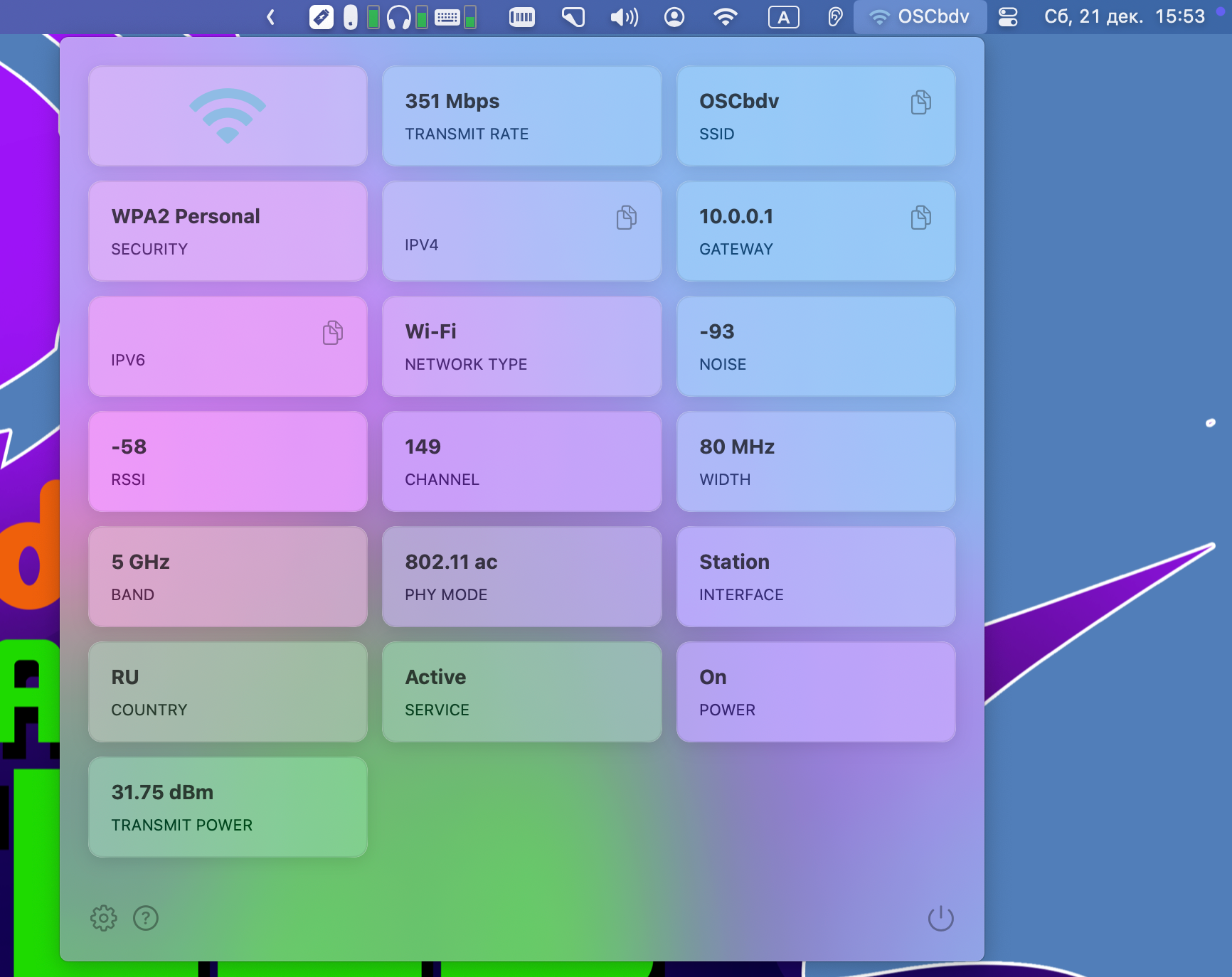
Clicking on the icon reveals additional information, such as transmission speed, security, gateway, noise levels, and more.
In the app settings, you can specify which networks to display, add extra metrics to the menu bar, and customize visual parameters for better usability.
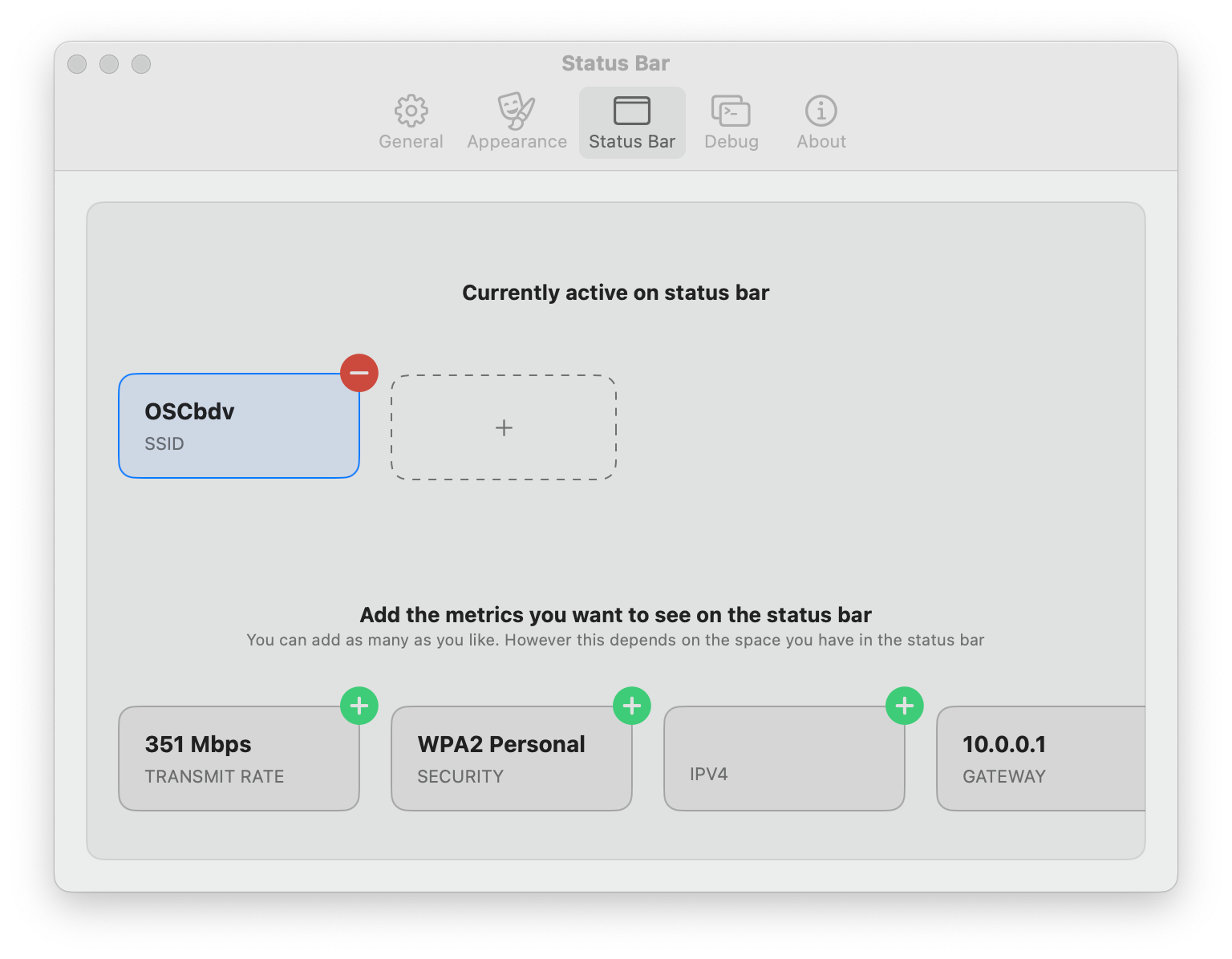
Cost
Wifilicious doesn’t offer a free trial. A license costs $4.99.
