Sonix is an online service for automatically transcribing videos, translating text into more than 40 languages, and creating subtitles.
Let's say you made a cool video and want to add subtitles to it, but you don't want to decode the text yourself, set timings and perform other activities. Or you are just a hearing impaired person and want to watch some kind of video, you obviously want to create subtitles for it automatically. Fortunately, I have a solution.
Sonix is an online service for automatically transcribing videos, translating text into more than 40 languages, and creating subtitles.
Since this article is not an overview, but instructions for solving a specific problem, I will not dwell on all the features of the service. Therefore, below you will find step by step instructions on how to solve our problem.
How to create automatic subtitles
After logging into Sonix, you need to add the video you plan to work with. To do this, just click the Upload button .
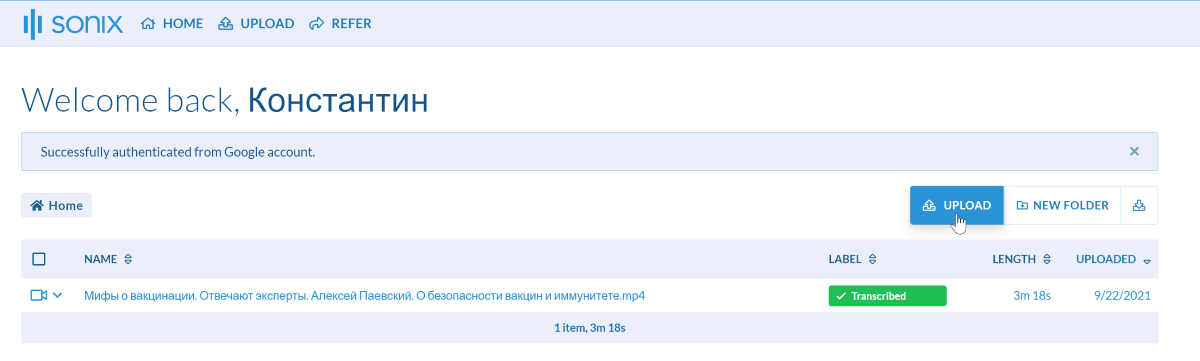
On the page that opens, you can upload your video from your computer or from one of the online sources. Zoom, Dropbox, Drive and YouTube services are supported.
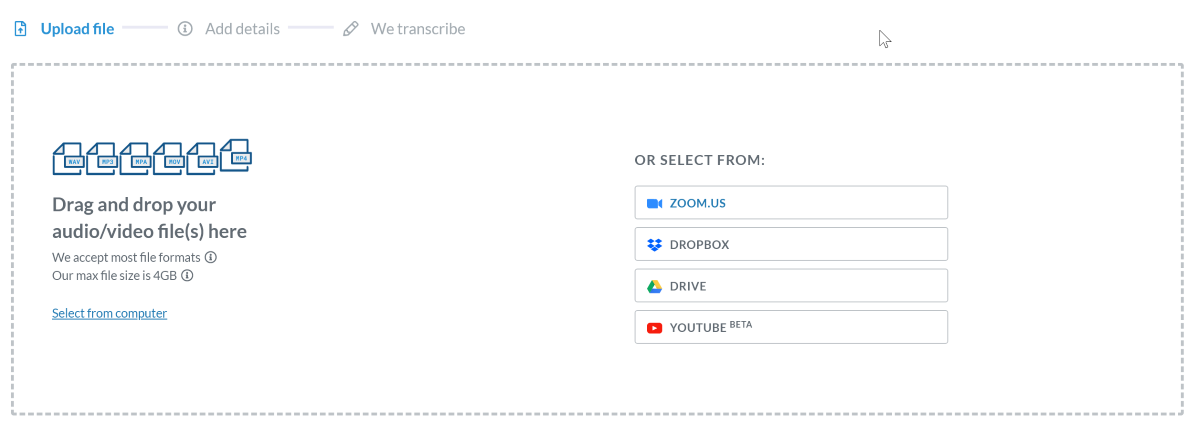
While the video is loading in step 2, you can make sure that the service recognized the language correctly. You can also turn off auto-recognition of speakers and their automatic marking in subtitles.
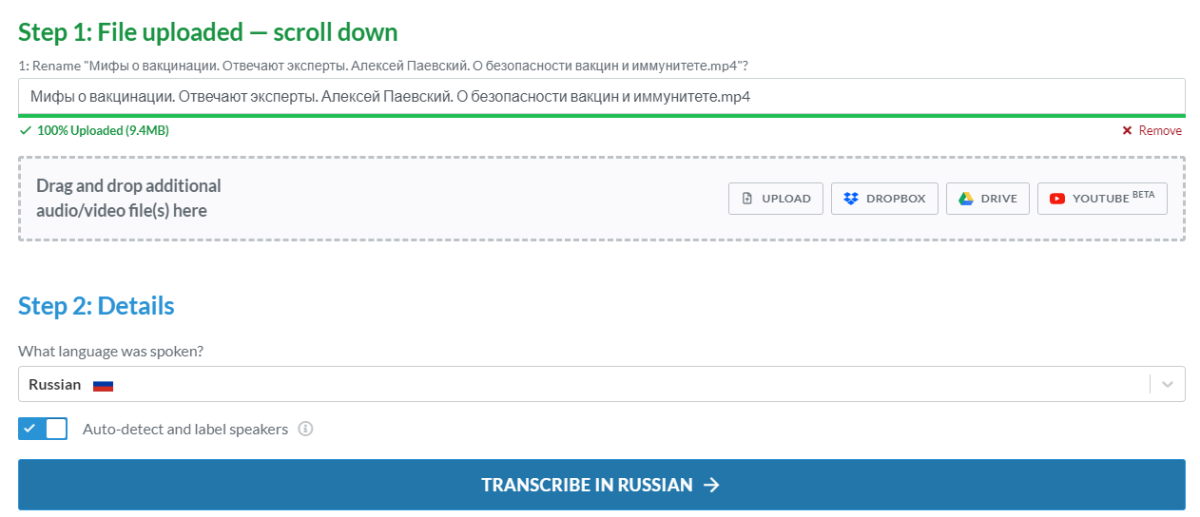
If everything is OK, then click on the Transcribe button and the magic will begin. As a result of Sonix's work, a page with transcribed text will open.
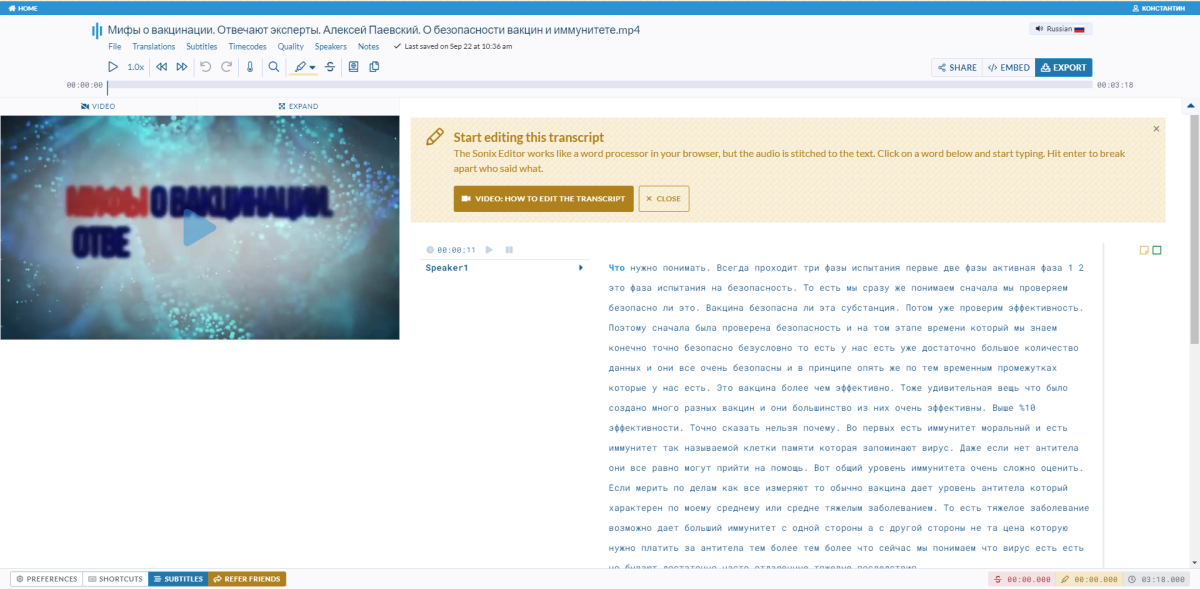
Here, if you wish, you can correct the text, timings, rename the speakers and, in general, do everything beautifully. The service has all the necessary tools for professional transcription.
The script can be shared, embedded on the site and, what is important for us, exported. To do this, click on the Export button and select the required format. In the case of subtitles, we need: SubRip subtitle file (* .srt)
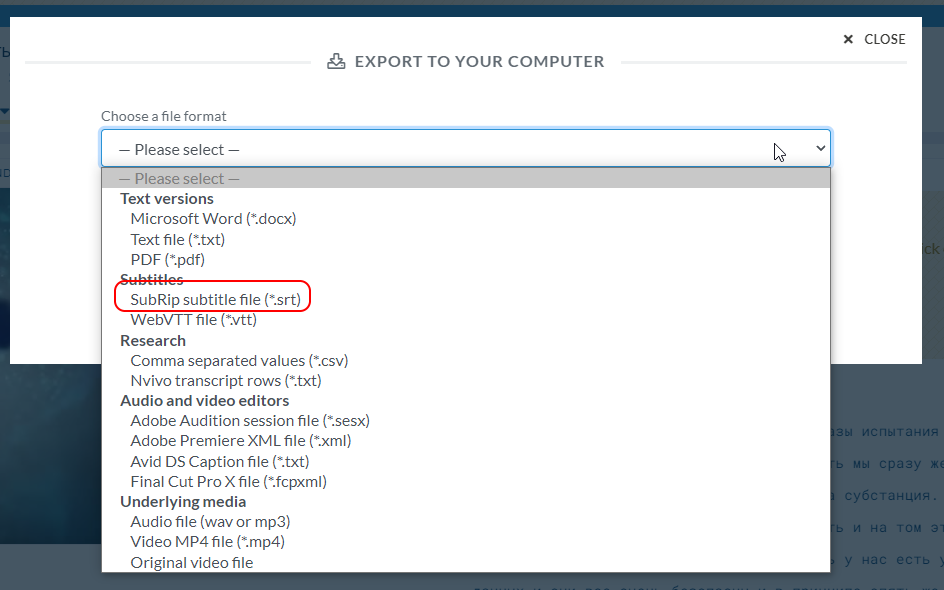
Additionally, you can specify whether you want to add speaker names to the titles, how many lines should be in the title, how many characters to display, and so on.
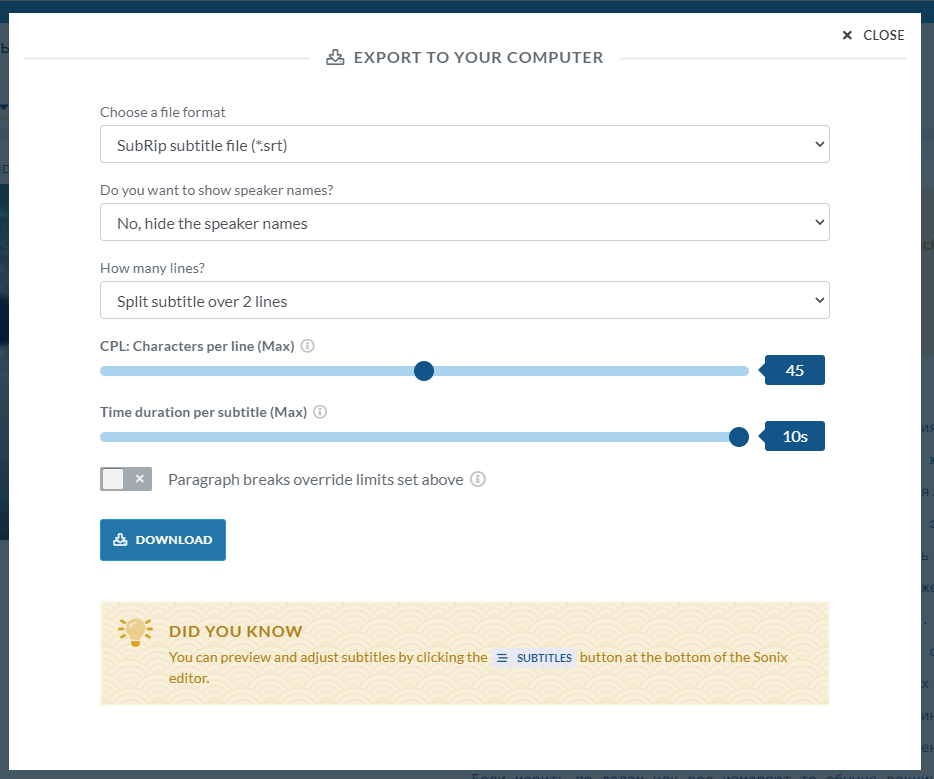
If everything suits you, press the Download button and get the subtitle file.
How to add the resulting subtitles to a video
Everything is simple here. I'll show you using the VLC media player as an example . Open the video file in the player. Then from the Subtitle menu, select Add Subtitle File ...

Select the downloaded file and you're done. The video will play with subtitles.

You can try it yourself on the Sonix website (when registering using the link, you will receive 100 free minutes for recognition).
