Modern monitors, especially laptop monitors, have a built-in brightness sensor and can adjust the brightness according to the lighting in the room.
Modern monitors, especially laptop monitors, have a built-in brightness sensor and can adjust the brightness according to the lighting in the room. If you want to stir up the same possibility, but for a monitor without a sensor, then you can use the utilities below and the webcam.
Webcam Auto-Brightness (Windows, Linux)
Not the most elegant solution possible.
Webcam Auto-Brightness is a script that receives an image from a webcam, analyzes it, and changes the brightness of the monitor.

As you can see, the utility itself consists of three files: settings, a script, and the “program” itself. Depending on the OS, the procedure may differ, but ultimately, you need to specify the operation parameters in the into file and run the script for execution.
Also, for correct operation, you will need libraries:
- Zenity (for information messages);
- Streamer (for receiving images from a webcam);
- Imagemagick (for image optimization);
- php5-cli and php5-gd (for image analysis).
Softon Eyes (Windows)
Let's move on to more understandable things. SoftonEyes is a utility that does not require installation and does exactly what it needs.
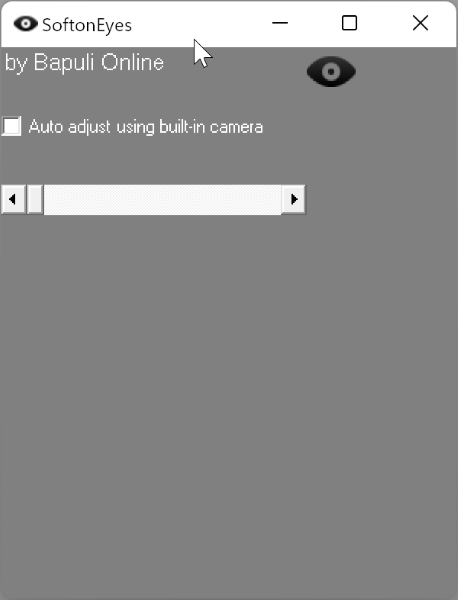
After launching the application, you can manually adjust the brightness of the monitor using the slider. Or activate the Auto adjust using built-in camera checkbox and get automatic brightness adjustment based on data from the webcam.
autobrightness (Windows, macOS, Linux)
I must say right away that the utility did not start on my Windows 11. Everything else works out of the box.
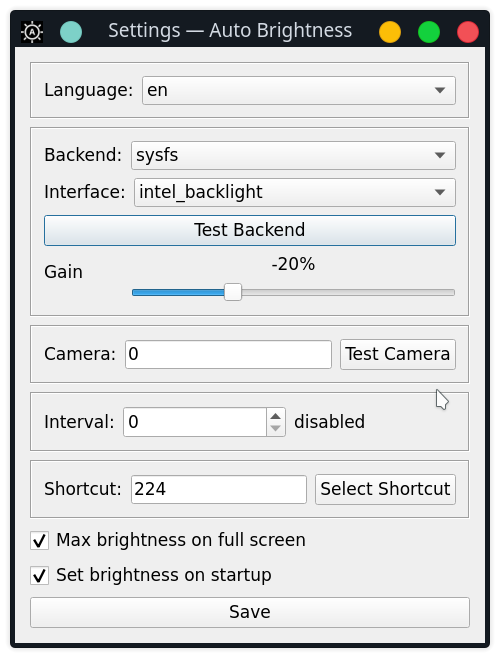
But if you want, you can go through the settings:
- Change the language of the utility;
- Select a technology for changing brightness ( sysfs - for * nix, powercfg - for Windows);
- Brightness step;
- Camera selection, if there are several;
- The interval through which the brightness will change;
- Specify hot keys;
- Specify the minimum and maximum brightness;
- Activate autorun.
Clight (Linux)
Again, to high matters because the utility is available only for *nix systems. You will have to assemble everything yourself, but step-by-step instructions are available on the wiki.
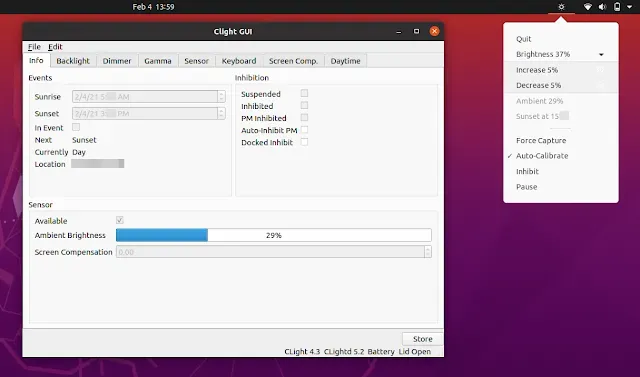
Clight supports auto-adjustment of monitor brightness and color temperature, keyboard button brightness, monitor dimming by timeout. In the settings, you can set the necessary parameters for more comfortable work.
