When watching movies it is often the case that the sound track goes too load and you have to quickly take it down. To solve this problem it is necessary to adjust the limit of the sound for each movie or game.
When watching movies it is often the case that the sound track goes too load and you have to quickly take it down. To solve this problem it is necessary to adjust the limit of the sound for each movie or game. Of course, doing it manually is silly.
This is autotranslated version of this post.
Sound Lock for Windows make it easy to set the limitation of the volume when watching movies, gaming, and other things.
When the utility starts in system tray icon appears, clicking which displays the current volume limit.
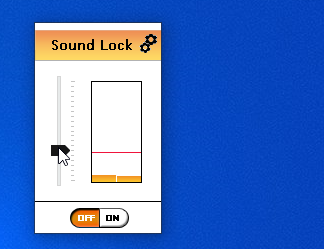
To set the maximum level, enough to put the slider to the desired maximum volume.
If the sound suddenly decides to exceed the specified value, then Sound Lock will immediately limit the volume.
To manage the settings via the context menu, which I thought was not very comfortable.
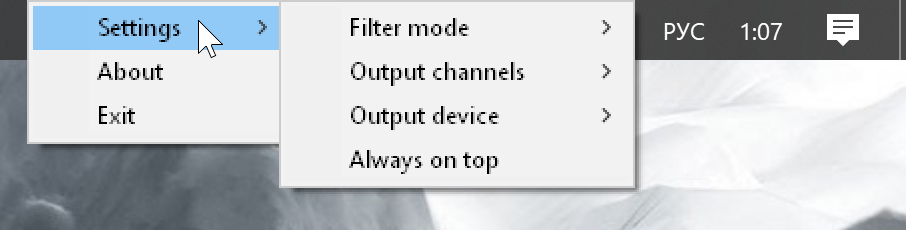
Or through the setting Sound Lock.
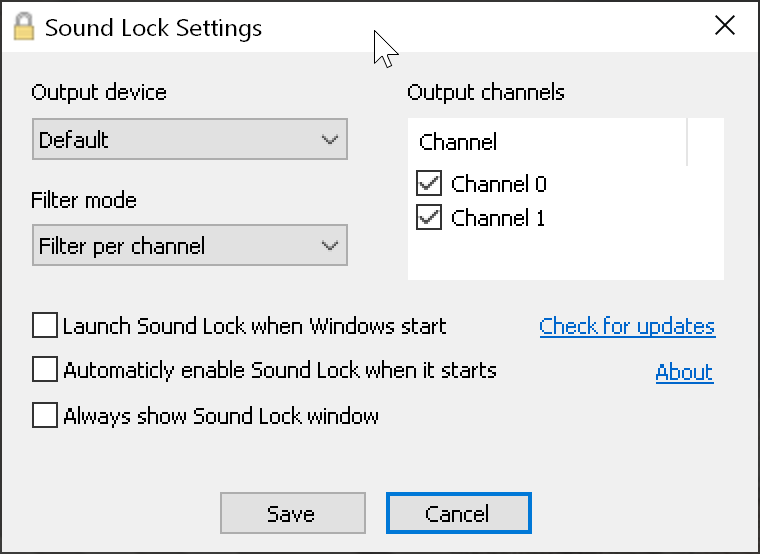
Here you can specify the device and channels to audio output and select the type of filtering for each channel separately or all at once.
Moreover, all parameters can be combined with each other. For example, you can limit the sound to the speakers, but not to limit headphone.
