Shhshot automatically hides sensitive information on screenshots — like card numbers — and lets you edit them directly within the app.
Many of us have to take dozens of screenshots throughout the day for work. And sometimes, those screenshots might contain information you’d rather not share — even with colleagues. For example, card numbers or API keys. Normally, you'd have to manually blur them out.
But you can automate this with an app called Shhshot, which automatically hides sensitive data in your screenshots.
To enable this feature, make sure the “Hide Sensitive Data” option is turned on in the app settings.
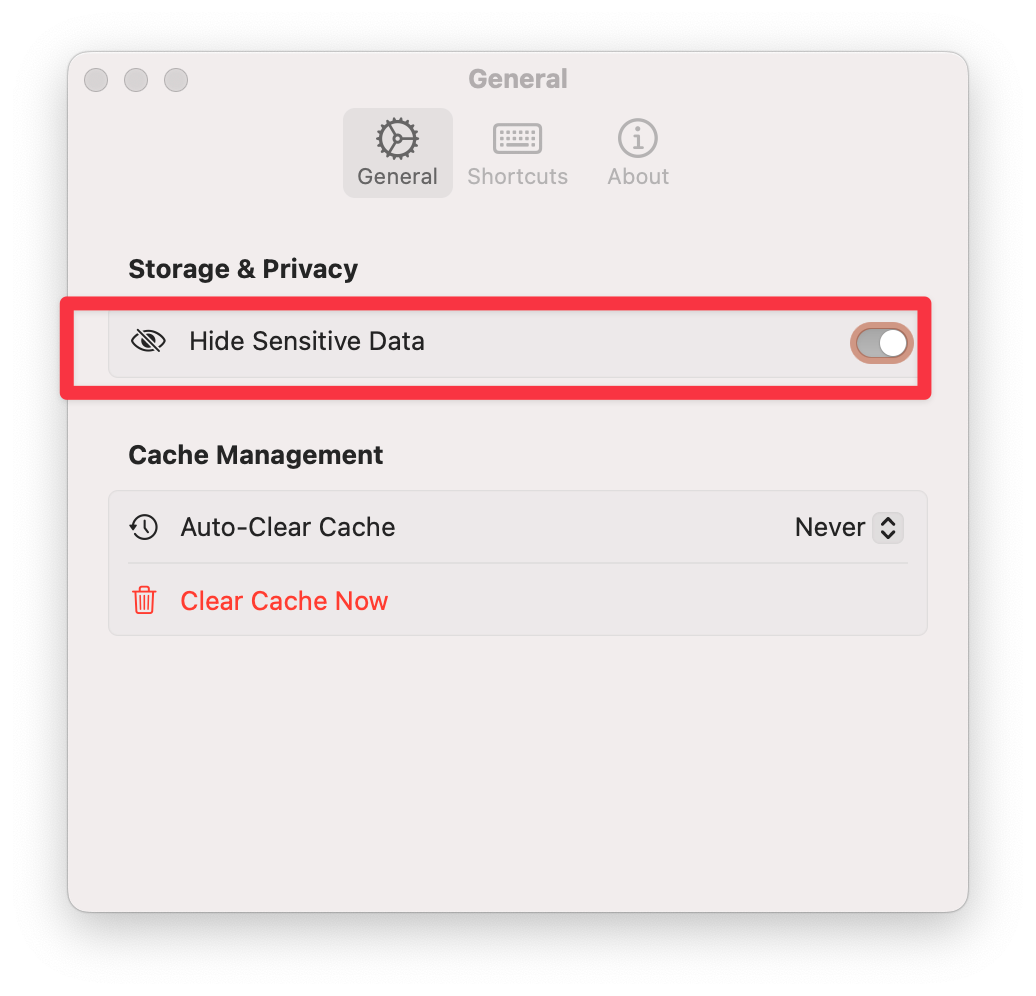
Then, using a dropdown menu or hotkey, you can take a screenshot of any area — and Shhshot will automatically blur or block sensitive information.
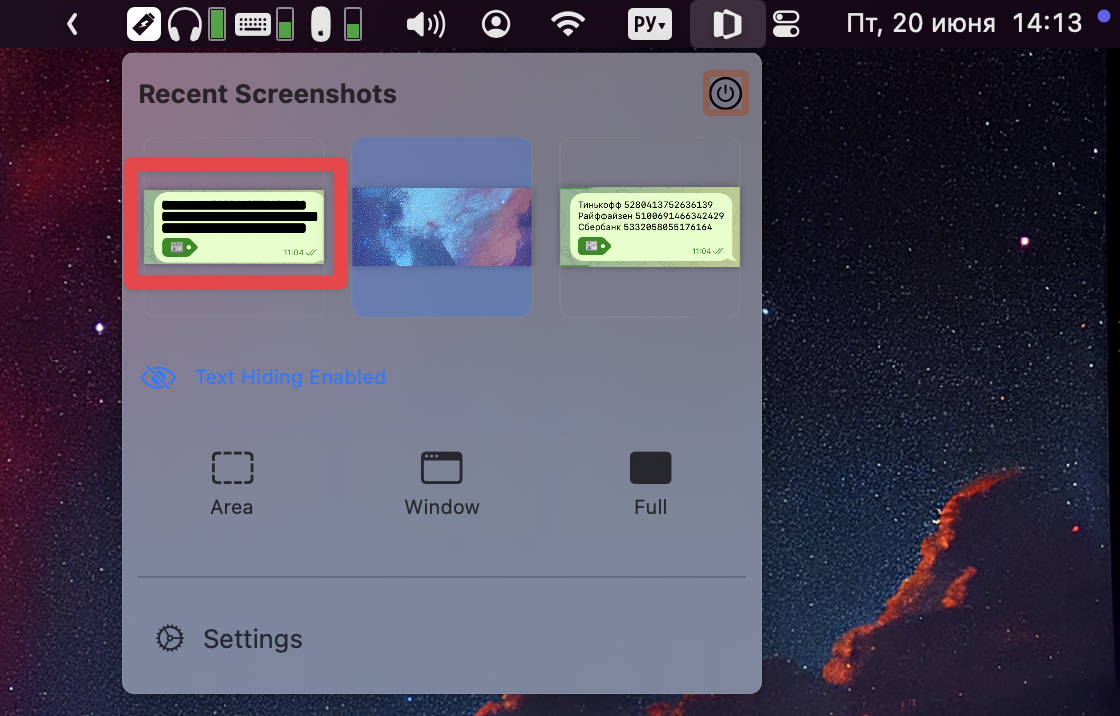
You can also edit the screenshot right inside the app. It includes a basic editor with tools like highlight, shapes, borders, and more.
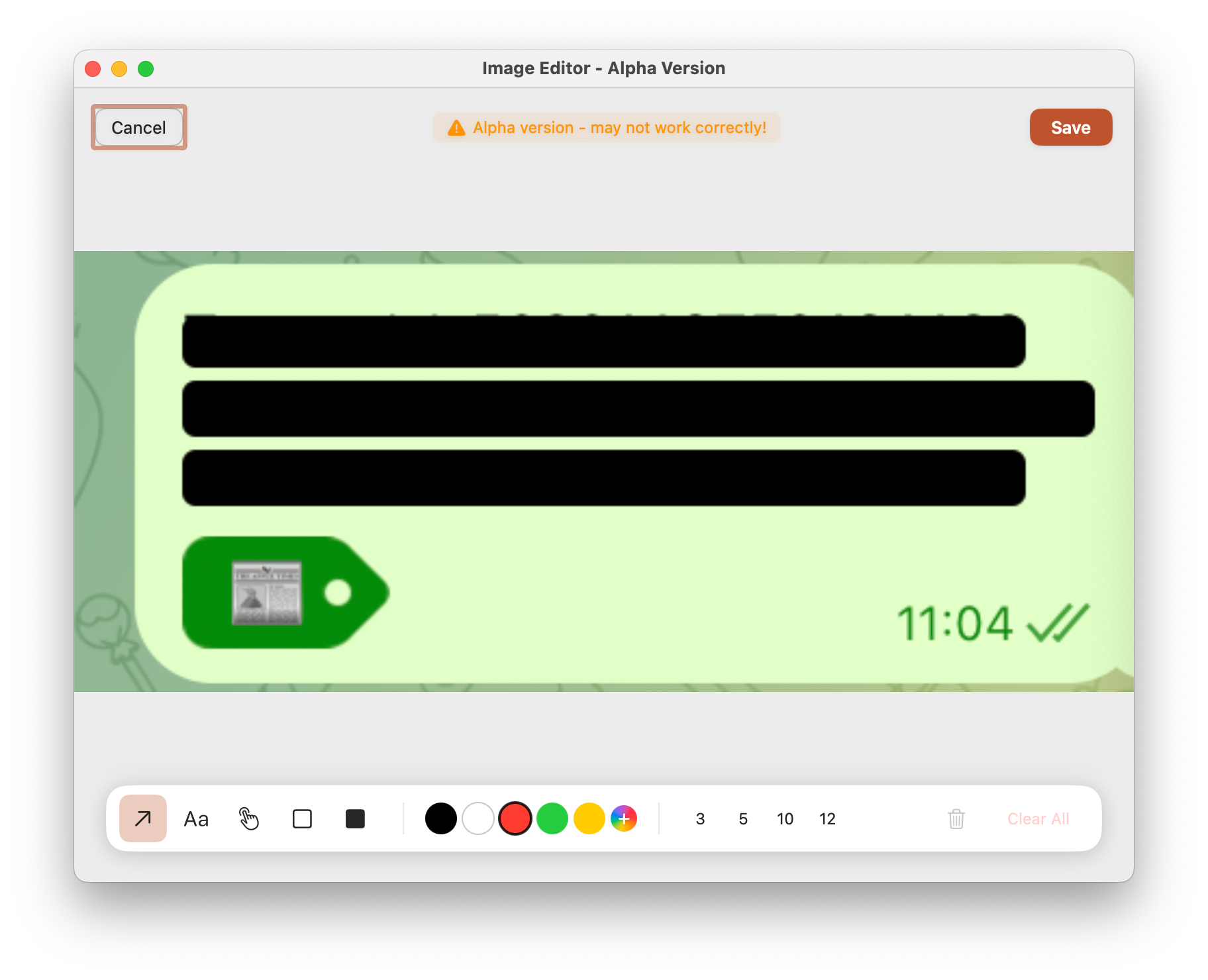
As of writing, Shhshot is in alpha, so occasional bugs may occur. Also, there’s currently no option to choose exactly which data to hide — the app decides that on its own.
