File Juggler automates file management — create rules based on name, date, or size, and perform actions like moving or deleting files.
I like keeping my PC organized, so I try to store all my files in specific places. But doing this manually isn’t always convenient, so it’s worth automating the process.
An app called File Juggler can help — it lets you set up various automation rules for files in your folders.
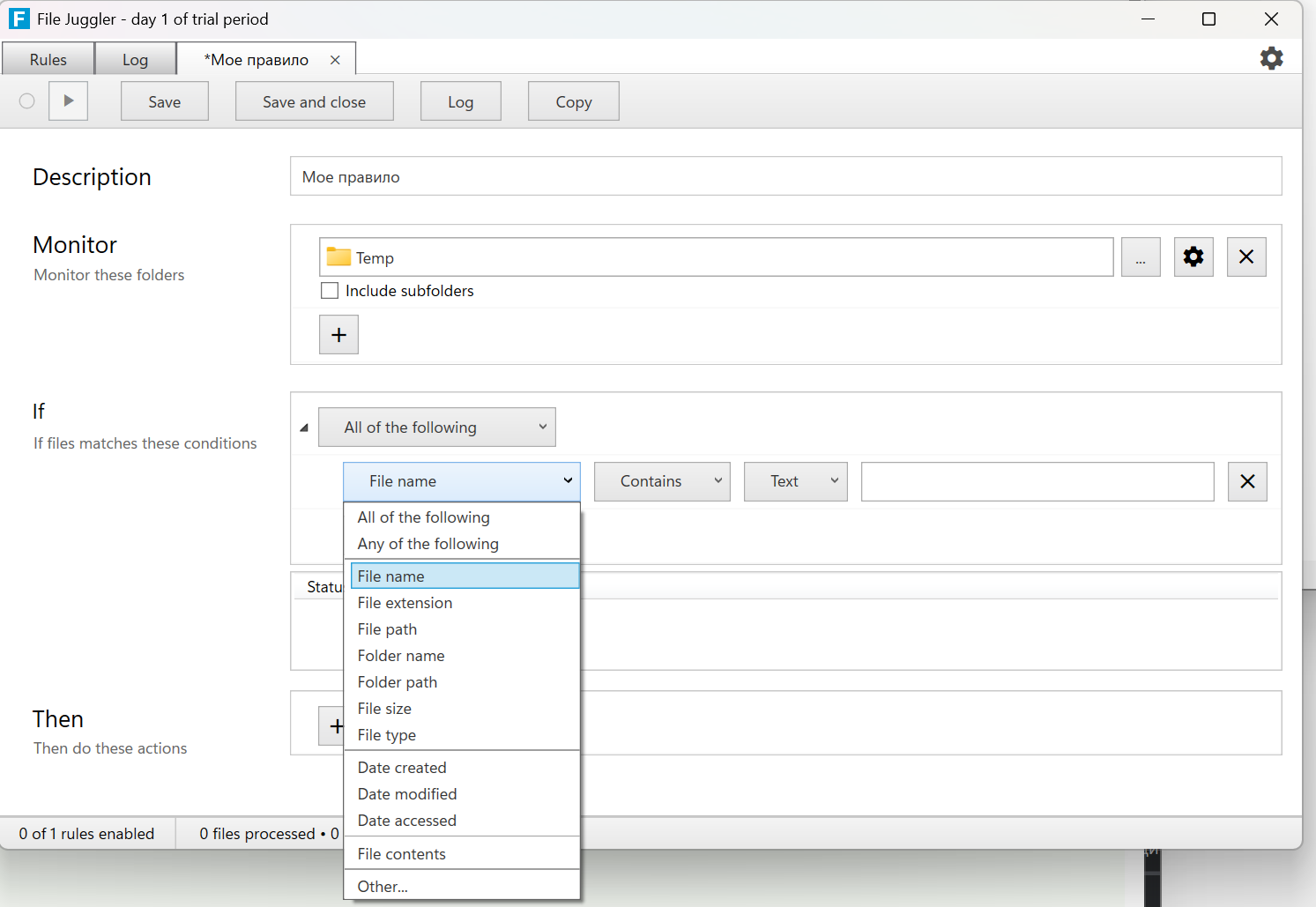
If you’ve used IFTTT, Zapier, or similar services, you’ll immediately understand how it works from the screenshot above.
You create a rule and specify which folder you want to monitor. You can select multiple folders and include subfolders as well. There’s also a timer that controls how often checks are performed.
Next, you define a trigger — the condition that will make the rule run. This can be the file name, path, folder, size, modification date, file content, and more. You can combine multiple conditions and even use RegExp.
Finally, you specify what should happen to the file when the condition is met. It can be moved, deleted, unpacked, renamed, or processed in various other ways.
