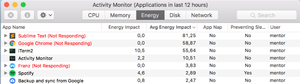Sometimes some applications like to use more and mpre memory and thereby froze the system. You can unload this application manually, or you can automatically.
Sometimes some applications like to use more and mpre memory and thereby froze the system. You can unload this application manually, or you can automatically.
This is autotranslated version of this post
Wintertime will help to automatically unload heavy applications from memory, moving them into Not responding status.
Wintertime works very simply. After starting, you need to click the Start freezing button. All applications from the list will be automatically moved to the status of Not responding, which will prevent them from consuming memory. CPU usage for them will be zero. The list of "bad" programs you create yourself.

To stop Wintertime, click Stop freezing. You can also use the keyboard shortcuts Command + shift + space. When you click on the window of a frozen application, it will automatically defrost.