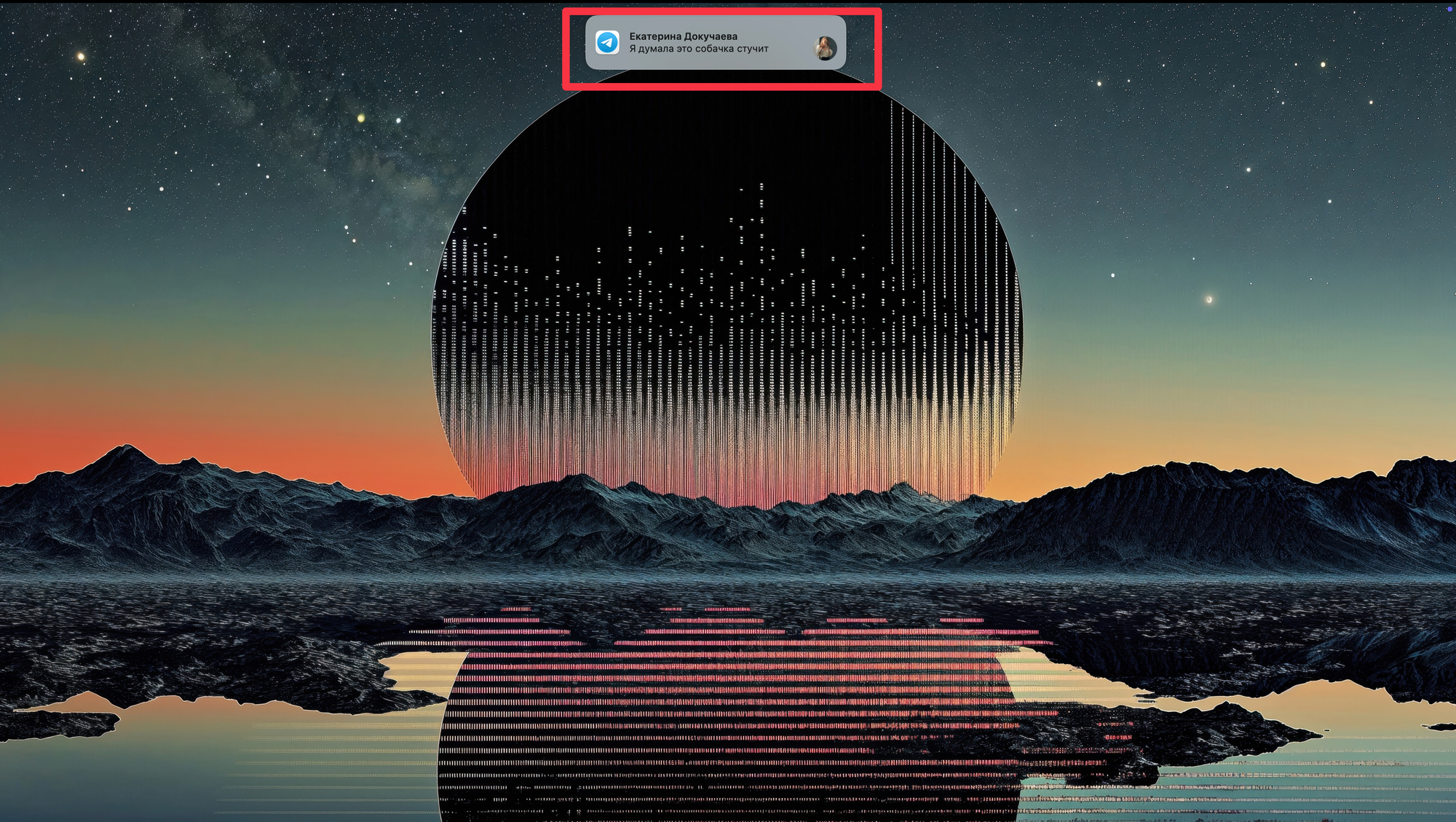The PingPlace utility lets you change where macOS notifications appear — just choose one of six available positions, and it works instantly.
As you know, macOS normally shows notifications in the top-right corner, which isn’t always convenient.
For example, I often miss notifications in that spot, so I wanted to move them somewhere else.
That’s where PingPlace came in — it allows you to choose from six different notification positions: any of the four corners or centered at the top or bottom of the screen.
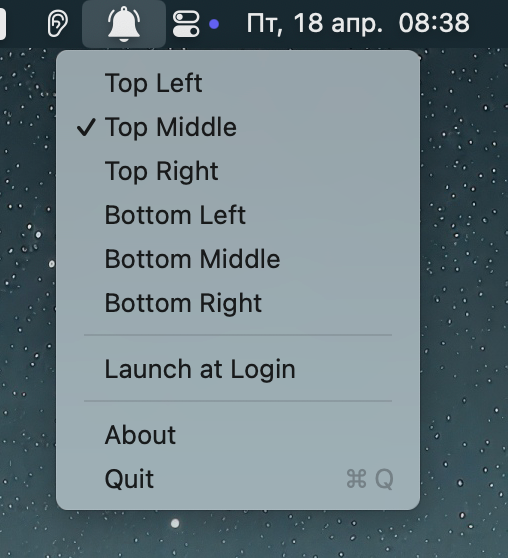
Aside from selecting the position, you don’t need to do anything else — all notifications will immediately start appearing in the chosen spot.