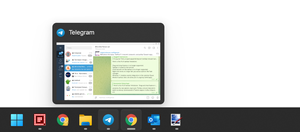I'm one of those weird people who like to move the Taskbar to the side or top. Surprise surprise in Windows 11 can no longer be done this way.
After switching from Windows 10 to Windows 11, I begin to notice more and more little things that accumulate in one big lump and annoy me.
I'm one of those weird people who like to move the Taskbar to the side or top. Surprise surprise in Windows 11 can no longer be done this way.
You can fix the situation using the Taskbar11 utility . Just download and run it.
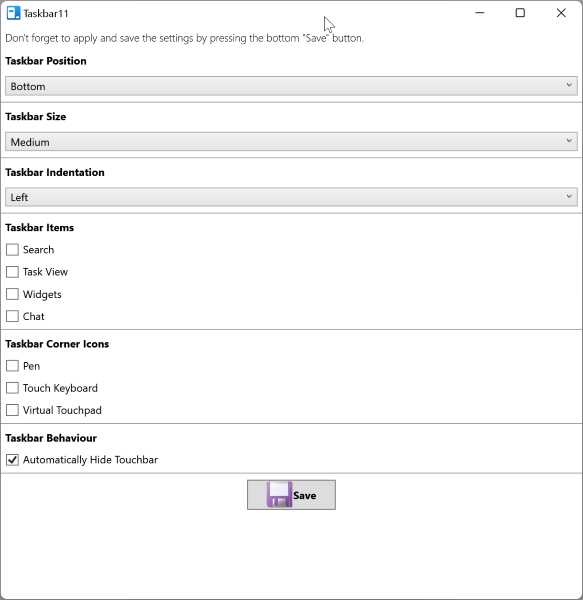
Now you can change the position (top, bottom) of the Taskbar and its size. Also move icons from the middle to the left, enable or disable unnecessary icons, activate auto-hide.
All changes are made through editing keys in the registry, similar to hundreds of instructions on the network. Only here everything is done through a convenient interface.
While Taskbar11 allows you to move the Taskbar, I don't recommend doing that. Windows 11 is not mentally prepared for this state of affairs, and you will be deprived of other familiar features.
For example, if you move the Panel to the top, then the preview of windows (see the screenshot below) will stop working, since it will also continue to open upwards outside the screen.
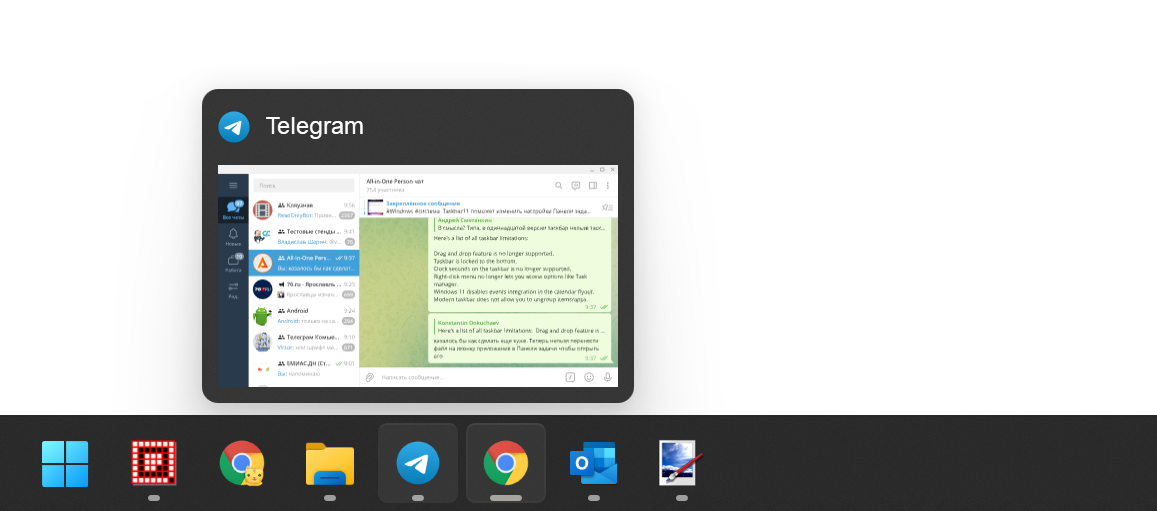
Therefore, I returned everything back and limited myself only to the size and position of the icons.
You will still have to move the Taskbar to the side by editing the registry key HKEY_CURRENT_USER\Software\Microsoft\Windows\CurrentVersion\Explorer\StuckRects3
Open the Settings key in the specified path and change the value of the fifth number in the second row.

- 00: Taskbar on the left.
- 02: Taskbar on the right.