Scroll Reverser will help you set up different direction for mouse and trackpad scrolling.
Some macOS users may find that the scroll behavior of the trackpad becomes somewhat awkward when connected to a mouse.
You cannot change the scroll behavior separately for the mouse and trackpad using system tools, but you can use third-party utilities.
Scroll Reverser will help you set up different direction for mouse and trackpad scrolling.
After downloading and running the utility, you will find a small window with only two parameters.
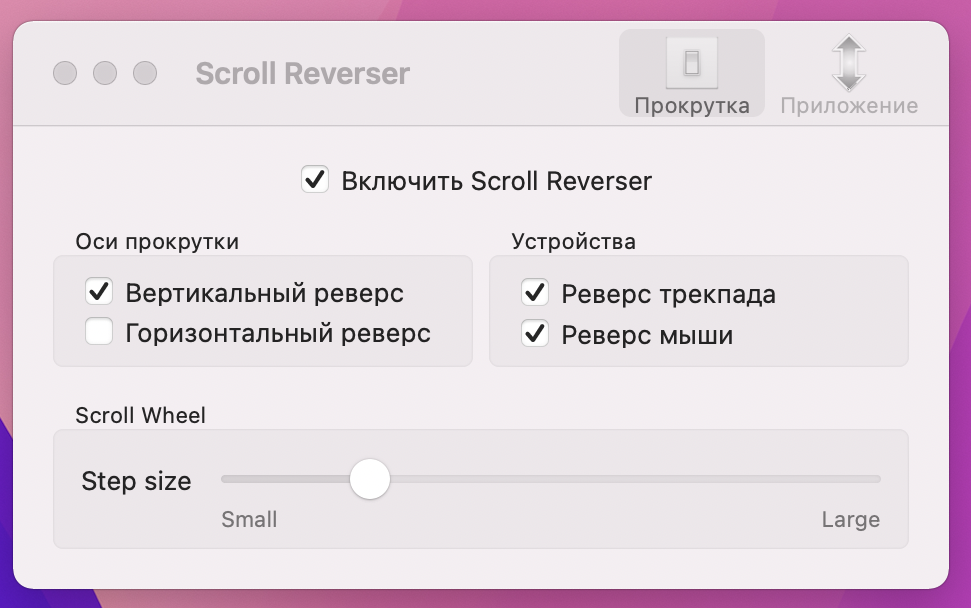
On the left panel, you can configure the scroll axes, and on the right, specify for which device (trackpad or mouse) this setting should be applied. Additionally, you can adjust the scrolling step.
It's that simple.
