To avoid these troubles, you can use the LosslessCut cross-platform application.
There are hundreds of utilities for easy video processing and formatting from one format to another. But they are united by a common problem – the need to render video, which requires time and system resources. Plus, the quality of the final file is reduced.
To avoid these troubles, you can use the LosslessCut cross-platform application. At its core, this is just a front-end shell over FFmpeg, which allows you to perform basic actions on video without losing its quality.
What can be done
The application interface is minimalistic and easy to understand. Although, I had some difficulties with the division of the video.
When you launch the app, you can open a single video if you need to split it, extract some information, or just convert it. Or you can open several files at once, which will allow you to combine them into one.
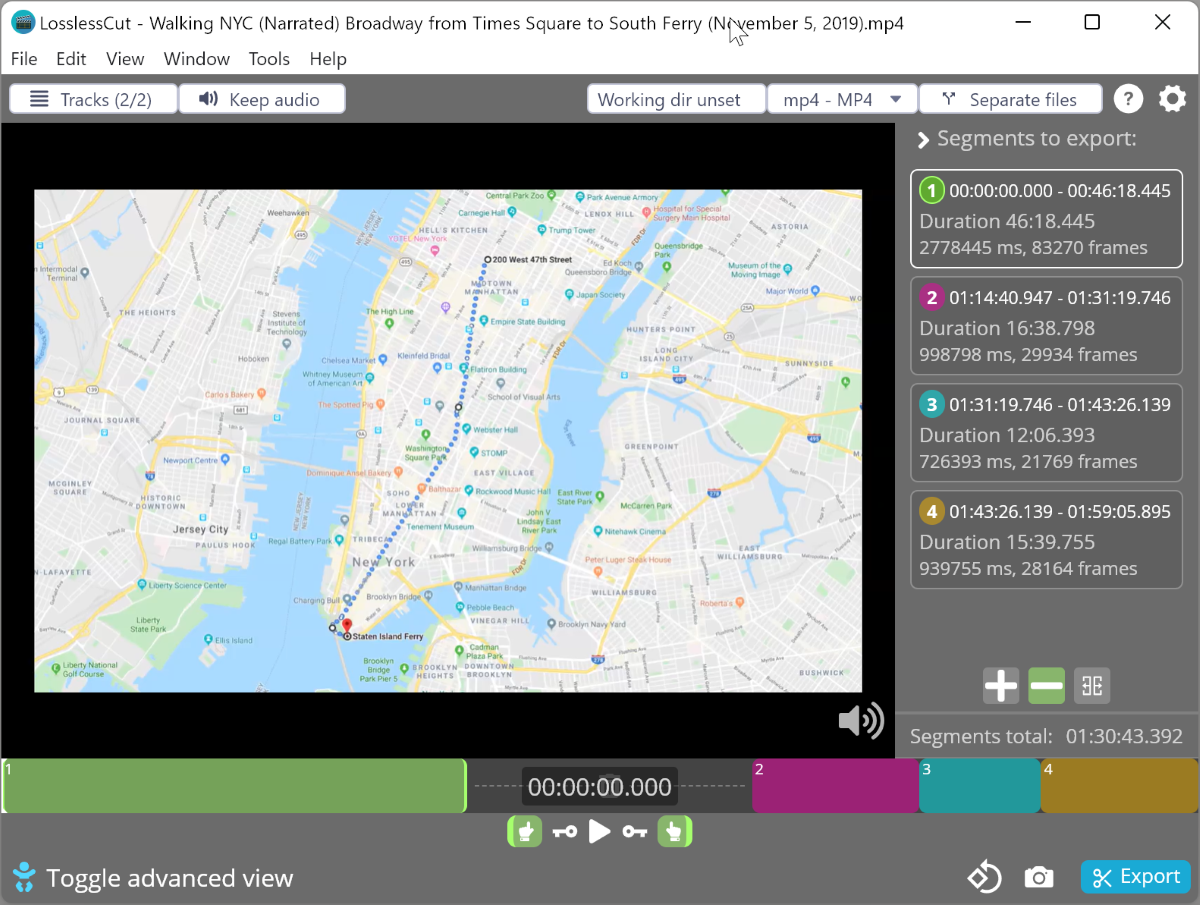
To split the video, you have to set the start and end points and click on the “+” button. Thereafter, a new segment for export will be added.
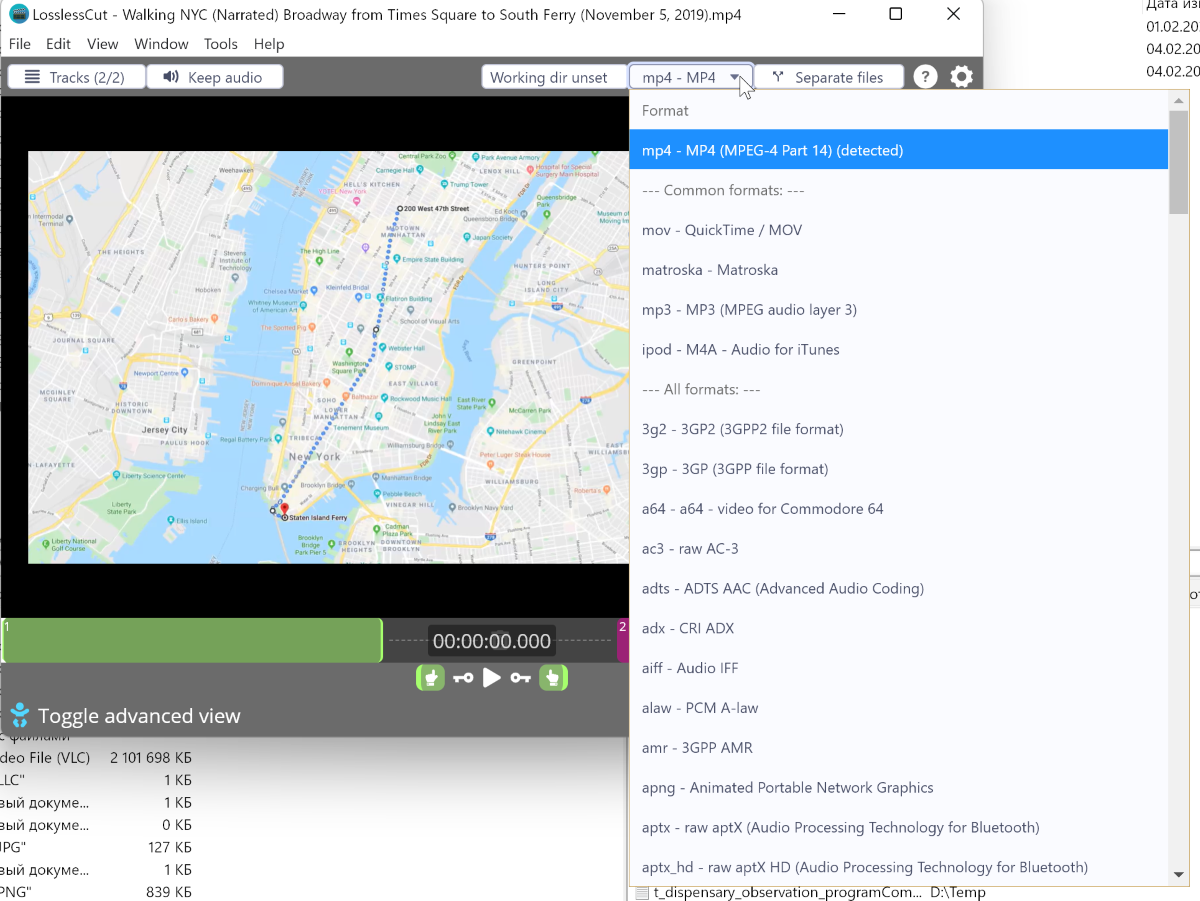
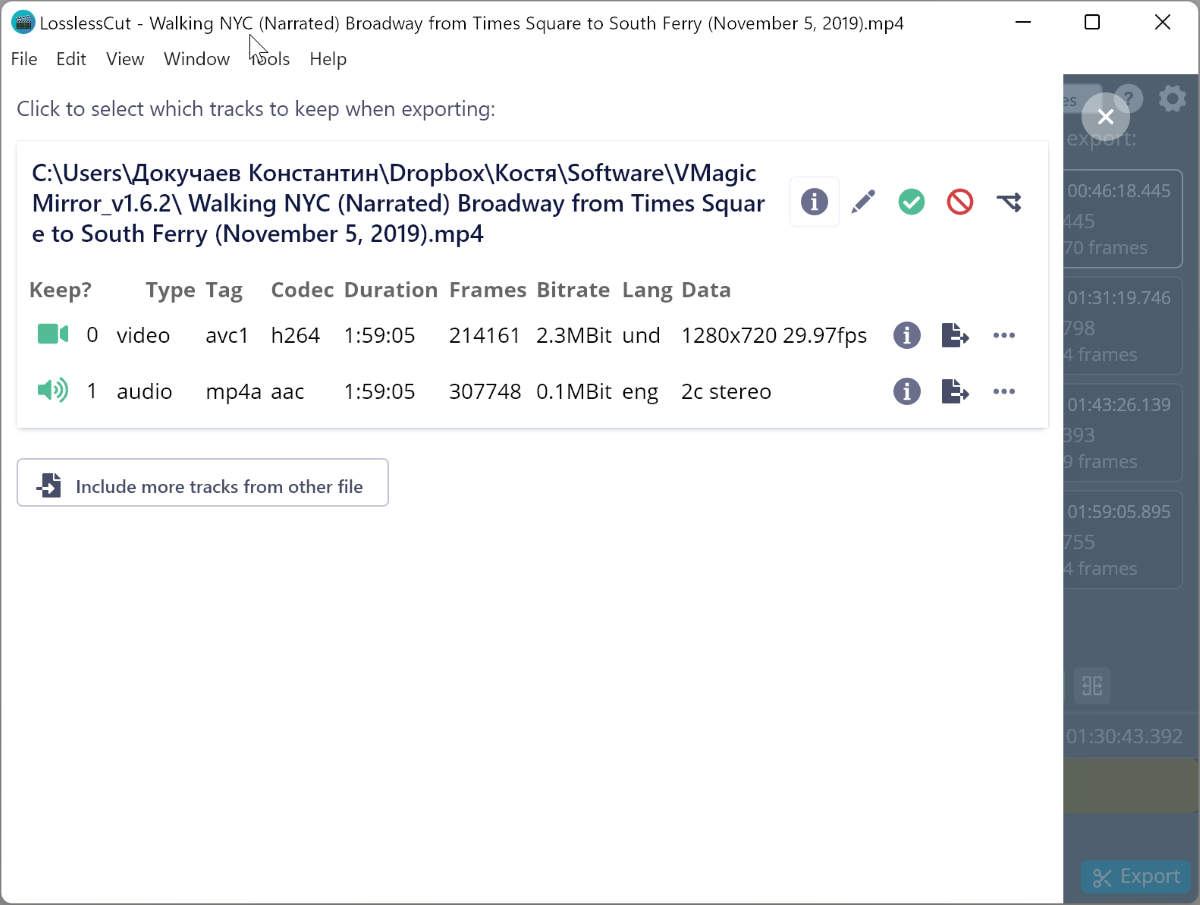
In the top panel, you can select the video format when exporting, as well as turn on or off the video, audio tracks of the future clip.
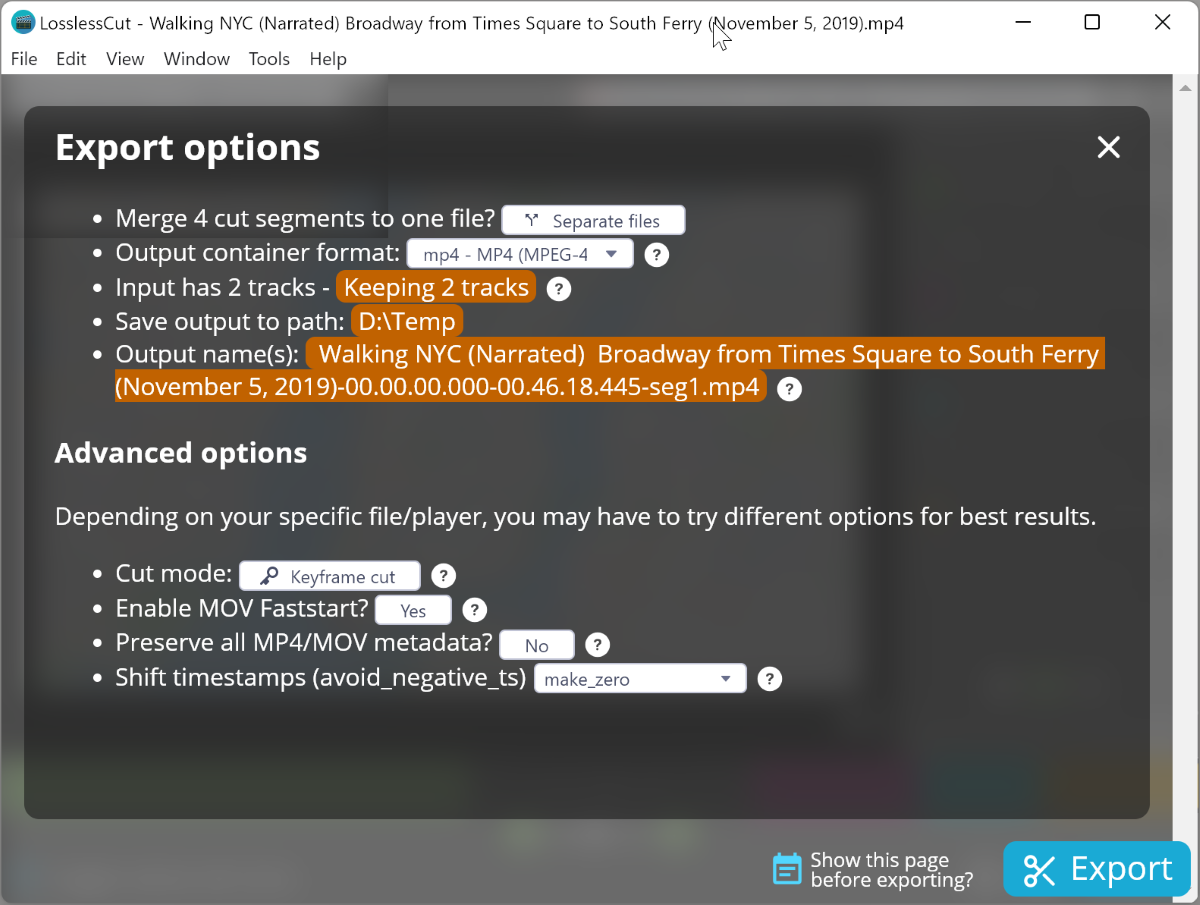
When everything is set up, just click the Export button and select additional export options: cropping mode, merging or splitting videos, and more.
In the video above, you can see in real time how I cut four segments from the video and combined them into one file in less than half a minute. In this case, the source file weighs more than 2 gigabytes.
