When purchasing a no-name flash drive, there’s no guarantee that the capacity listed on the packaging will match the actual storage available on the device. It’s a good idea to verify this in advance.
When purchasing a no-name flash drive, there’s no guarantee that the capacity listed on the packaging will match the actual storage available on the device. It’s a good idea to verify this in advance.
You can do this using the free utility ValiDrive, which makes it easy to check the actual memory capacity.
Steps to Check
1. Launch the program.
2. Reconnect the USB drive.
3. Click the Check USB Drive button.
4. Optionally, you can choose to display the output in monochrome mode.

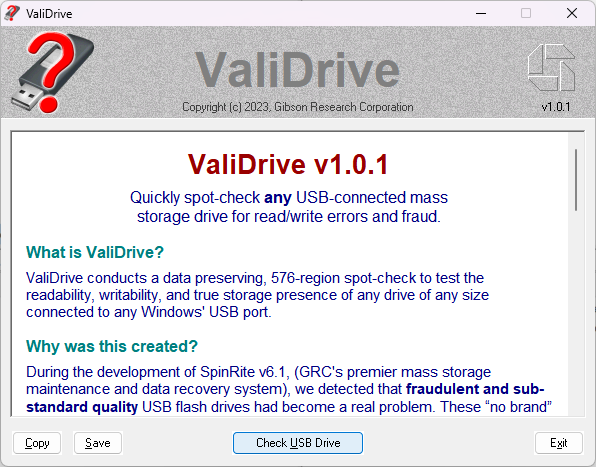
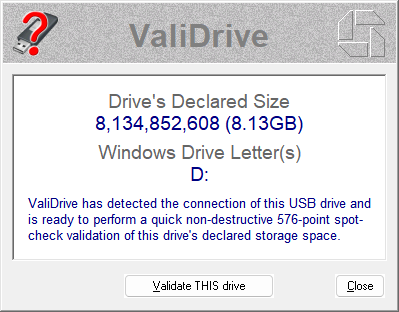
The program will then begin testing the sectors for write capability. As the test proceeds, each sector will be color-coded to indicate its status:
• Sector is available.
• Read error.
• Write error.
• Not writable.
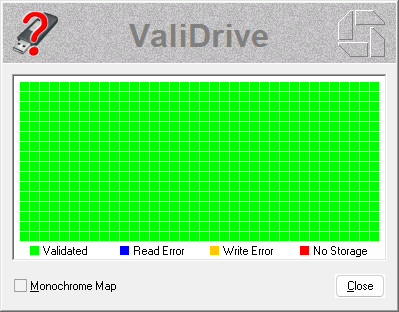
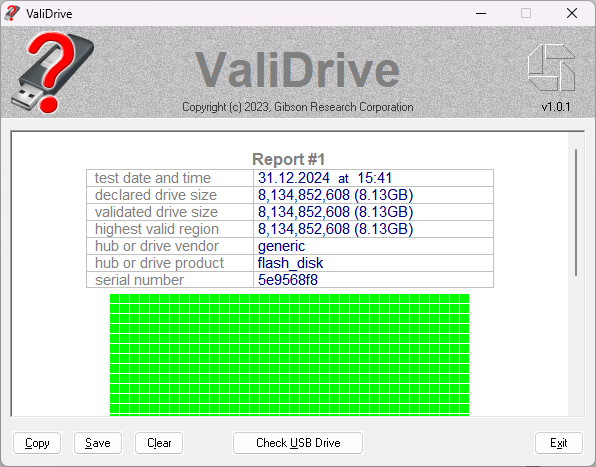
At the end of the process, you’ll receive a clear summary report about the memory’s actual capacity. Additionally, ValiDrive will generate a detailed report containing data from all the tests.
You can download an example report below:
