Export Emails to Google Docs by cloudHQ will help you automatically or manually save emails from Gmail to Google Docs along with attachments.
Often, for work, it is required to collect part of the correspondence in a separate folder, which requires not only time, but also a lot of effort. With this extension, you can simplify the whole process.
Export Emails to Google Docs by cloudHQ will help you automatically or manually save emails from Gmail to Google Docs along with attachments.
You can look at his work on the gif below, and even below I will talk about this in a little more detail.
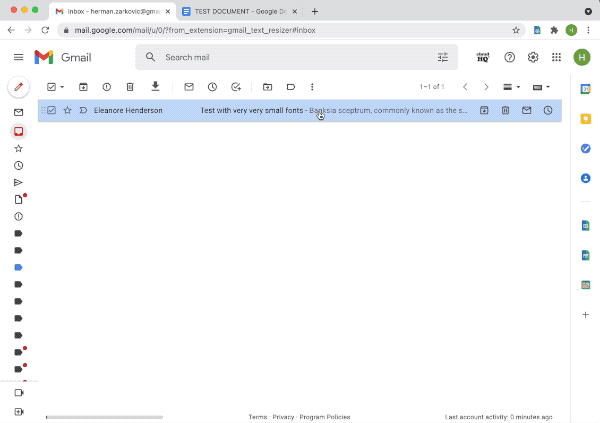
How to export mail
After installing the extension, you need to go to your Gmail mail, select the letters you want and click the Save Emails button .
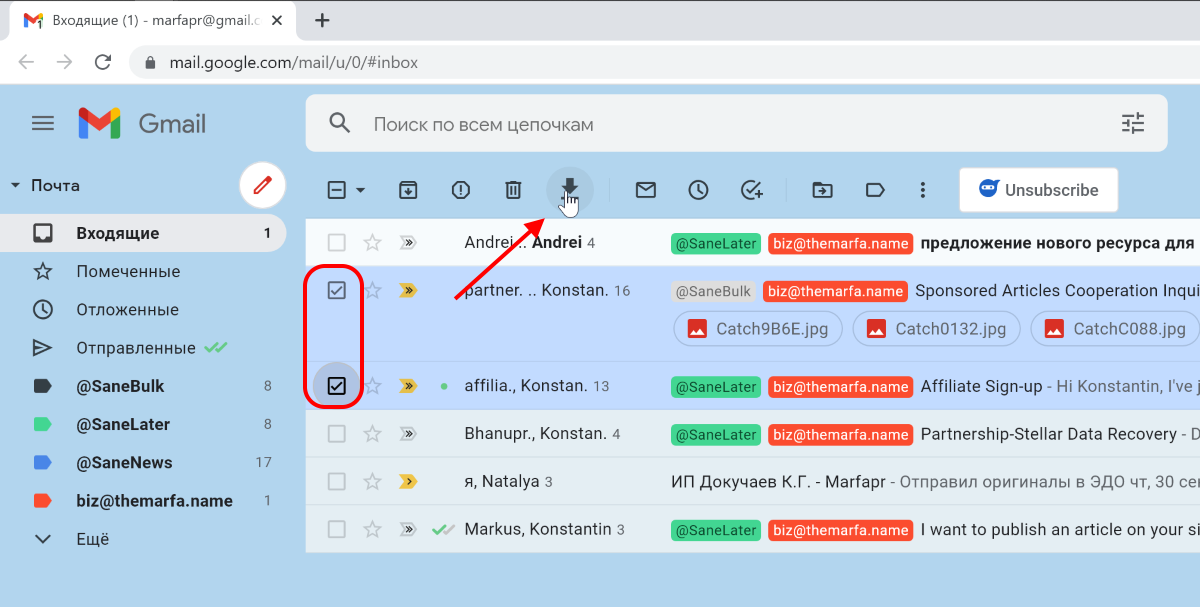
Or you can specify a filter in the search by which you can find the letters you need and click the Save to button .
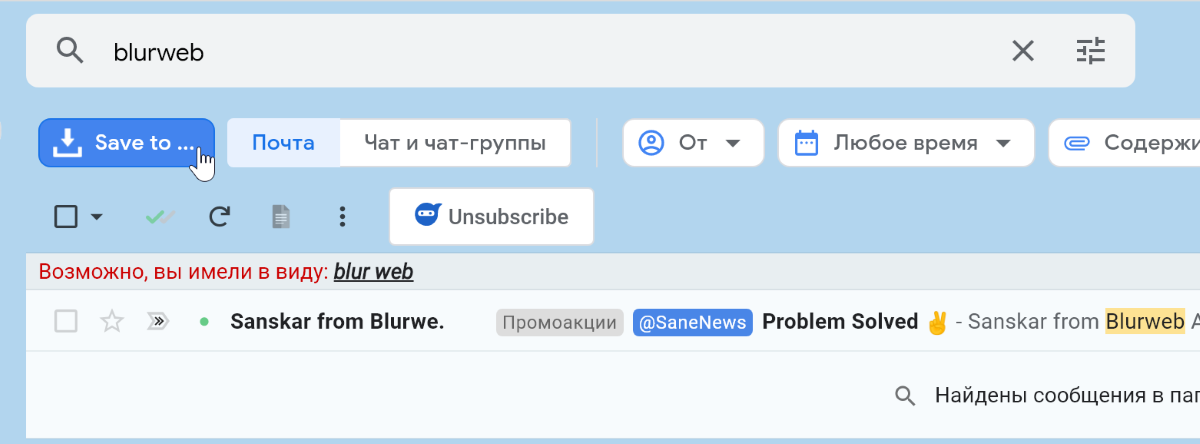
Depending on the method chosen, the tracking step will be slightly different. In the first case, you can save the selected emails to an existing Google document, create a new one, or launch the email export wizard.
In the second case, you will only have the option of exporting emails to Google Docs, where in any case you will be taken to the export wizard. And again you will be prompted to create a new document or update an existing one.
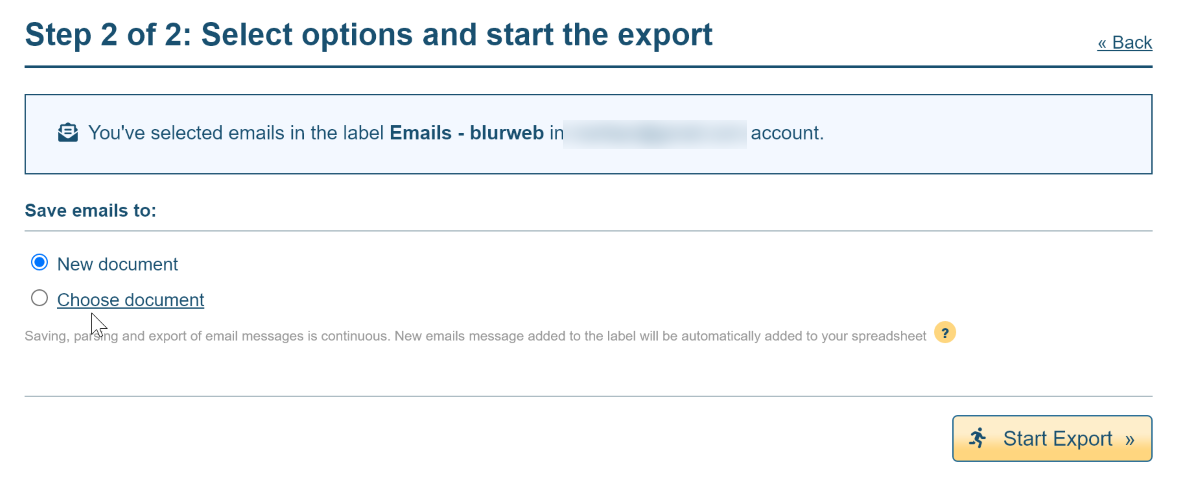
As a result, the export of the letter itself in PDF format, contacts in XLS and all attachments will start.
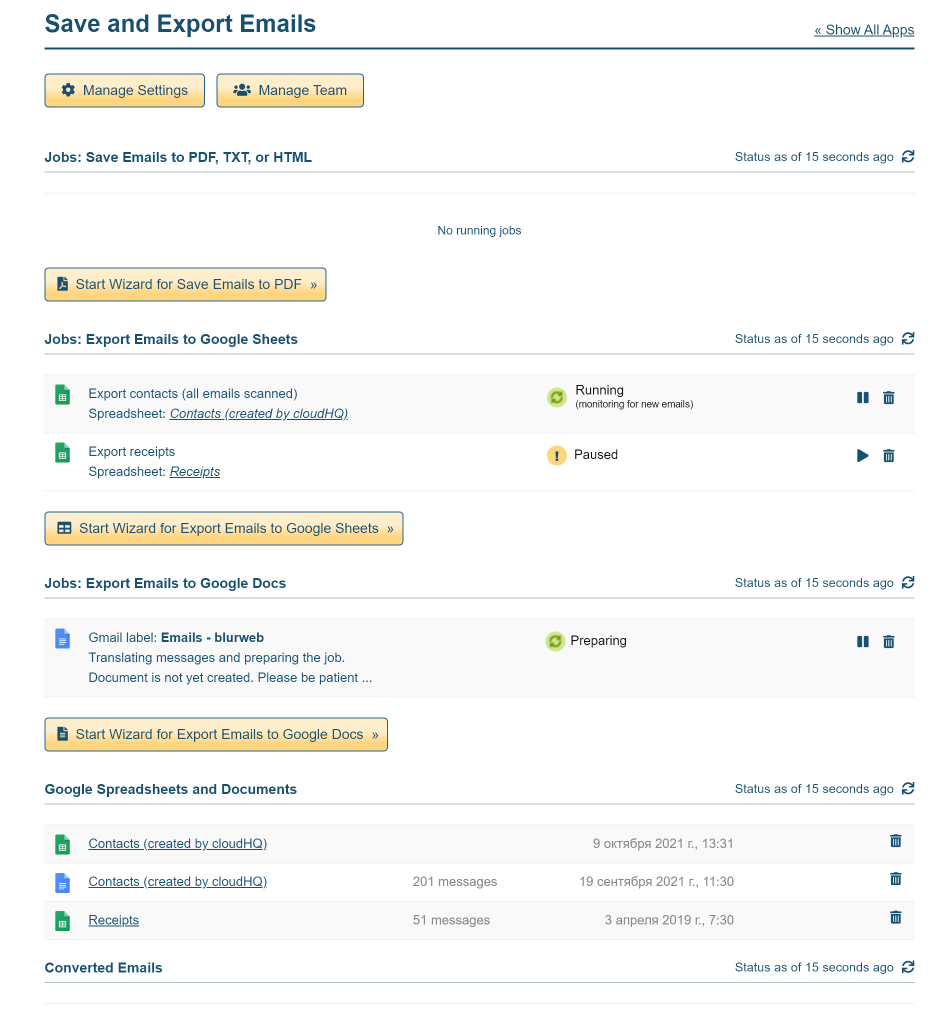
After completing the wizard, you'll find emails in Google Docs, contacts in Google Sheets, and attachments in Google Drive.
You can automate the export work and automatically save the necessary letters.
Download Export Emails to Google Docs by cloudHQ
