You can customize the behavior of any keys using the Karabiner-Elements utility.
After moving from Windows to macOS, I continue to suffer from the lack of simple, but so familiar things. After all, as it turns out, macOS does not have a normal Delete button or other key combinations.
Solution to all problems
You can customize the behavior of any keys using the Karabiner-Elements utility. True, you will have to go through not the easiest installation and initial setup.
But after launch, you can make basic settings for the behavior of the keys in the Simple Modification section. Here you can change parameters for all input devices or only for a specific one. Just click the Add Item button and select the key and the desired action for it.
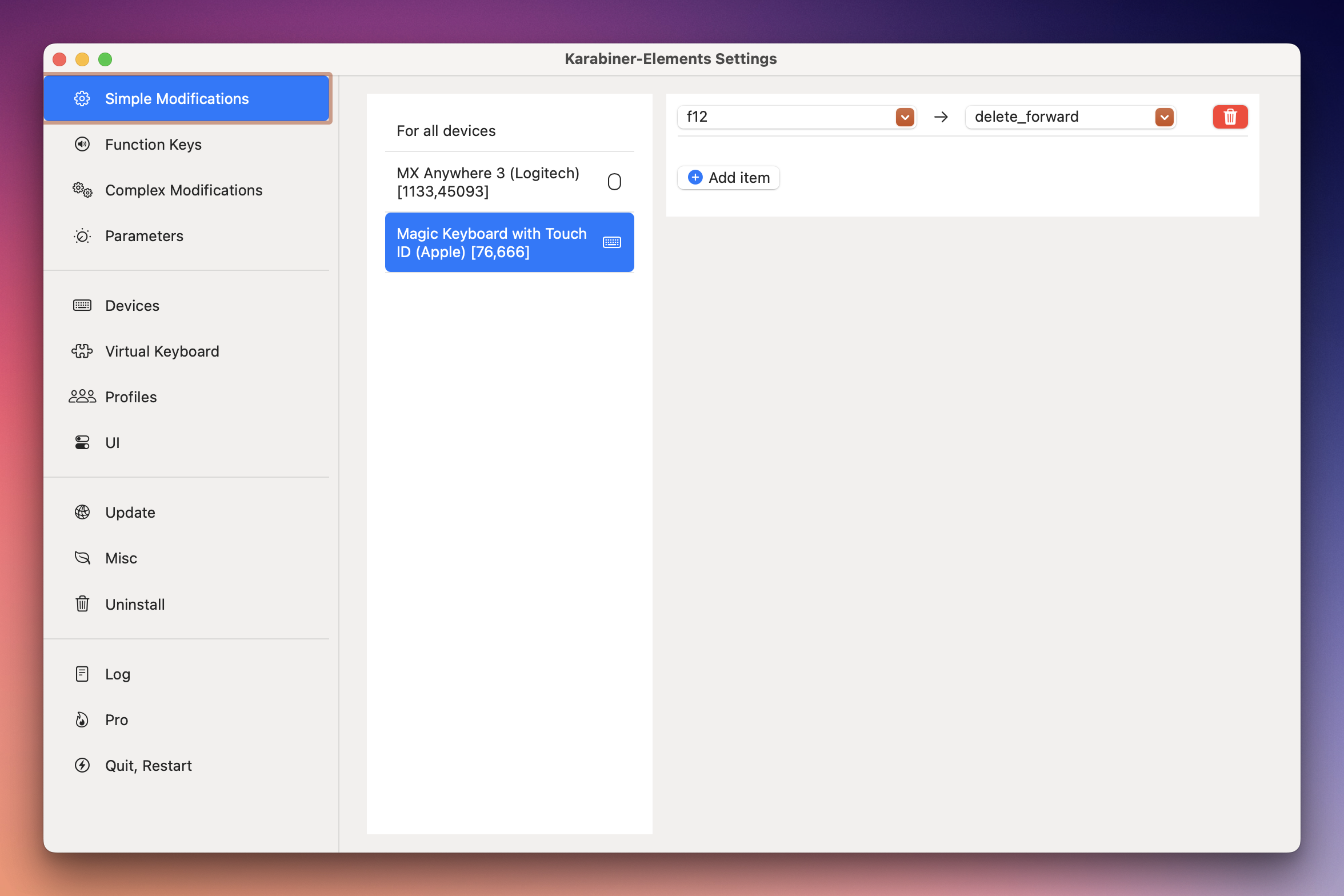
In the Function Keys section, you can similarly reconfigure the behavior of the Fn keys to any other action. Or just make them regular F1-F12 buttons.
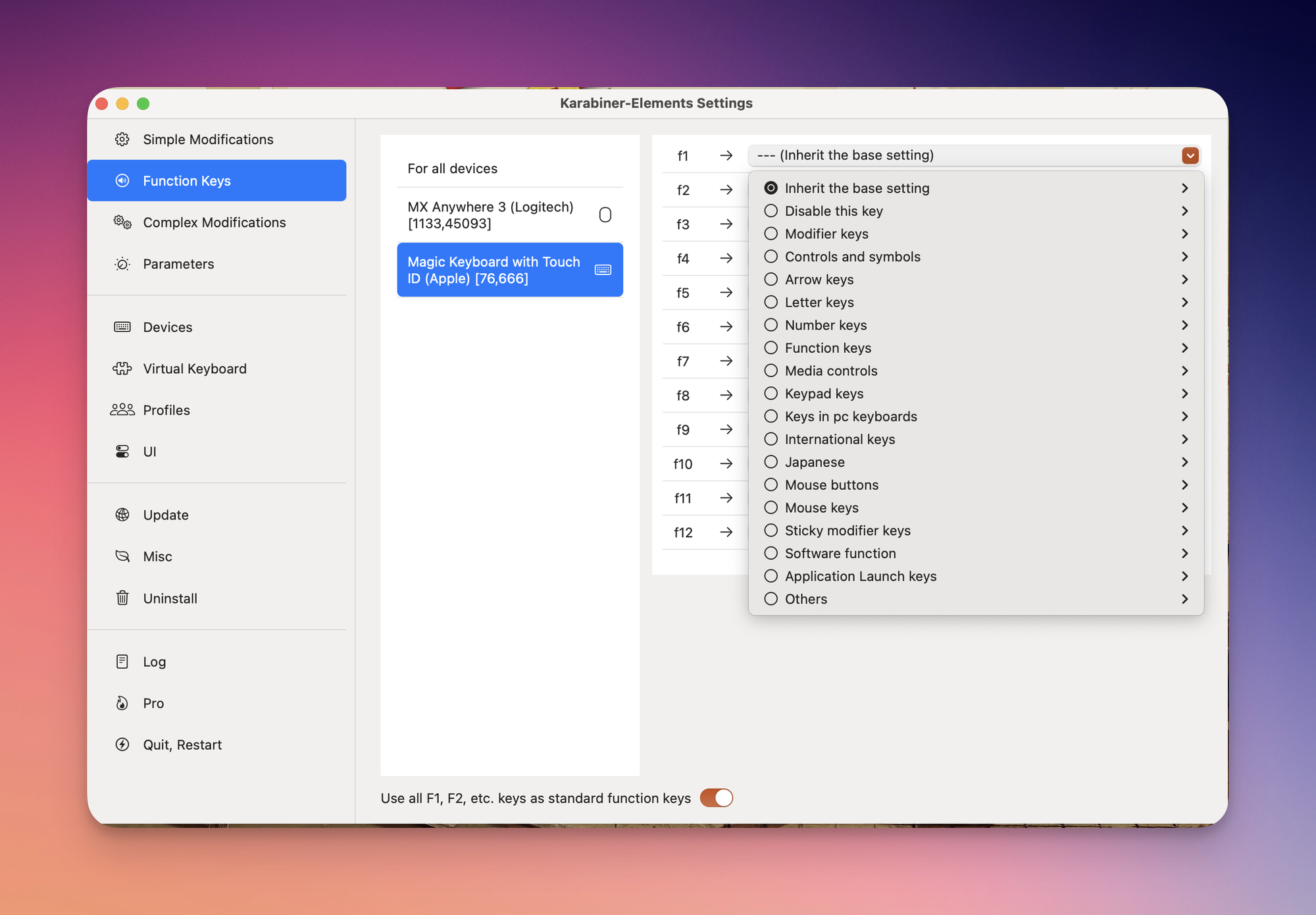
For more advanced settings, you should take a look at the Complex Modification section, where you can create your own rules or download rules from the community. For example, you can configure the entire line to be deleted by pressing Command + fn + Delete.
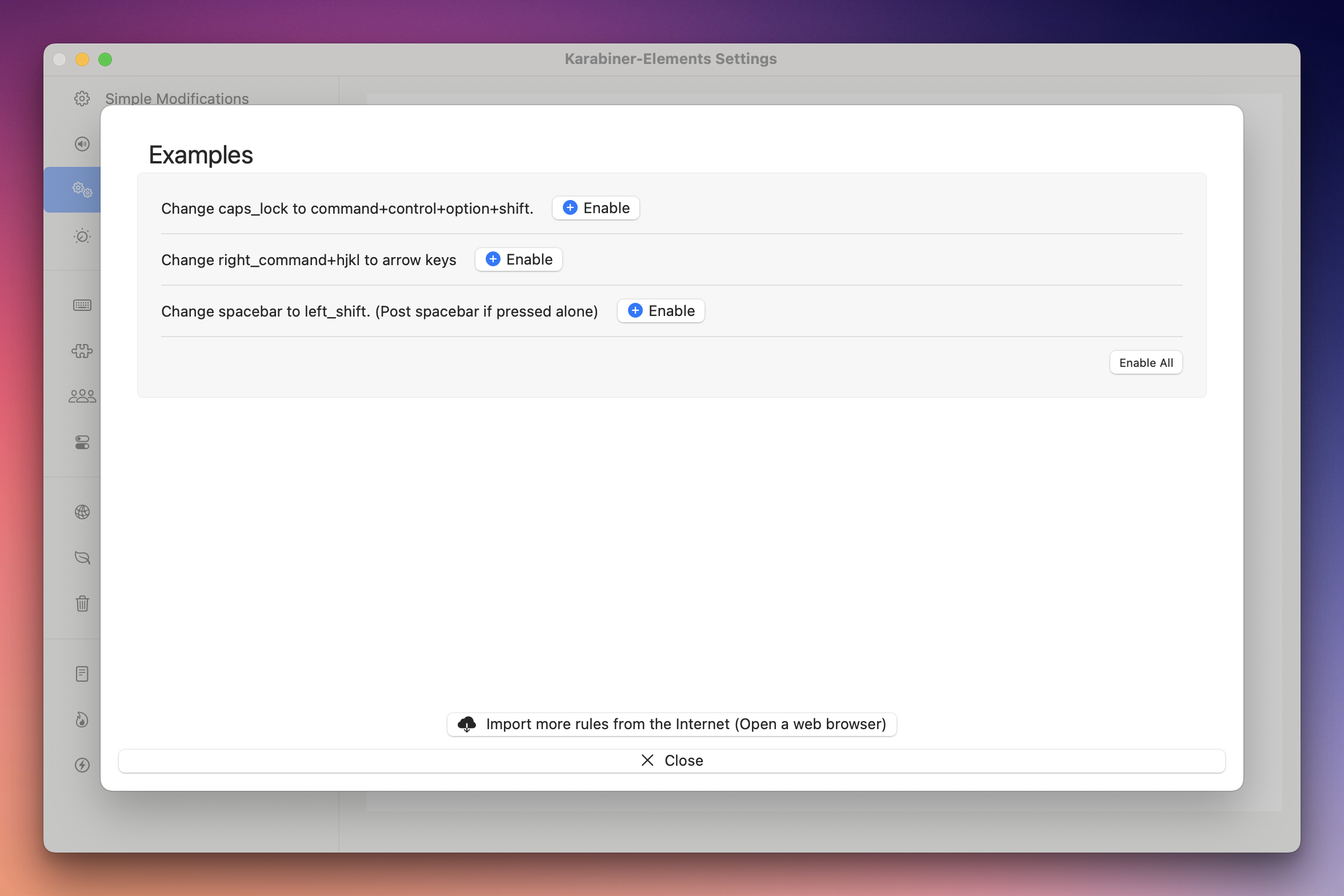
All settings can be divided into profiles and have different key combinations, for example for work and home.
Karabiner-Elements is a free and open-source application. In addition, the developer considered your concerns about the leak of keystrokes. Therefore, no information about clicks, settings or other statistics is collected at the architectural level.
