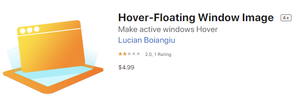Sometimes you want to watch to the video with one eye, and work with the other. In this case, the ability to display a window on top of others can help.
Sometimes you want to watch to the video with one eye, and work with the other. In this case, the ability to display a window on top of others can help.
This is auto translated version of this post
Hover-Floating Window Image will help launch any application in a pop-up window on top of other windows.
The application itself has only two settings. The first is responsible for the size of the popup. And the second allows you to create several such windows.
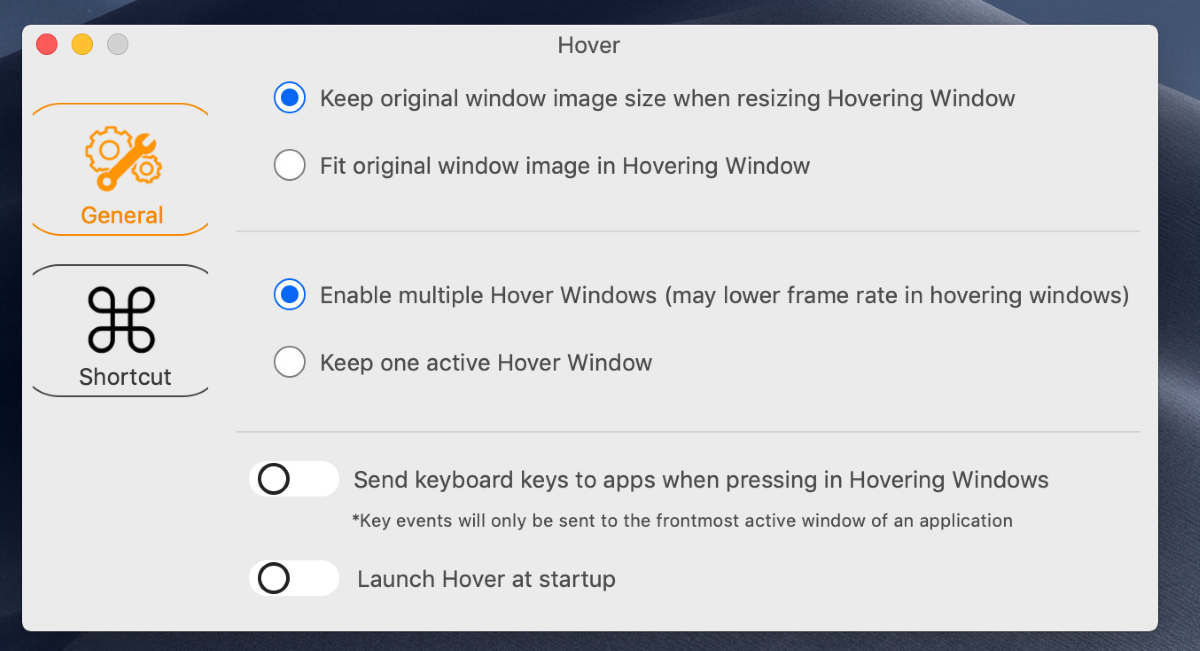
To activate the pop-up window, you need to select the application and click on the Hover icon in the tray.
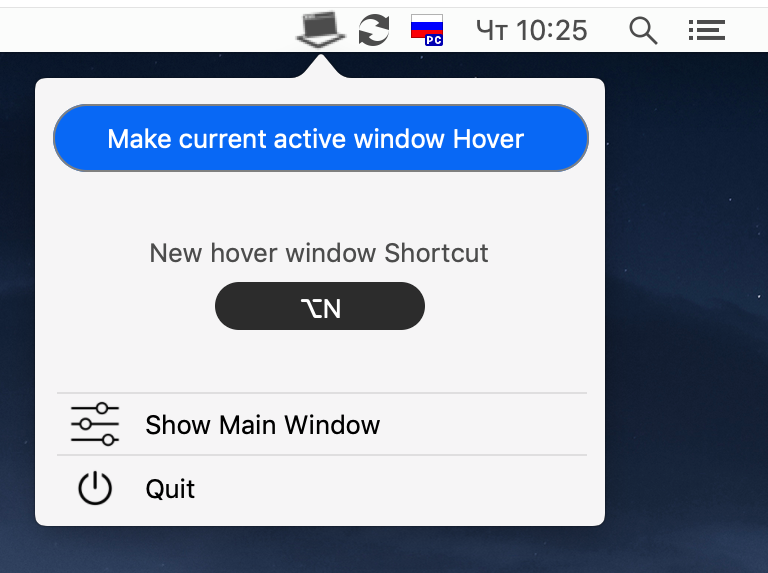
In the pop-up menu, click Make current active windows Hover, and then magic will happen.
Hover can also be activated using the hotkey.
The data in the pop-up window is updated in real time with a frequency of 60 FPS, and keystrokes in it will be transferred to the main application window.
Download Hover-Floating Window Image