Unfortunately, not all task managers support this kind of task display, and then you have to use third-party integrations, like in the case of Google Tasks.
I find it difficult to work with Kanban boards, and I am much more familiar with a regular to-do list. However, I am well aware of all the advantages of this approach and use such boards when necessary.
Unfortunately, not all task managers support this kind of task display, and then you have to use third-party integrations, like in the case of Google Tasks.
To enable the display of tasks in the form of Kanban in Google Tasks, we need another service called TasksBoard. Its sole purpose is to solve this problem. All you need to do is sign in with your Google Account.
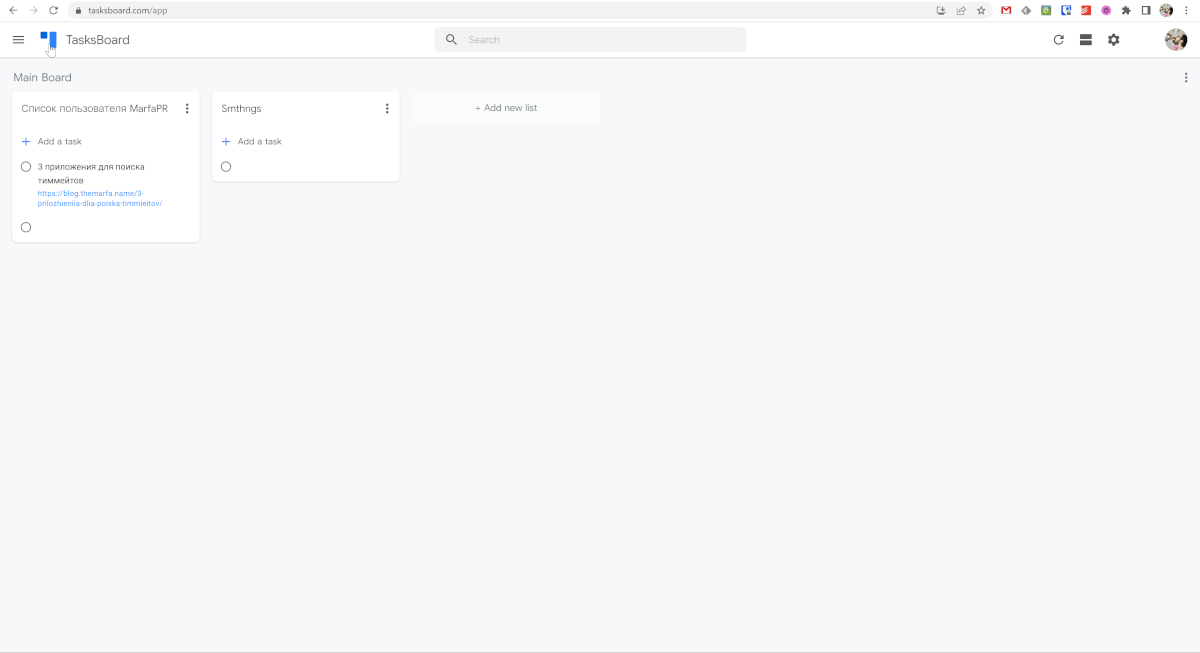
TasksBoard itself is a familiar Kanban interface with all its pros and cons, although in a somewhat limited version. You can add subtasks to a card and duplicate them. You can also add a due date, tag, or file to the task itself. However, in the description, only the title and task description are available.
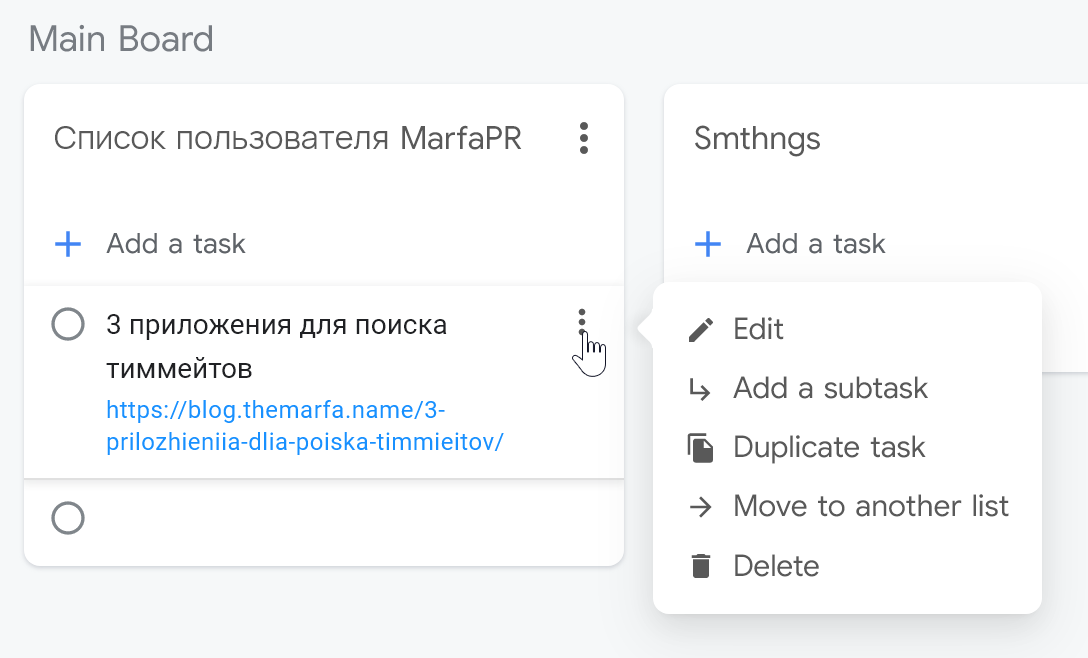
If needed, the cards can be displayed as a vertical list.
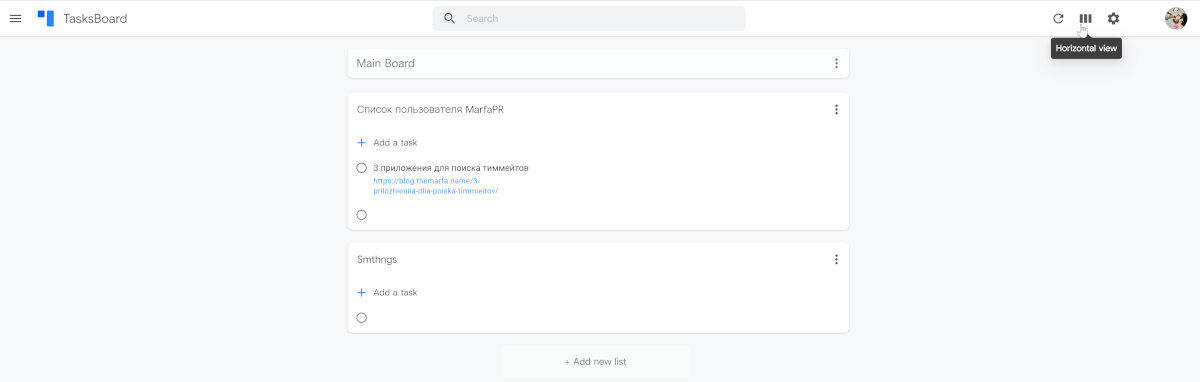
You have the option to change the background of the board or share it with your colleagues. Among the additional settings in TasksBoard, you can activate a dark theme, change the start of the week to Sunday, and display the total number of tasks.
The cost of using the service will be free with some restrictions. The minimum tariff will cost $3.99 per month.

