Ignition for Ubuntu simplifies autostart management: add, remove, and edit applications without digging into the Terminal.
Adding something to autostart in Ubuntu isn’t too difficult using built-in system tools. However, I prefer using third-party applications that allow for more precise control over autostart without diving into the Terminal.
One such application is Ignition, which lets you add, remove, and modify autostart parameters for applications. It’s done in just three simple steps:
- Click New Entry.
- Choose to add a new application, command, or script.
- Add the desired item to autostart.
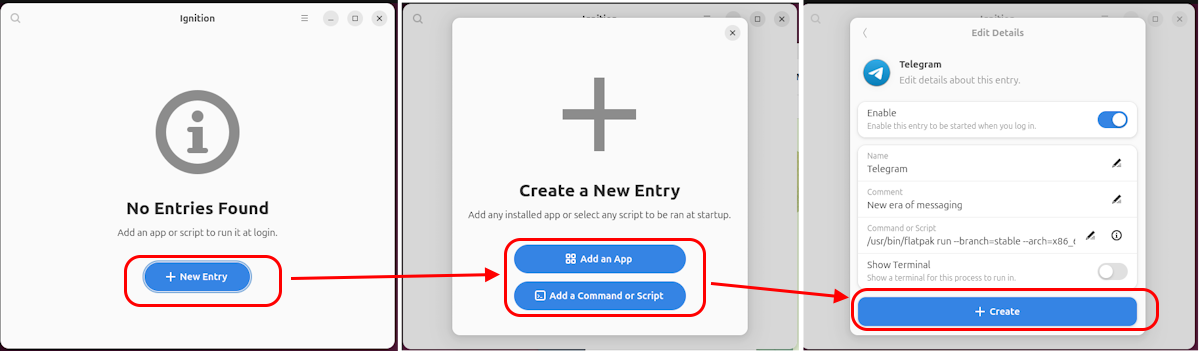
Now, your application or script will launch automatically when the system starts.
