macOS, as a descendant of Unix systems, has a cool feature — a unified app store. This allows you to easily download and update applications on this OS. But what if you have installed a bunch of third-party software and want to manage it just as conveniently?
macOS, as a descendant of Unix systems, has a cool feature — a unified app store. This allows you to easily download and update applications on this OS. But what if you have installed a bunch of third-party software and want to manage it just as conveniently?
Then you will need the open-source utility Applite, which you can download from the developer's website or simply install with the command brew install --cask applite.
With it, you can install any applications from the Homebrew app package. There are indeed a lot of such applications.
Applite largely duplicates the capabilities of the default App Store. The left panel provides a search for applications and categorization. Additionally, you can view applications that require updates. There is also sorting by alphabetical order or most downloaded.
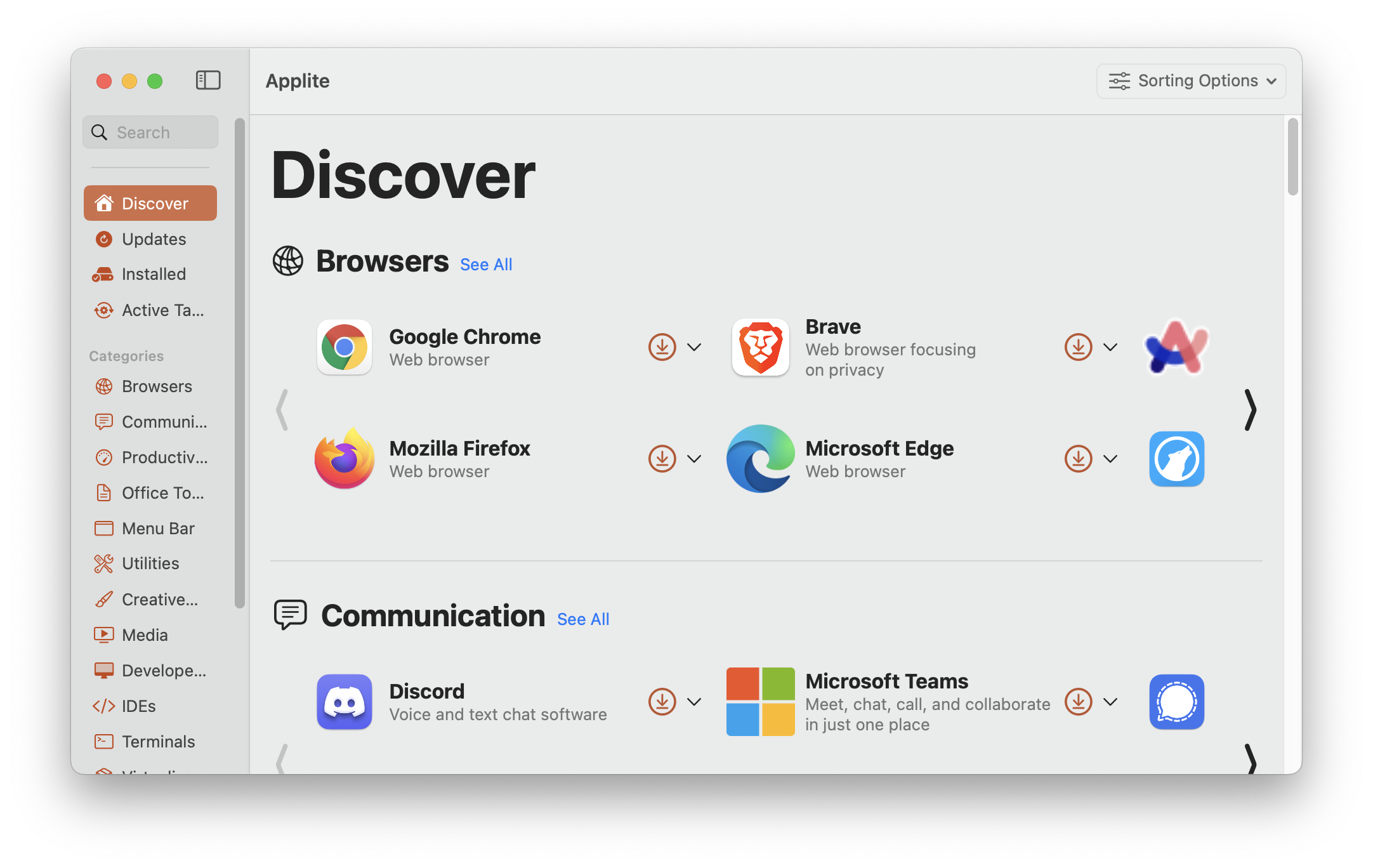
There are also obvious downsides. For example, you can't view detailed information about an application, its ratings, or developer information.
Of course, you can view these details through the Homepage dropdown menu. In this case, you will be directed to the developer's website, where you can read more about the app.
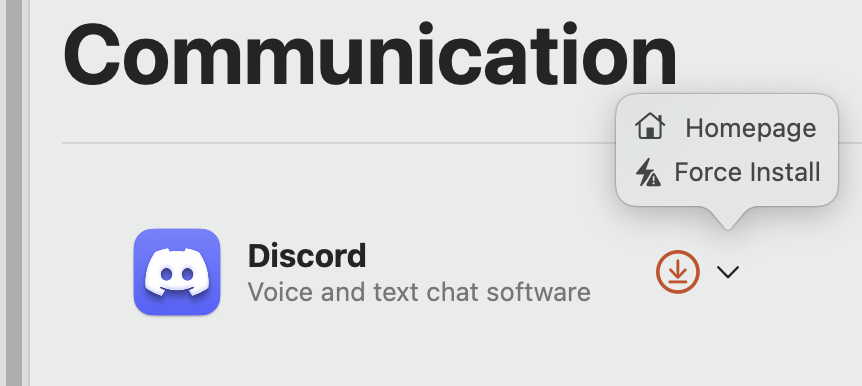
To install an application, you can click the download button, and if something goes wrong, there is a forced installation option. Generally, the regular download will suffice.
However, Applite does not recognize previously installed applications, even if they are available in Homebrew. For example, I already have Chrome installed, but it doesn't appear in the list of installed applications.

This problem can be partially solved by importing and exporting applications. However, this helps only if you have previously worked with Applite.
Overall, Applite works without any issues and, with regular use, indeed simplifies working with Homebrew applications. This has been very useful for me since I never managed to master installing such applications through Terminal.
