If you often have to work with many Excel files with the same type of data, you probably have to merge this information.
If you often have to work with many Excel files with the same type of data, you probably have to merge this information.
Of course, Excel has its tools for extracting data from different workbooks. But it is not always convenient to work with them, or their capabilities may simply not be enough for some super-complex tasks.
What to do?
In this case, the Excel Column Extractor utility can help, which helps to simplify the above task. With its help, you can easily extract and merge data from multiple books with the number of rows, columns, table names, and more.
How to work with the application?
Excel Column Extractor has a Russian-language interface, and the application itself explains in an understandable way what needs to be done. Therefore, there should not be any difficulties when working with it. But still, I will tell you step by step what and how.
The first step is to drag one or more Excel workbooks/sheets that you need to work with into the application.
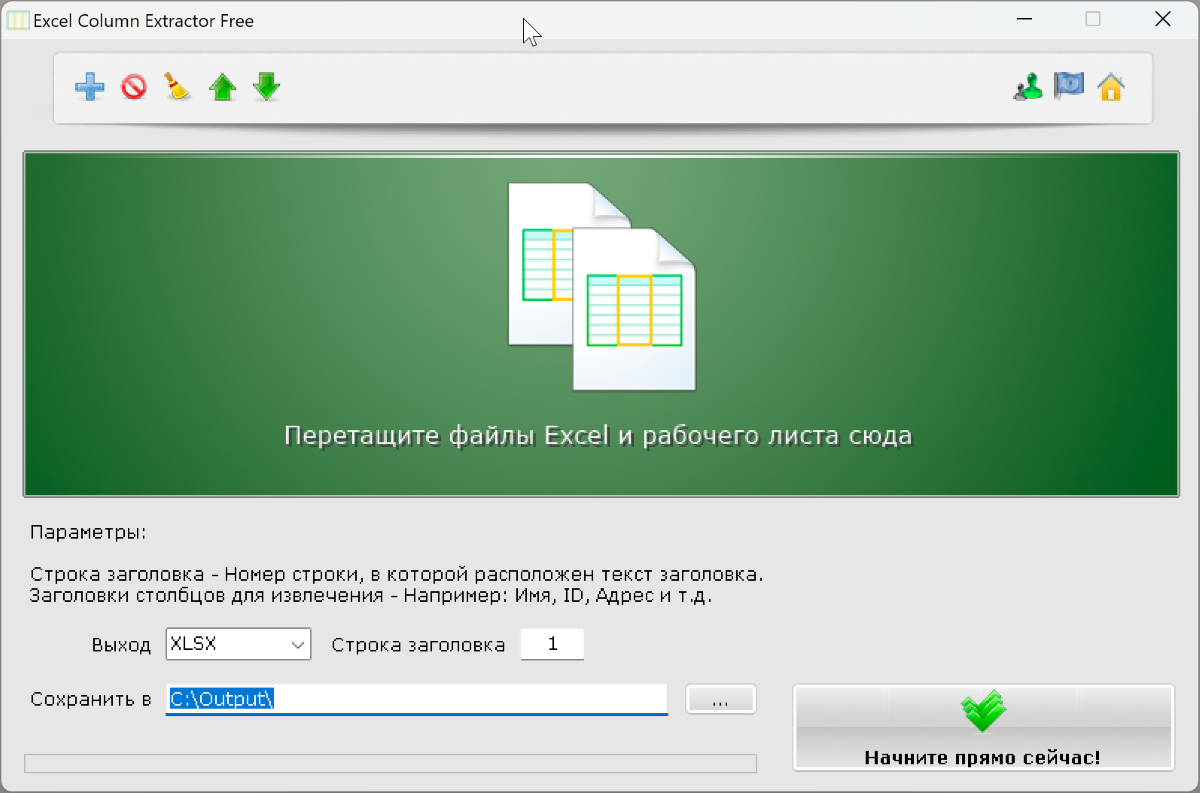
On the top panel, you can manage the list of files: add new ones, delete, clear the entire list, change the order of files.

In the right pane, you must specify which columns you want to extract. Titles can be entered manually or imported from added books. The list can be saved to a file so that it can be easily imported back in the future.
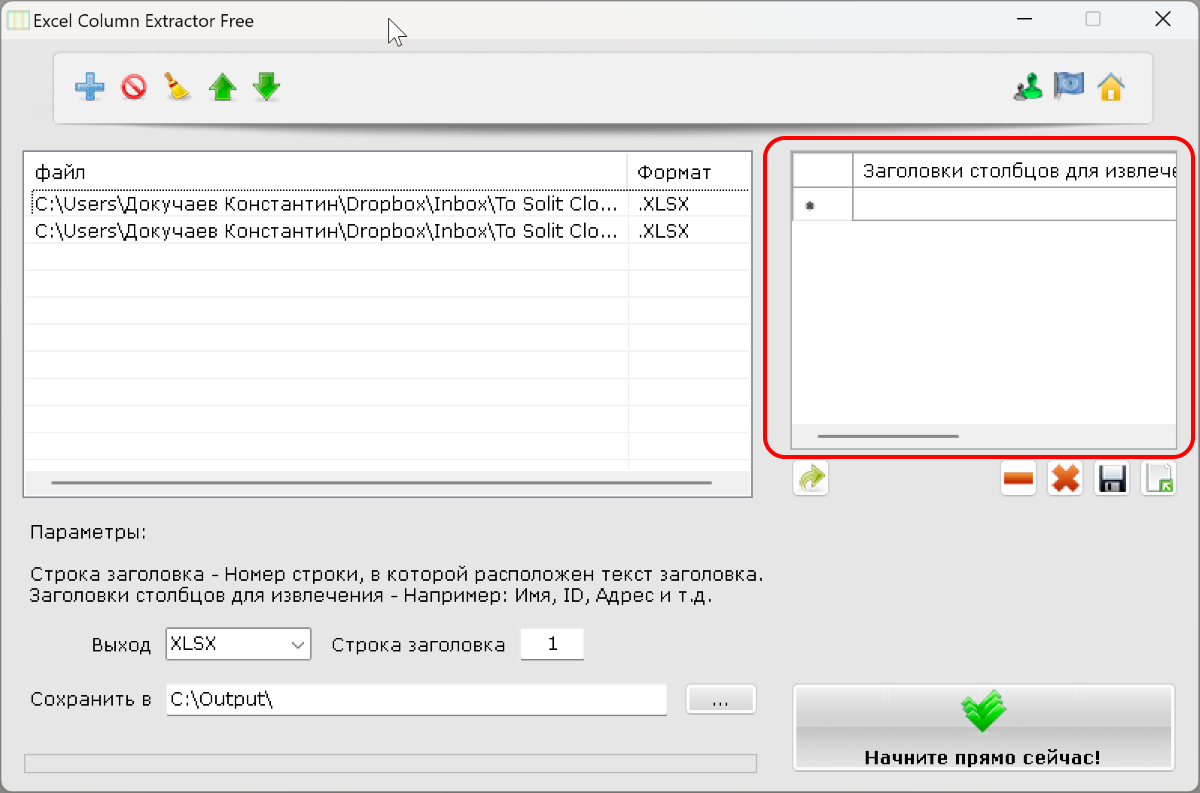
Next, at the bottom, you must specify the output data format: XLSX, XLS, ODS, CSV or XML. Specify the line number for the header and the path to the save file.
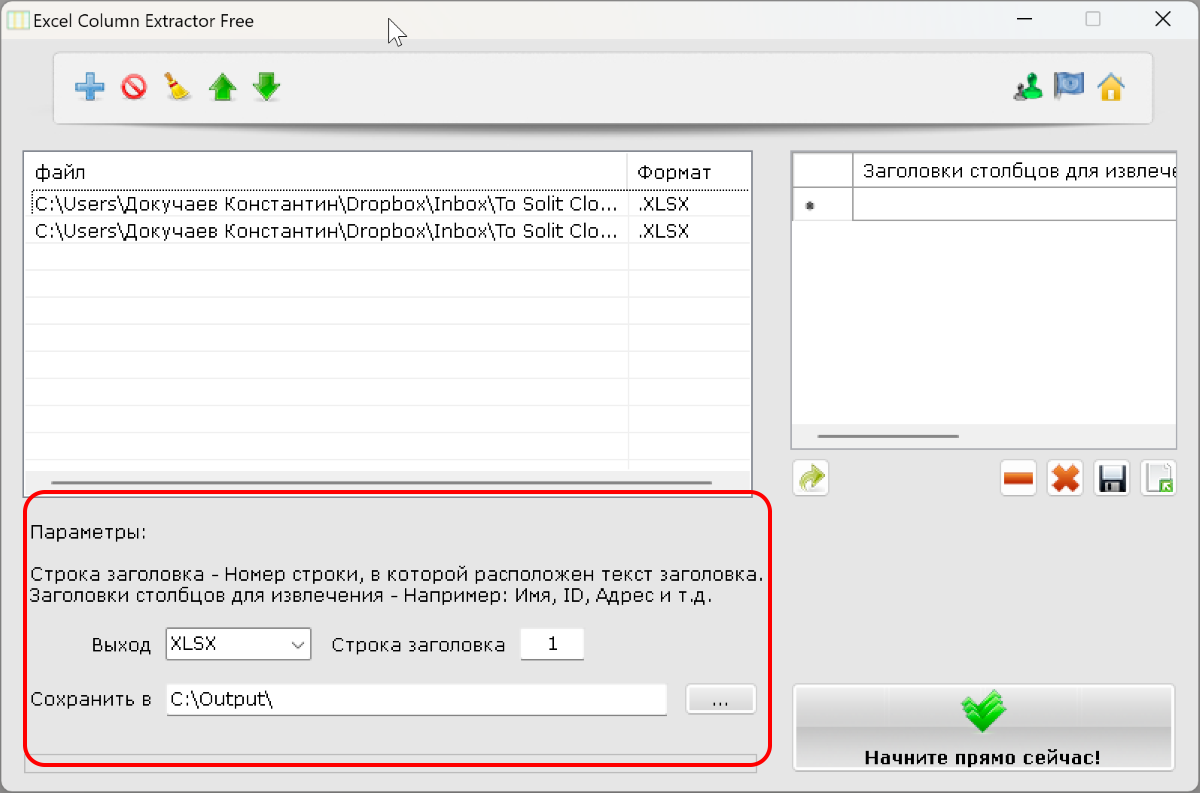
Then all you have to do is click the Start Now button! , and the application will start doing its job. And a book with the extracted data will appear in the target folder.
Price
In the free version, when extracting, some data is replaced with random ones. There is no such restriction in the paid version.
