Sandbox allows to run Windows programs in an isolated environment. All changes made there will not affect the current operation system. This is useful if you want to test some program or are you afraid to catch viruses.
Sandbox allows to run Windows programs in an isolated environment. All changes made there will not affect the current operation system. This is useful if you want to test some program or are you afraid to catch viruses.
This is autotranslated version of this post.
In the Home edition of Windows 10, sandbox is disabled. But it is possible to enable it. You should to consider some requirements for the computer:
- support for the architecture AMD64 (64-bit)
- enabled virtualization in the BIOS.
- at least 4GB RAM
- at least 1 GB of free space
- at least two CPU cores
How to configure the sandbox in Windows 10
First you need to download sandbox-installer.zip. Unzip the archive and locate the Installer.bat file.
Run the bat file and agree to disable UAC, if you receive such a request. The script will begin to work out and execute some commands. Just wait.
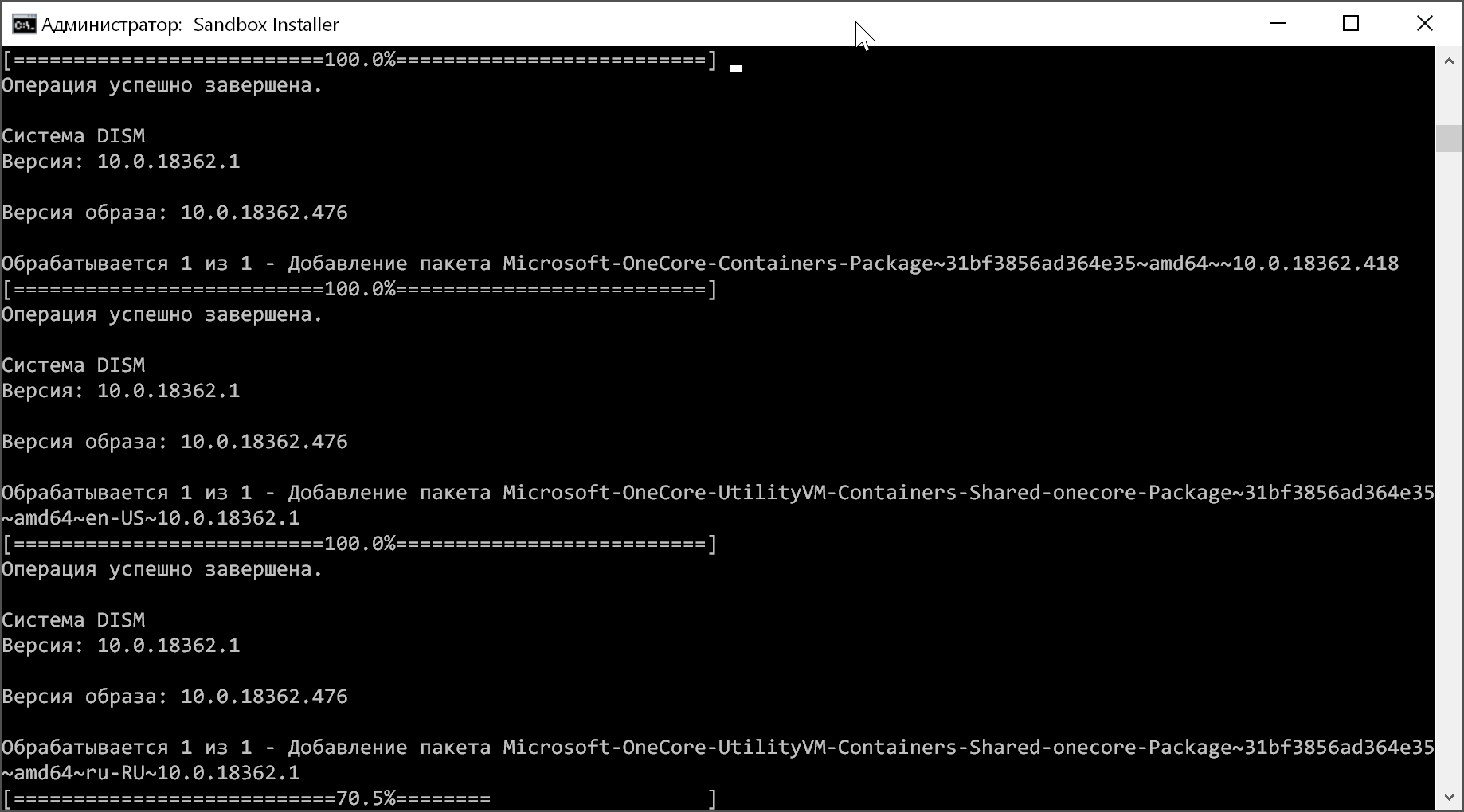
At the end of the command line will prompt you to restart "Do you want to restart the computer now? (Y/N)". Press Y and the computer will go to reboot.
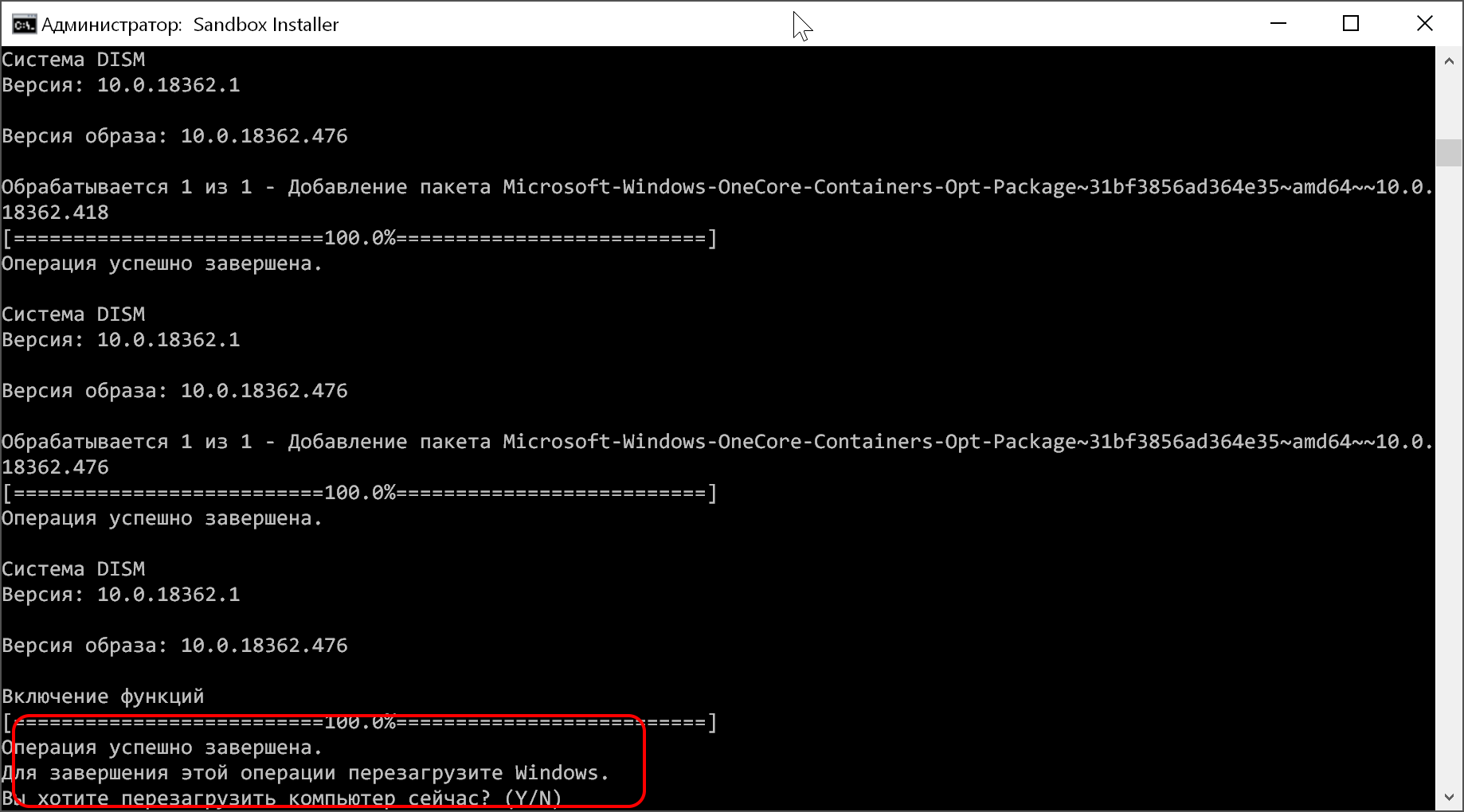
After that, you will have the option to work with the sandbox.
Similarly, you can disable the sandbox. For this you need to download the file sandbox-UnInstaller.zip and run the batch file.
