There are several services for such export, but I will mention the solution from SyncWith because it was the only one that coped with the task of exporting the Favorites playlist.
Exporting YouTube playlists to a text file may seem pointless at first glance. However, I often see the question of how to do this. After all, such a list can help when moving from one account to another or when analyzing a video.
There are several services for such export, but I will mention the solution from SyncWith because it was the only one that coped with the task of exporting the Favorites playlist.
How it all works
At first glance, everything seems a little complicated. Instead of beautiful and understandable buttons, some kind of endpoint, snippet, and more await you. In practice, everything is simple.
I recommend jumping straight to Step 2 in the export wizard because that's where you'll be exporting your playlist content. Step 1 will help you get a list of playlists, which can also be exported.
Step one of step two is to click the Connect account button and connect with your YouTube account. This step only worked for me after enabling the VPN.
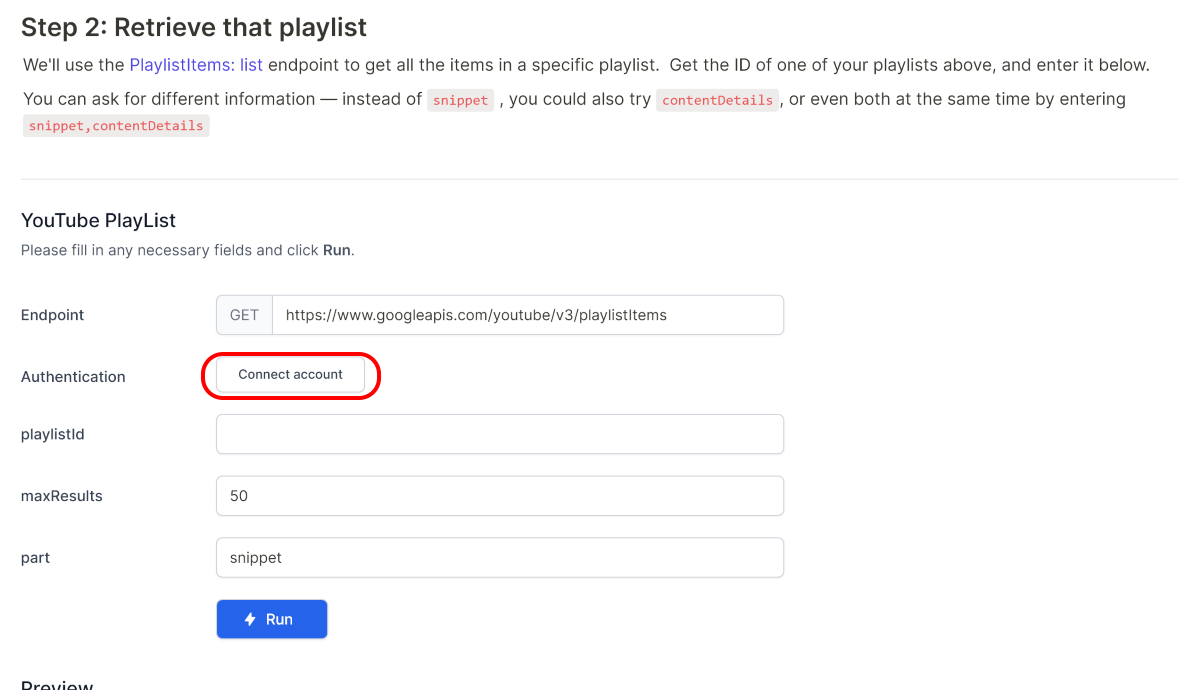
Now in the playlist ID field you need to specify the ID of the YouTube playlist. These are all the letters after the = symbol in the link. For Favorite ID, it will be simple .https://www.youtube.com/playlist?list=PL3nAn2braEr-Z6o_BNcsk7OoGU4lKYKbnLL
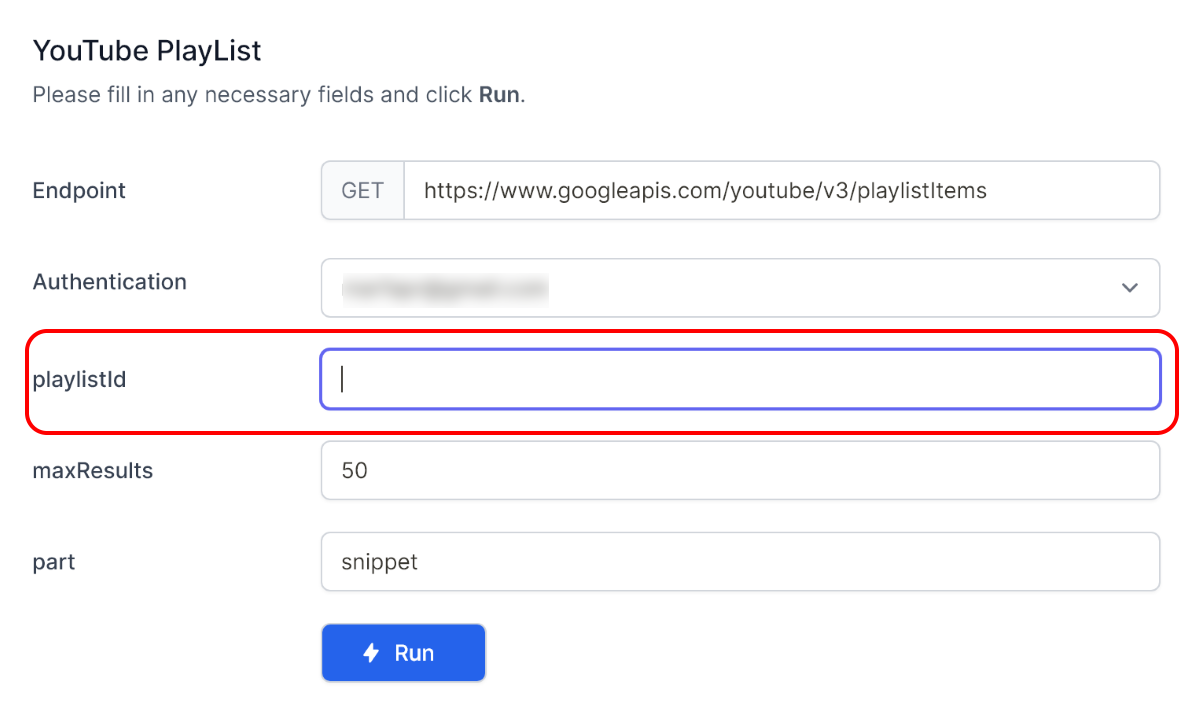
Optionally, in the maxResults field, you can specify the maximum number of videos to be exported. In the part field, you can specify what information you want to export. In the normal case, the default value of snippet will suffice, but other options can be specified. To do this, I recommend that you familiarize yourself with the help information of the service at this link.
Has everything been filled out? Now you can click the Run button, and a preview will appear below with the data from the playlist.
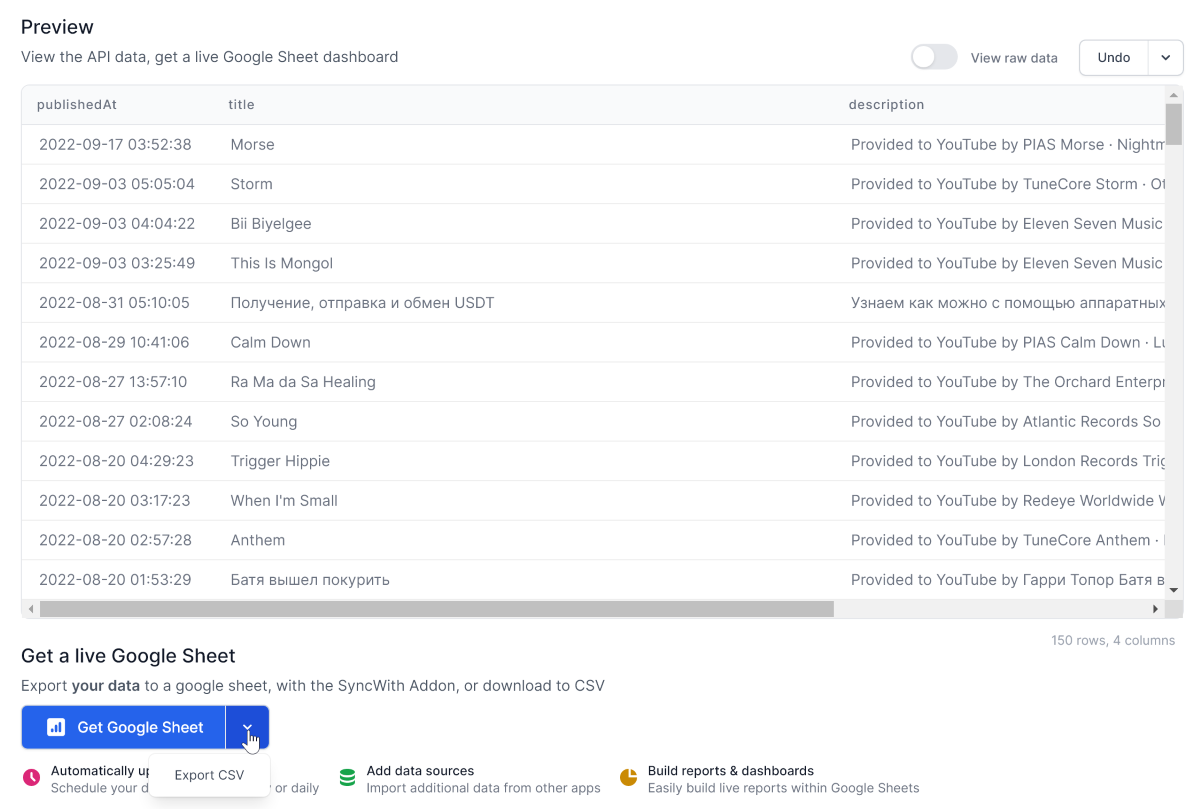
You can then click Get Google Sheet, which will create a file in Google Sheets that can be automatically updated in the future. Or select Export CSV to save the information in CSV.
