Adjusting monitor brightness is not as simple as it might seem at first glance, especially if you're working with multiple monitors.
Adjusting monitor brightness is not as simple as it might seem at first glance, especially if you're working with multiple monitors.
You might not know this, but macOS adjusts display brightness by applying a dark overlay and modifying its level of opacity. This is what creates the effect of changing the monitor's brightness. However, this approach can negatively affect the perception of information displayed on the screen.
Gamma Dimmer solves this issue by allowing adjustments to the RGB gamma tables for each specific monitor connected to your computer.
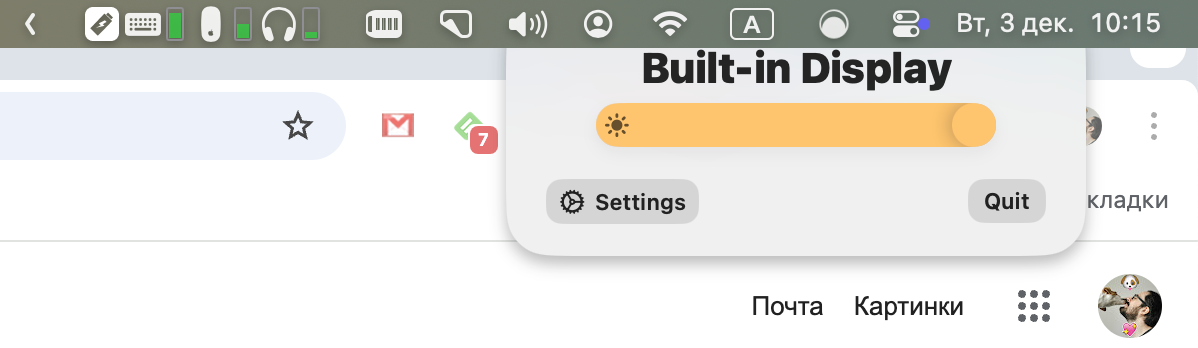
Of course, this works only if the monitor supports this type of dimming. Otherwise, the utility will still apply the standard dark overlay.
In the Gamma Dimmer settings, you can enable hotkeys for brightness control or apply adaptive brightness based on the displayed content.
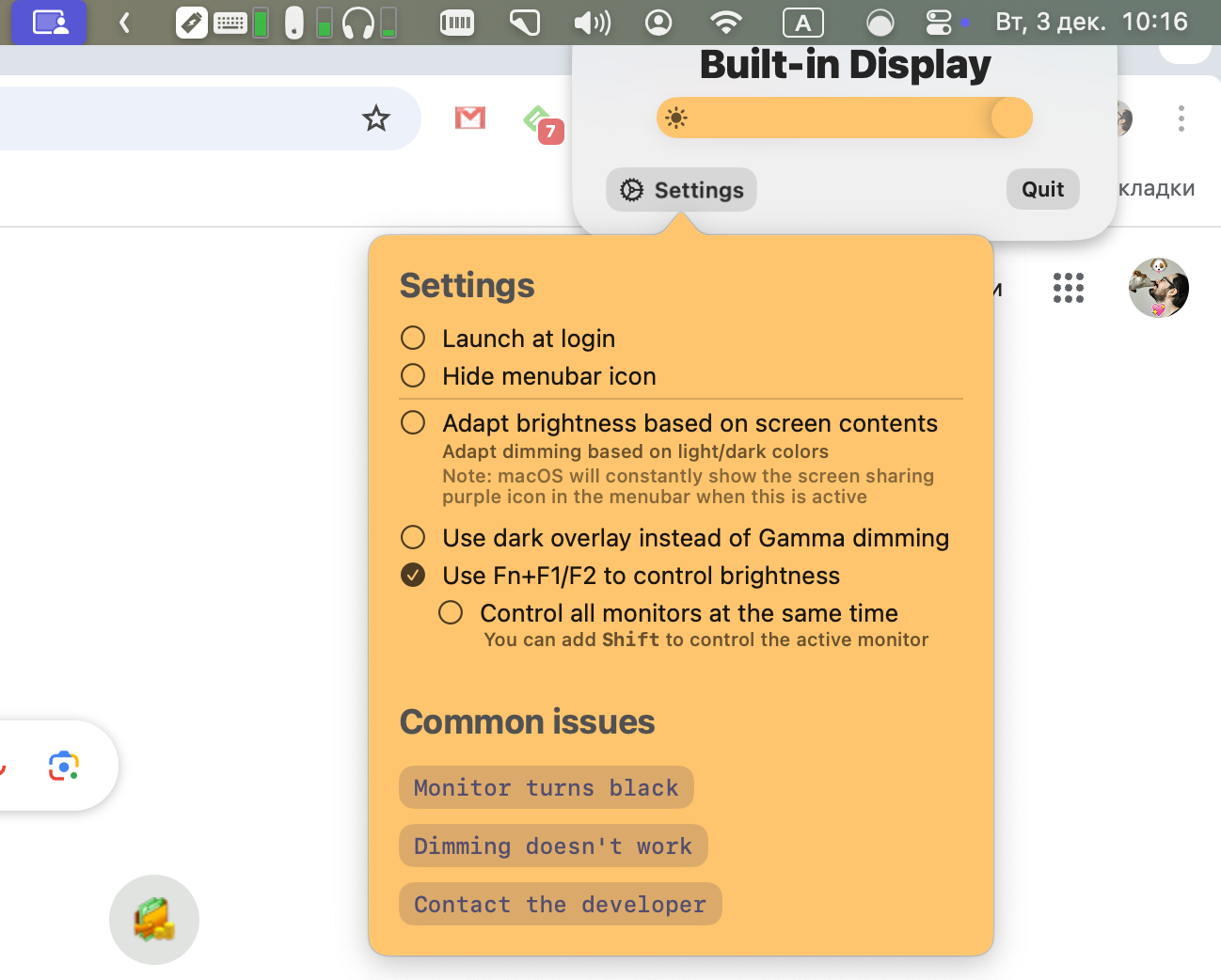
If you frequently adjust your display's brightness, the utility will remember your preferences and automatically adapt the brightness accordingly.
Pricing
You can use Gamma Dimmer for free if you're okay with restarting the app every few hours. The paid version costs $5.
