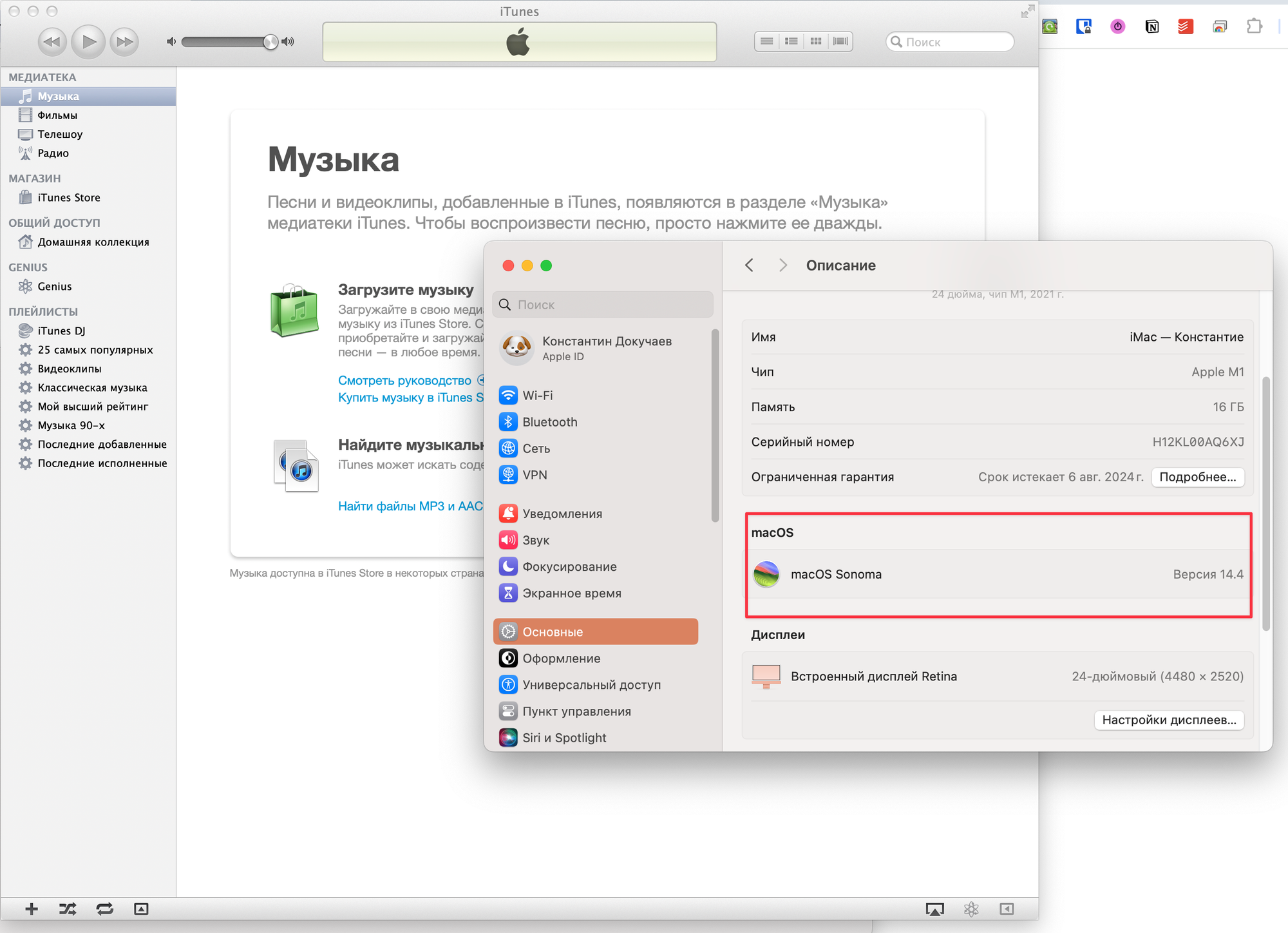If you've been a macOS user since 2015, you may remember such applications as iTunes and iPhoto. Perhaps you even miss them in 2024. In today's article, I'll explain how to bring back your favorite applications.
If you've been a macOS user since 2015, you may remember such applications as iTunes and iPhoto. Perhaps you even miss them in 2024. In today's article, I'll explain how to bring back your favorite applications.
To do this, you can use the open-source project Retroactive, which allows you to run Aperture, iPhoto, and iTunes on macOS Sonoma, Ventura, Monterey, Big Sur, and Catalina. Additionally, you can run Xcode 11.7 on macOS Mojave. Final Cut Pro 7, Logic Pro 9, and iWork '09 can also be run on Mojave and macOS High Sierra.
I must note that you need to launch the utility through a right-click and selecting Open from the context menu. If that doesn't work, go to System Preferences > Security & Privacy > Security, and allow the application to run.
Upon successful completion of these steps, you will see the main window of the application, from which you can launch Aperture, iPhoto, or iTunes. The available applications depend on your current macOS version.
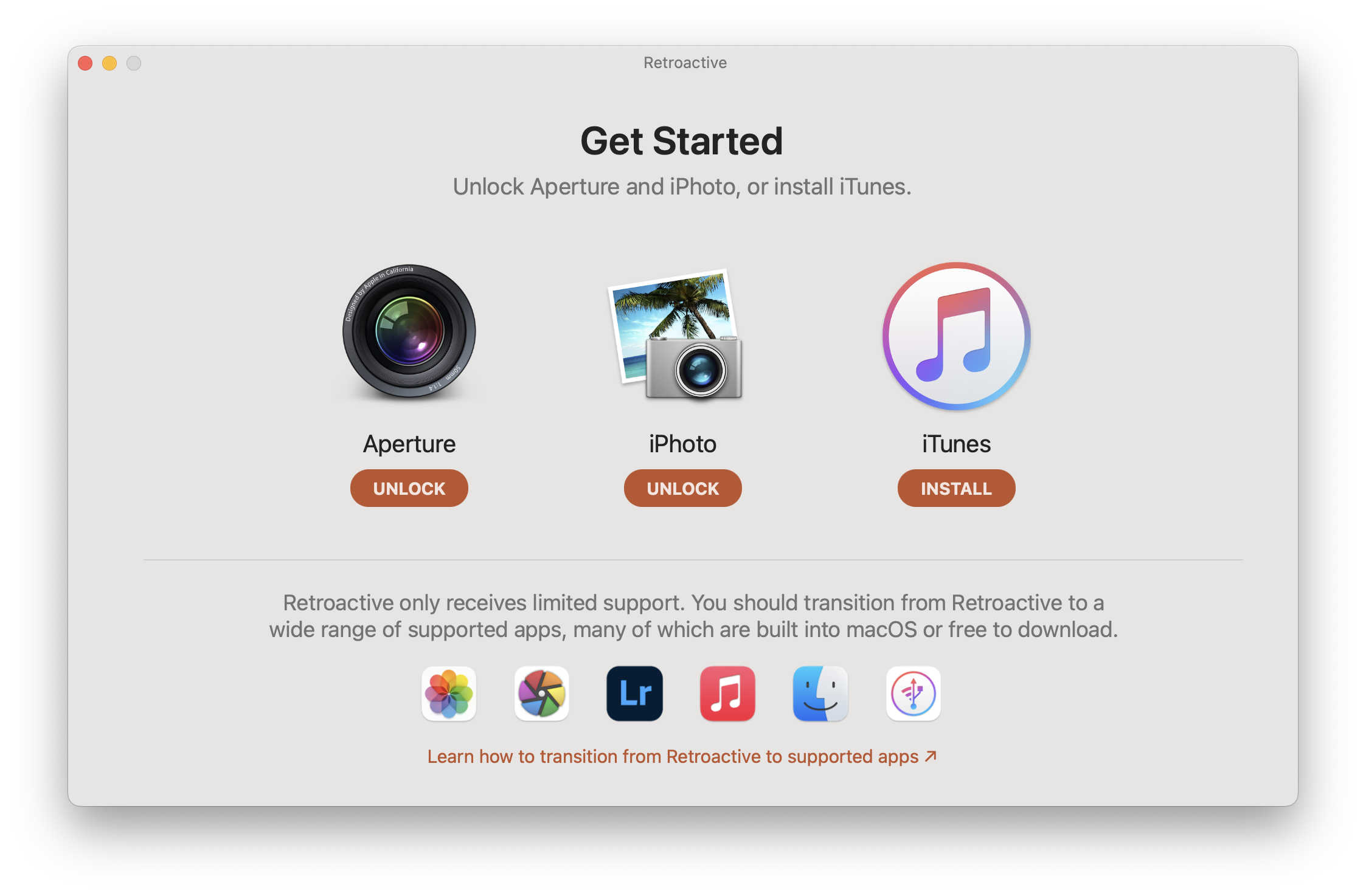
If the application is detected in the system but disabled, simply click the "Unlock" button and follow the further steps to install it.
However, you may encounter a problem at this step. To install Aperture, iPhoto, Final Cut Pro 7, Logic Pro 9, Xcode 11.7, or iWork '09, you will need to download them from the App Store from the section of previously installed applications. So if you've never downloaded them under your current account, Retroactive won't be able to help.
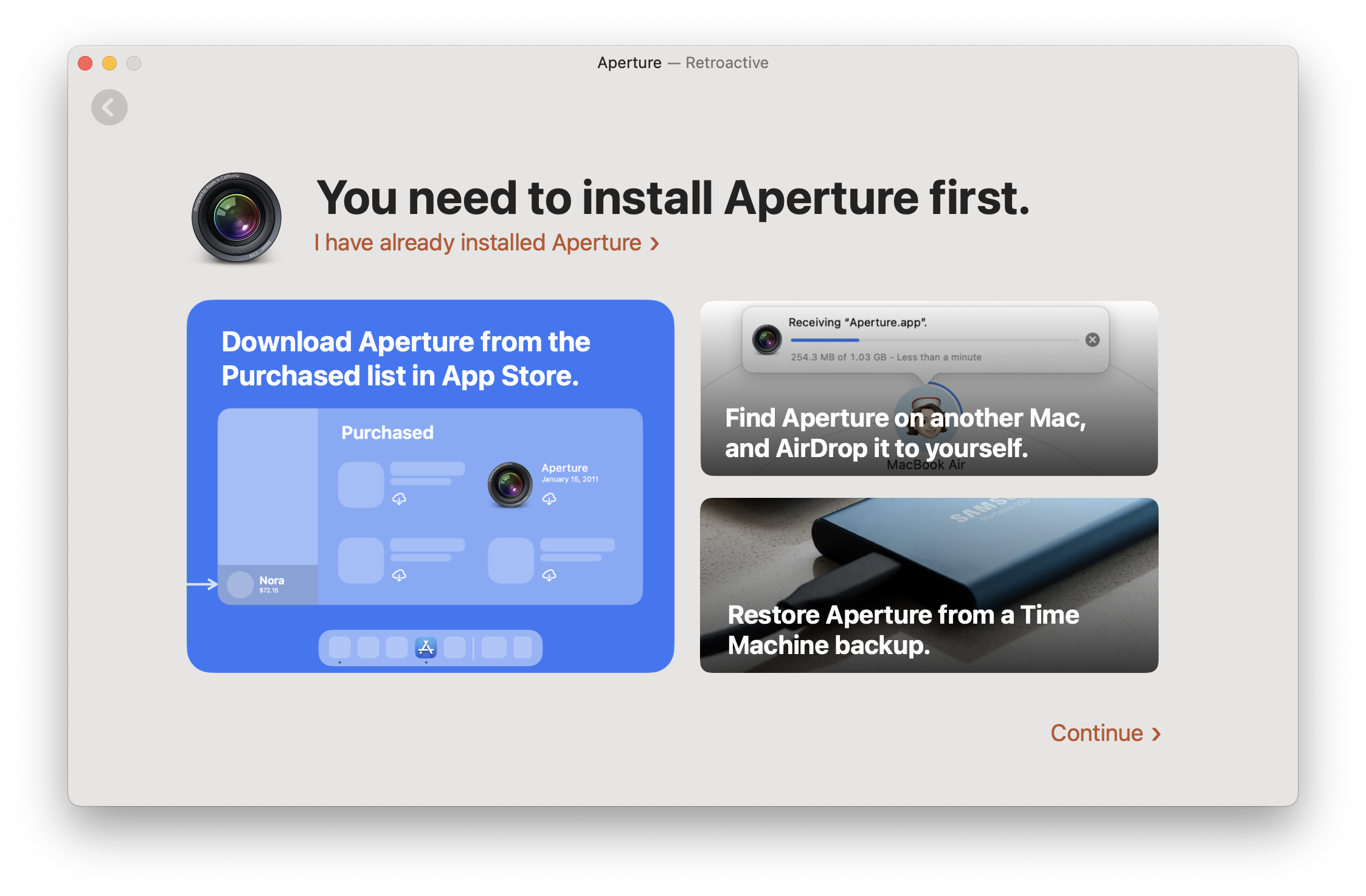
In this case, you can transfer the application from another account on an older Mac or download it from the Internet Archive, such as iPhoto.
With other applications like iTunes, it's simpler. You need to choose which feature of iTunes you want to bring back the most: dark theme and DJ applications, ringtones, or something else.
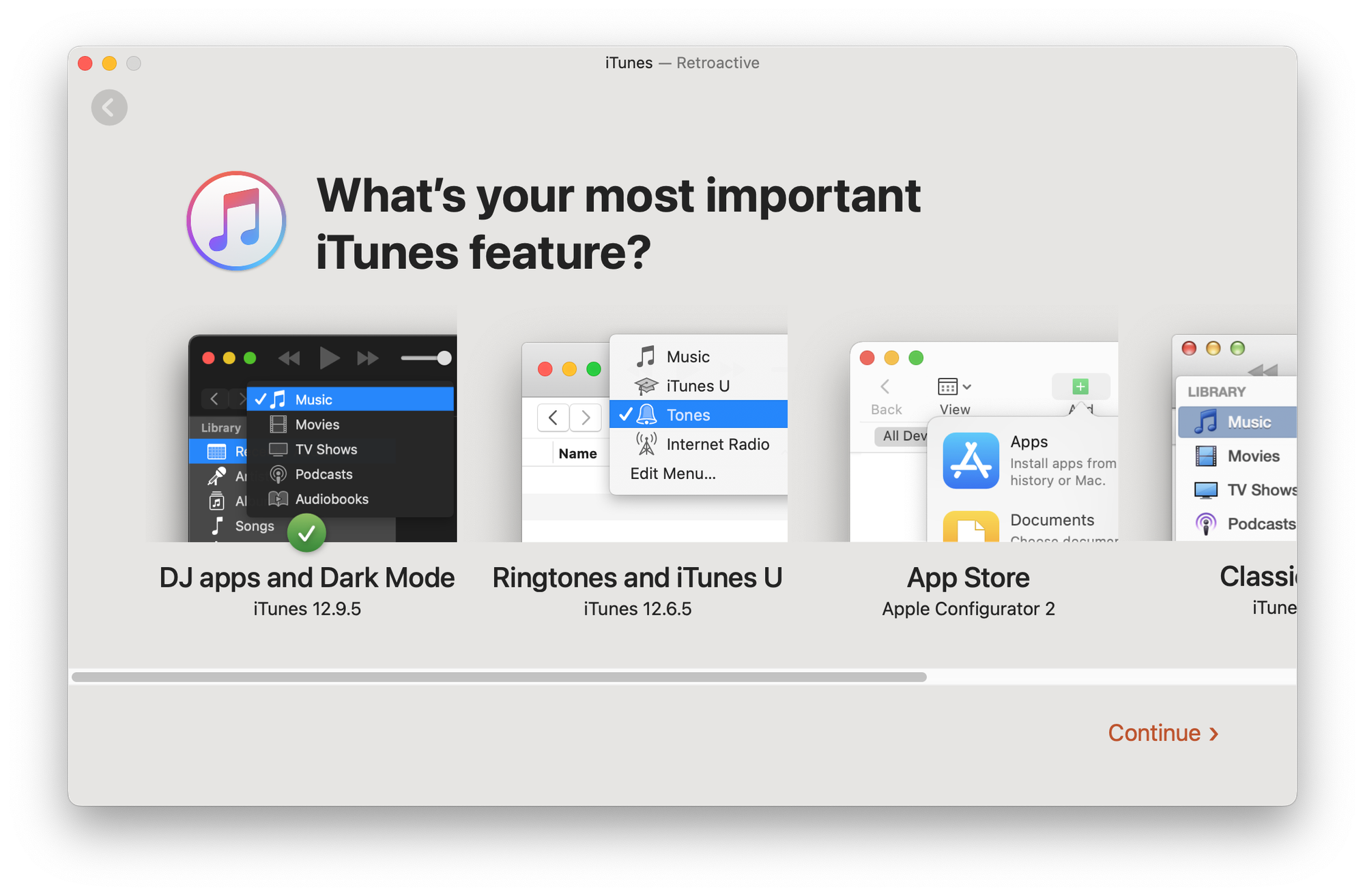
Then, depending on your choice, you'll encounter various steps to restore the application's functionality. Some may require permissions to be granted, while others may require installing Apple Configurator or something else.
If everything is done correctly, you will ultimately have a working version of the selected application on the modern version of macOS.