One option for automating work with an Android smartphone can be to launch necessary actions by simply rotating the device. This is exactly what the Micro Gesture app is designed for.
I love various automation apps. After all, with their help, I can stop doing something routine. And even if a particular solution doesn’t always suit me, I’m still happy to try it.
One option for automating work with an Android smartphone can be to launch necessary actions by simply rotating the device. This is exactly what the Micro Gesture app is designed for.
Unlike Tasker and similar apps, starting to work with Micro Gesture is very straightforward. The settings have many useful and clever sections, but for basic work, you’ll need the Gesture and Other sections.
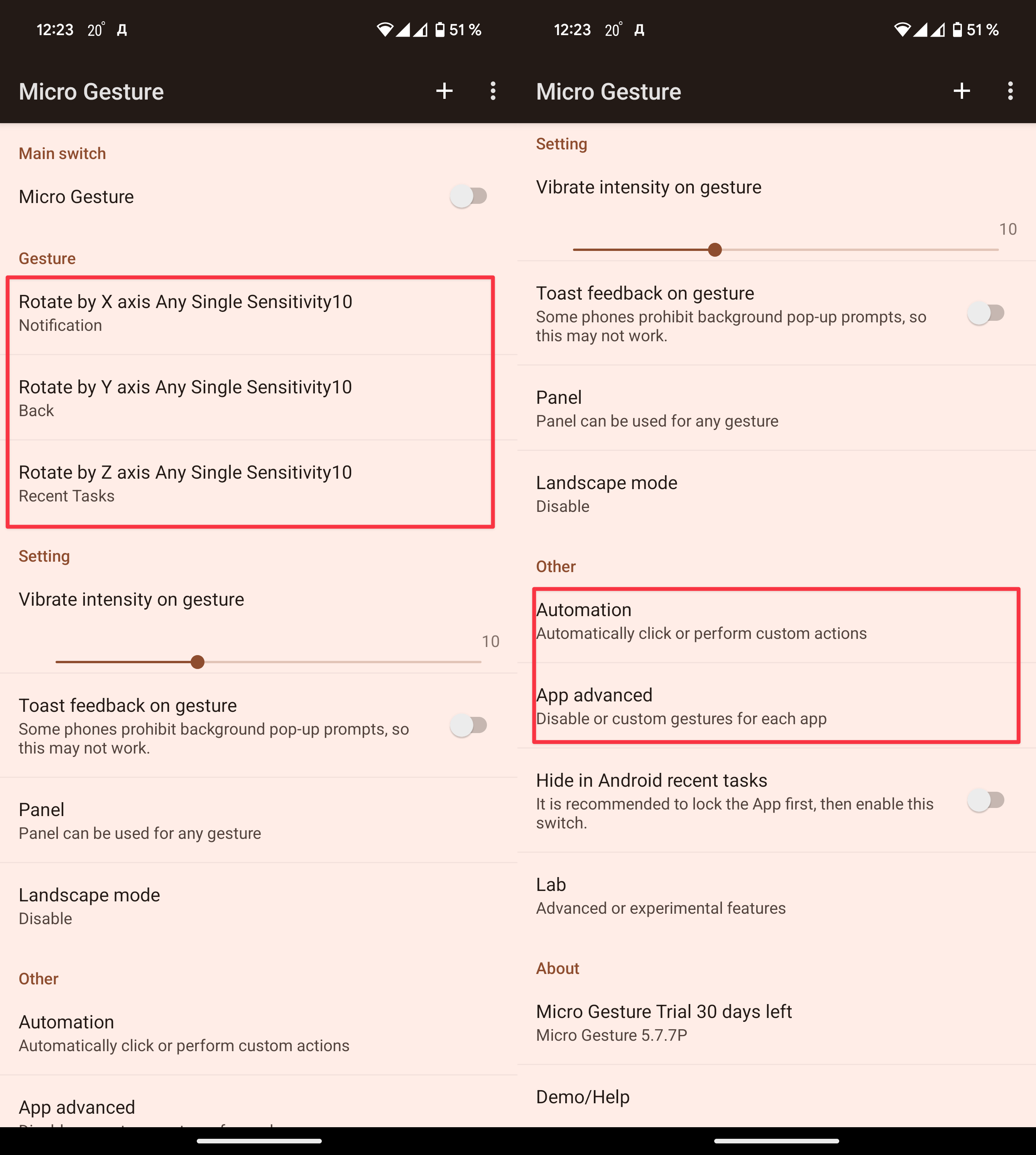
In Gesture, three types of actions are pre-configured for rotating the smartphone along the X, Y, and Z axes. You can tap on any of them and customize it to your liking. Or click the plus button in the top right corner.
In the editor that opens, you can set the axis and direction of rotation, the number of rotations, and the sensitivity. In the Action section, you specify what needs to be done.
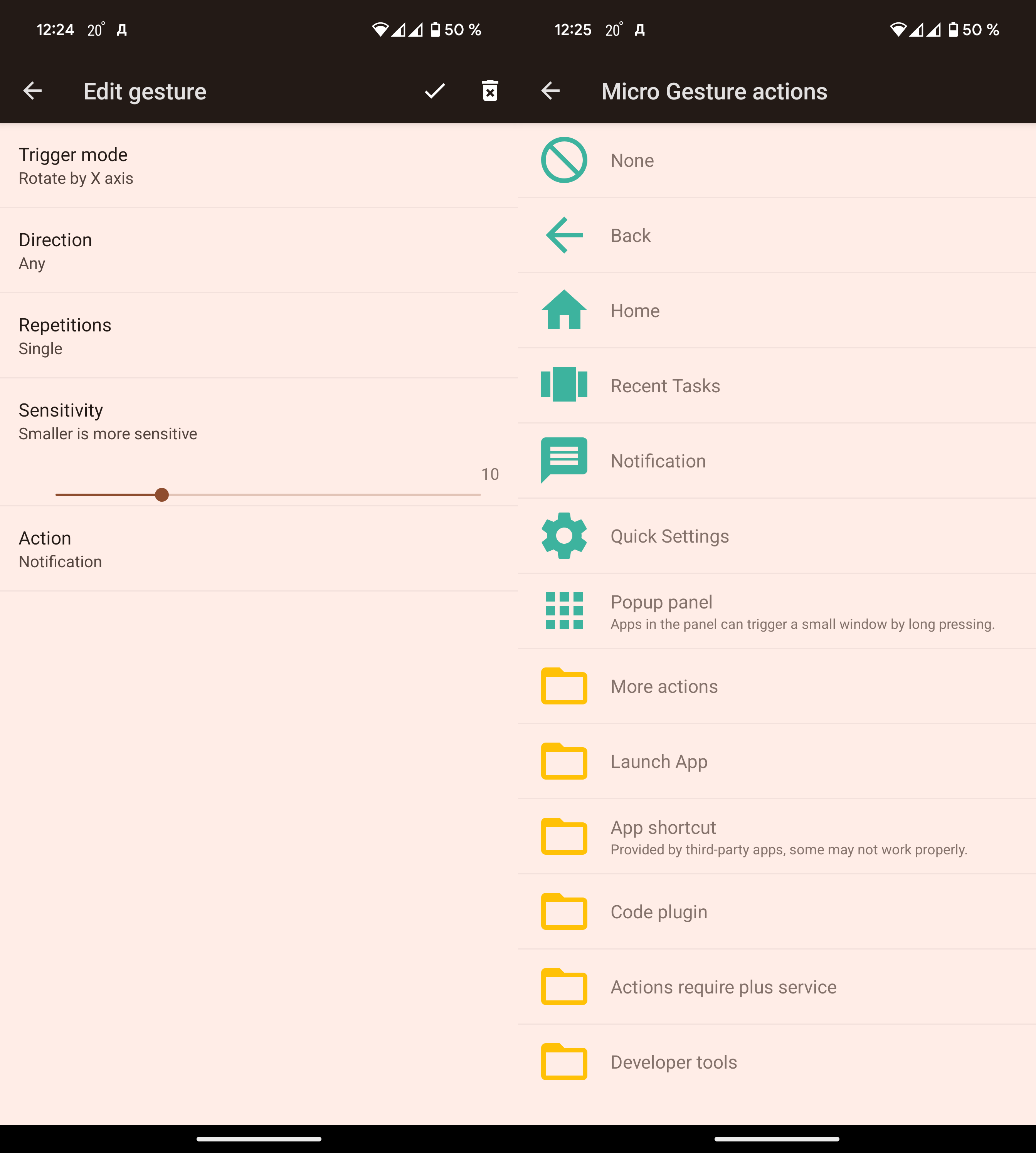
The action can be almost anything: going back, going to the home screen, changing settings, launching an app, and much more.
Setting up automation in the Automation section will require special skill. Here you can configure the pressing of specific elements in the selected app.
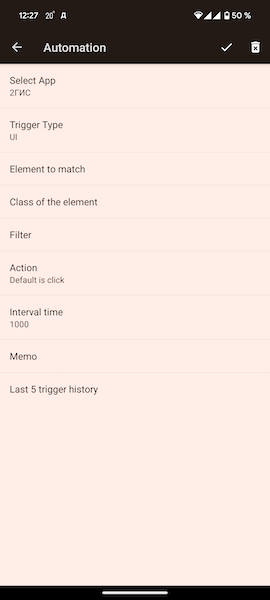
But for proper setup, you will need to study the names of elements, classes, and other developer stuff.
