If your main system is Windows, but at the same time you often use Linux applications or, in general, are engaged in development under this OS, you have probably heard about the Windows Subsystem for Linux (WSL).
If your main system is Windows, but at the same time you often use Linux applications or, in general, are engaged in development under this OS, you have probably heard about the Windows Subsystem for Linux (WSL).
But just in case, I will tell you briefly what kind of animal it is. Windows Subsystem for Linux (or WSL for short) is a special feature on Windows that allows you to run programs and commands from Linux on a Windows computer. It simplifies your work by allowing you to use tools and applications that are commonly used on Linux, but without the need to install a separate operating system.
And this task can also be simplified using the WSL Manager utility, which provides a convenient graphical interface for managing distributions of this very WSL.
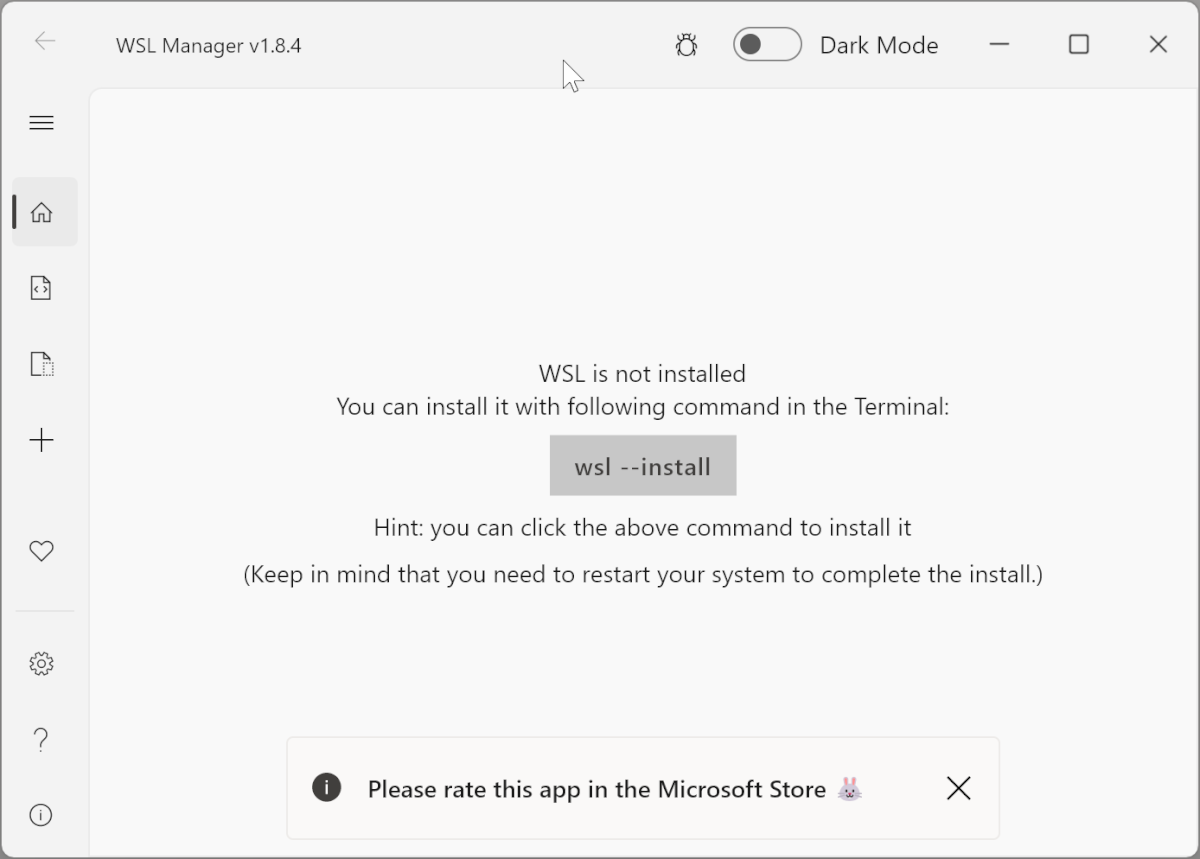
With it, you can easily install, uninstall, upgrade, and back up your distributions.
In addition, there are additional features, such as sharing a distribution, creating quick actions and the like.
After installation, WSL independently determines what you have already installed and adds it all to the interface. But you can always add the desired instance yourself in the appropriate section.
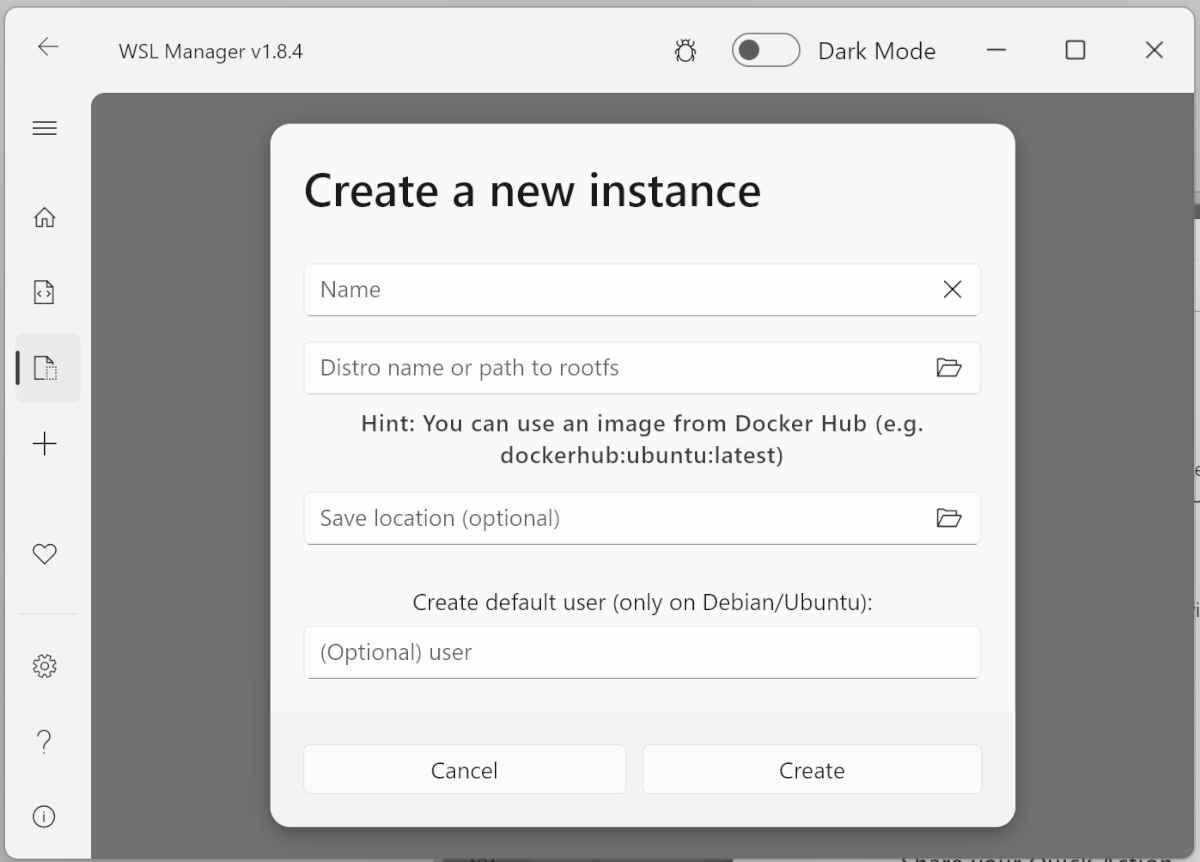
In the quick action management section, you can create your own commands or download commands from the community.
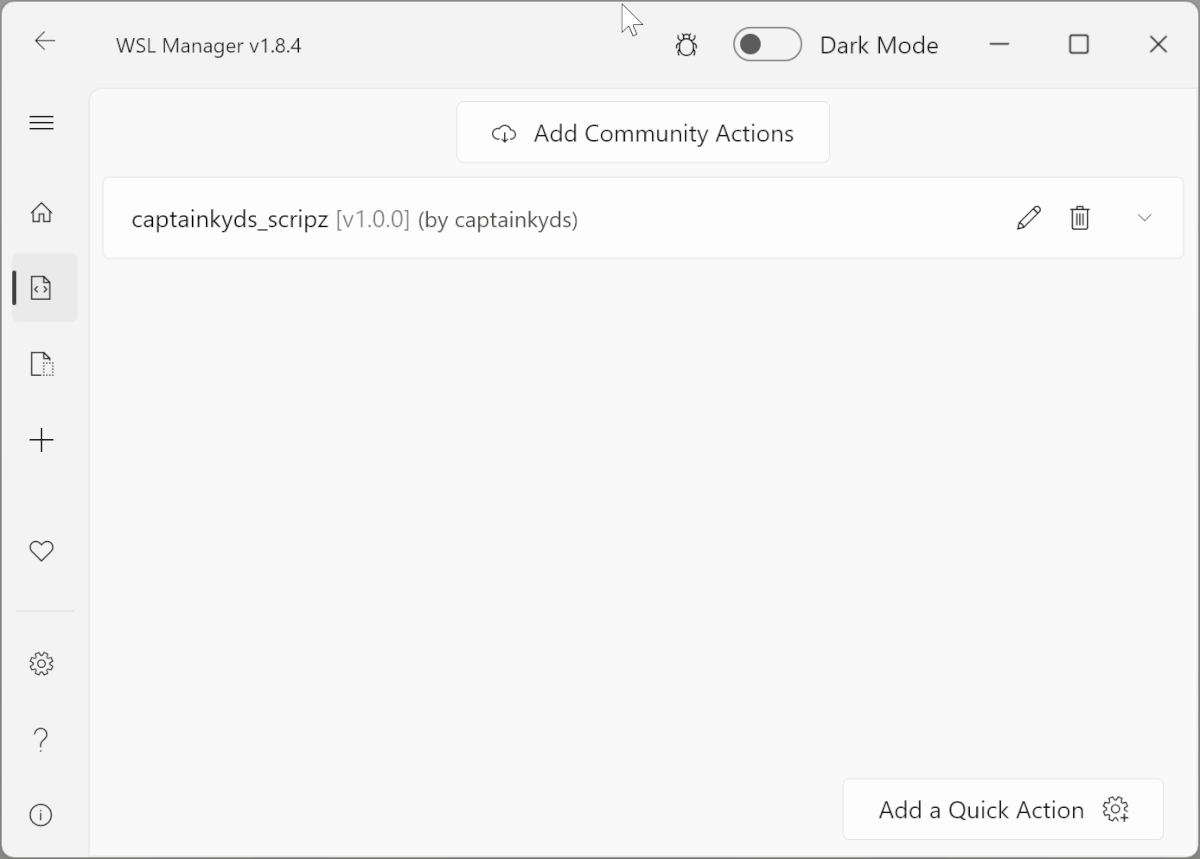
For example, if you're on a Debian distribution, you can set up a quick action to run apt update and apt upgrade. When an action is executed, the WSL window will launch, the appropriate command will be executed, and the window will close. It's that simple.
It is also worth looking into the settings section, where you can customize the application and distributions to your taste. In this case, you don’t even have to get into the.wslconfig file.
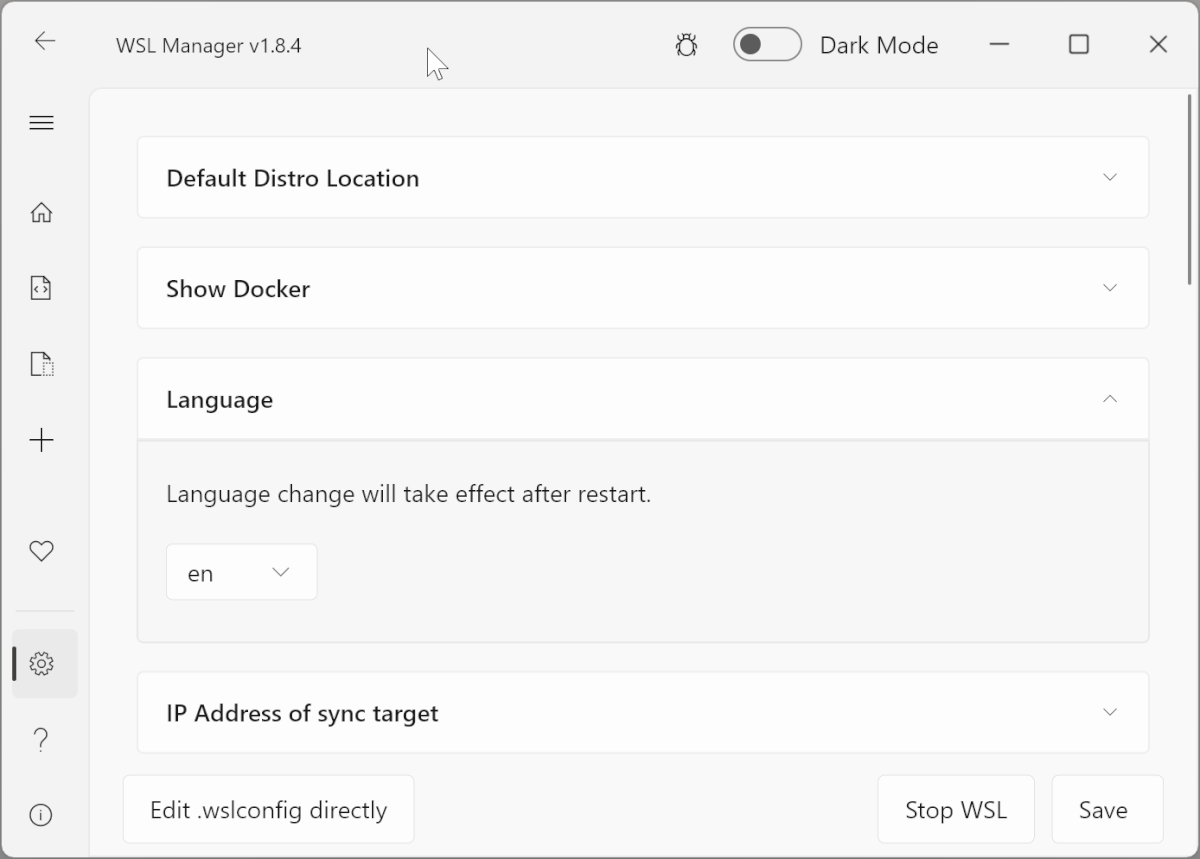
There are global settings and distribution-specific settings. In the first case, you can, for example, specify how many CPUs can be used, which core, and much more.
You can download Windows Subsystem for Linux (WSL) in several ways:
- Microsoft Store. In this case, the application will be paid, and this way you can support the community. The key can be obtained for free in Discord communities;
- By direct download from the GitHub page ;
- Via winget:
winget install Bostrot.WSLManager; - Via Chocolatey:
choco install wsl2-distro-manager; - Download the nightly build from the releaser or this link, or the unsigned build from this link.
