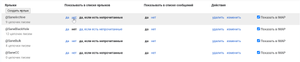eLabels for Android helps you manage your Gmail labels and filters from your smartphone.
Usually, all the same functions are available in mobile applications as in the web version. And sometimes more. Unfortunately, in the case of Google's mailer, there are fewer possibilities in the application. In this post, I will show you how to edit labels and filters in Gmail on Android.
eLabels for Android helps you manage your Gmail labels and filters from your smartphone.
After installing the application and granting permissions, you will have two tabs: Labels and Filters for editing labels and filters, respectively.
Managing shortcuts
When you tap on a shortcut in the list, a full-fledged Gmail application will open to view letters on it. And to edit a shortcut you need to hold down it and now you can change its name, text color or background, specify the parent shortcut and adjust the visibility.
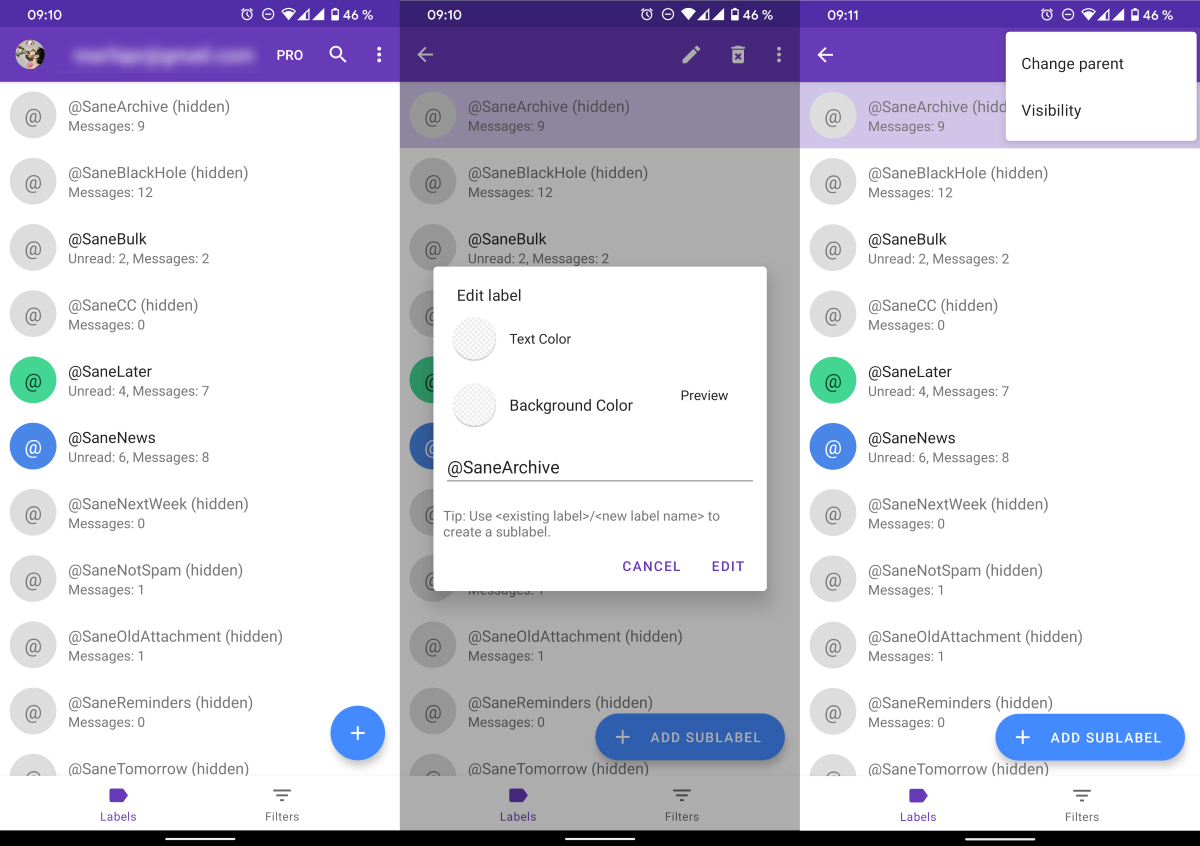
By clicking on the "+" button and Add Sublabel you can create a new shortcut or sub-shortcut.
Filter management
The work with Gmail filters in eLabels works in a similar way. When you switch to the corresponding tab, a list of current filters is displayed. When you hold down the filter, you can edit it, and click the "+" button to create a new one.
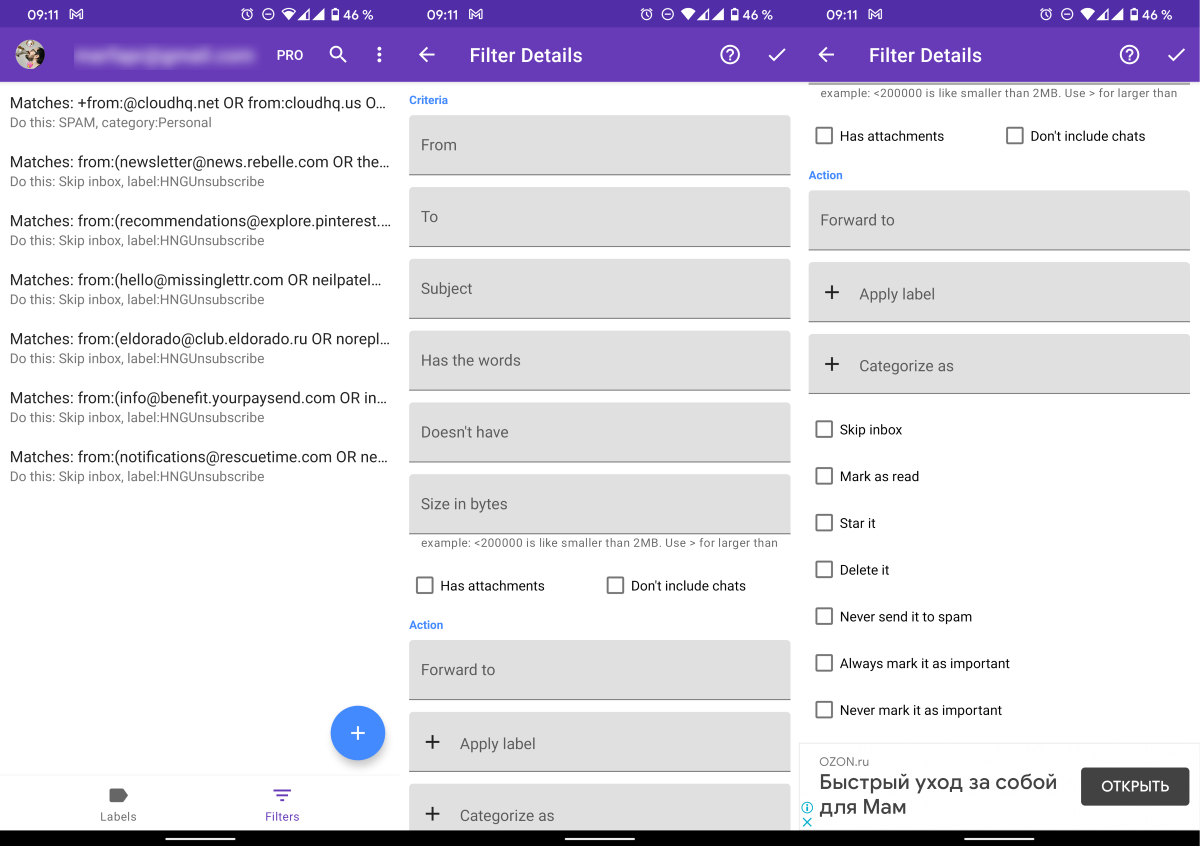
The same fields are available here as in the web version of Gmail: addressee and recipient, subject, keywords, size, attachments, and more.