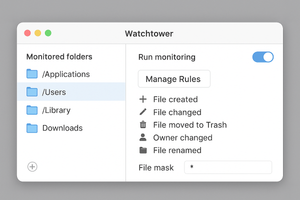Watchtower for macOS allows you to monitor up to 12 folders with custom rules and alerts for suspicious file changes.
If you suspect that something strange might be happening on your computer, one way to find out the cause is to set up folder monitoring for suspicious files.
In macOS, this can be done using an app called Watchtower, which lets you create custom folder monitoring rules.
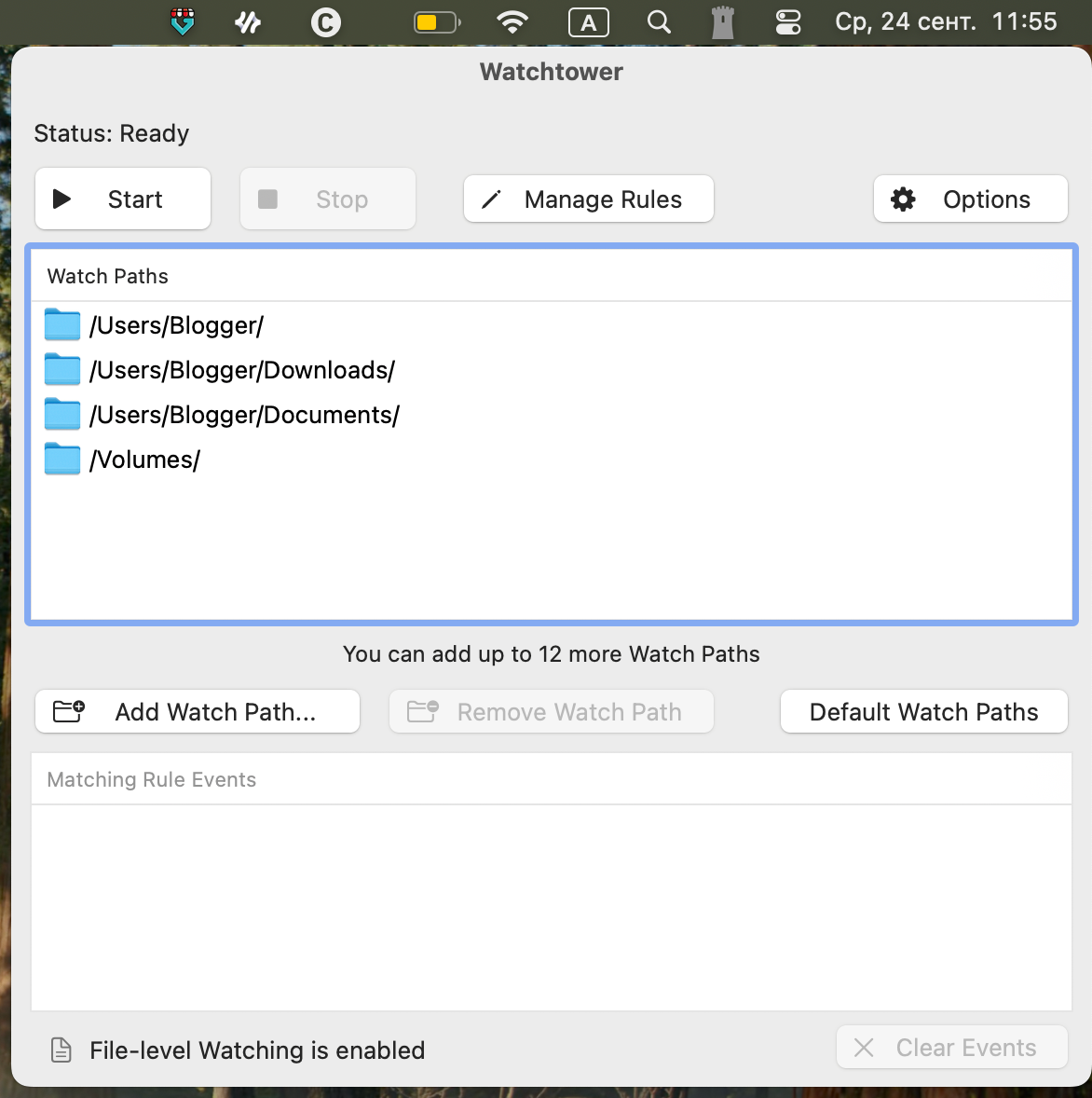
By default, the utility monitors system user folders, but you can remove them and add your own paths instead.
You can monitor up to 12 folders in total. By clicking Manage Rules, you can view which rules apply to each folder or add new ones.
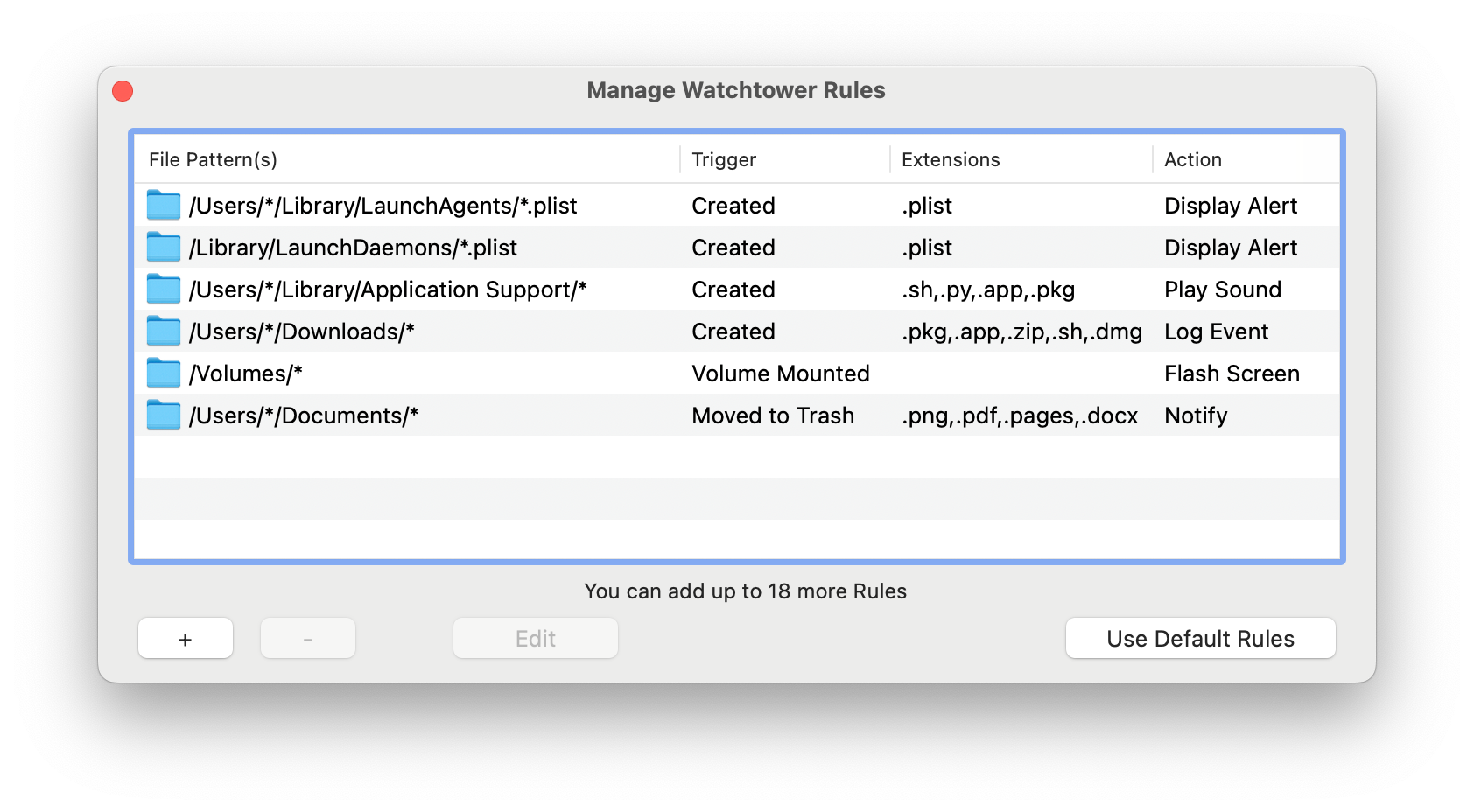
There are several types of rules: creation, modification, deletion, renaming, ownership change, and moving to trash.
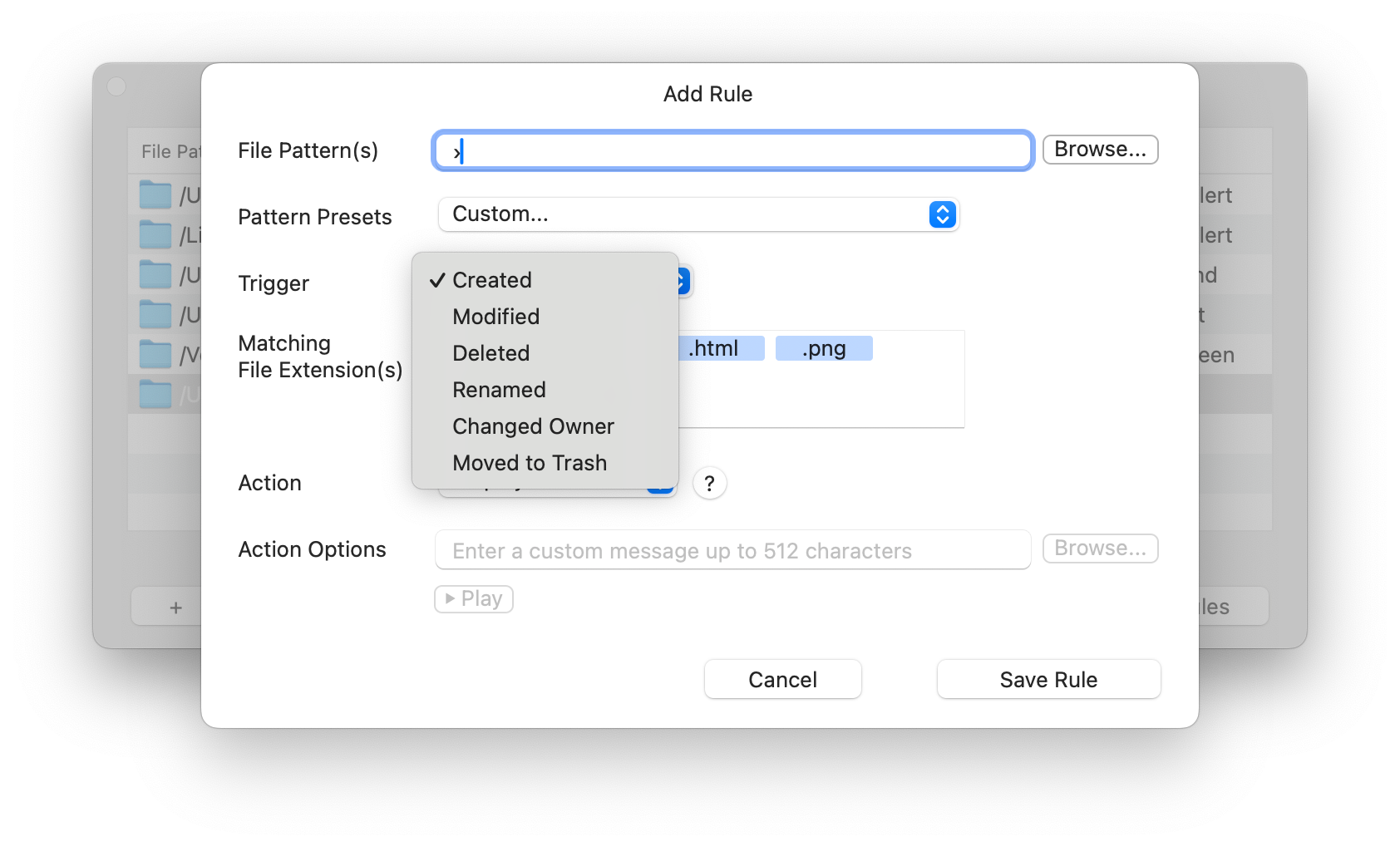
For each rule type, you can specify a file mask, its extension, and the action type — either alert or log entry.