When working on a laptop, it's easy to get carried away and not notice that the battery is almost empty. Then, when you turn it on again, you're faced with the need to plug in the computer.
When working on a laptop, it's easy to get carried away and not notice that the battery is almost empty. Then, when you turn it on again, you're faced with the need to plug in the computer.
Yes, macOS can notify you when it's time to plug in. But if you need a warning at a specific battery level, you'll have to resort to some tricks. This problem can be solved with the Discharge - Battery Warning utility, which improves the visual display of the battery level and allows you to set up custom notifications.
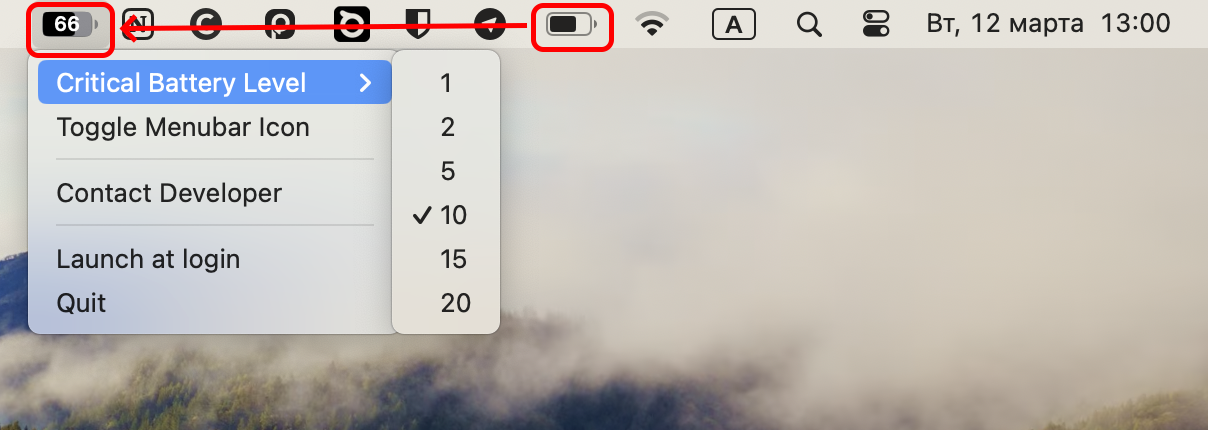
As you can see above, the app settings are not extensive. You can specify the battery level from 1 to 20 at which you will receive the corresponding notification.
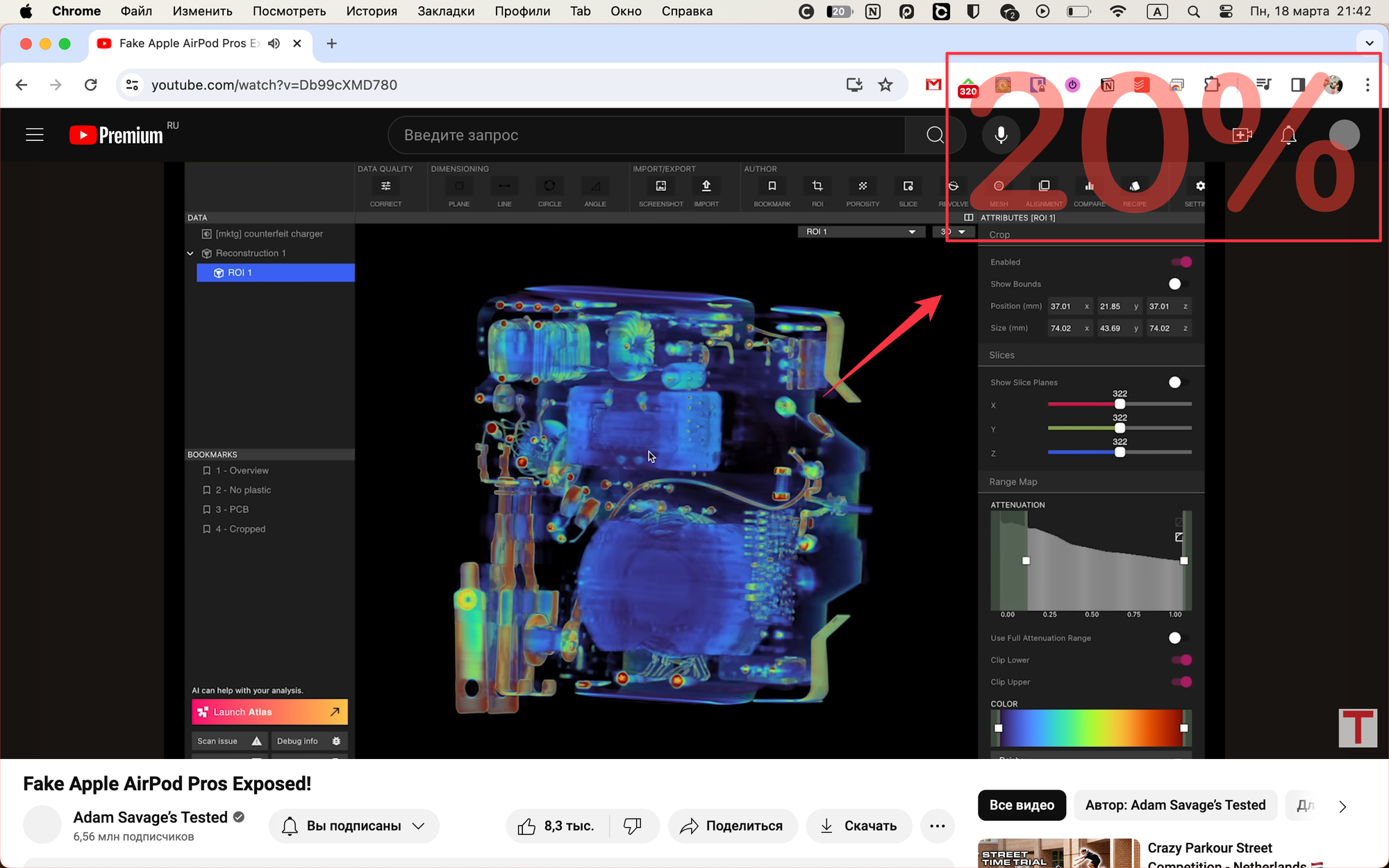
You can also change the battery level icon to a drop, which is a bit more difficult, but still gives you an idea of the charge.
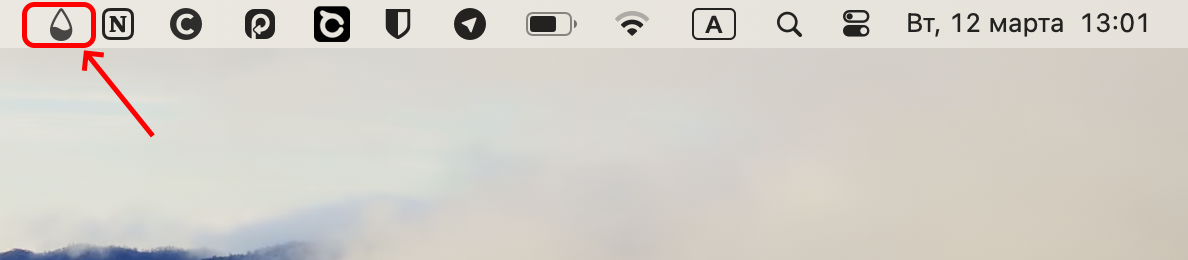
What I missed
I would like to be able to manually specify the level at which I receive a warning. After all, depending on your task, 60% charge may be critically low.
In addition, I mainly work with iMac, and I really miss having proper visual display and notifications for Bluetooth devices. With the ability to individually configure each such device.
Cost
The cost of Discharge - Battery Warning is $2.99. Payment is one-time.
