Front and Center for macOS changes the logic of window management: for $4.99, you can choose between classic or modern styles and customize behavior to your liking.
On macOS, I often run into small annoyances that seem especially strange after years of using Windows. One of these is how all windows of an app are brought to the front when switching to it.
Default window behavior
If this behavior bothers you too, it's very easy to fix with an app called Front and Center. Once installed, you'll find a dropdown in the Menu Bar where you can choose between two window management styles:
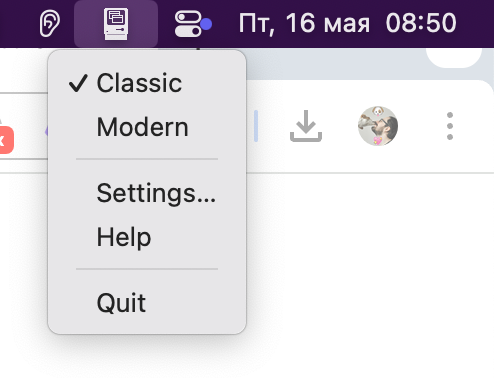
- Classic — the default behavior, where all windows of the app are brought to the front;
- Modern — only brings forward the specific window you clicked on.
Modern style windows behavior
Modern window style
Holding Shift while clicking temporarily switches the window behavior to the opposite of your current setting.
In general, this switch alone is more than enough for comfortable window management. But in Front and Center's settings, you can fine-tune behavior even further.
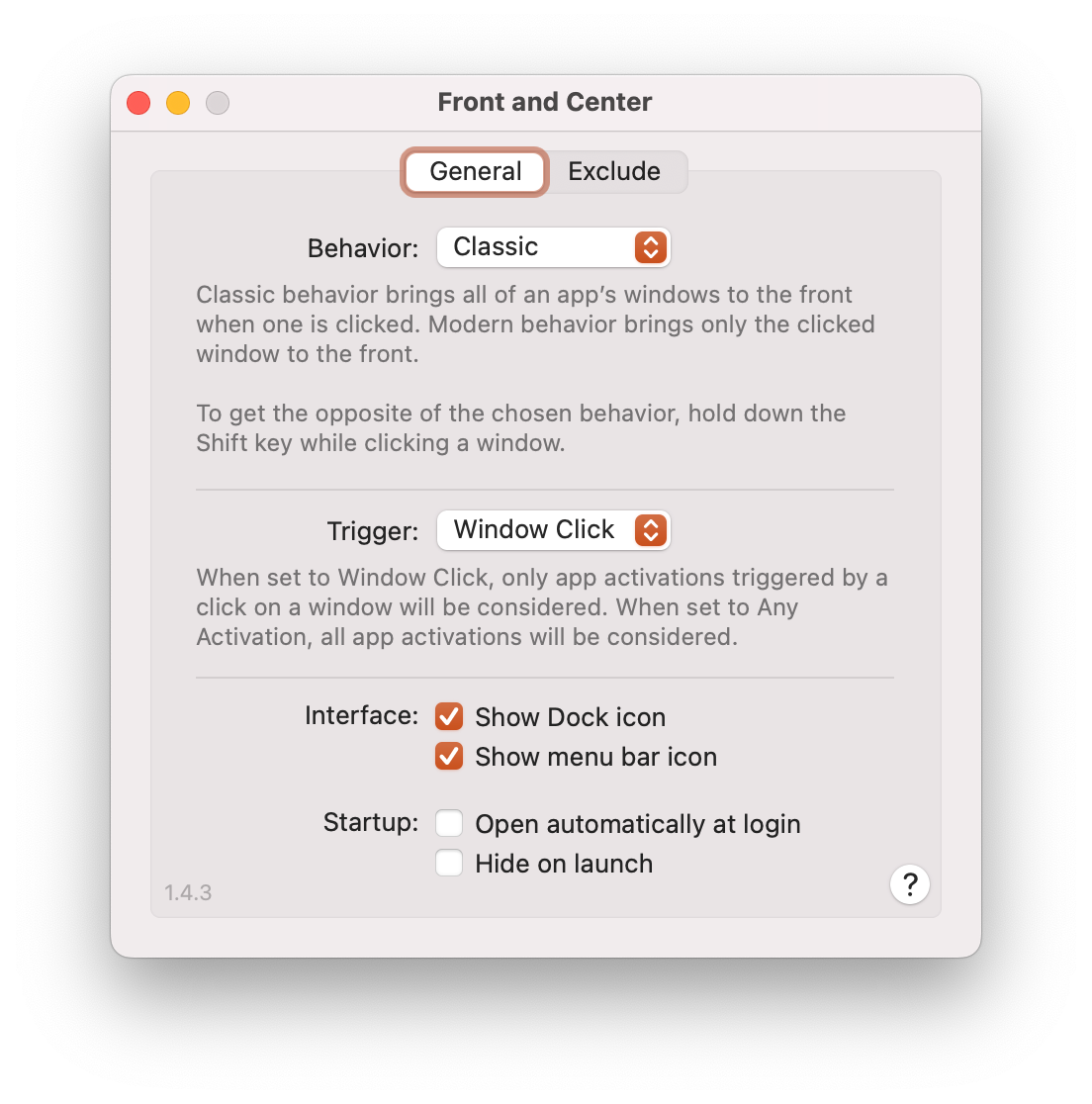
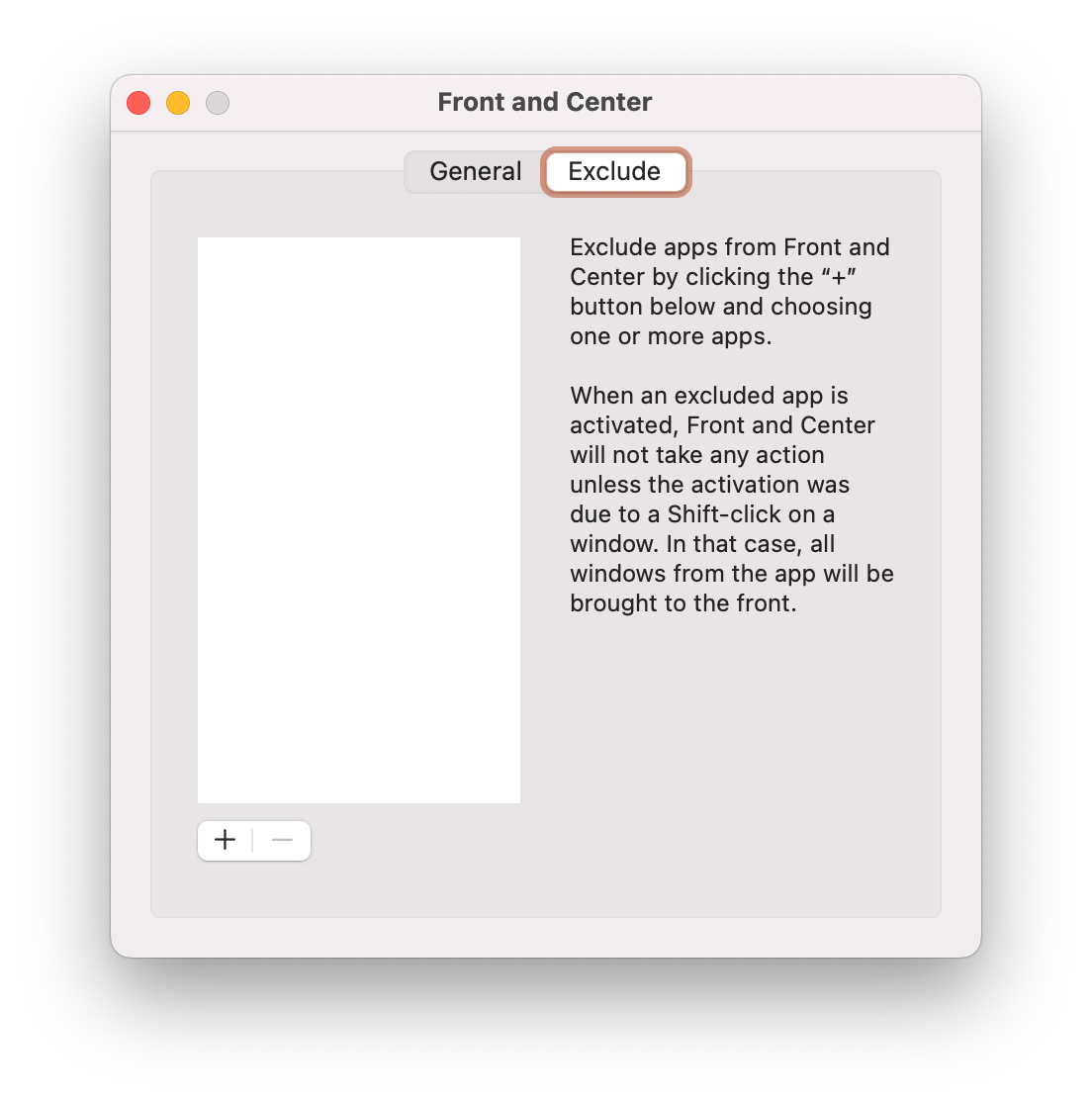
In the General section, you can define a trigger for when the app's behavior applies. By default, it's a click on the window, but you can change it to any interaction with the app.
In the Exclude section, you can add apps that will be ignored by Front and Center and will always behave in classic mode—unless you hold Shift when clicking their windows.
Pricing
Unfortunately, there's no free trial. You'll need to purchase Front and Center for $4.99.
