I strive to maintain consistent content across all my social networks. To achieve this, I utilize various services for automation and cross-posting.
I strive to maintain consistent content across all my social networks. To achieve this, I utilize various services for automation and cross-posting. However, such services are designed for popular social networks, not for your decentralized platforms. But there's still a solution for such platforms.
Setting up Cross-Posting
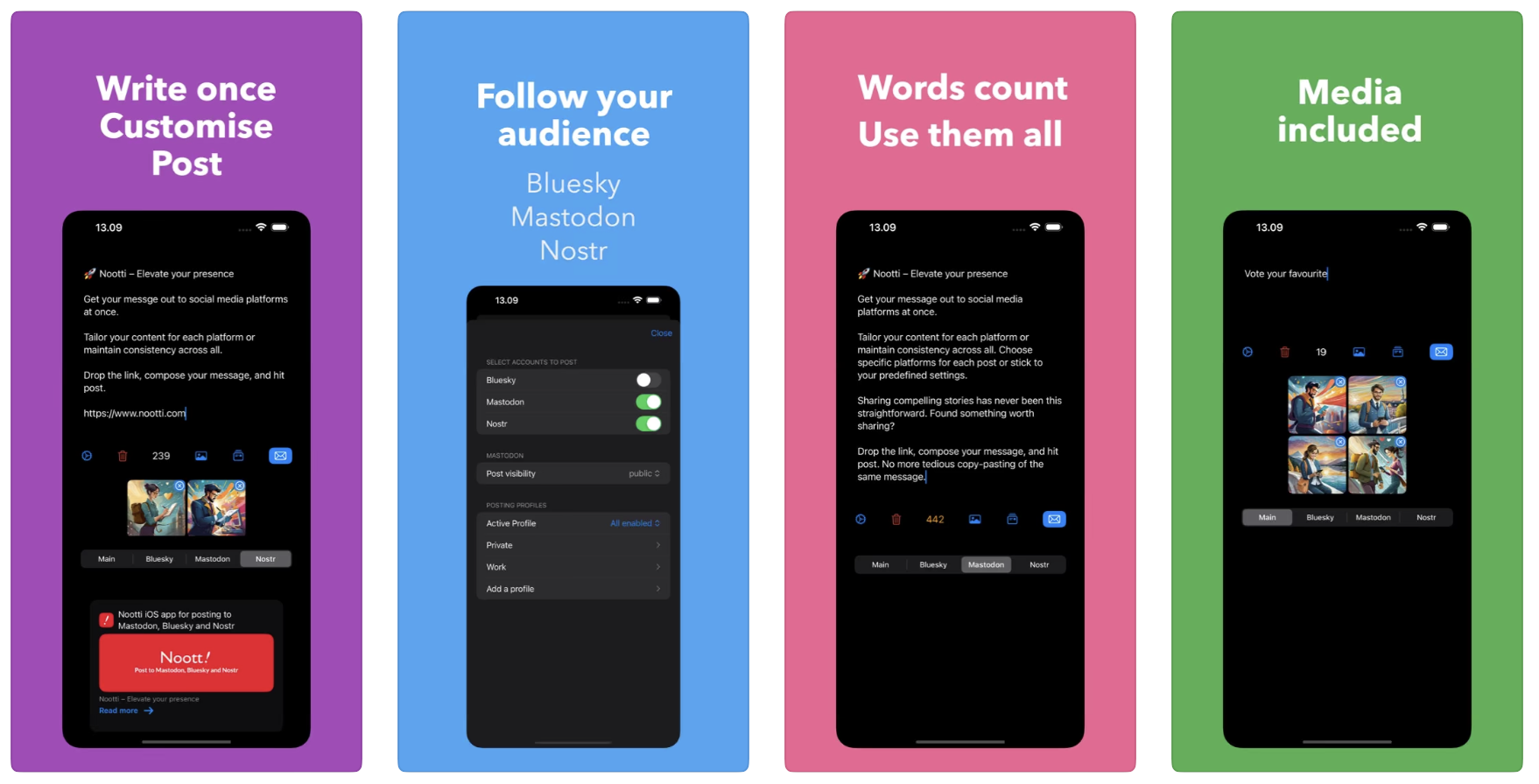
To do this, you'll need an iPhone (in my case, an iPad) and the Nootti app, which allows simultaneous publishing to Bluesky, Mastodon, and Nostr with the ability to create customized posts for each platform.
How to Use the Application
Setup
Unfortunately, below will be screenshots from the iPad version of the application. On iPhone, I still have a Russian account, and Nootti is unavailable for our region, which is strange for something that works with decentralized networks.
Upon the first launch of Nootti, you'll encounter a blank window where it's initially challenging to figure out how to add an account and start publishing posts. The absence of buttons is a bit frustrating; instead, there are plain text fields.
To add accounts, you need to go to the application settings and specify the server parameters, username, and authenticate.
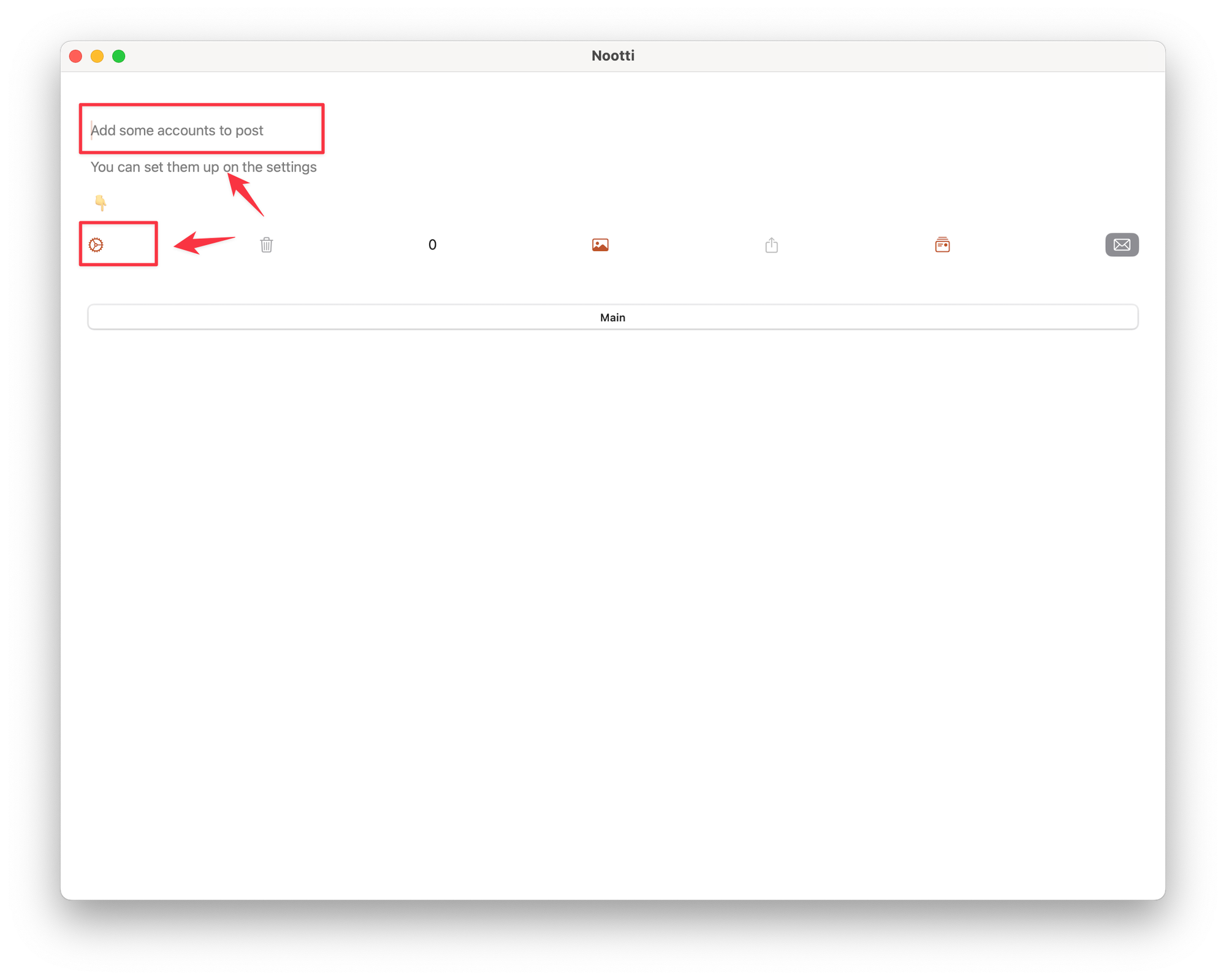
I managed to do all this fairly quickly, albeit with some difficulty. Mastodon account forgot the server address during the initial setup, so I had to reconnect it, and the Bluesky account was duplicated.
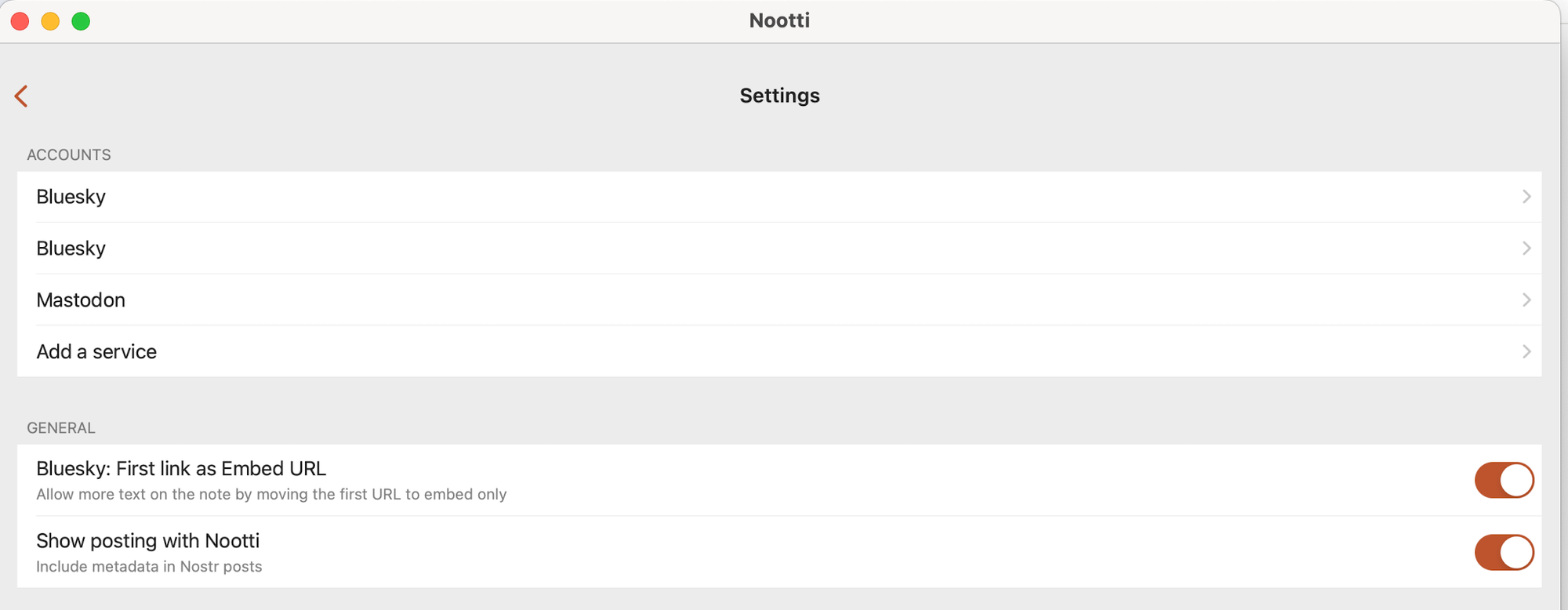
Posting to Social Networks
The problems don't end there. Now, when you navigate to the main Nootti window, you can prepare the text of your post. As expected, text, images, and links are supported.
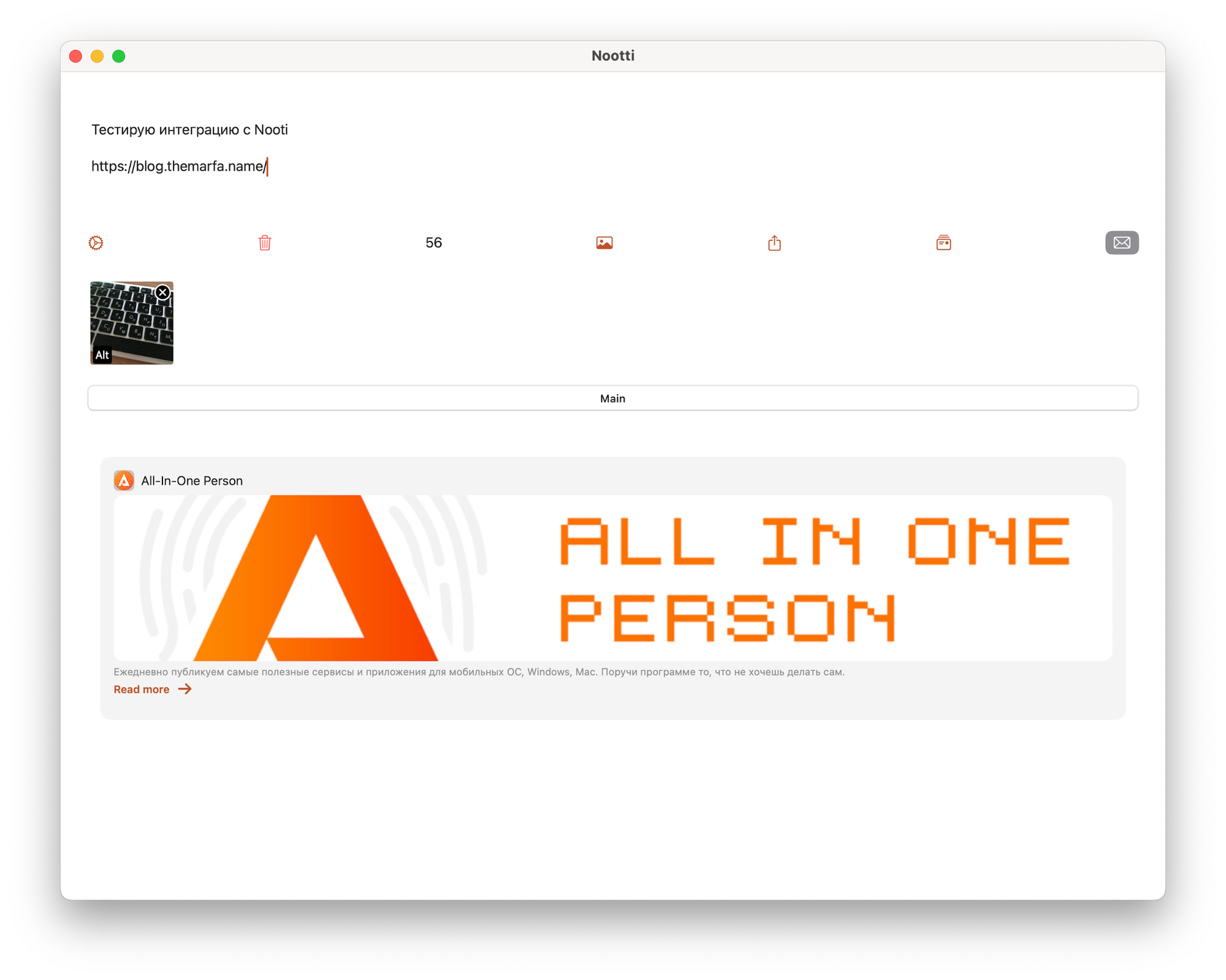
During post preparation, a character counter, image preview, and link are displayed. However, you cannot publish the post, although the Main button is visible. To activate the application, you need to press the social media connection button and use the toggle switch to activate the necessary ones.
Now, to publish the prepared post, you need to select the connected network and press the publish button.
If the Main tab is selected, the post will go to all connected networks. Below, you can see how the published post looks on Mastodon and Bluesky.
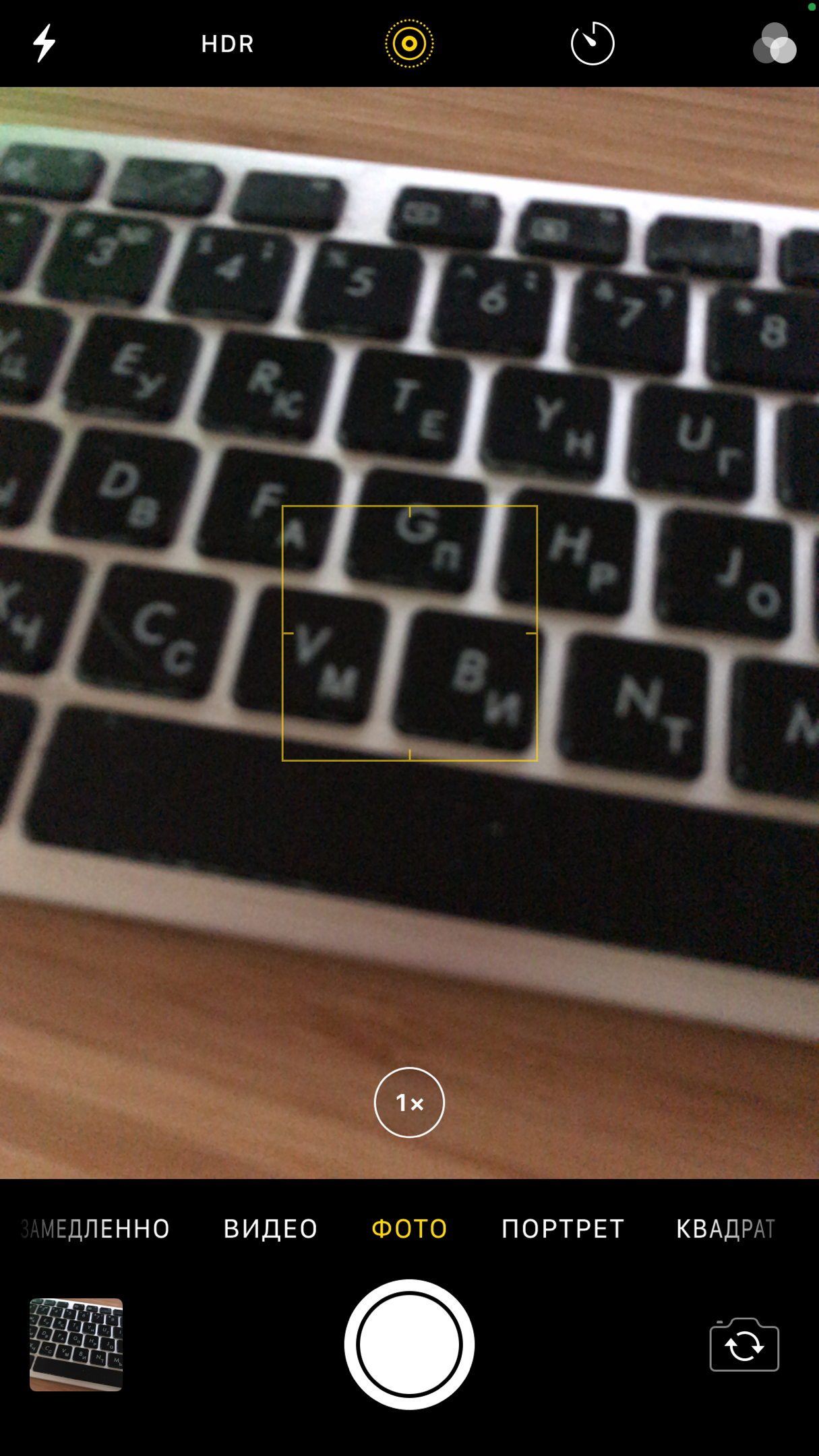
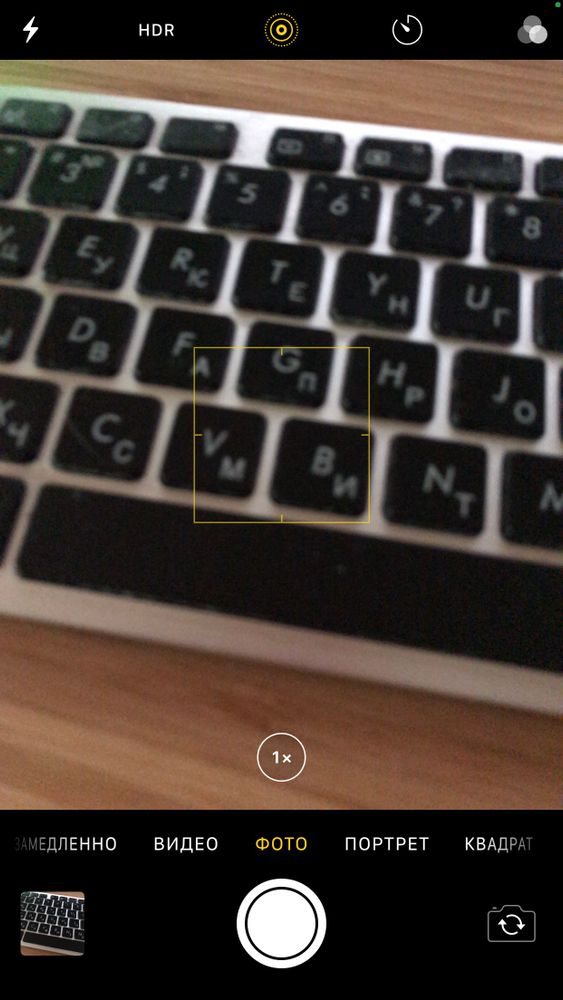
Of course, it would be nice to see post scheduling options and some automation features, but at least there's something.


