To access recently viewed files on macOS, simply open the corresponding section in Finder. However, this is not sufficient for displaying recent applications, downloads, and other important files.
To access recently viewed files on macOS, simply open the corresponding section in Finder. However, this is not sufficient for displaying recent applications, downloads, and other important files.
If you're facing this issue, try installing the application Trickster, which simplifies accessing and working with recent files and applications.
When you open the app from the Menu Bar, a window will appear showing recently used files categorized into applications, documents, photos, videos, and more.
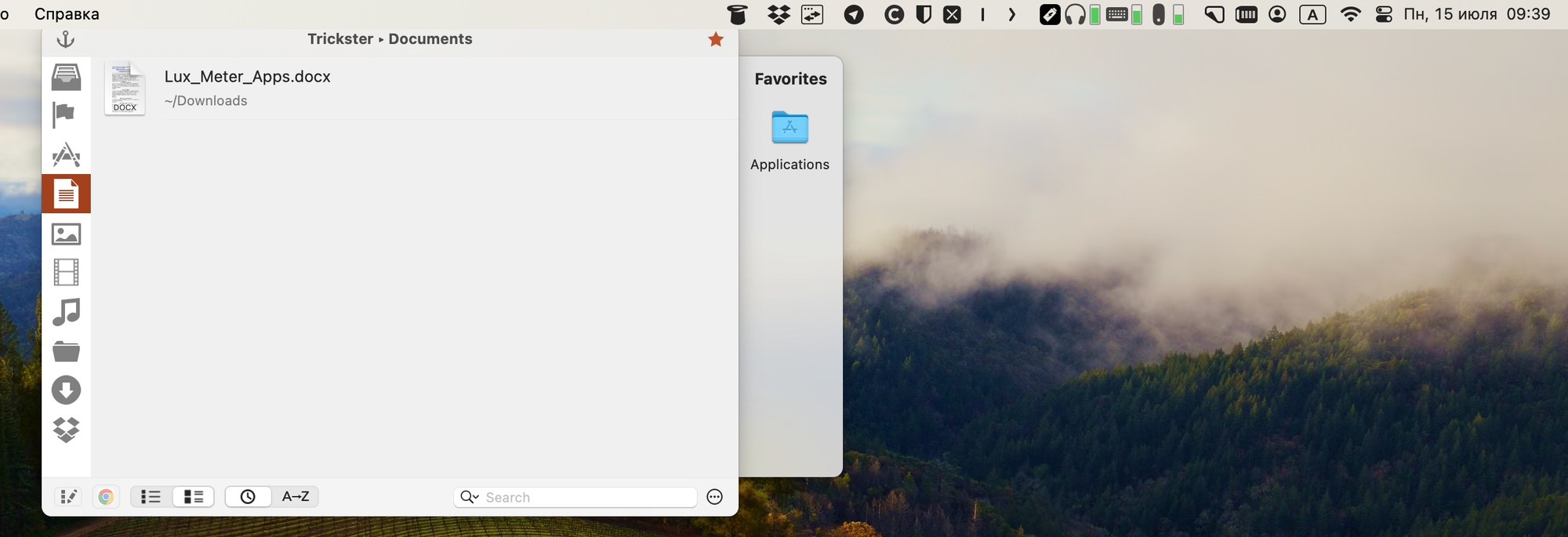
The app tracks all files and programs that have been recently used by you or the system. You can sort these by name or date, or use the built-in search to quickly find the information you need. Additionally, in the settings, you can change tracking parameters for each type or add custom folder monitoring.
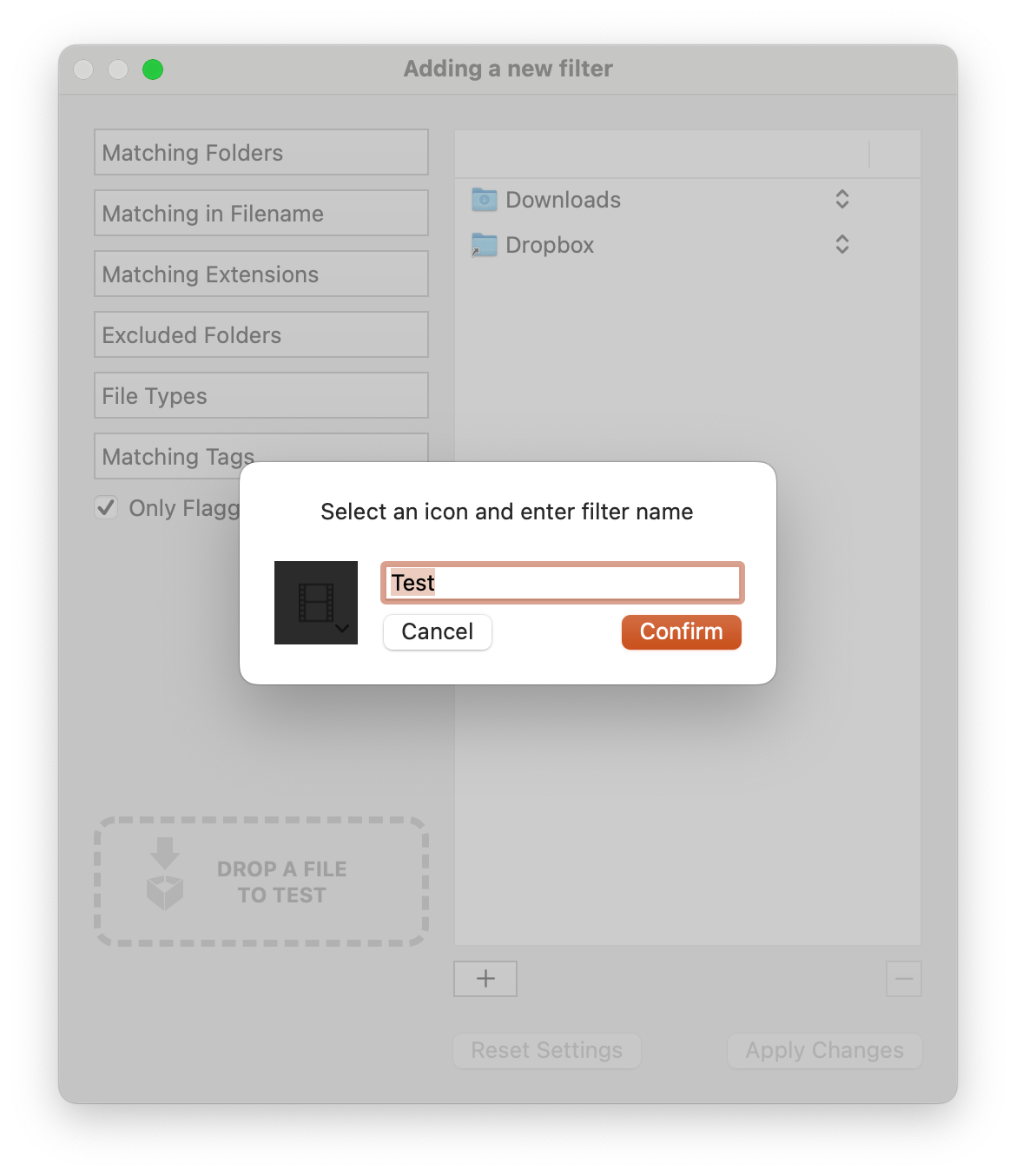
Working with data in Trickster is similar to using Finder. You can open or move files, add them to favorites, share them, and perform other familiar actions.
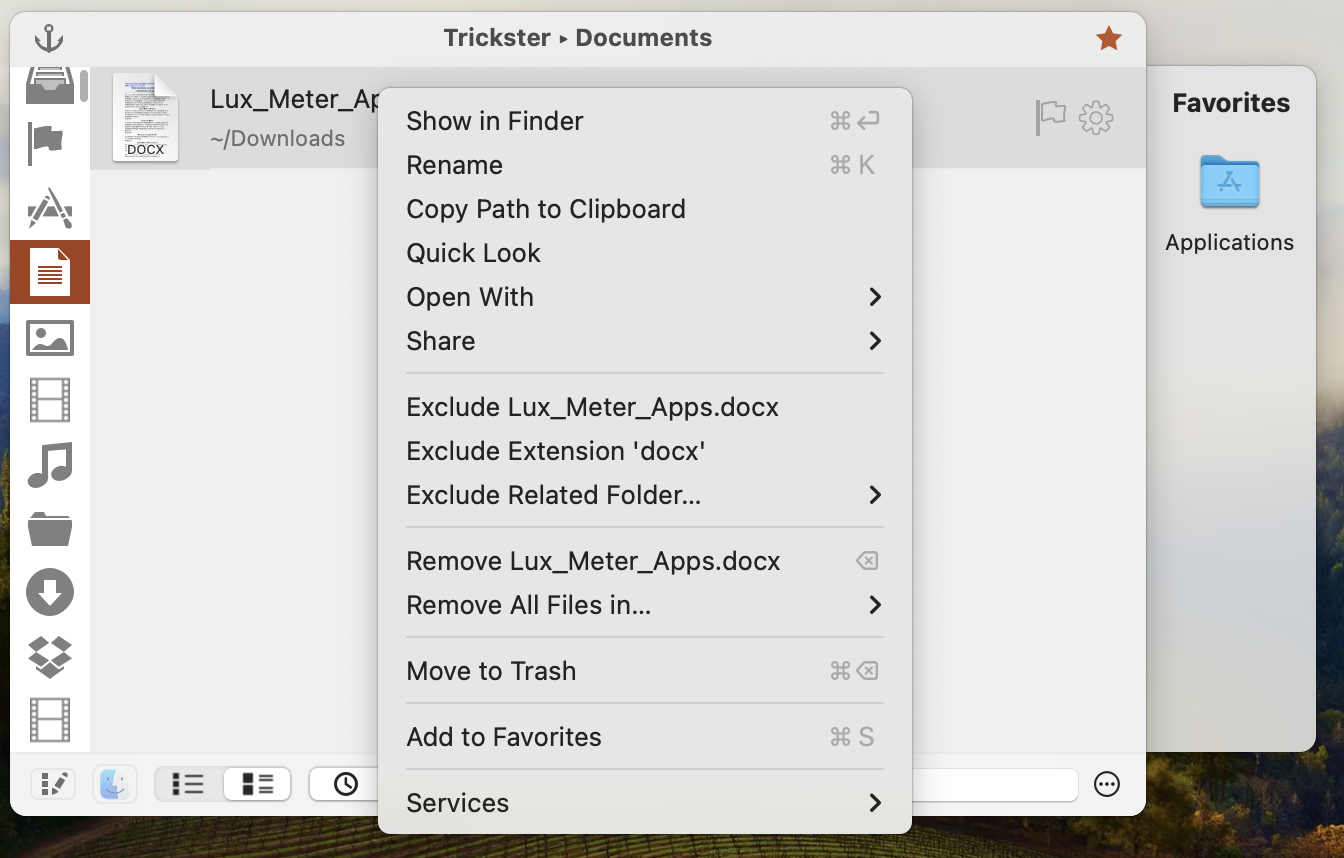
Cost
You can try Trickster for free for two weeks. The license costs €28.46, and the app is also available on Setapp.
