SwitchResX is a utility for changing monitor resolution. It allows you to create presets, assign hotkeys, and adjust settings for specific applications.
When working on a computer, you usually want the highest-quality image at the highest resolution. However, some tasks may require lowering the resolution and adapting it to a specific application.
In such cases, SwitchResX can help simplify and automate this process. With it, you can create multiple resolution presets for external monitors and quickly apply them using hotkeys.
Setting Up Display Presets
First, go to the Display Sets section and configure resolution settings for all external monitors. Click the “+” button and specify the parameters.
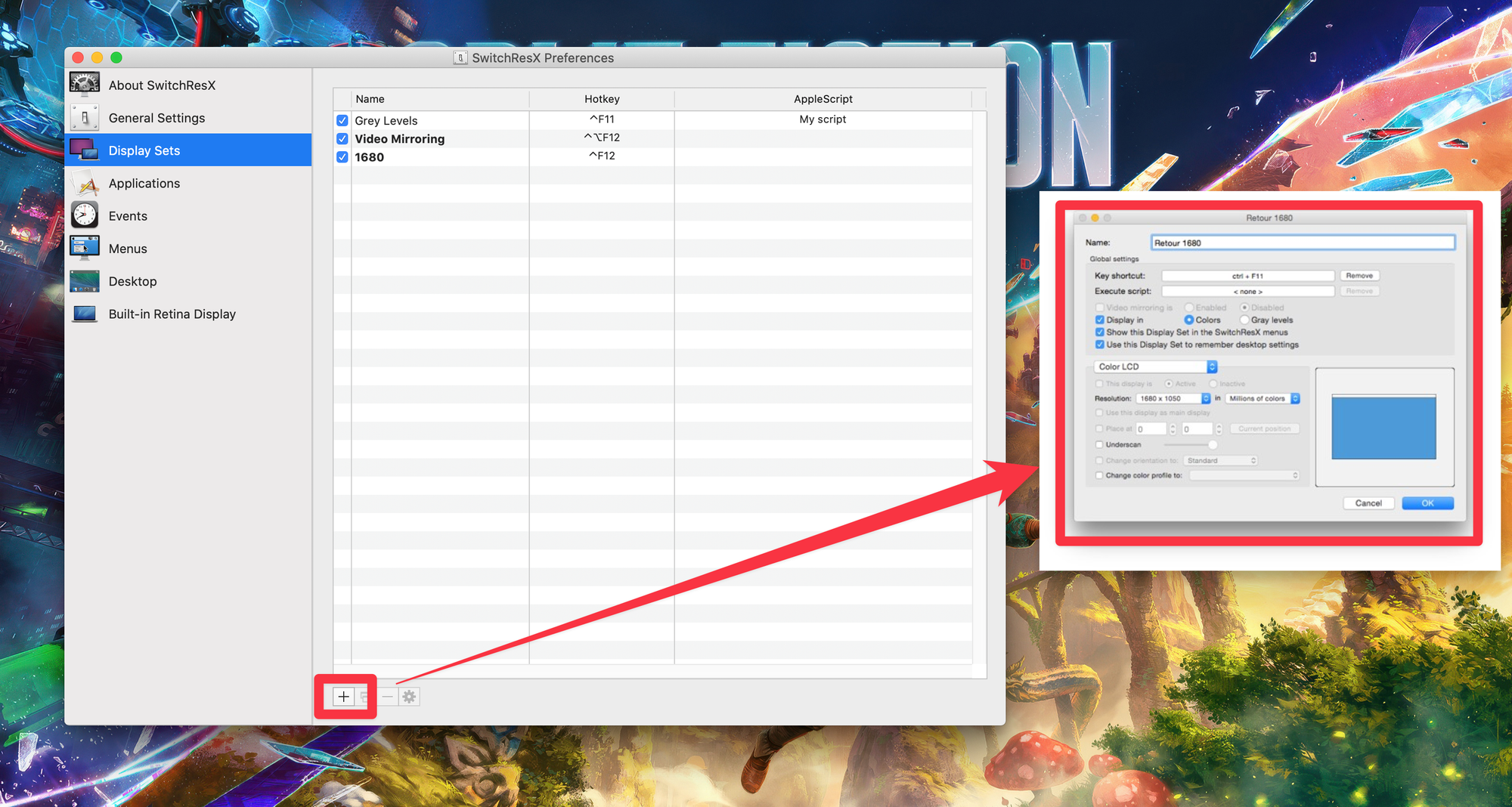
Among the available settings, you can assign keyboard shortcuts for quick application of the selected resolution. You can also adjust color schemes and modify animation settings.
Application-Specific Resolutions
Another useful way to change monitor resolution is through the Applications section. This feature allows you to set a resolution based on the currently running application. When you close the app, the resolution will automatically revert to the previous settings.
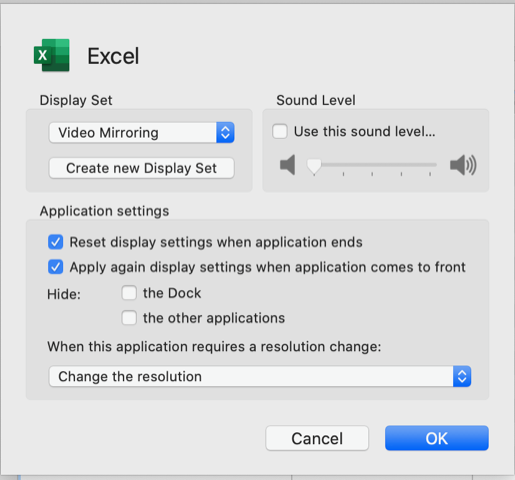
The Events section lets you manage resolution settings based on system events.
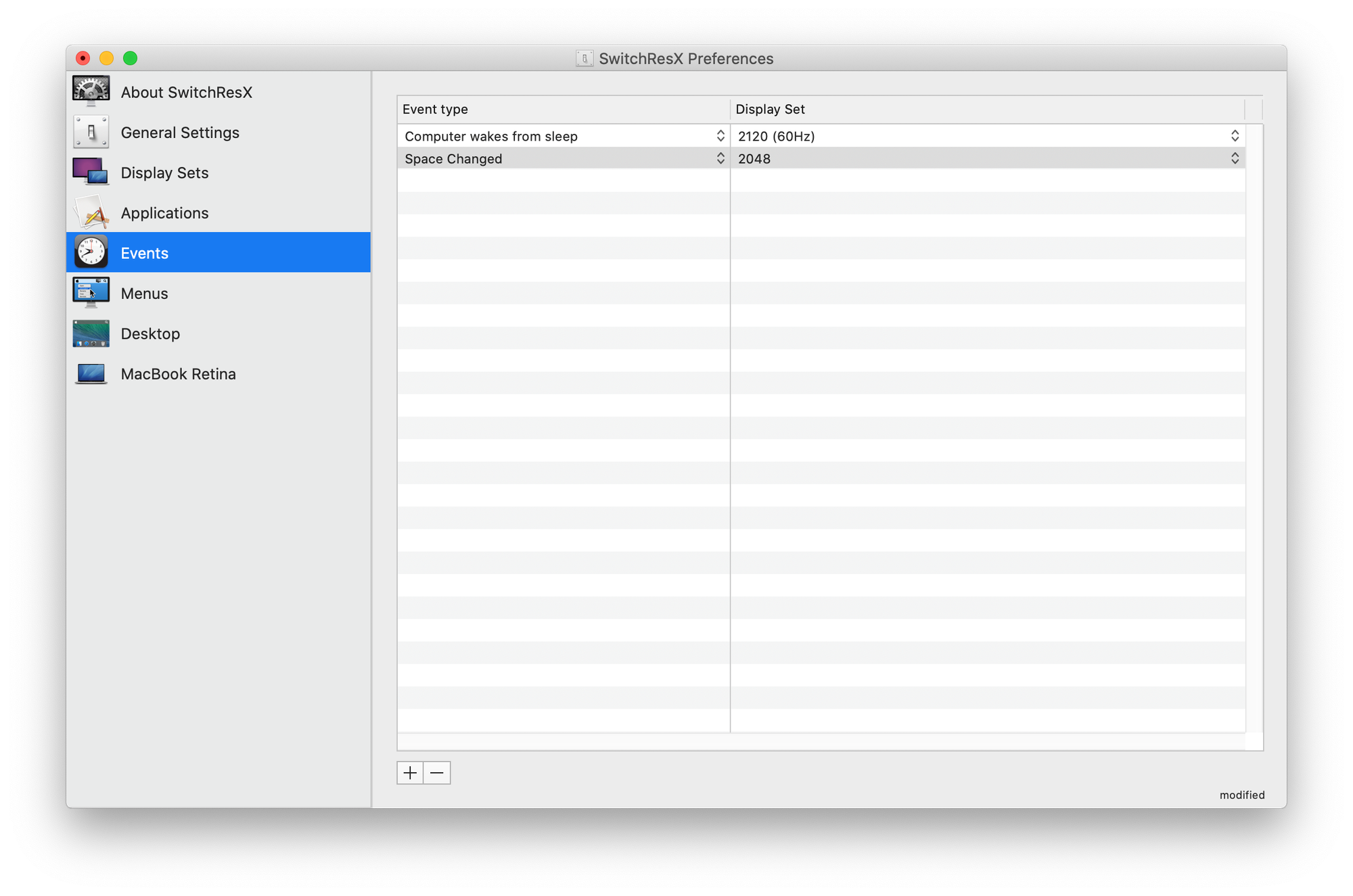
Additional Features
• Menus: Adjusts available options in the menu bar and context menu depending on the connected monitor.
• Desktop: Saves the position of desktop icons when changing resolutions.
Final Adjustments
After configuring everything, it’s recommended to return to the General Settings section, where you can specify which preset should be applied automatically when an application launches.
Pricing
You can try SwitchResX for free for 10 days with no restrictions. After that, a license costs €14.
