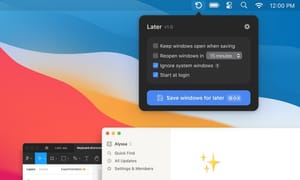When I'm at the computer doing personal business, I need one set of applications. And for work tasks, another. Surely, you have a similar situation, and it is annoying to open the same applications manually every time.
When I'm at the computer doing personal business, I need one set of applications. And for work tasks, another. Surely, you have a similar situation, and it is annoying to open the same applications manually every time.
To solve this problem, I installed the Later utility. After installing it, an icon appears in the tray, when you click on it, you can save all currently open applications. In this case, the applications will be minimized to the dock.
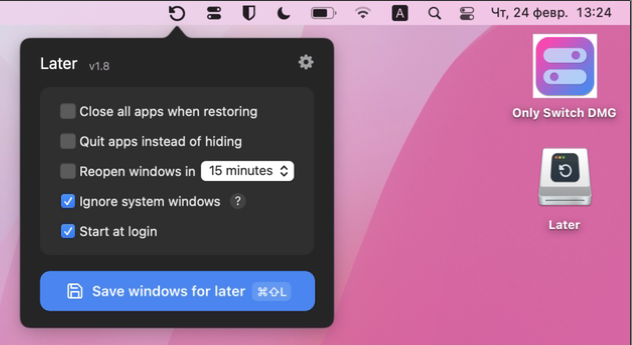
Additionally, you can configure the application to close rather than minimize. Closing all unnecessary applications at the start of the session. Reopening windows after a certain time.
Once the session is saved, clicking the Later icon again will bring up a session restore button.
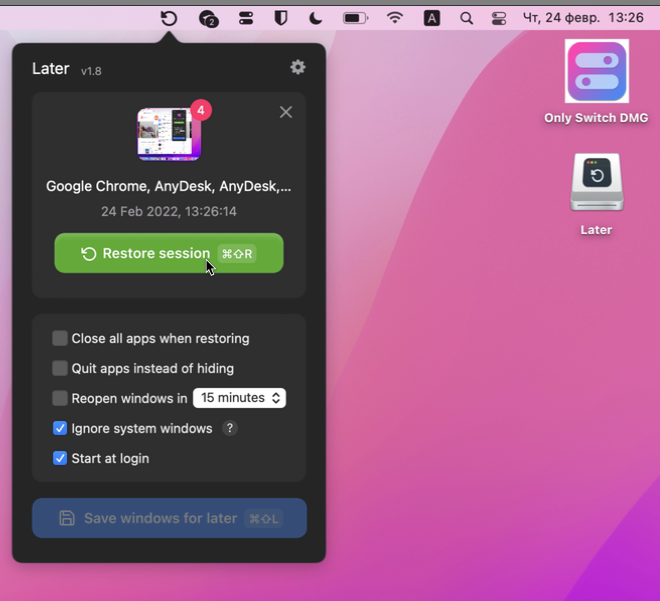
When you click on it, all saved applications will immediately start.
Price: $20