Chris Titus Tech’s Windows Utility is a tool for quickly configuring Windows, allowing you to install applications, apply tweaks, modify system settings, and create installation disks.
After installing Windows from scratch, one of the most frustrating tasks is the initial setup and app installation. To streamline this process, you can either create custom boot disks or use quick-setup tools.
Today, I want to introduce you to one such tool — Chris Titus Tech’s Windows Utility. You don’t need to download or install anything to run it. Simply open PowerShell and execute the following command:
irm "https://christitus.com/win" | iexWithin seconds, the utility’s interface will launch, offering four main tabs for quick system configuration:
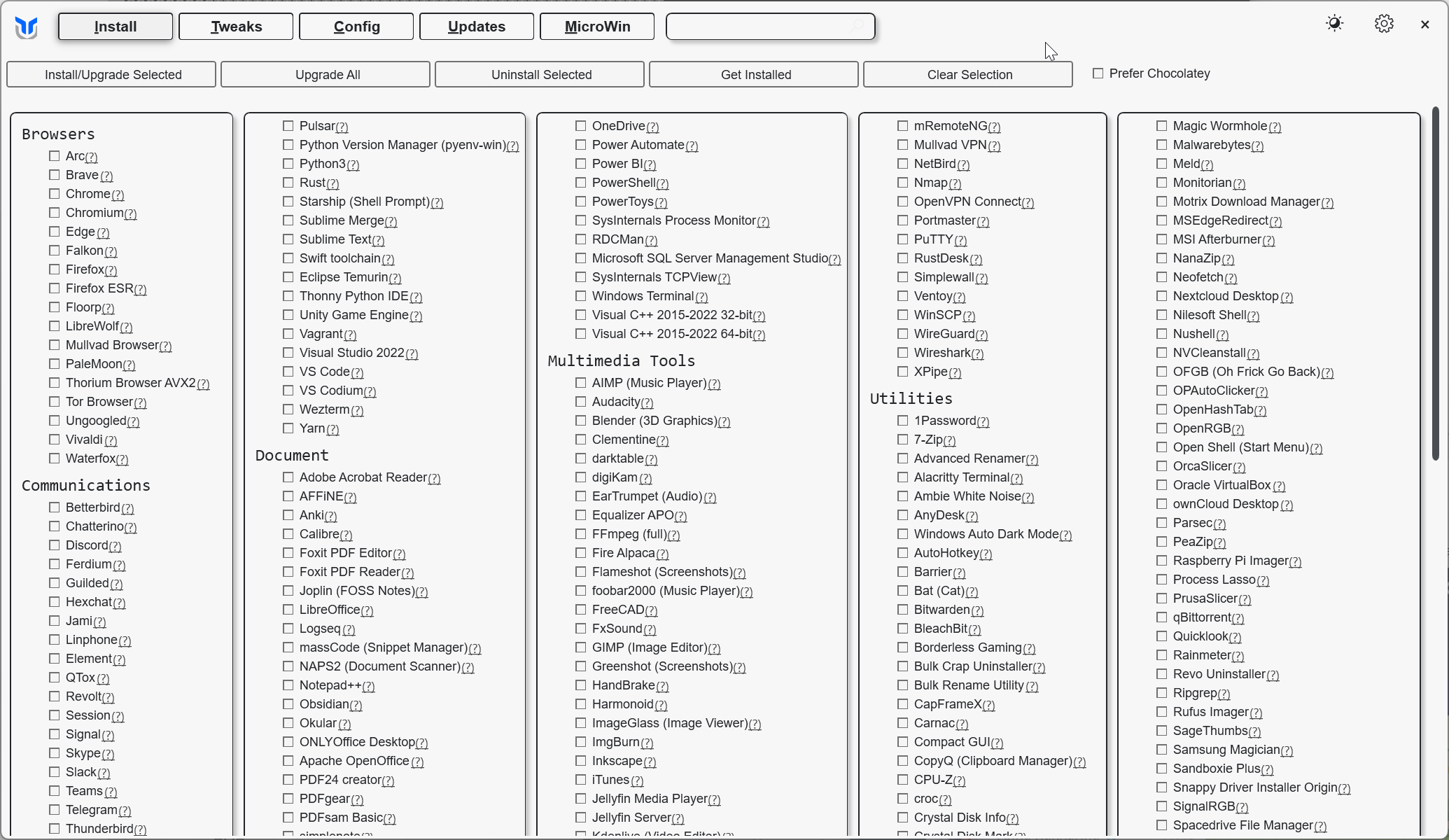
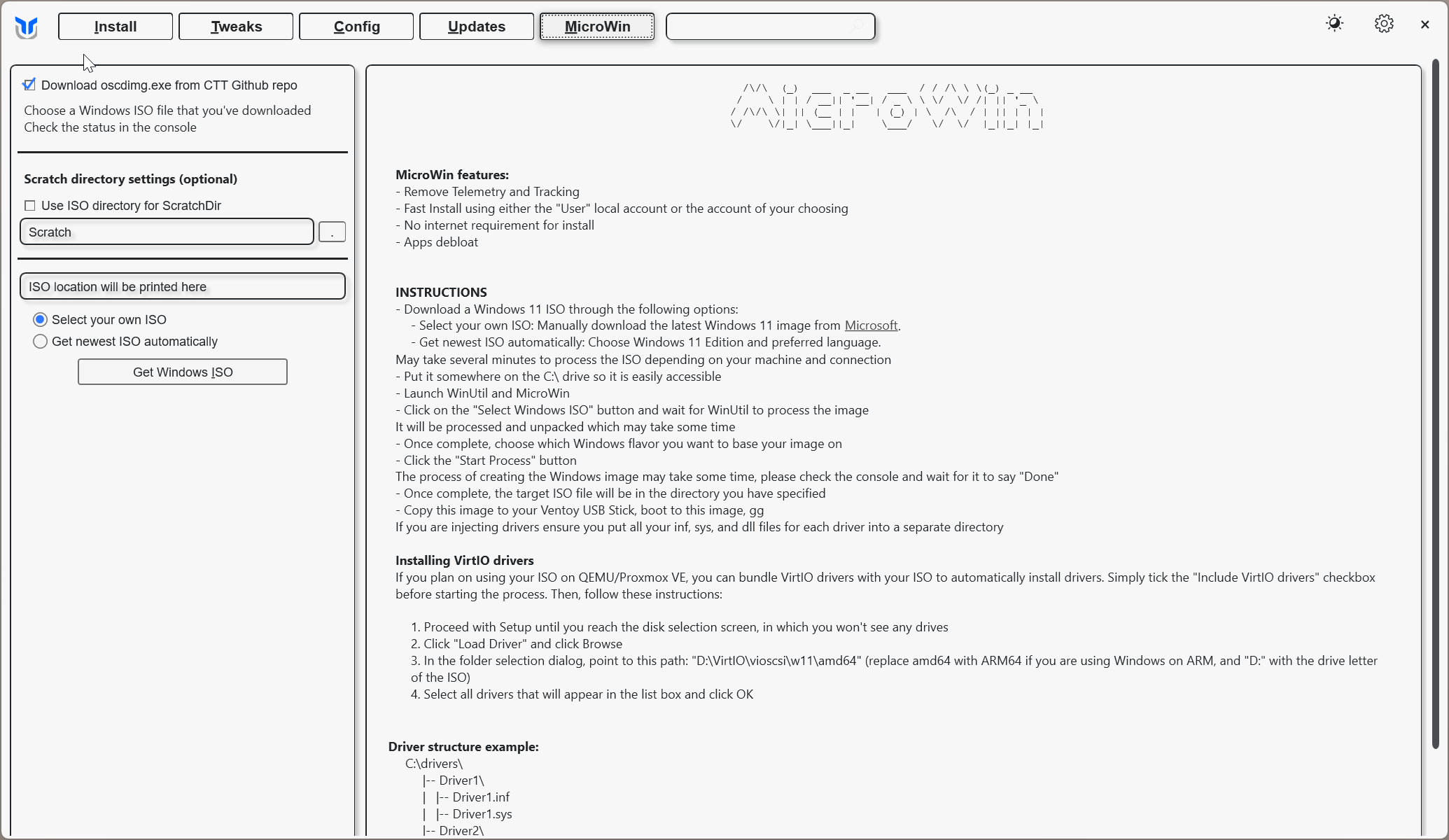
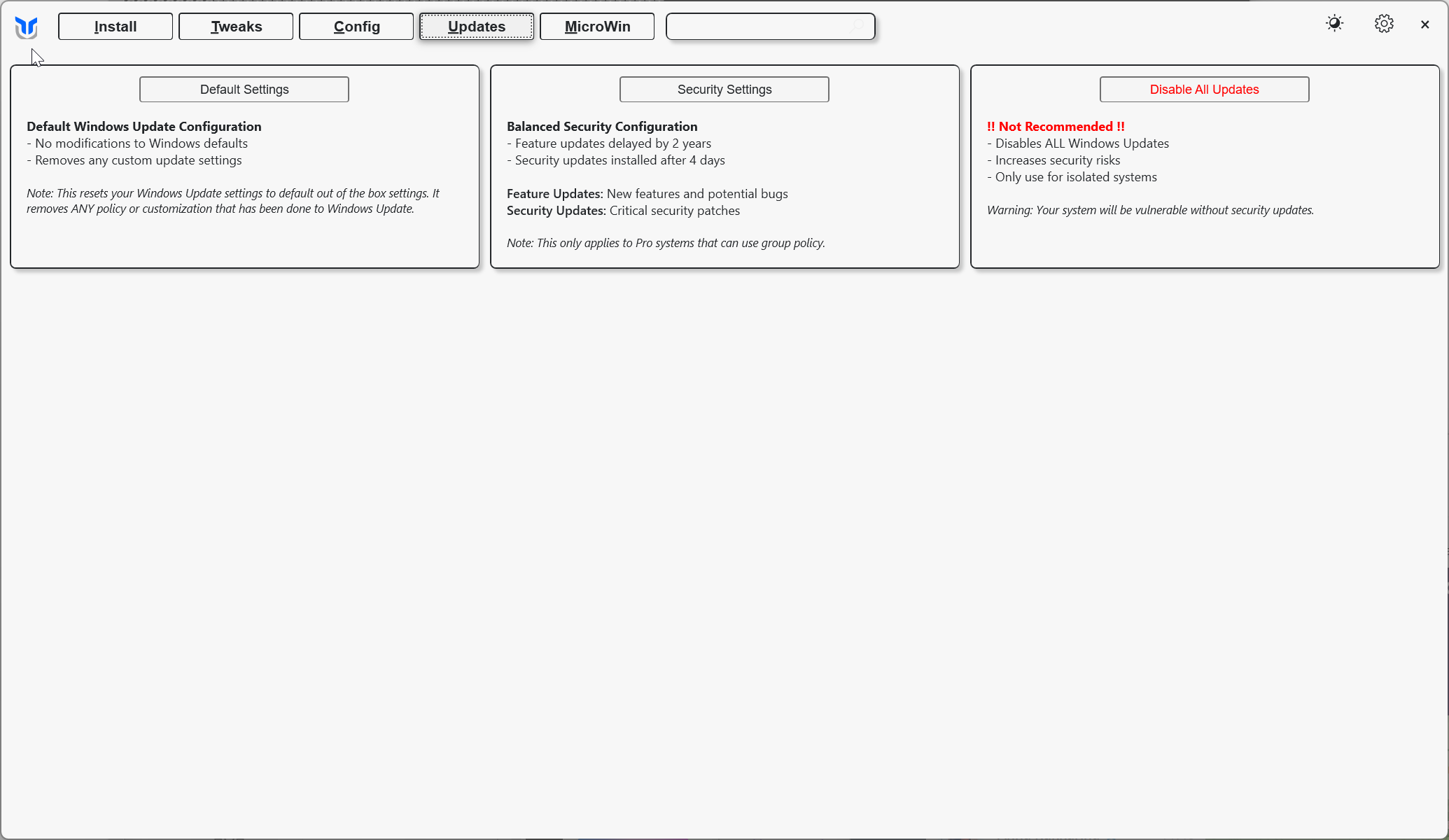
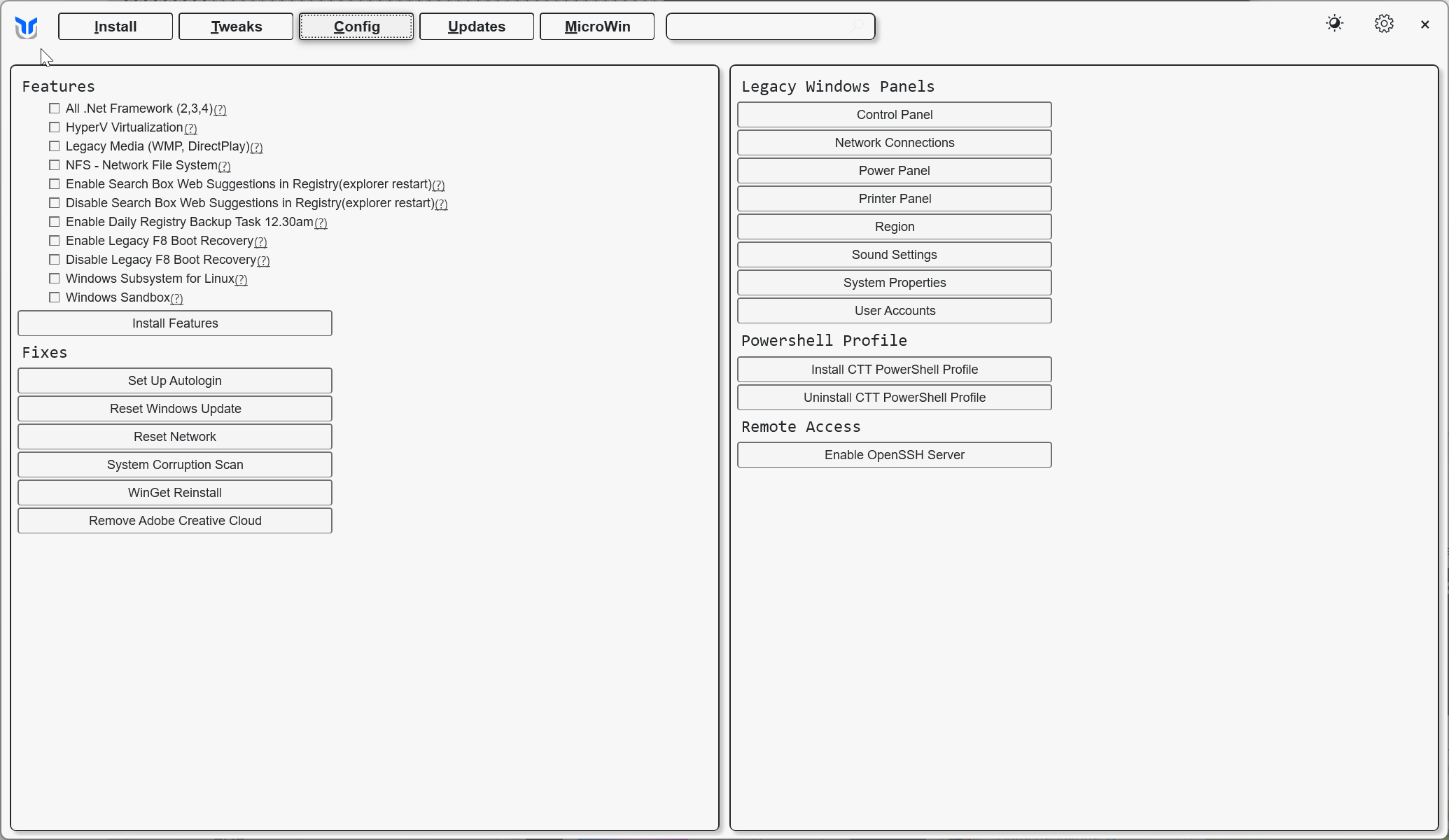
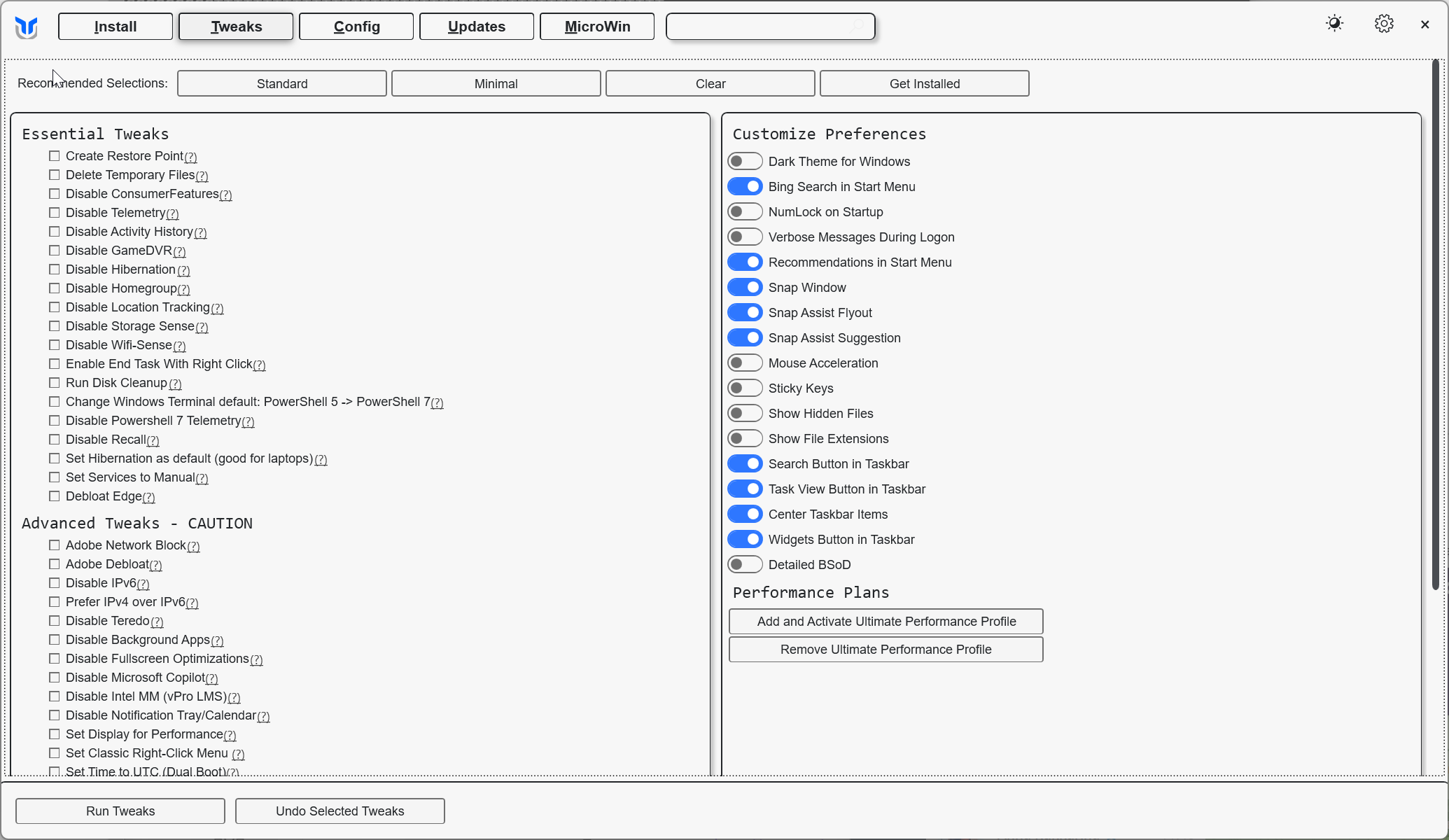
• Install – Install, update, or remove popular applications across different categories, including browsers, messengers, office suites, multimedia tools, and utilities.
• Tweaks – Apply various system tweaks, such as creating a restore point, deleting temporary files, blocking Adobe products from accessing the internet, and more.
• Config – Modify hidden system settings, including fixing the login screen, resetting network settings, enabling the sandbox feature, and other advanced options.
• Updates – Manage Windows update settings, choosing between default updates, deferred updates, or disabling them completely.
• MicroWin – Create a custom Windows installation disk with your preferred settings.
This utility makes setting up a new Windows installation fast and hassle-free!
