Removing multiple Android applications is not as easy as it seems at first glance. After removing one program, you need to search for the second and delete it. Then the third, fourth and so on.
Removing multiple Android applications is not as easy as it seems at first glance. After removing one program, you need to search for the second and delete it. Then the third, fourth and so on.
This is auto translated version of this post
UnApp helps bulk uninstall programs on your Android device.
After starting the utility, you simply select the unnecessary applications and click the Delete button. Additionally confirm your intentions and all. Marked programs will be automatically deleted in turn without your participation.
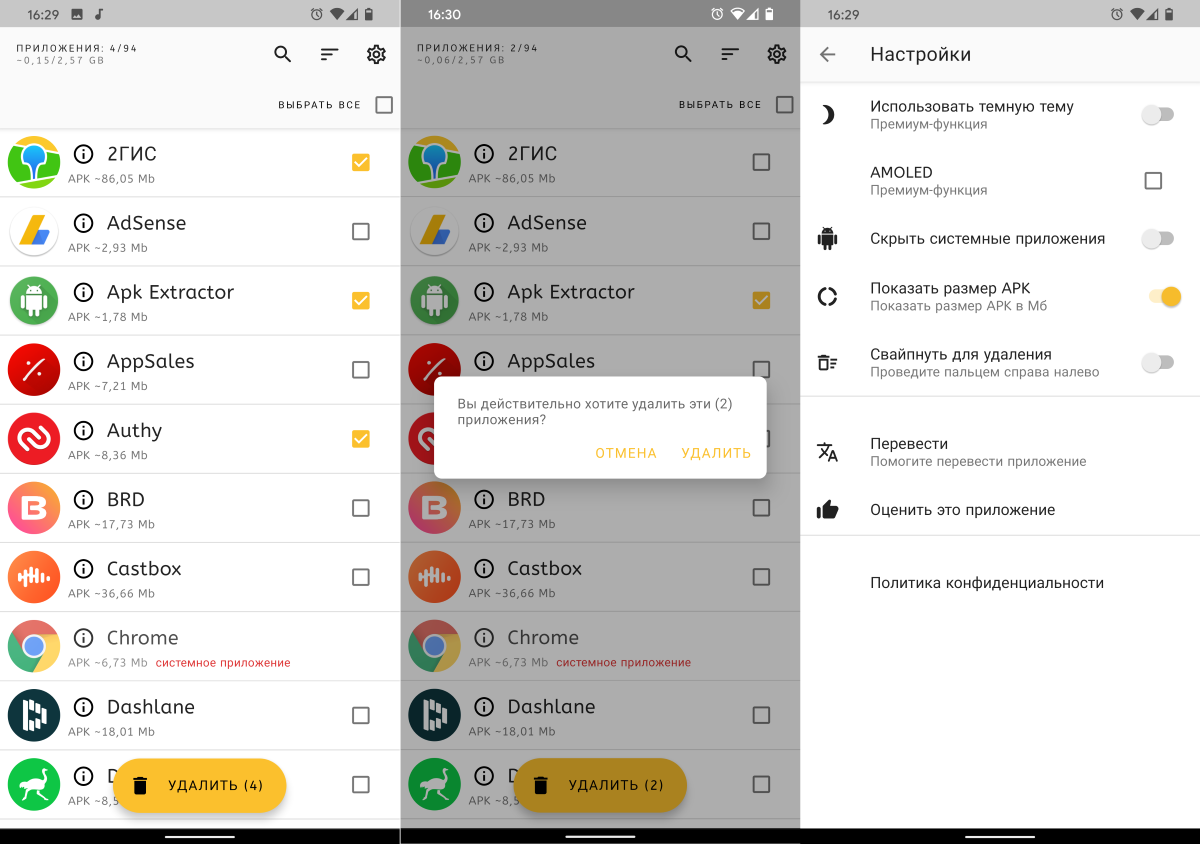
In UnApp settings, you can hide system applications and display the size of the APK. You can activate the removal with a simple swipe or enable a dark theme.
