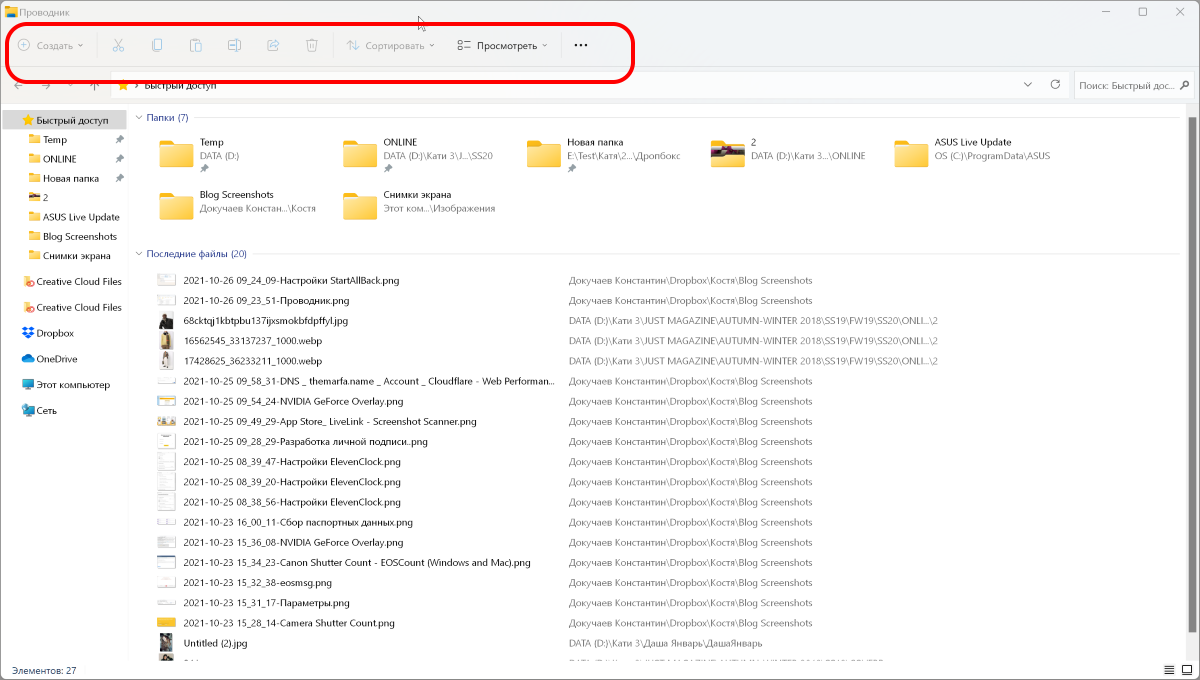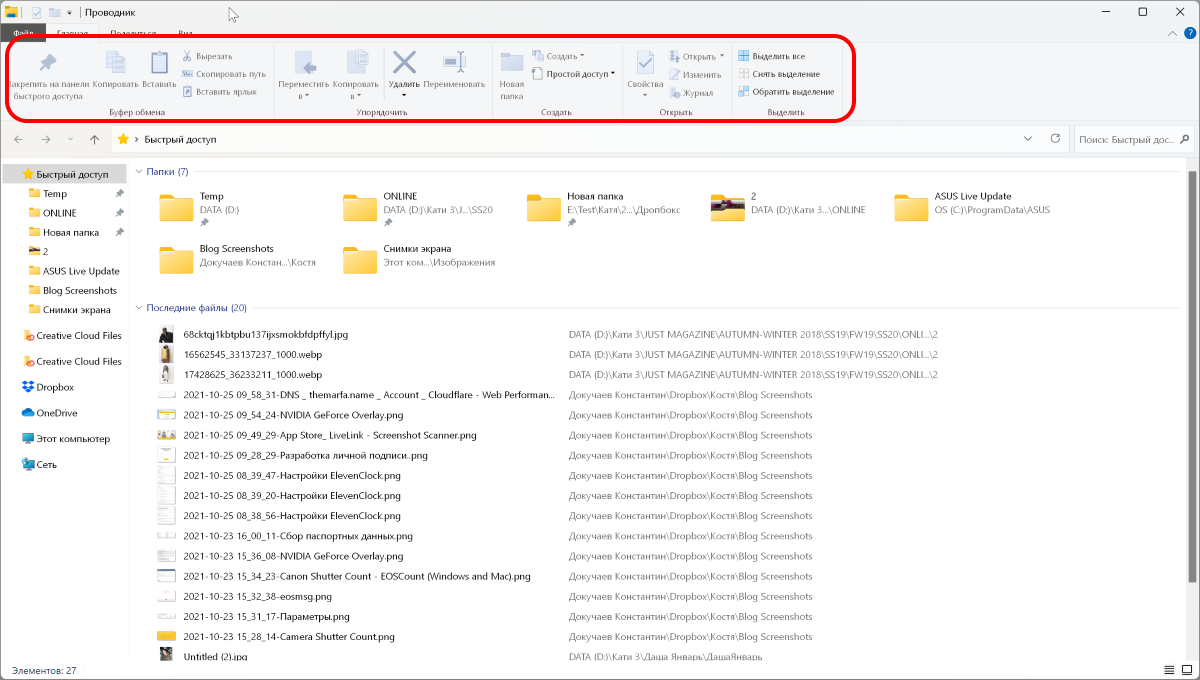In Windows 11, not only the Taskbar has been greatly changed, but also the Explorer. In many ways, it remains the same, except for disabling Ribbon UI.
In Windows 11, not only the Taskbar has been greatly changed, but also the Explorer. In many ways, it remains the same, except for disabling Ribbon UI.
Because of which, many users of the new operating system have lost access to the familiar features. For example, there are no more buttons Move to , Copy to .
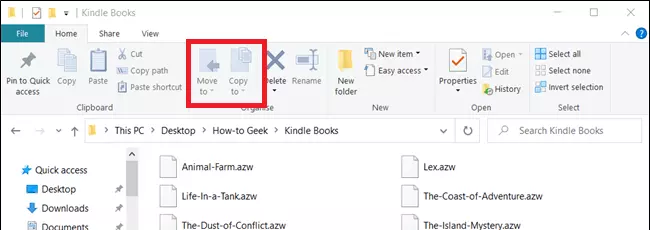
You can return the familiar interface using the StartAllBack utility , which I talked about in the next post.
After installing and launching StartAllBack, go to the settings item called Explorer and select the Win 10 Ribbon Interface item in it .
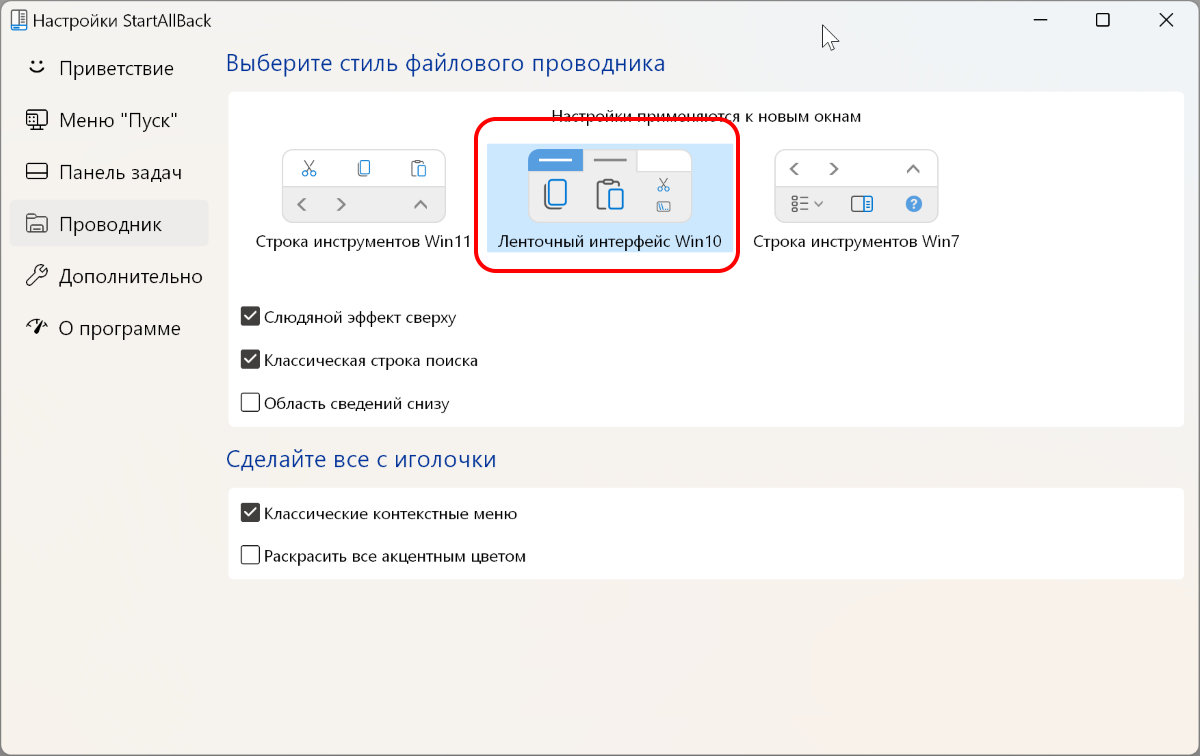
And that's all. Just open a new Explorer window and enjoy the familiar features.