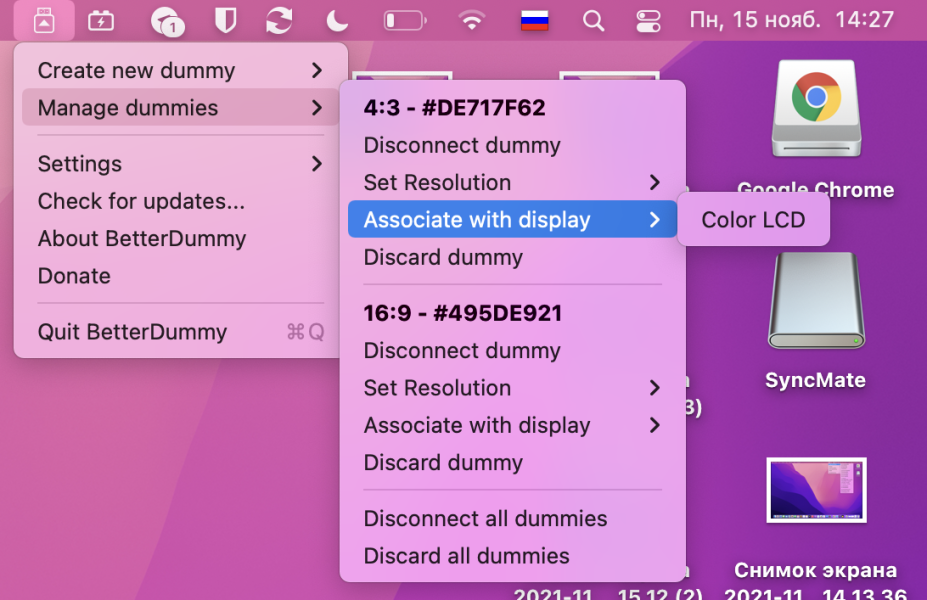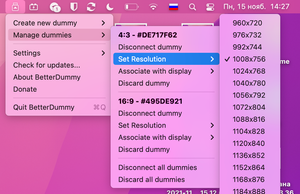BetterDummy help you create a virtual display with the resolution you need or set any resolution on the primary or secondary monitor.
New Macs on chips with M1 for some reason do not give a normal opportunity to set HiDPI (Retina) resolution on 4K displays. And in general on macOS there are problems with setting costume resolution values.
Using the BetterDummy utility, you can easily solve this problem. It will help you create a virtual display with the resolution you need or set any resolution on the primary or secondary monitor.
After installing the utility on the menu bar, you need to select the Create new dummy item and select one of a dozen with small resolutions.
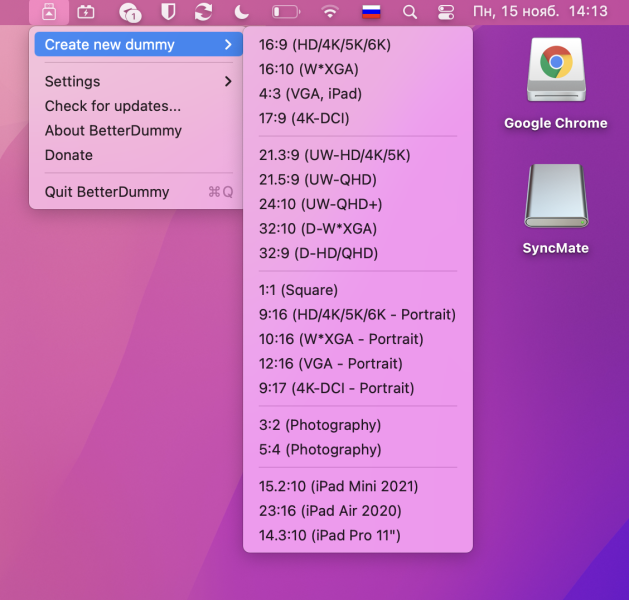
There are a variety of aspect ratios with different DPIs: 1: 1, 9:16, 16: 9 and others.
The created blanks are added to the System Preferences > Monitors section . When you select a blank in the Use as drop-down menu, you need to specify the desired monitor and the selected extension will be immediately applied to it.
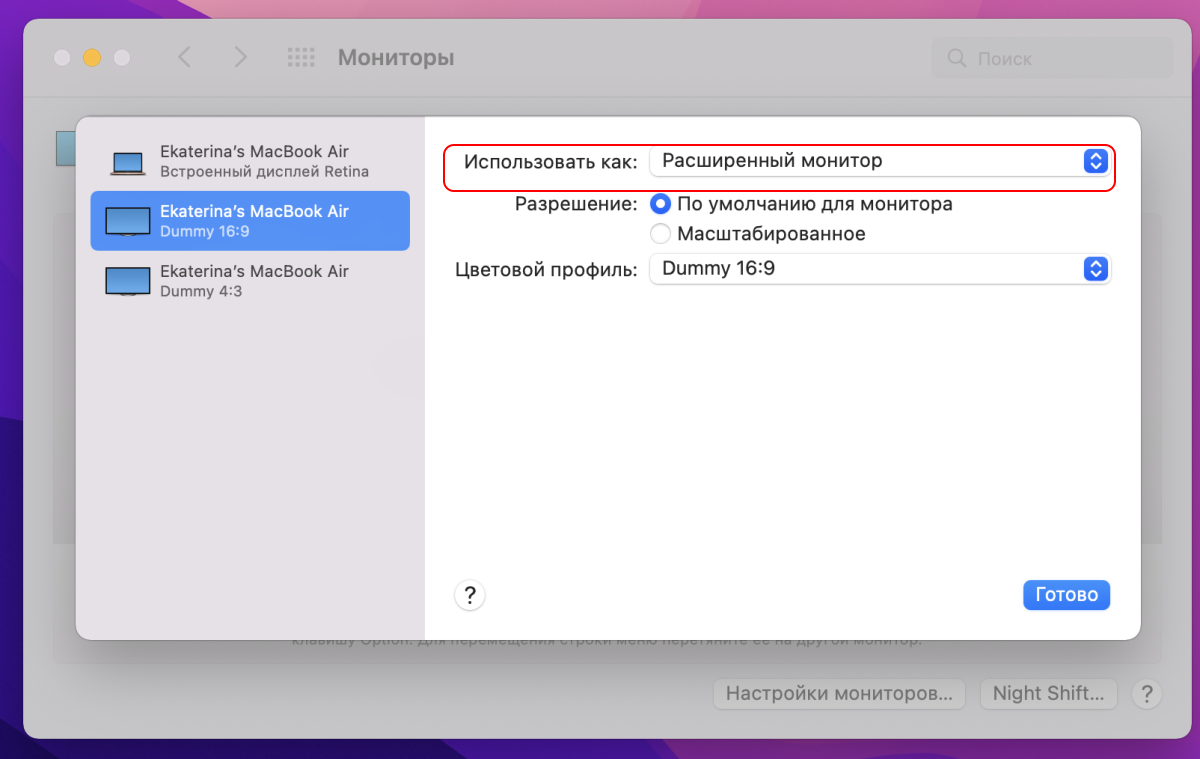
In the BetterDummy drop-down menu, you can control the parameters of fake monitors and quickly change their resolution or turn them off altogether.