I use an ultrawide monitor, and during calls, I can't share my entire screen to show multiple applications because the text would appear too small for the other person. Constantly switching between applications isn't convenient either.
I use an ultrawide monitor, and during calls, I can't share my entire screen to show multiple applications because the text would appear too small for the other person. Constantly switching between applications isn't convenient either.
Fortunately, this problem can be solved on macOS using the SliceShare utility. Once launched, a menu will appear in the system tray, allowing you to activate the selection of the desired screen area.
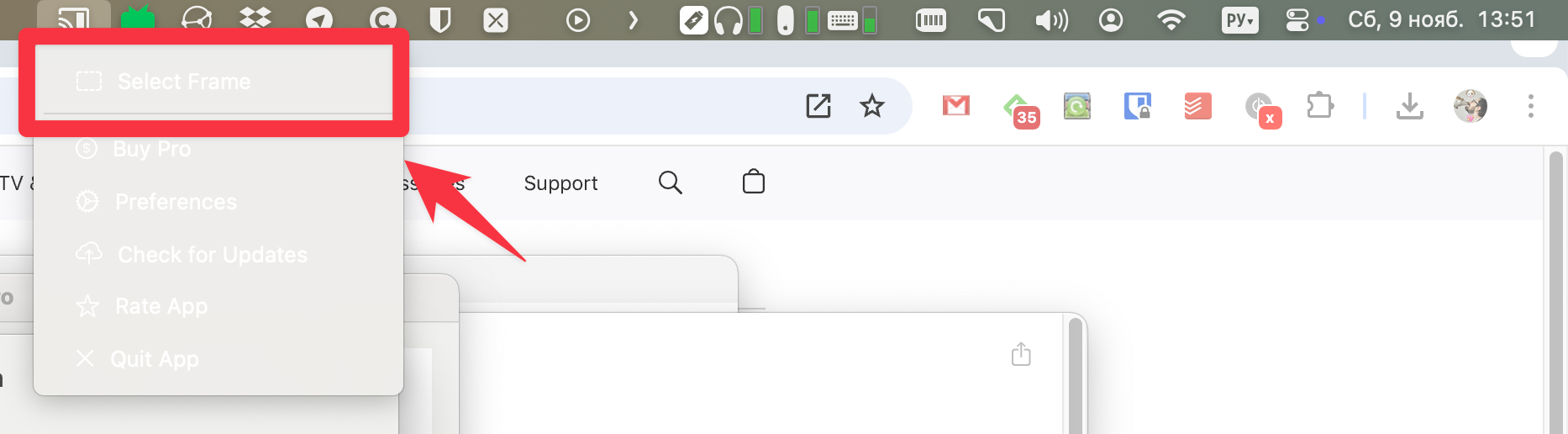
You then simply choose the specific area of the screen you want to share during the call.

The last step is to select the SliceShare window during the call. Everything within the selected area will be visible to your colleagues.
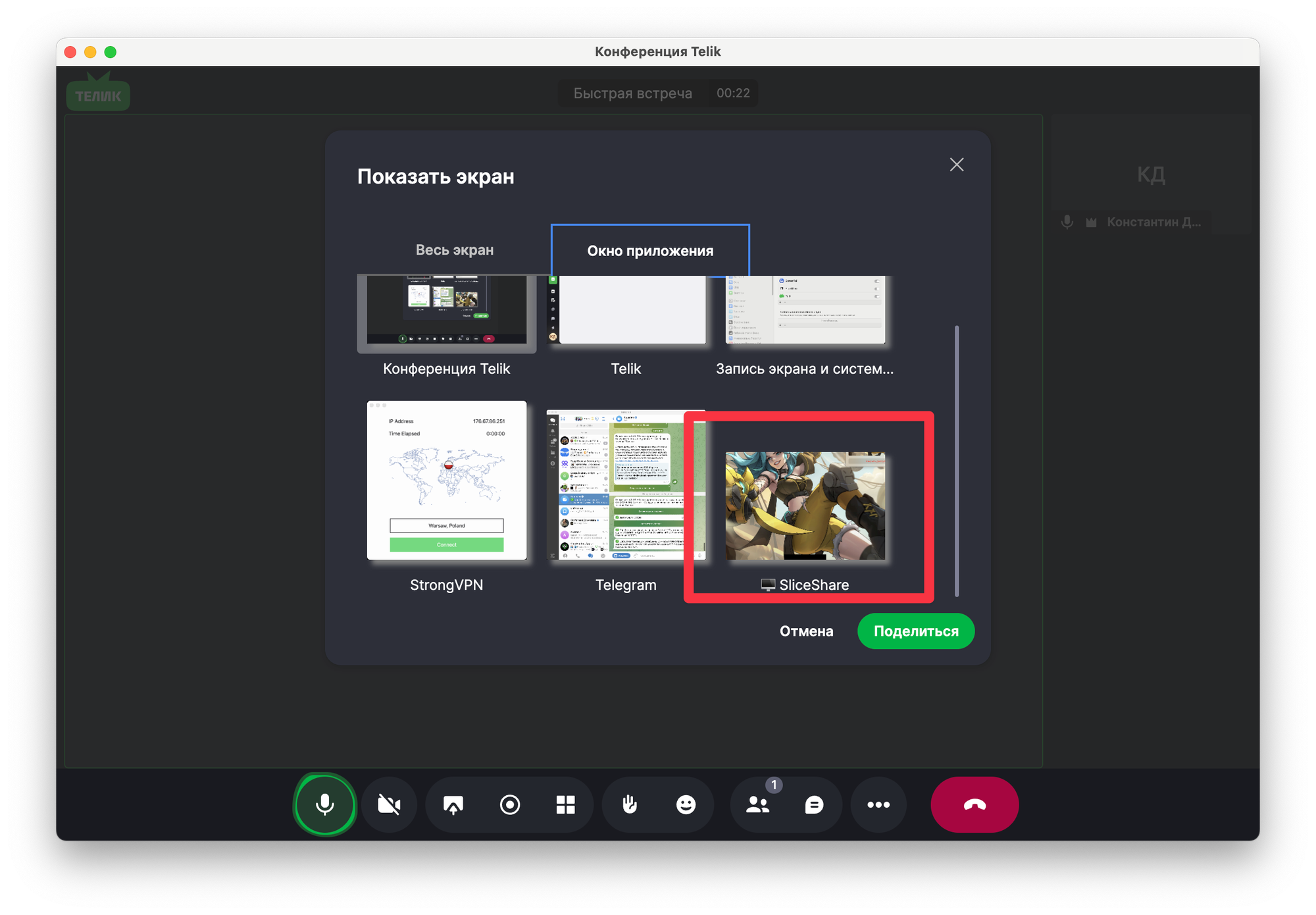
Pricing
You can use the app for free if you don't mind a watermark in the corner of the screen. To remove the watermark, you can make a one-time payment of $8.99.
