You need to click on the .dmg file, which might simply launch instead of adding itself to the Applications folder. Then, you have to manually move it and remember to delete the original file afterward.
I really like the process of installing applications on macOS, where all you need to do is drag the downloaded file into the Applications folder, and the installation is complete.
In practice, though, you need to click on the .dmg file, which might just launch instead of adding itself to the Applications folder. Then, you have to manually move it and remember to delete the original file afterward. This is inconvenient.
You can solve this problem with the Rapidmg utility, which does everything for you. After installing it, you only need to grant it access to the Applications folder and then configure the behavior for opening .dmg files in the settings.
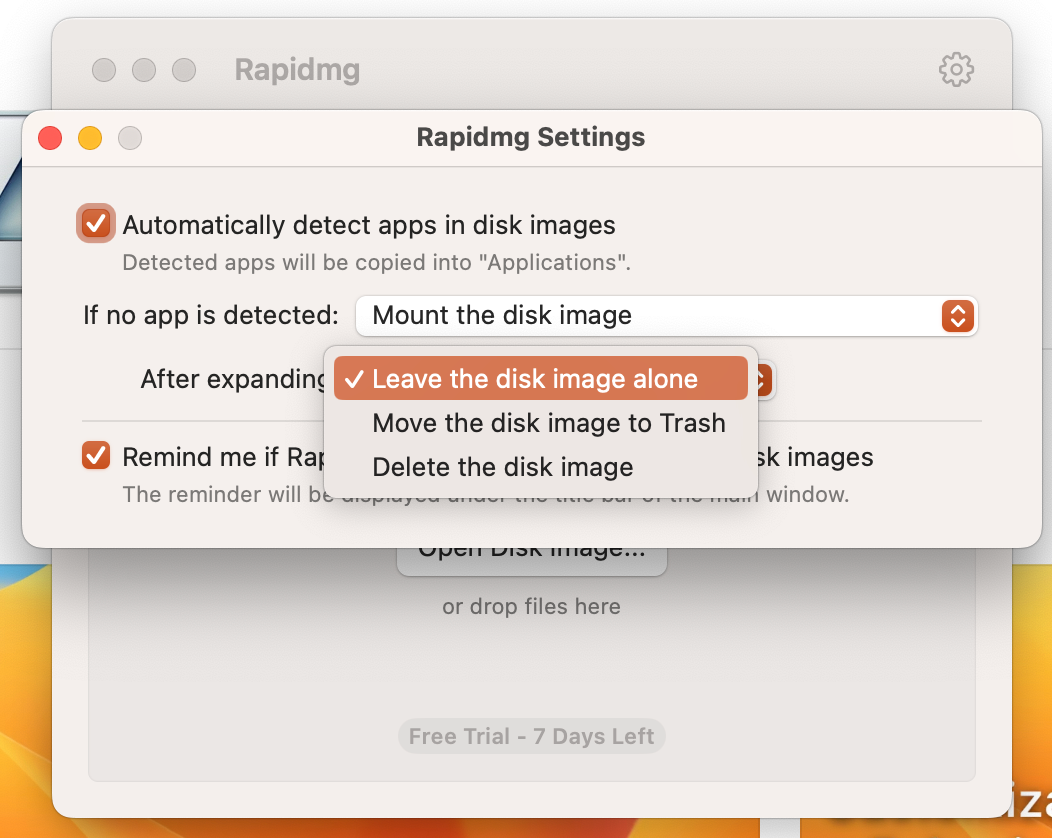
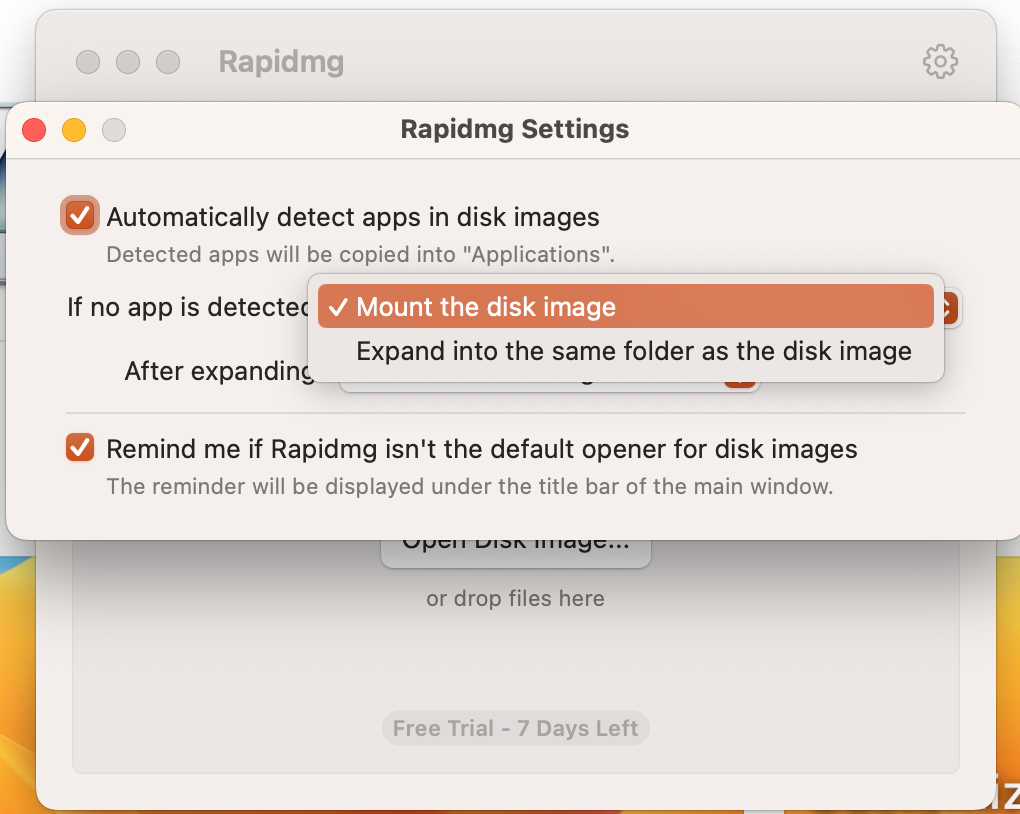
Here, you can set it to automatically delete the file to the trash, completely delete it, or do nothing. You can also set Rapidmg as the default application for such files.
Once set up, you just need to click on the downloaded file, and the application will be automatically installed, with the original file deleted.
You can try Rapidmg for free for a week, and then you need to purchase a lifetime license for $0.99.
