With your smartphone you can control your PC, transfer files, use your phone as a webcam. Now you can monitor the system through an Android application.
With your smartphone you can control your PC, transfer files, use your phone as a webcam. Now you can monitor the system through an Android application.
This is autotranslated version of this post.
Remote System Monitor will help to see through smartphone relevant information on your PC.
For the application you need to install the client on your Android smartphone and the server on the Windows PC. And the first thing you need to request the application on Windows.
To work the server part need a computer on Windows XP SP3, Windows Vista, Windows 7/8/10 installed .Net framework 4.0. On the last you should not worry, the utility itself will set everything.
The app contains four tabs, but we are interested in the first Server. On the Certificate tab contains information about the certificate to encrypt the connection, which we will need later. From here you can import, export, and re-create the certificates.
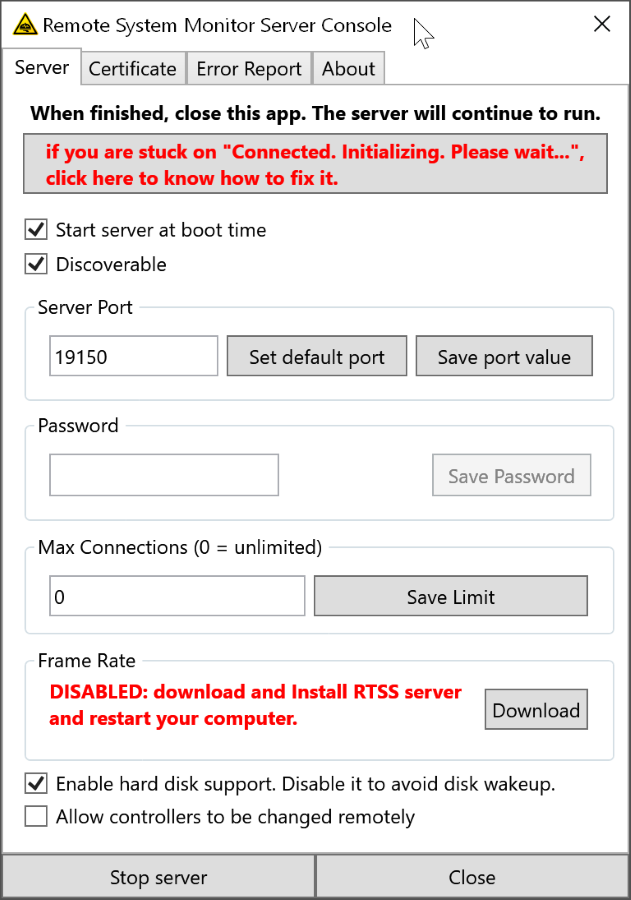
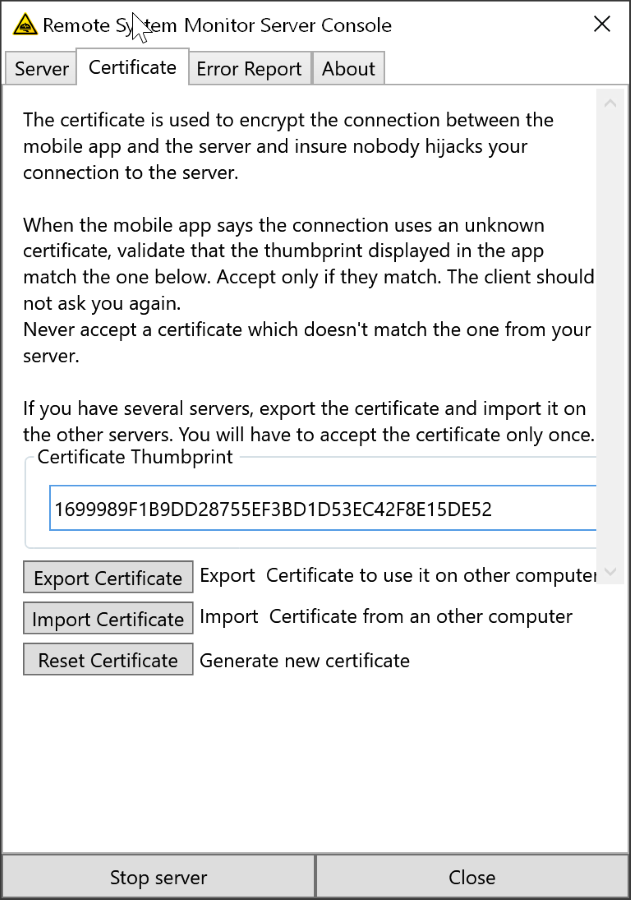
On the Server tab there are several settings that you do not touch, leaving them at the default. The main thing — in Password to set the password for the connection with a smartphone.
Additional settings are responsible for the startup of the server, for the option of automatic detection, change port, change the number of connections, control Framatom, waking up the system when accessing the drive and allow remote changing of the staff.
You can now run the Android client. The application supports any device on Android 4 and above. If you didn't tick Discoverable, then on the Servers tab you will see your computer, and tap on it to connect. Otherwise, click on the "+" icon and enter the information to connect manually.
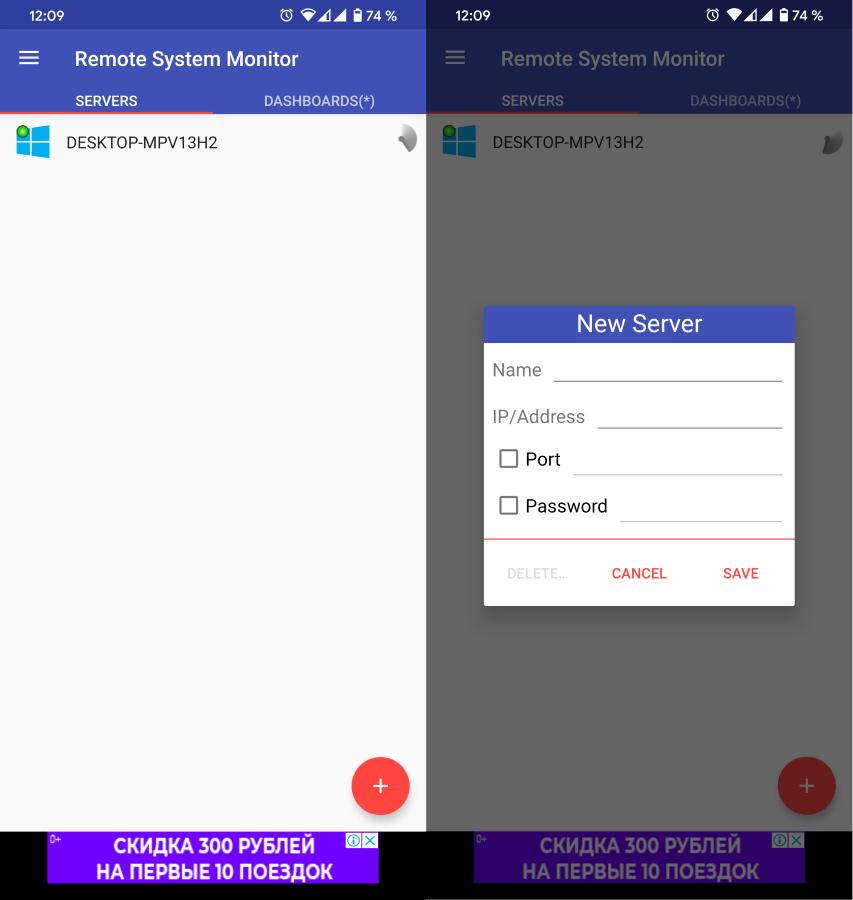
In the next step, Remote System Monitor will prompt you to accept the certificate for encryption. Make sure it matches the certificate on the computer.
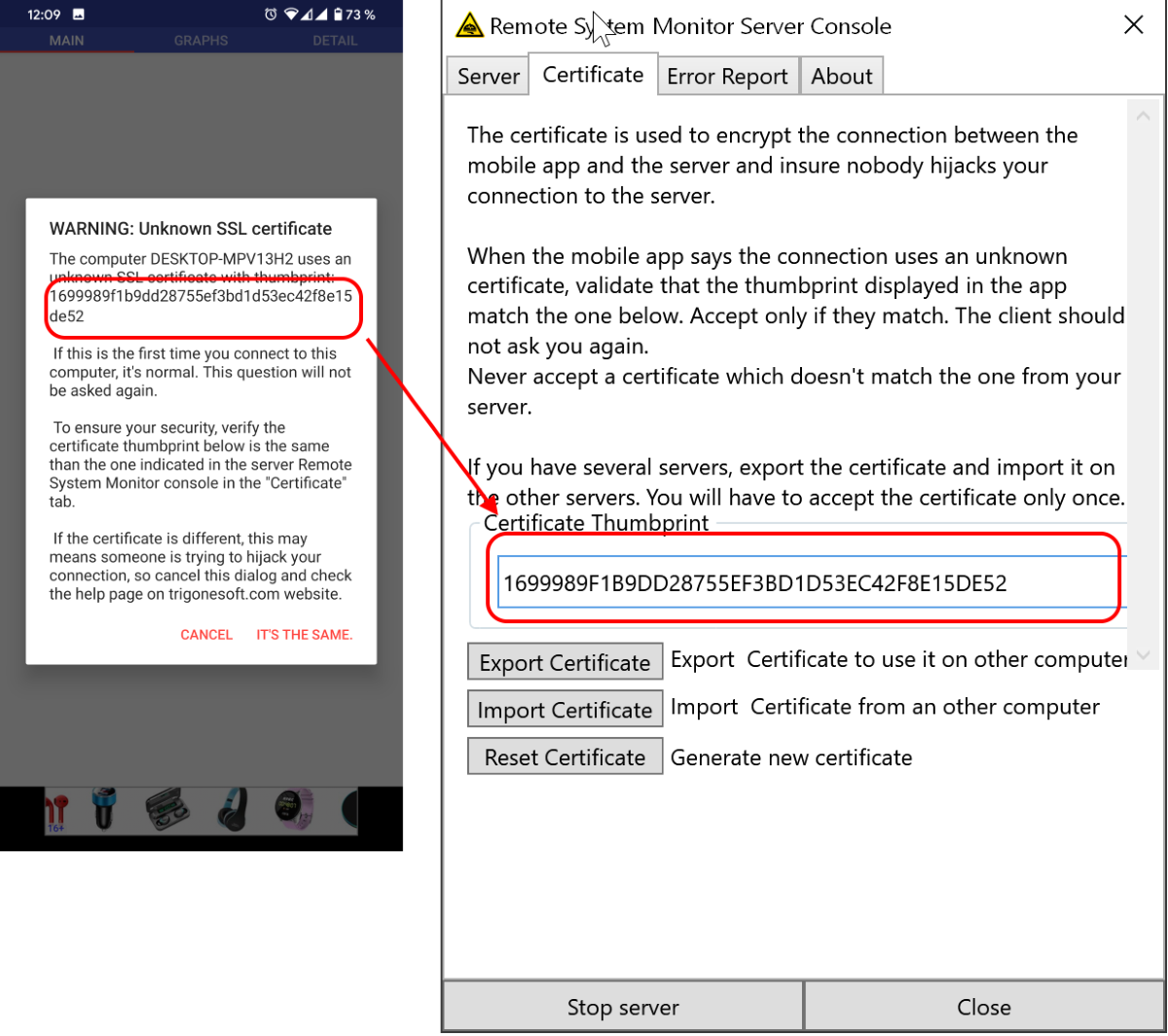
Then you will be able to view the system status of your computer. There are three tabs, Main, Graphs and Details. All information is updated in real time.
To tell in detail about the available information, I will not. First, it very much. Second, it appears virtually all the available information about the system like Aida64 or Everest.
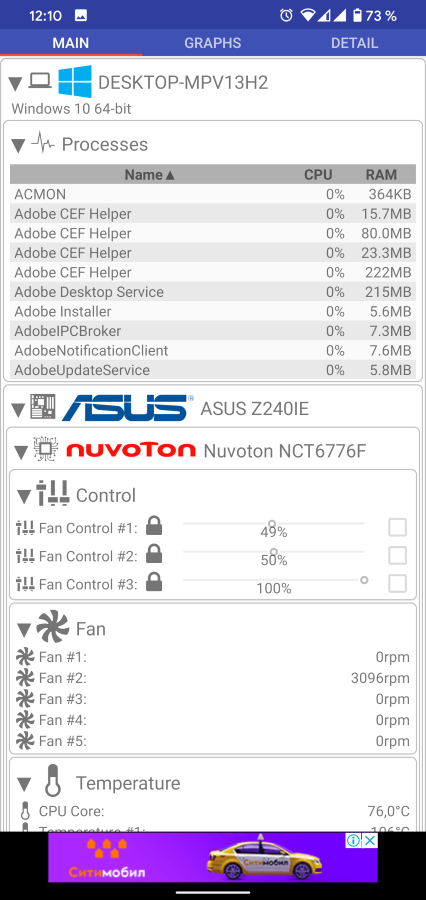
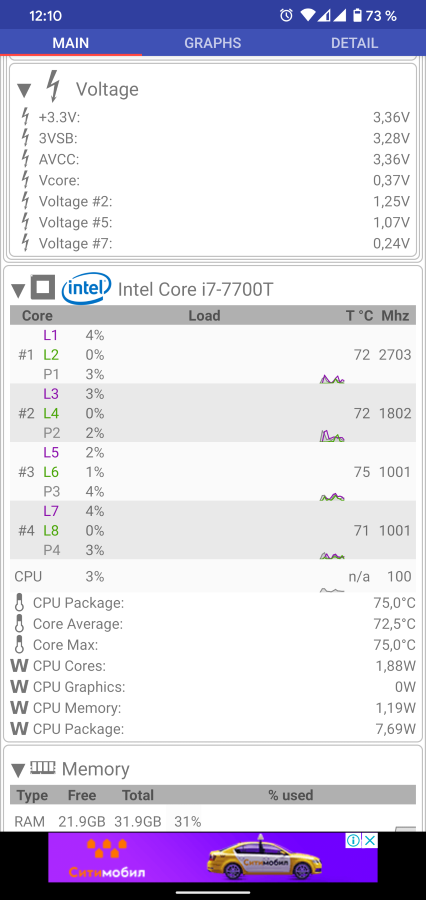
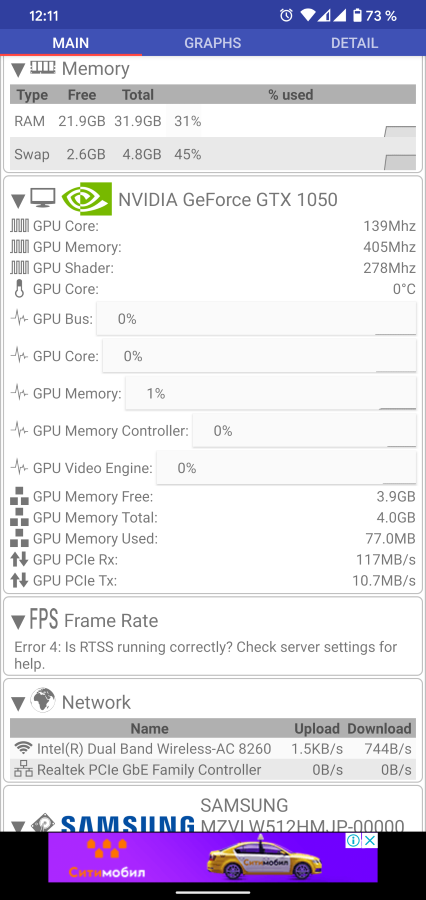
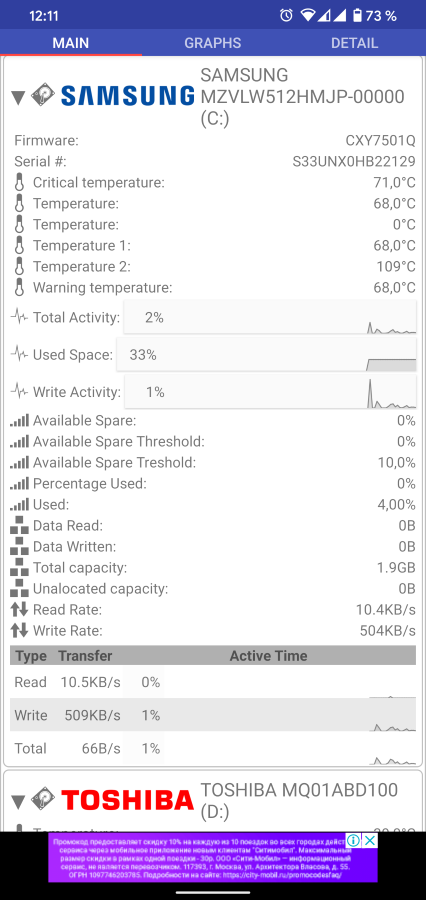
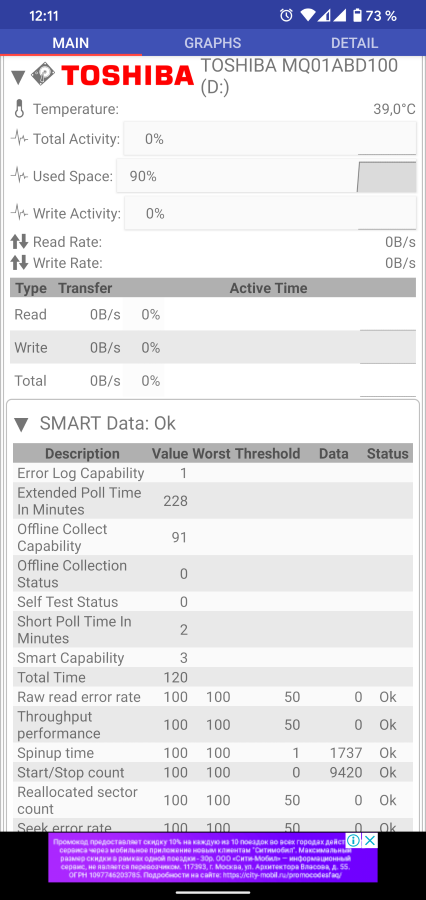
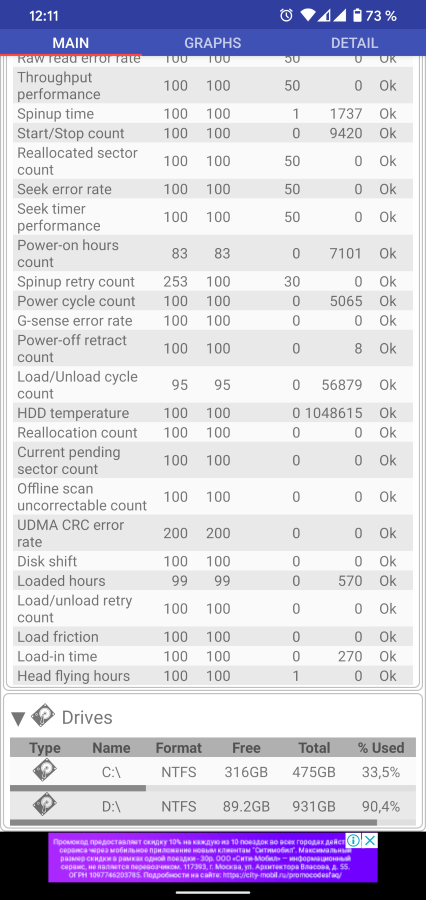
The Graphs and Details tab you can view the information on graphs for CPU, network, disk, and the like.
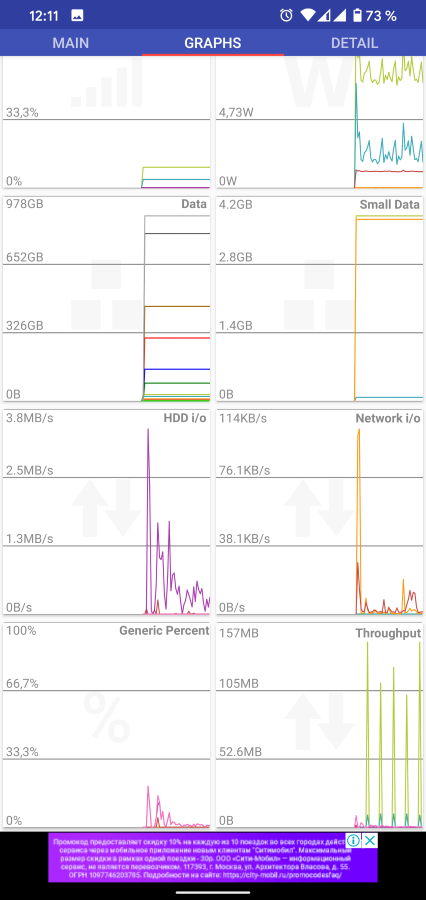
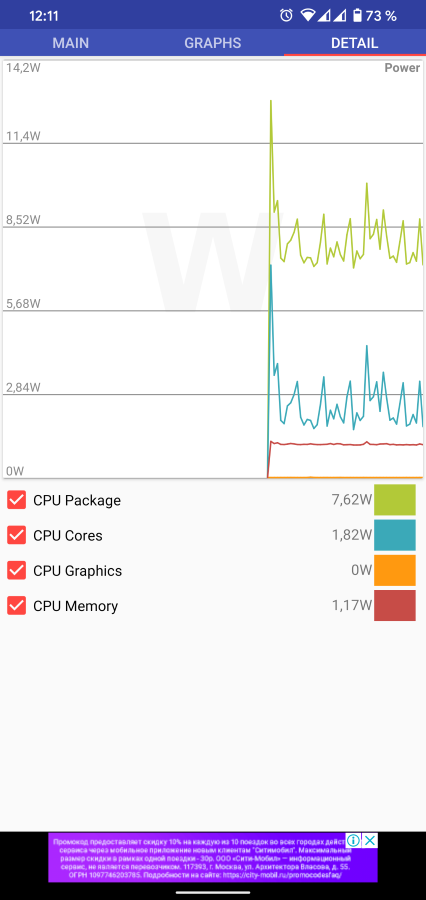
On the main screen of Remote System Monitor is the Dashboards tab. It is possible to display any information at all computers. If you want to monitor only the network and the CPU, you can only add these widgets, and to see always the latest information.
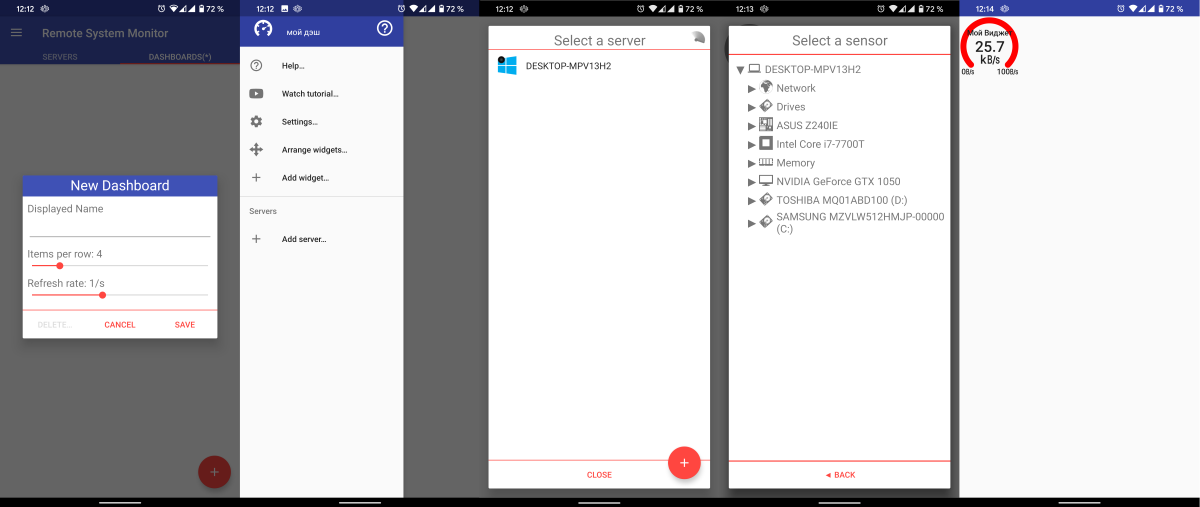
To output the data that is displayed in the General information about a specific computer.
Remote System Monitor — free app that is monetized through unobtrusive ads. The exception is the section Dashboards, access to which is available after a one-time donation to the developer. The minimum cost 69 rubles, the app disables all advertising.
