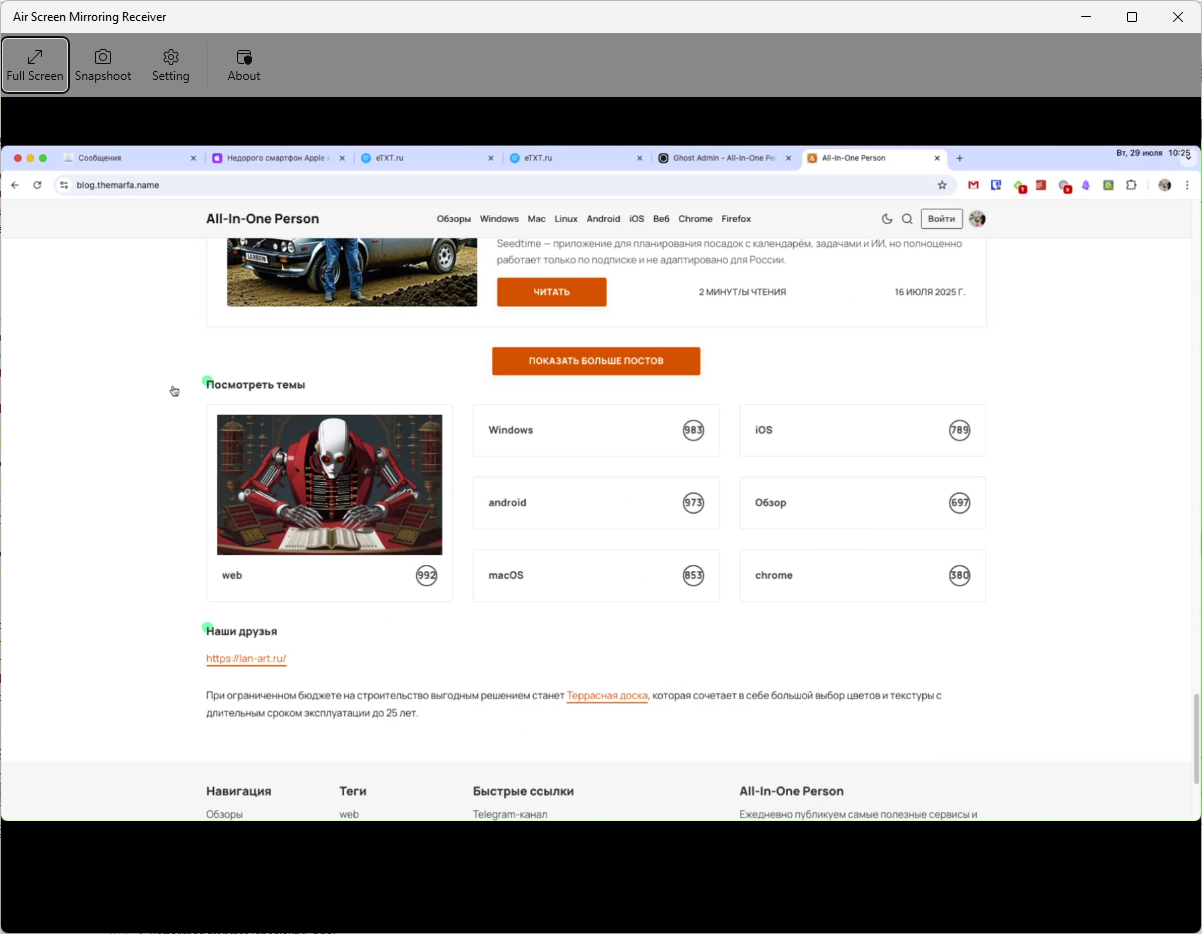With the free Air Screen Mirroring Receiver, you can enable AirPlay support on Windows and mirror your screen from Apple devices.
If you use both Windows and Apple devices, you might occasionally want to share your screen via AirPlay. Unfortunately, Windows doesn’t support AirPlay out of the box — but you can easily add this feature yourself.
To do this, install the free Air Screen Mirroring Receiver app. Once you launch it, it will display AirPlay connection details for other devices.
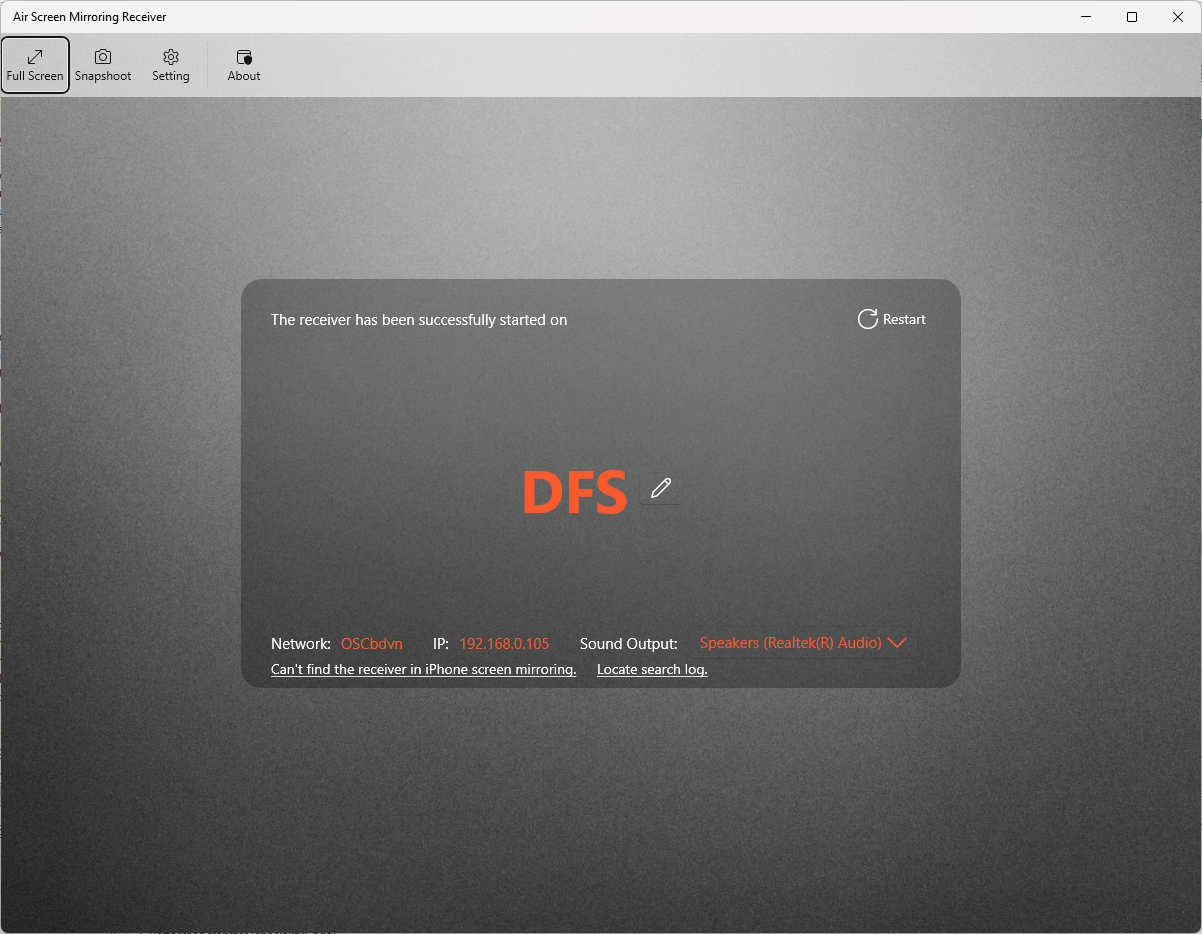
Then, on your macOS or iOS device, simply choose your Windows machine from the AirPlay list.
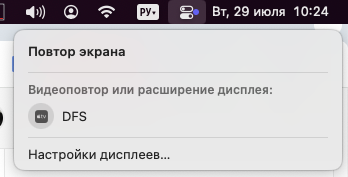
The connection process is exactly the same as with any regular AirPlay-compatible device — and the mirrored screen will appear instantly.