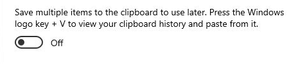Previously, for this, on Windows you had to install third-party utilities like Clipdiary. With the last update of Windows 10 1809, you can do it just with the clipboard system log.
Previously, for this, on Windows you had to install third-party utilities like Clipdiary. With the last update of Windows 10 1809, you can do it just with the clipboard system log.
To turn it on you need to open Settings and go to section System. In the lowest of the list will be an item named Clipboard.
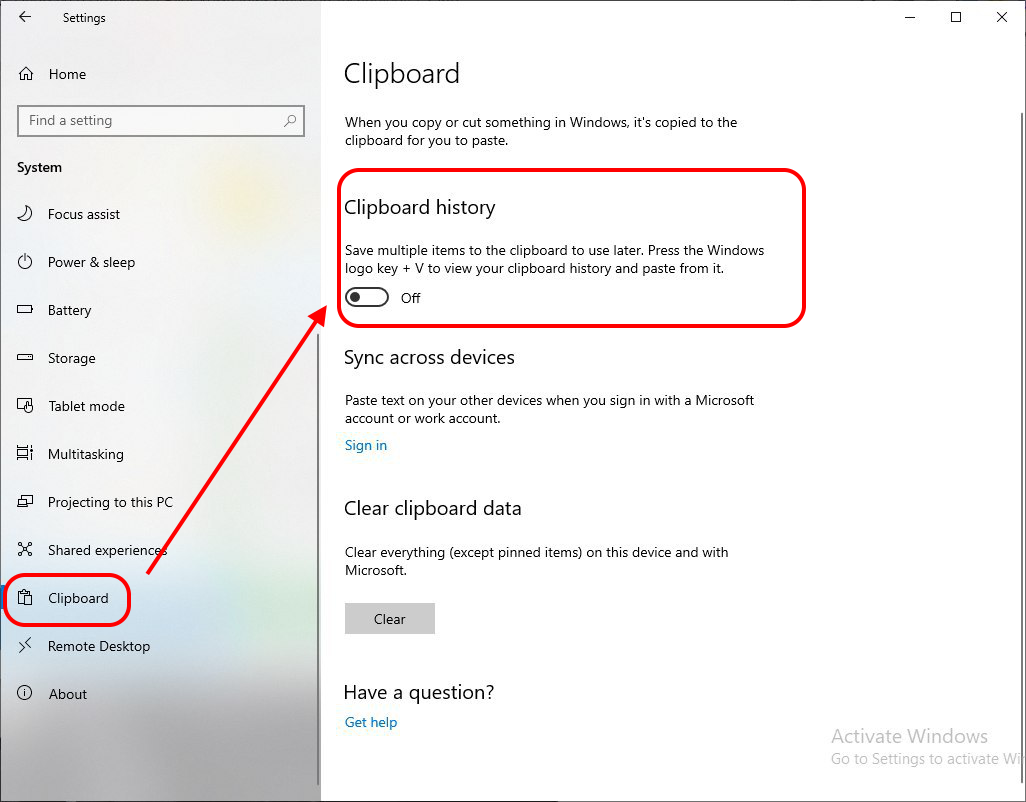
It will enable the clipboard history. You can see Synchronization between devices below it. To enable this function you need to log in with your Microsoft account on all of your PCs. Then the clipboard will sync between them.
From this moment on, all that you copy, will keep in log and available to paste in the future.
Press Win+V key combination to view the clipboard history.
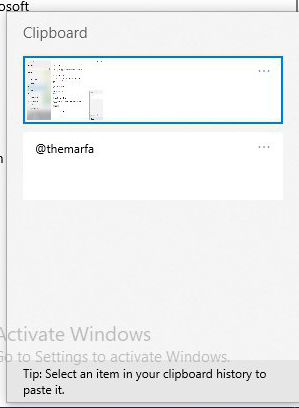
After that, the clipboard history window will appear below. You can choose the required one and paste it. Have a good imagination ; )