WakeupOnStandBy wakes up your PC on schedule, launches applications, manages sleep mode, and repeats tasks. Simple setup with no installation or admin rights required.
Recently, I needed to set up my computer to wake up from hibernation and sleep mode on a schedule. I first tried using Windows’ built-in tools, but they weren’t enough to solve my specific issue.
That’s when I discovered WakeupOnStandBy, a simple utility that requires no installation or admin rights.
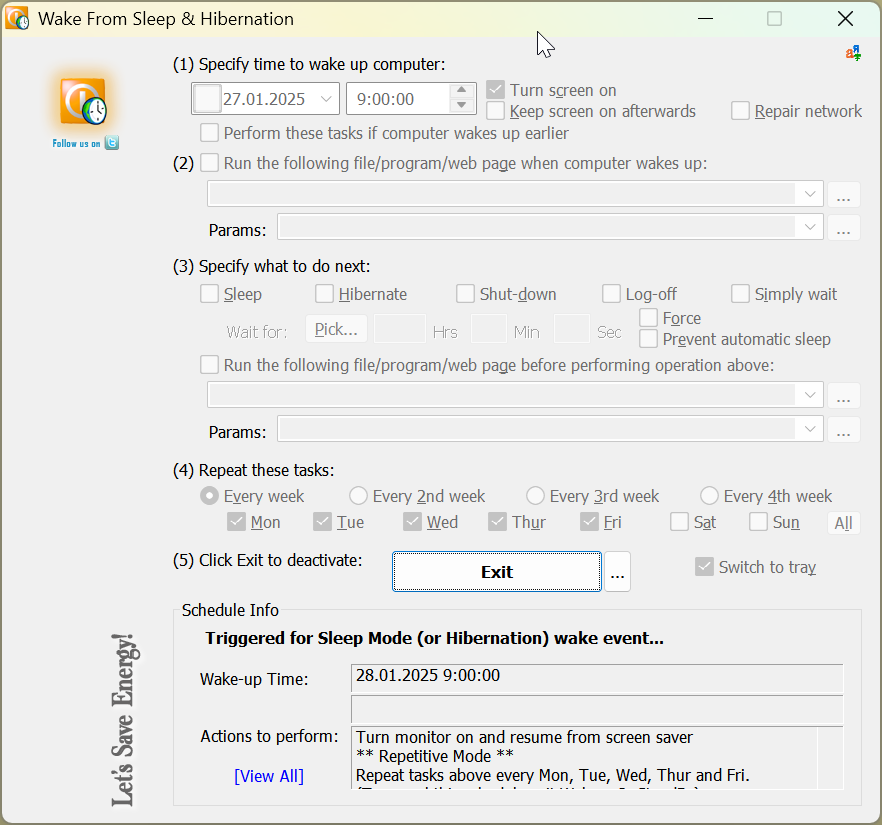
The app has a single window where you can configure all the necessary wake-up parameters. It consists of five sections, each with its own additional settings:
1. Specify time to wake up computer – Set the date and time for waking up your PC. If the task is recurring, no need to specify a date. You can also choose to turn on the monitor, keep it on, restore the network, or cancel the task if the computer wakes up for other reasons.
2. Run an application or script – Set up a program or script to launch after the computer wakes up.
3. Specify what to do next – Decide what happens next. You can send the computer back to sleep or hibernation after a timeout, shut it down, log out, prevent sleep mode, run another app, or do nothing.
4. Repeat these tasks – Configure task repetition for specific days and weeks.
5. Disable execution – Manage task cancellation settings. Below this section, you can review all configured parameters.
If you need multiple schedules, simply open another instance of WakeupOnStandBy and configure a new task.
