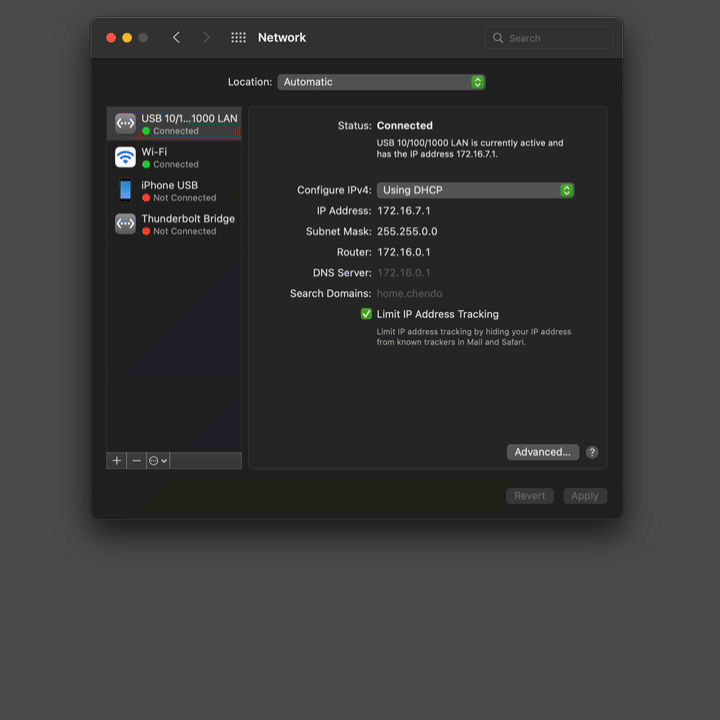There are people who can work on a computer using only the keyboard. This can significantly speed up and simplify work. However, to do this, you need to learn and remember all the hotkeys and shortcuts.
There are people who can work on a computer using only the keyboard. This can significantly speed up and simplify work. However, to do this, you need to learn and remember all the hotkeys and shortcuts.
How to Learn Everything Without Breaking Down
To simplify the process of giving up the mouse or at least partially speeding up your work on the computer, you can install a special application that will suggest the necessary keys in any windows. For macOS, such an application is called Shortcat.
First Launch and Setup
When you first launch Shortcat, you will need to grant it permission for universal access to the system and choose hotkeys to invoke the application.
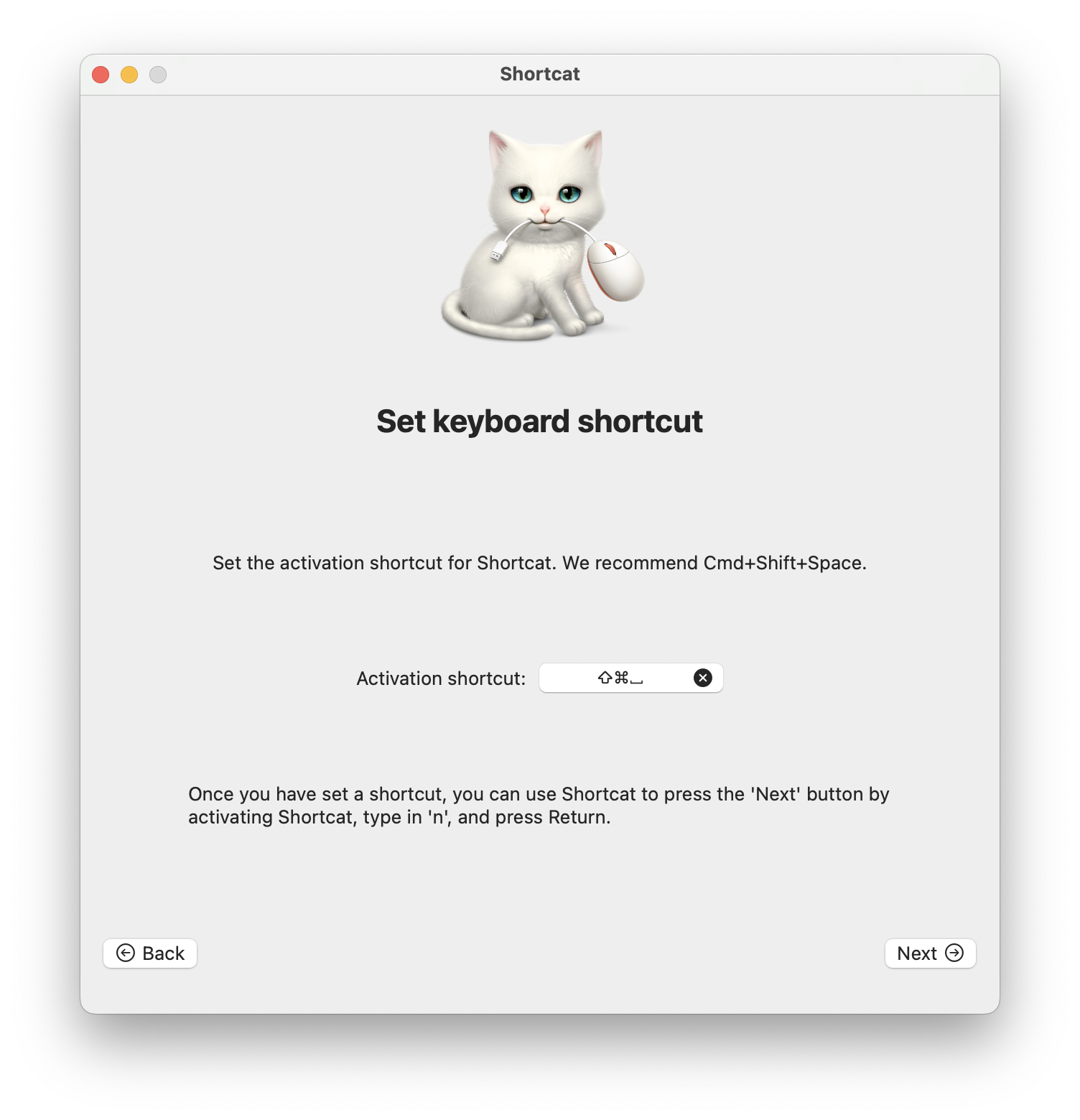
Next, you'll dive into a short and useful tutorial, and then you can start working on your computer as usual—but this time without using the mouse.
You can also go into the settings to change the speed of hint display, prevent closing hints, and hide the application panel in hints.
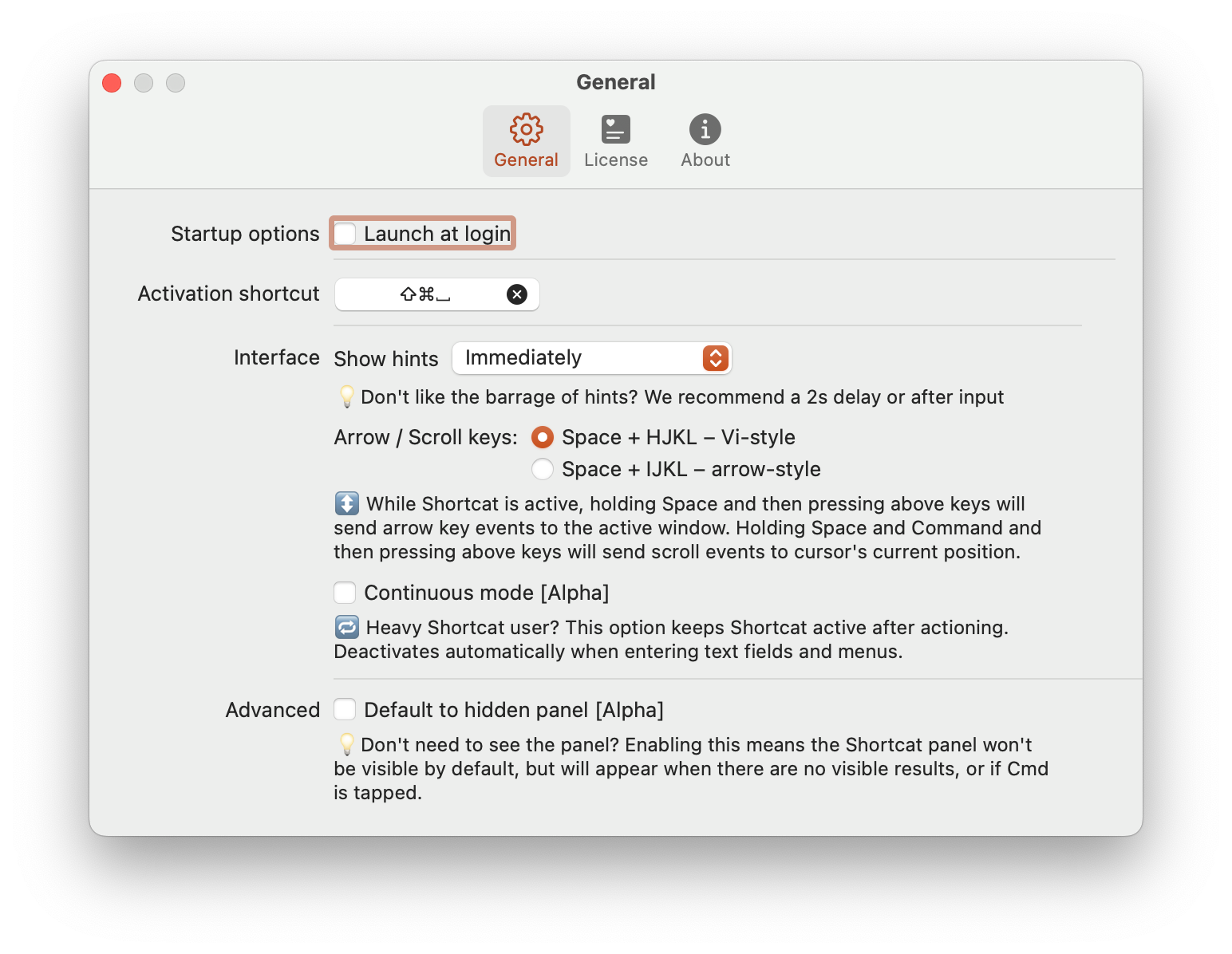
How to Use It
At first glance, after launching Shortcat, nothing happens, and your life doesn't seem to change. To start using the utility, simply open any application and press the hotkeys to launch Shortcat.
Hints will immediately appear next to any active element of the application, showing which keys on the keyboard you need to press to "click" on that element.
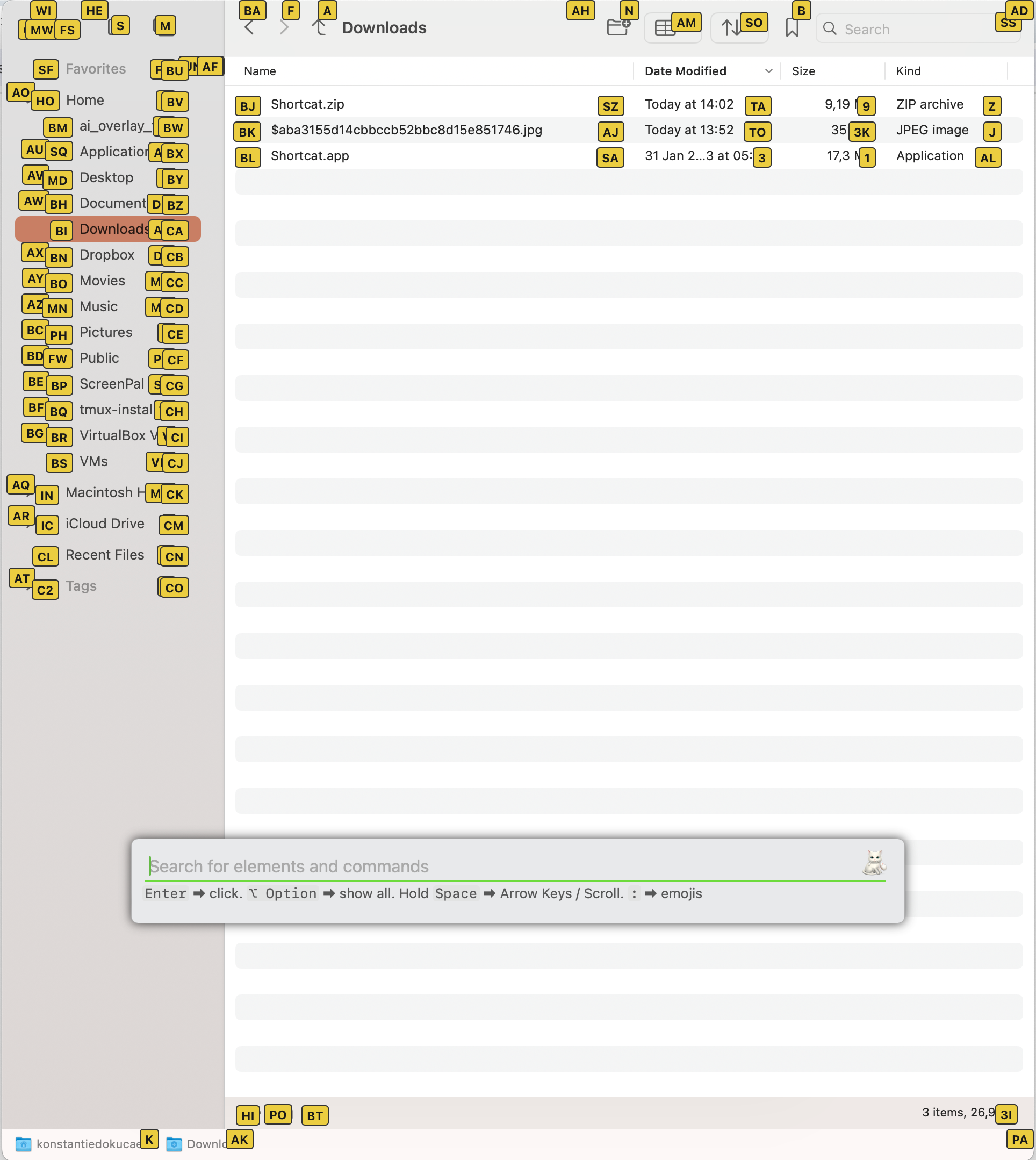
Below, there is also a search window for elements and hints on how to interact with the search results. From this window, you can also search for emojis for quick insertion into any input field.
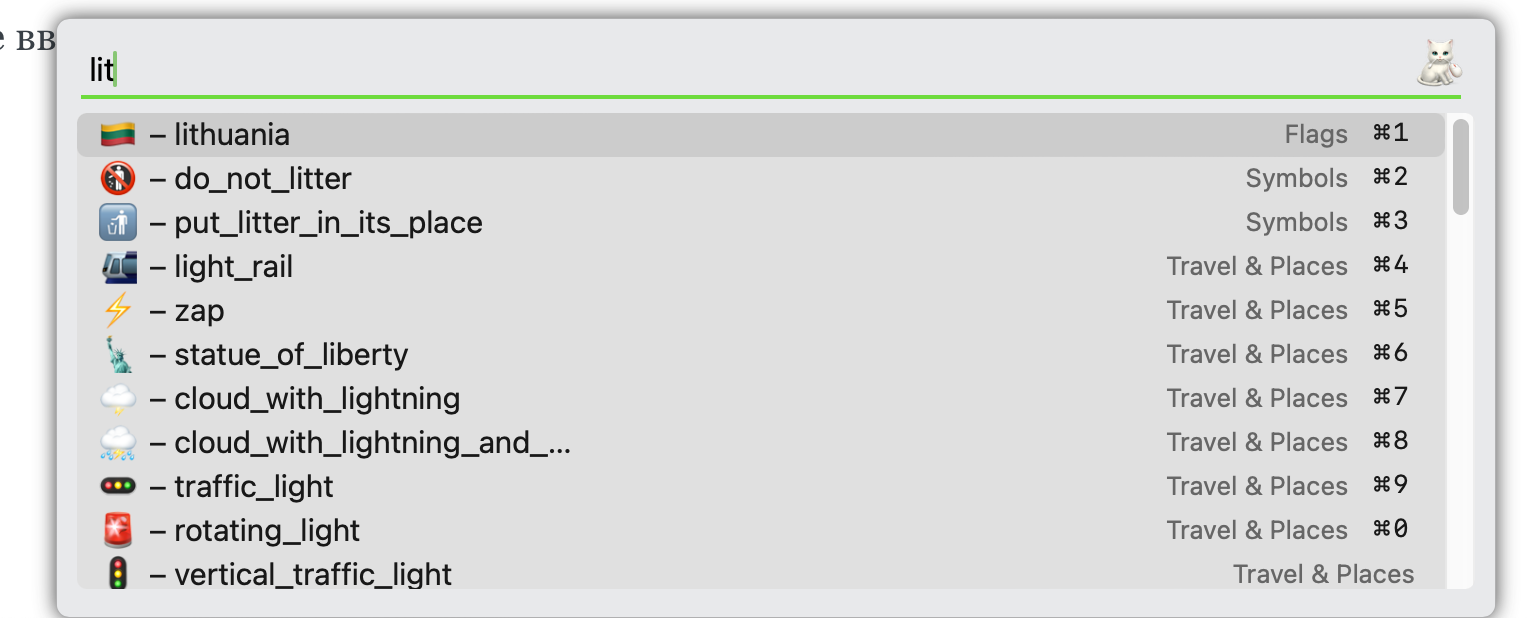
Now you know which buttons to press to perform certain actions in any application on macOS. The hardest part remains—getting used to it and learning to quickly navigate the hints and press the corresponding key combinations.